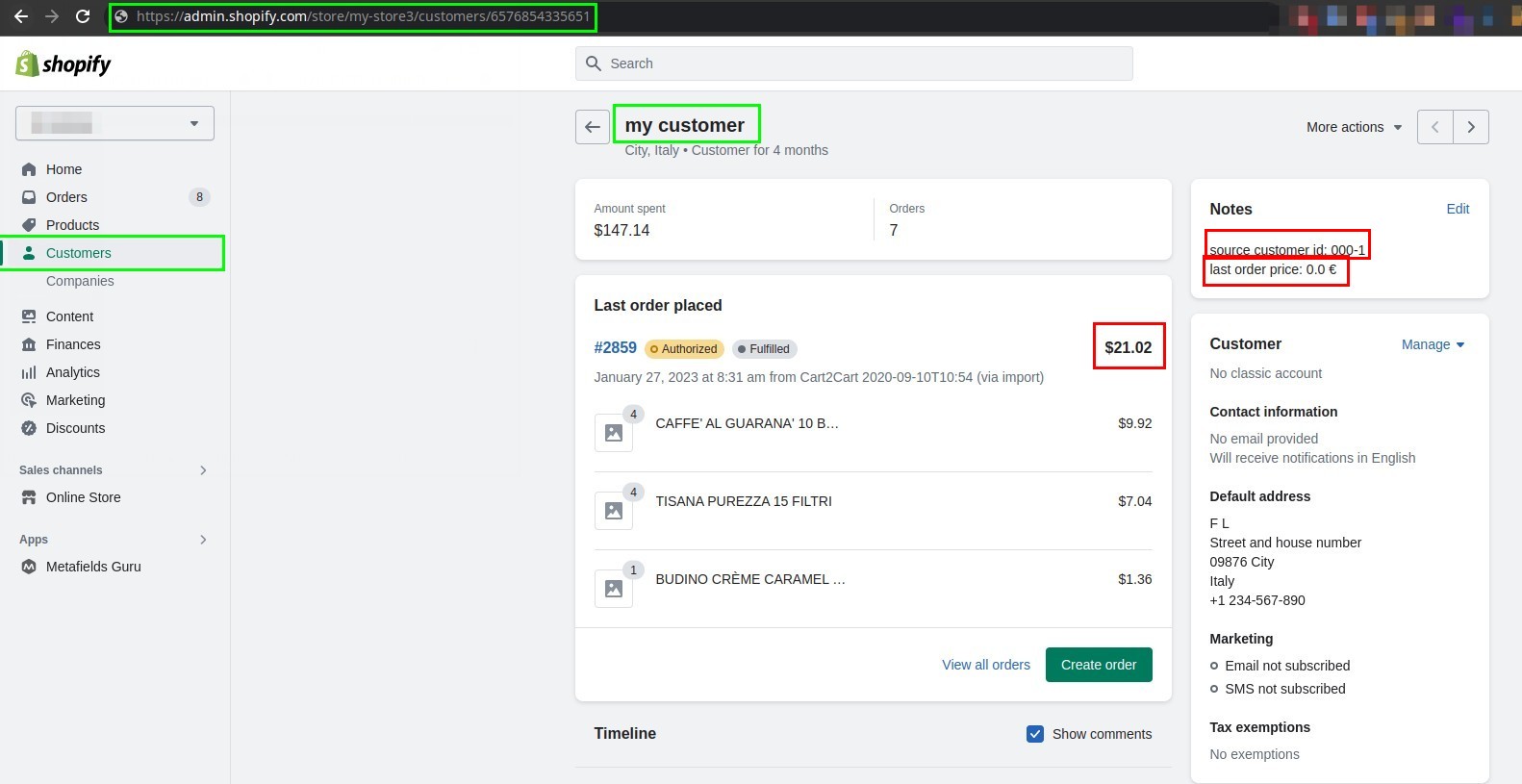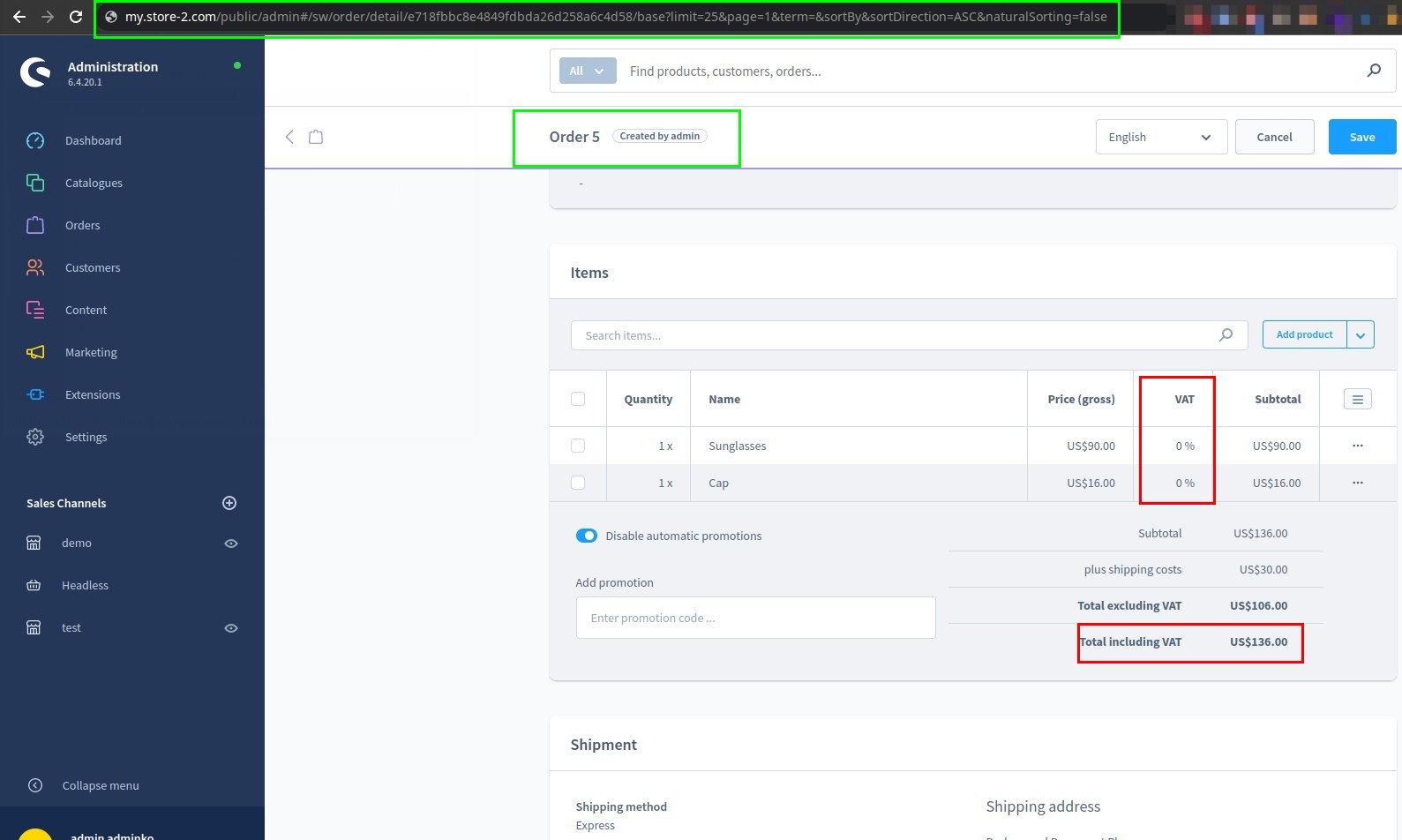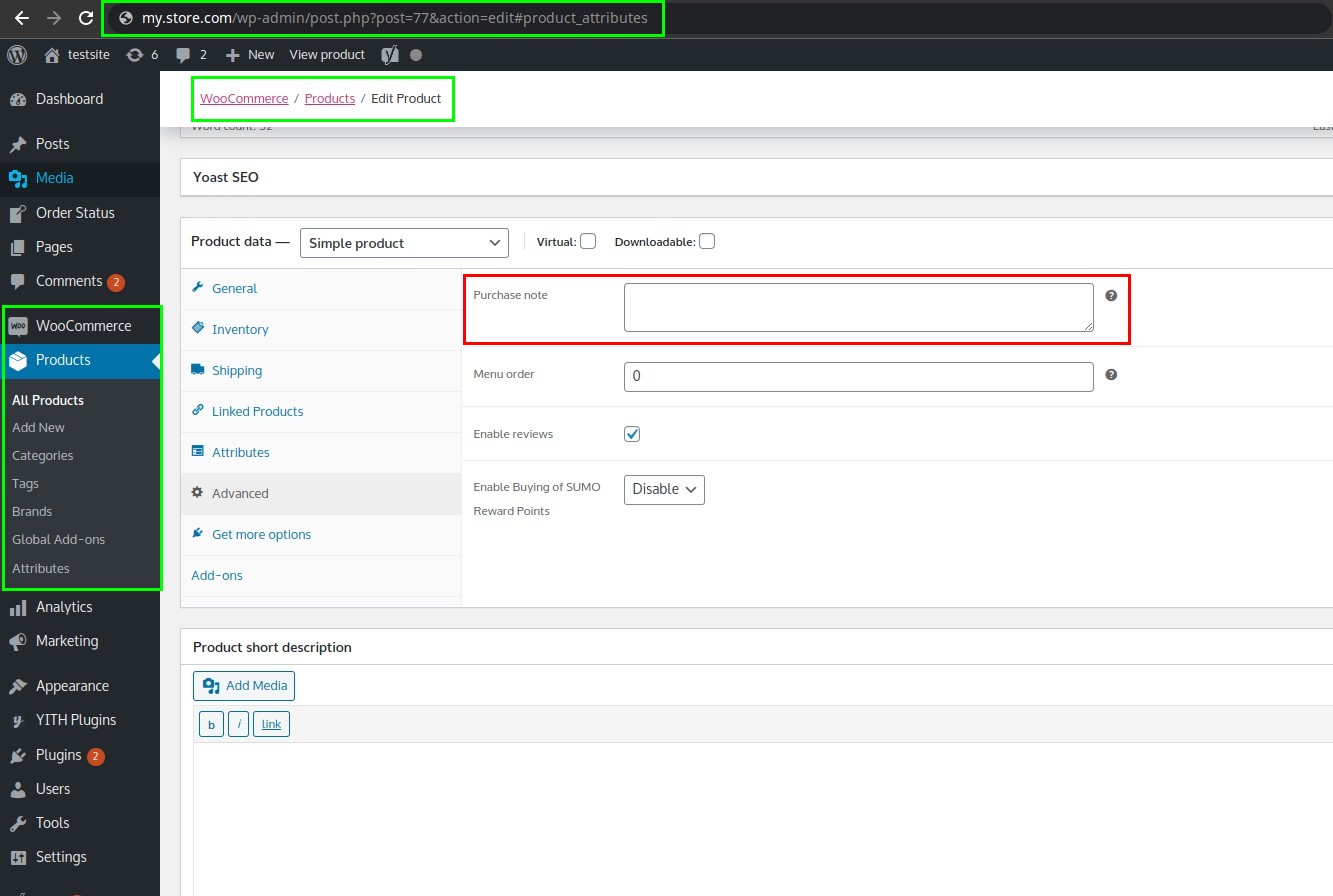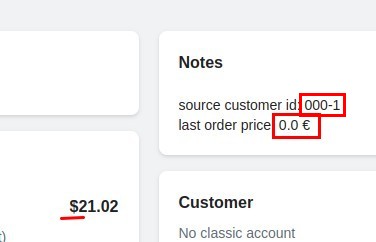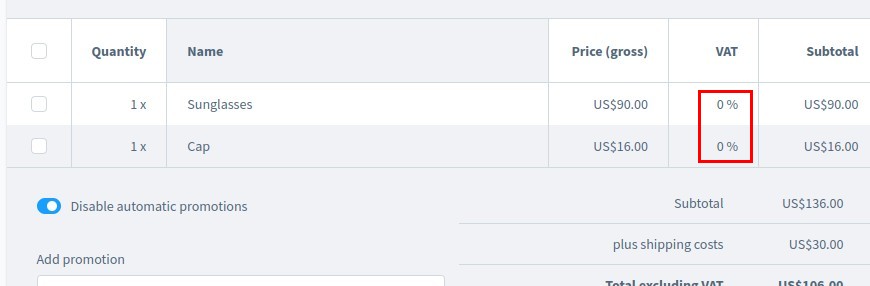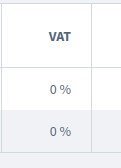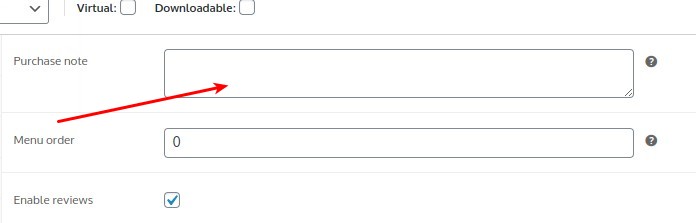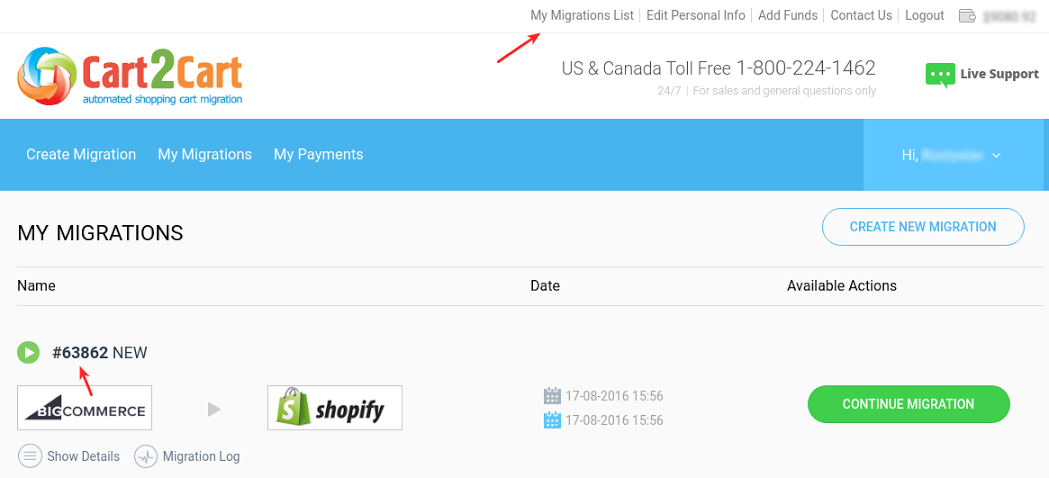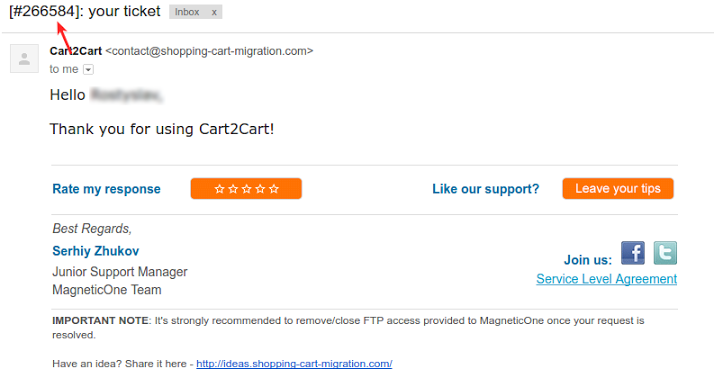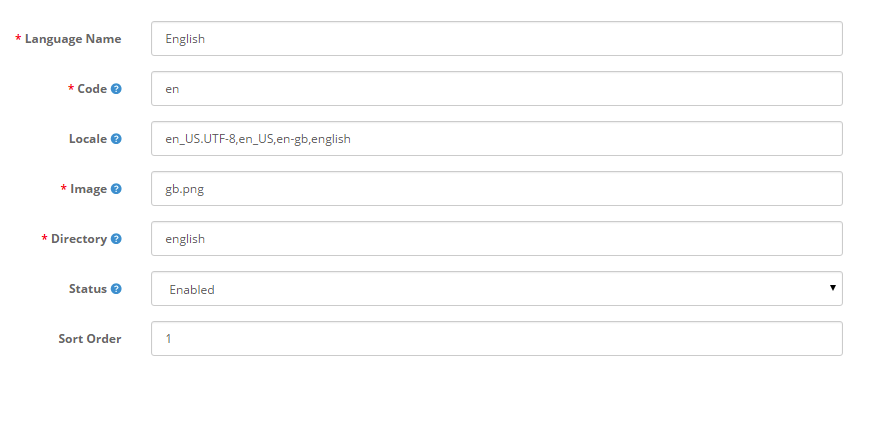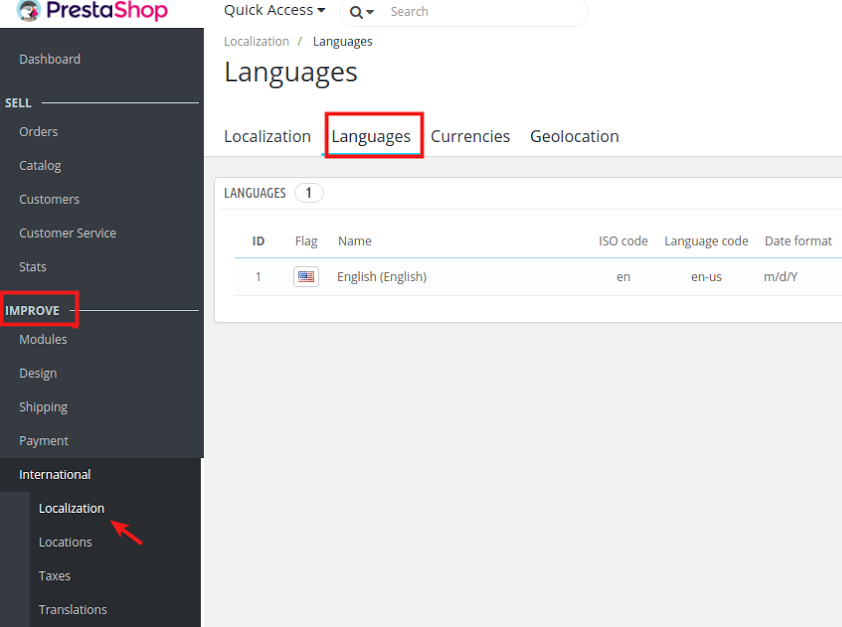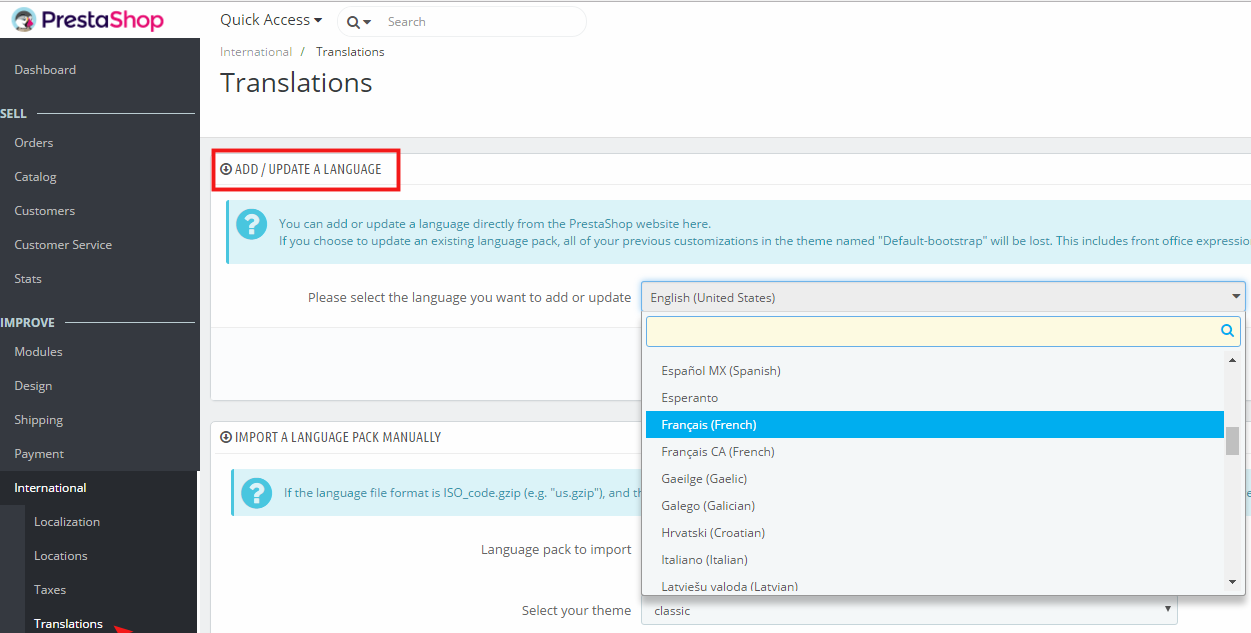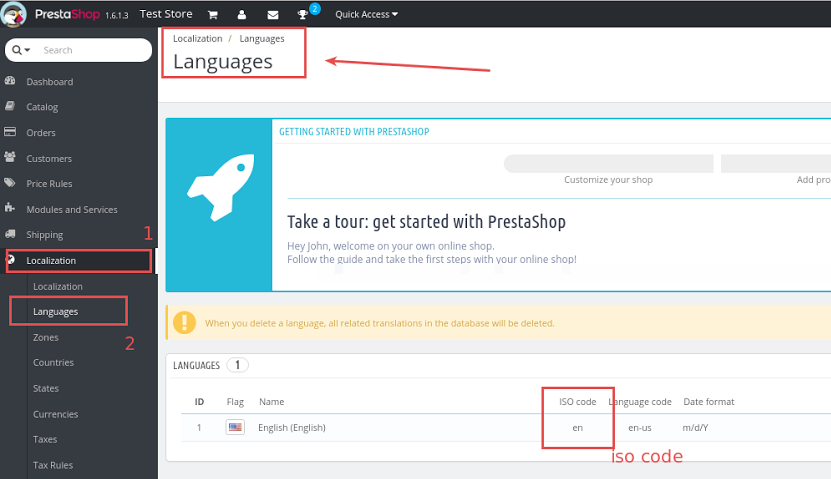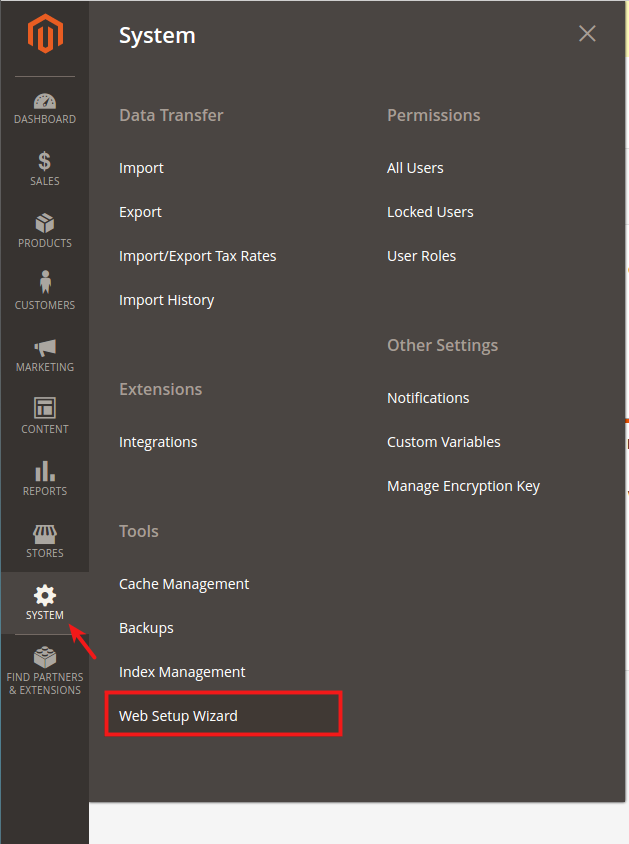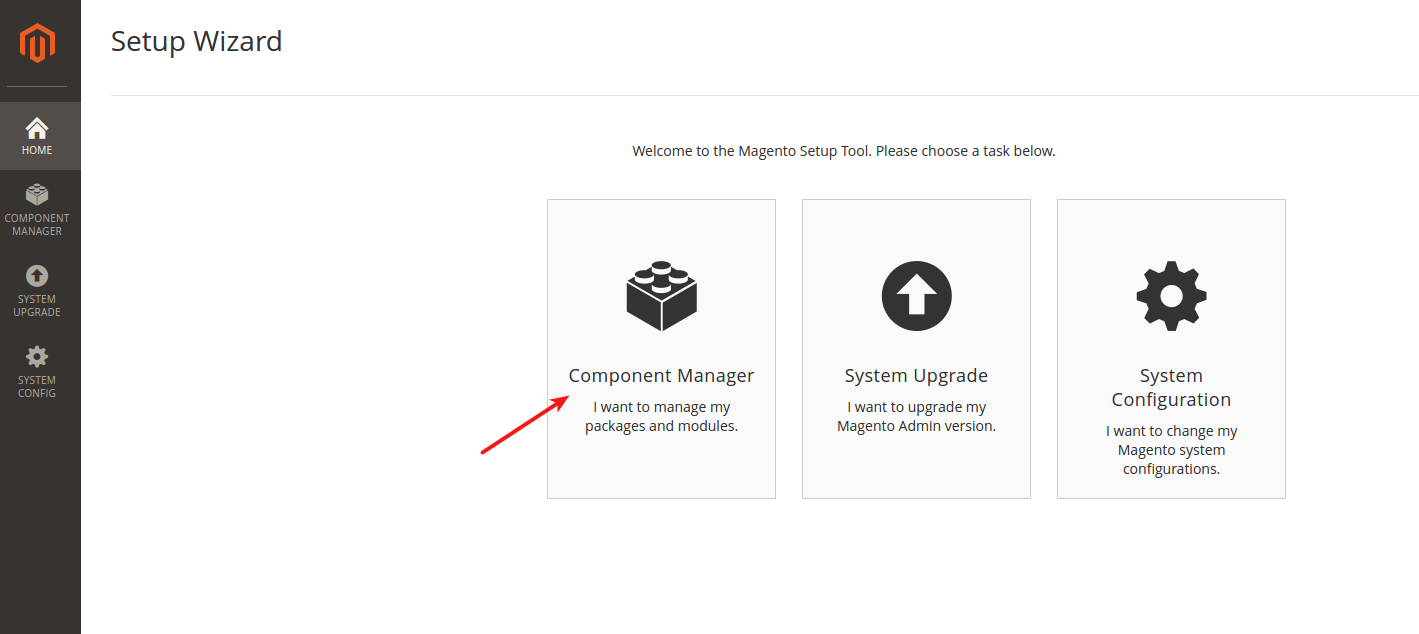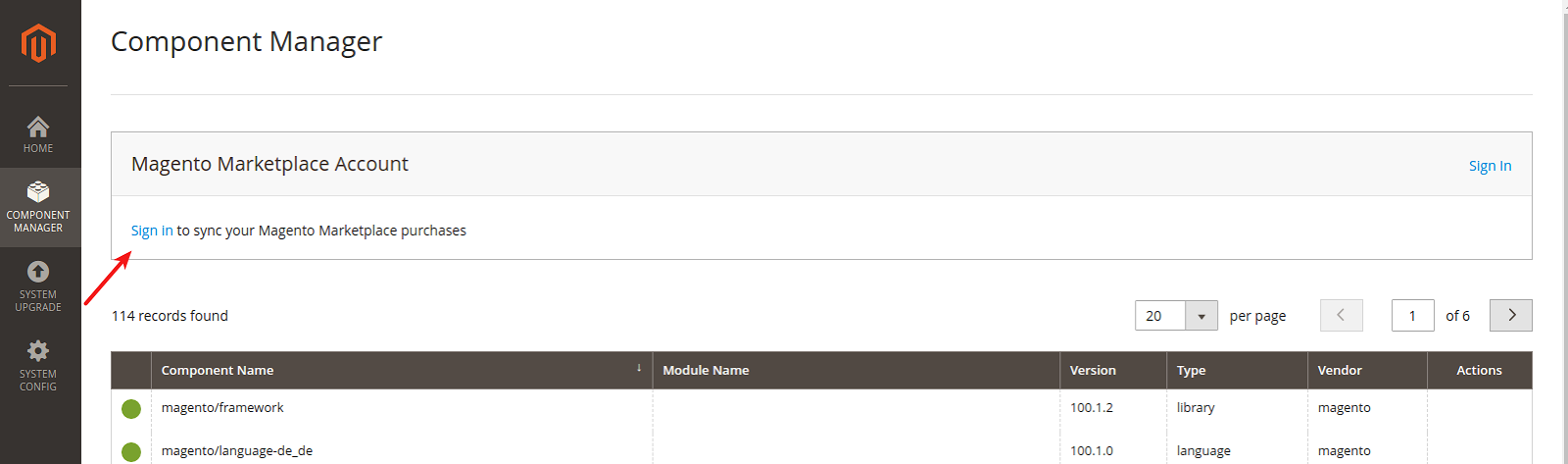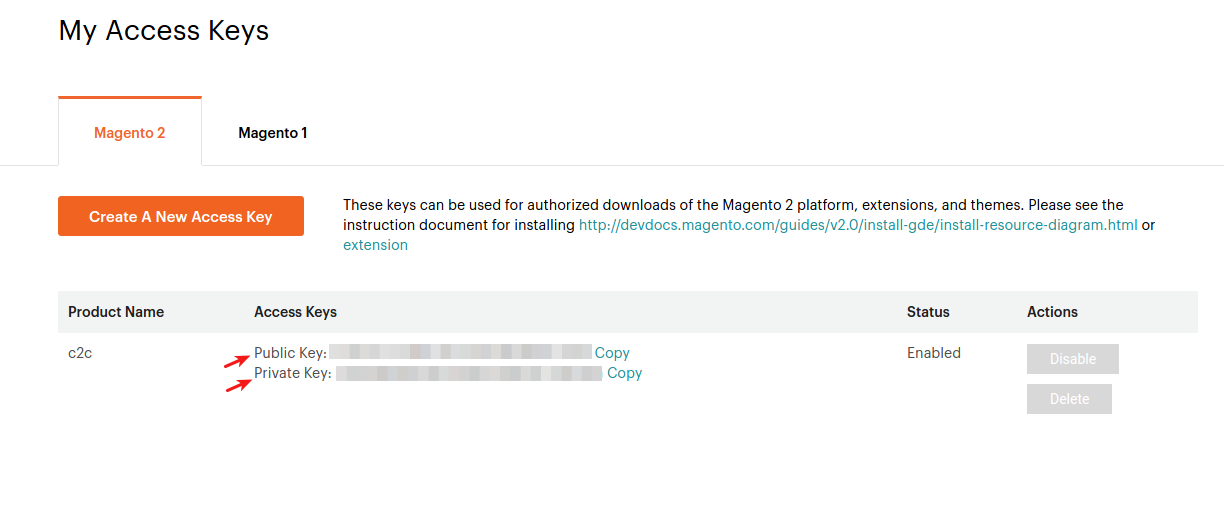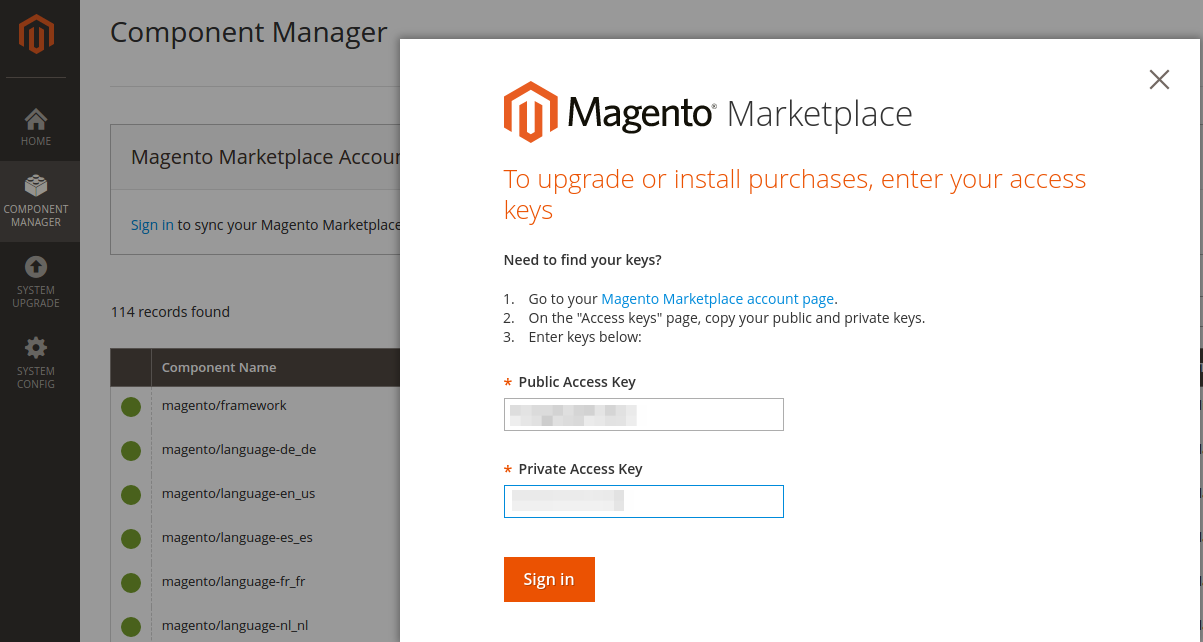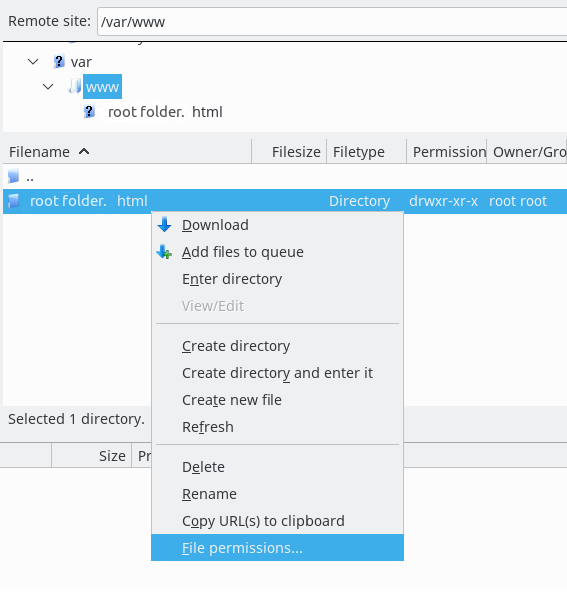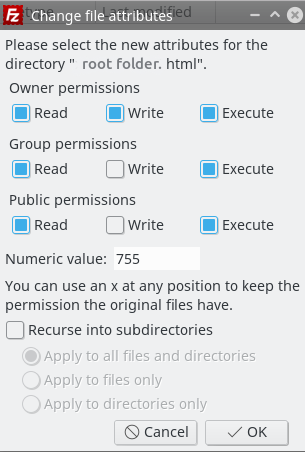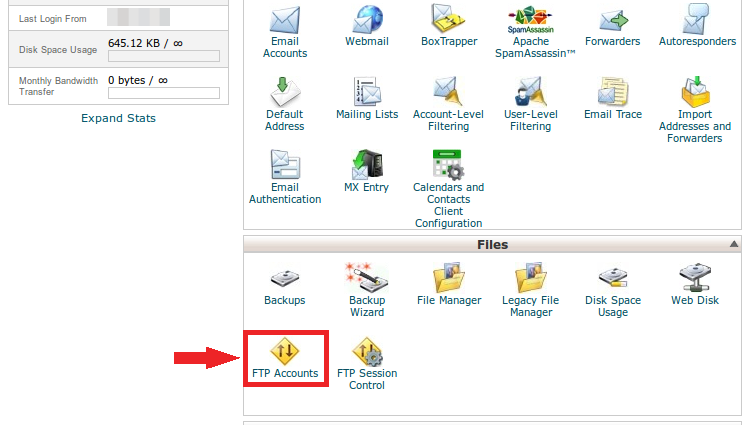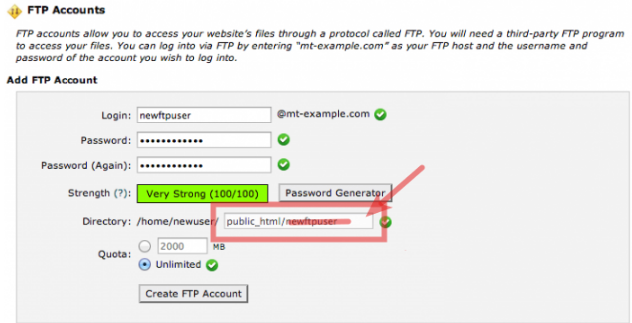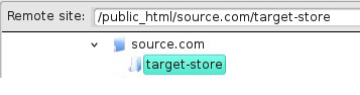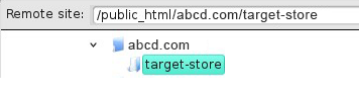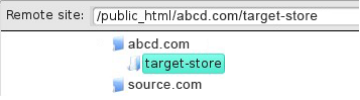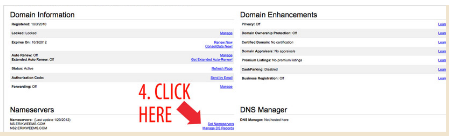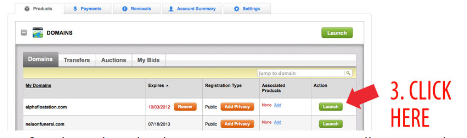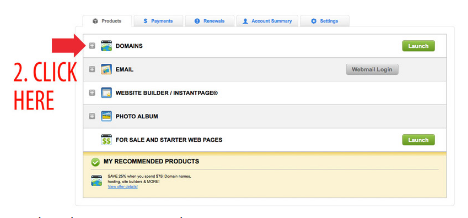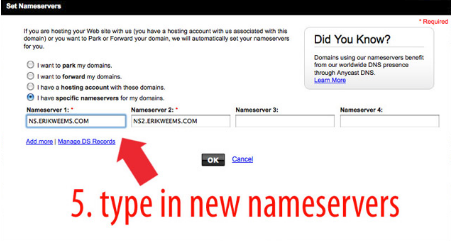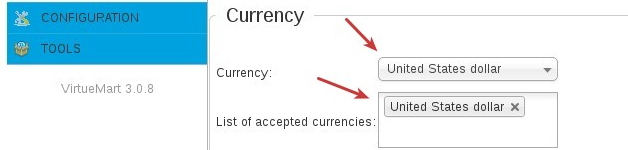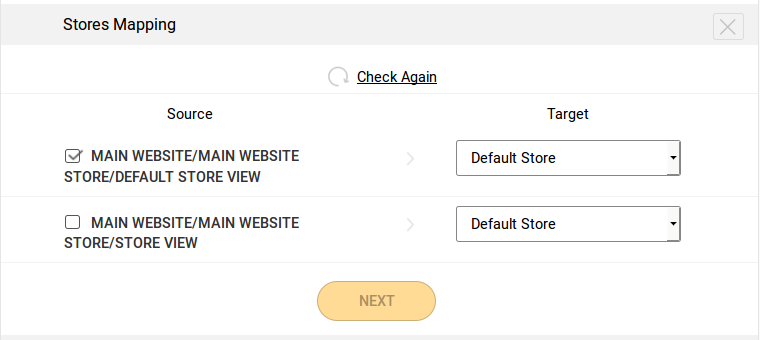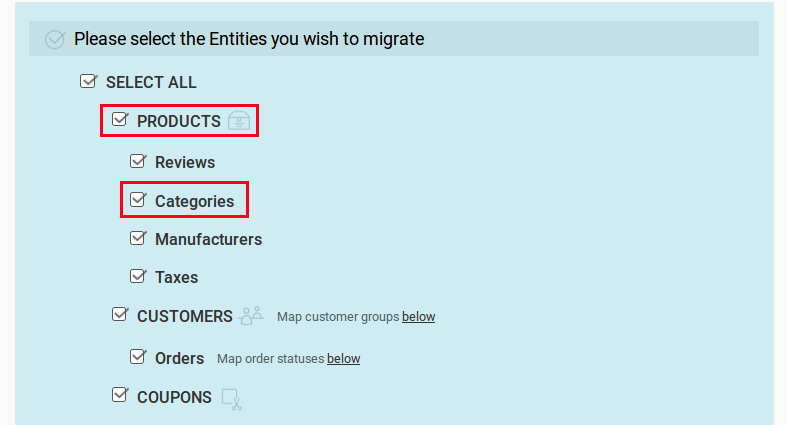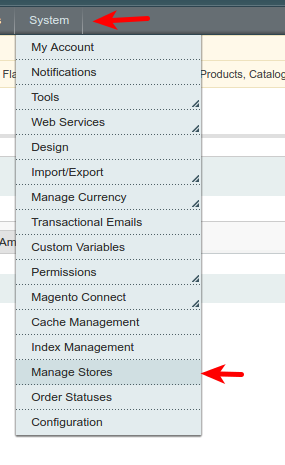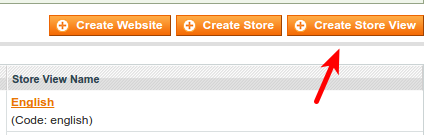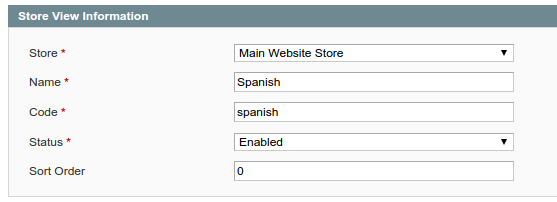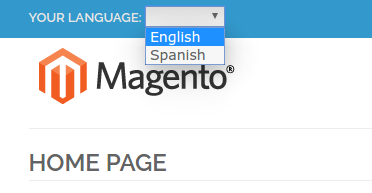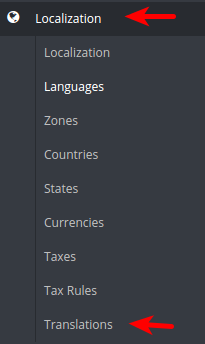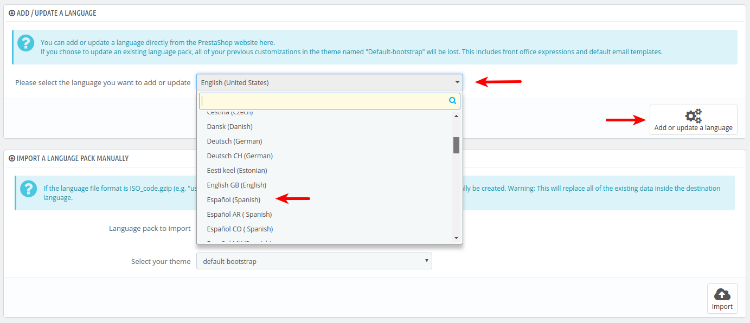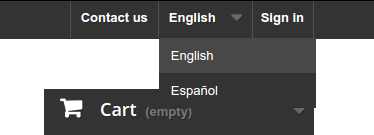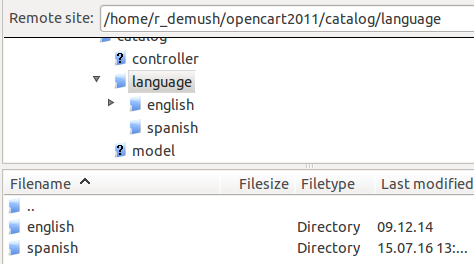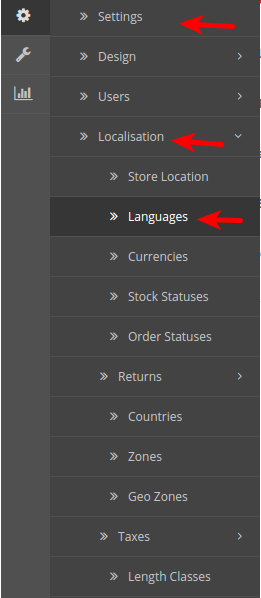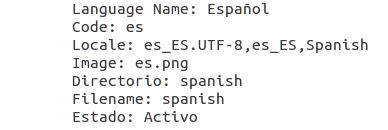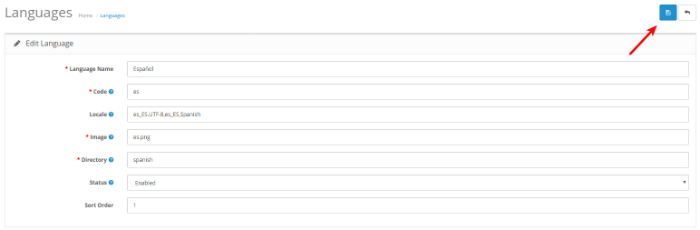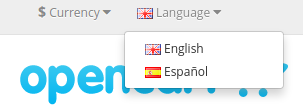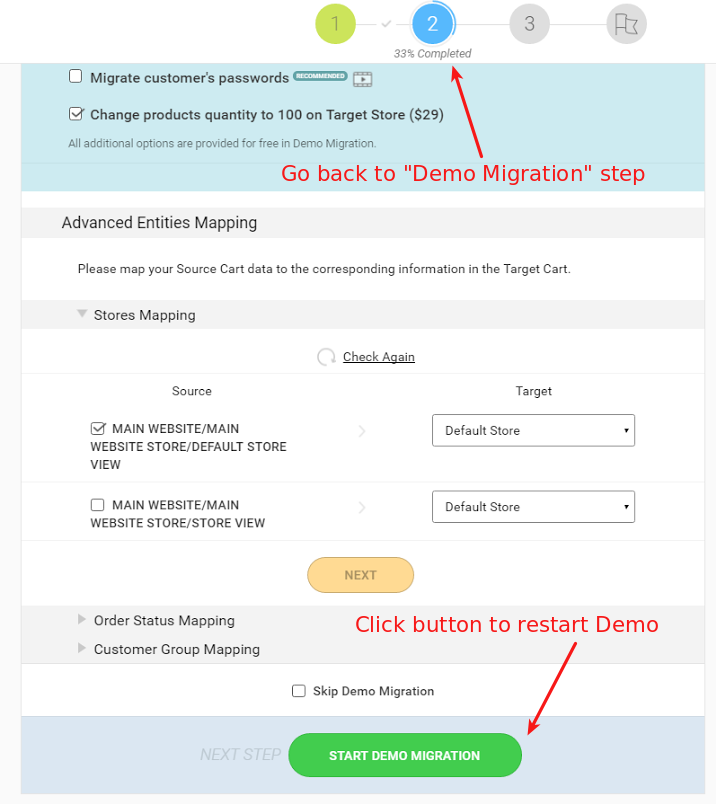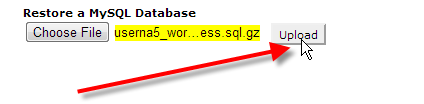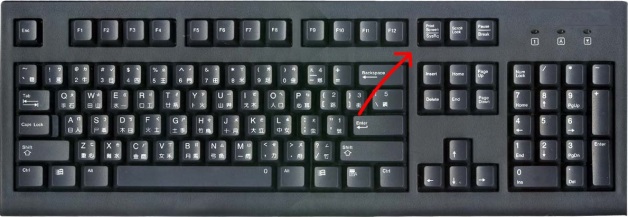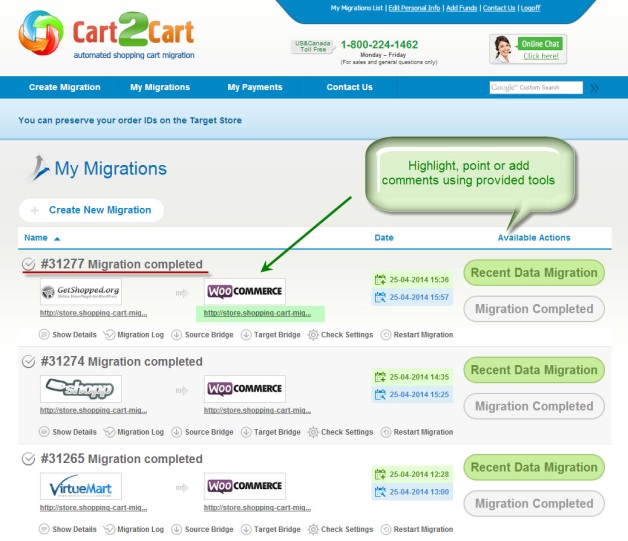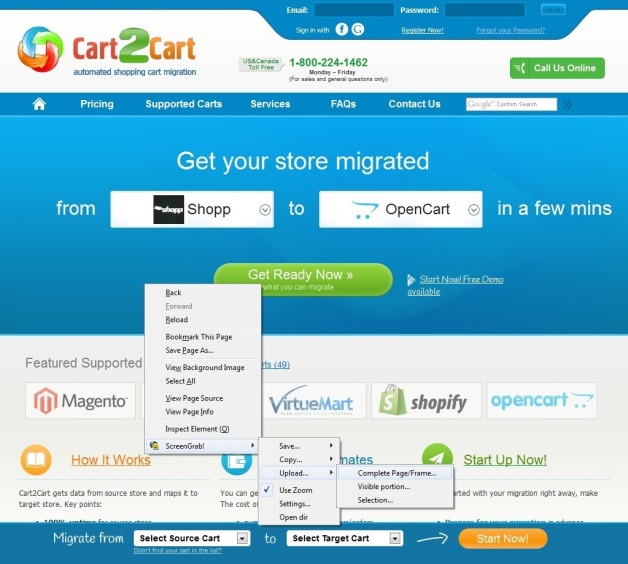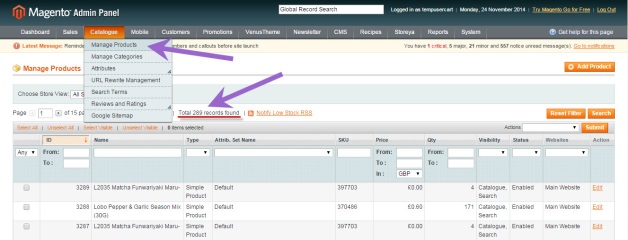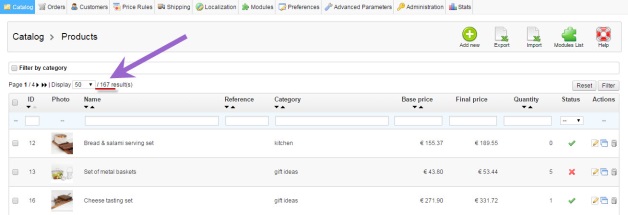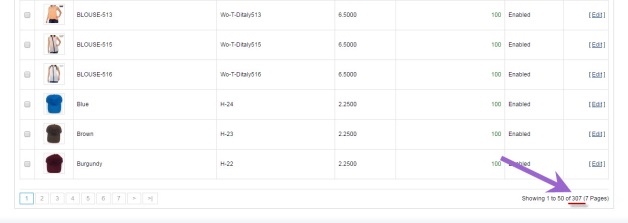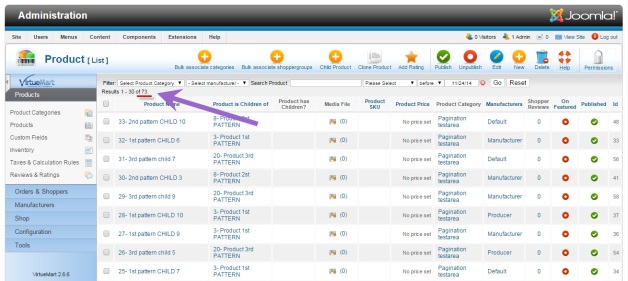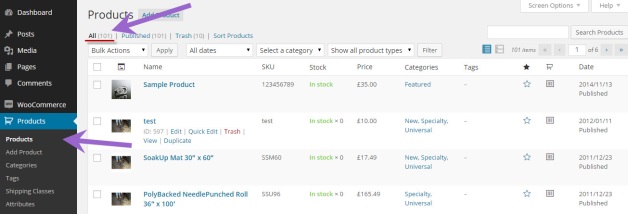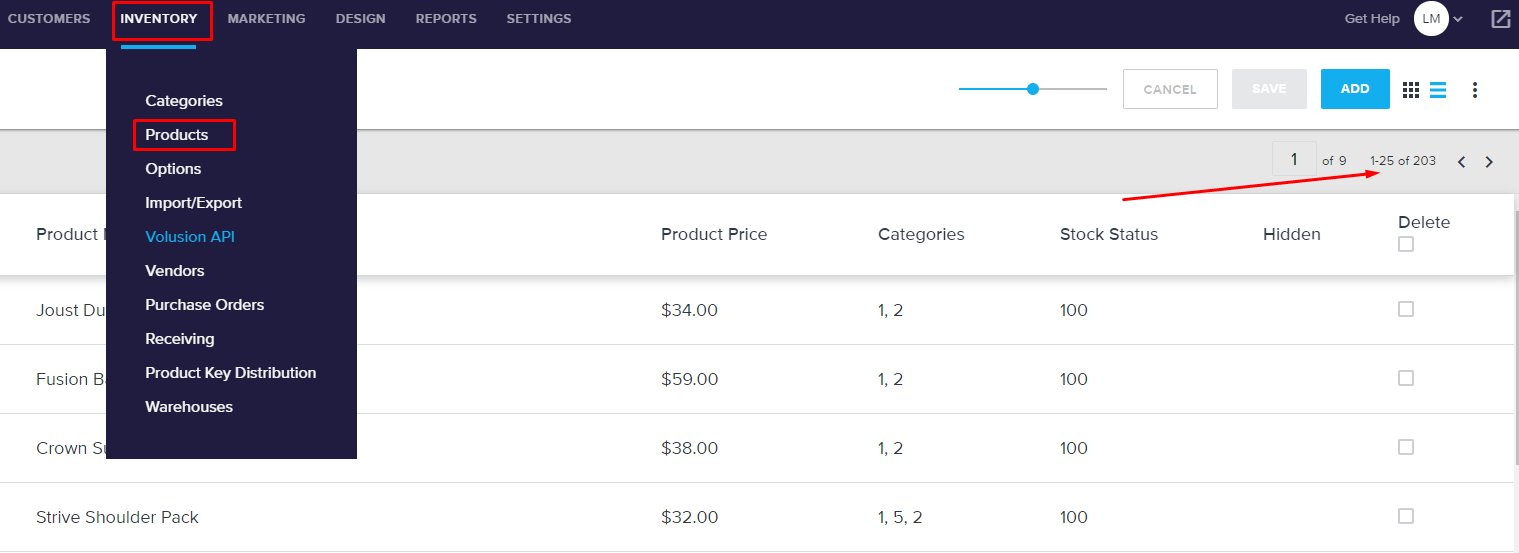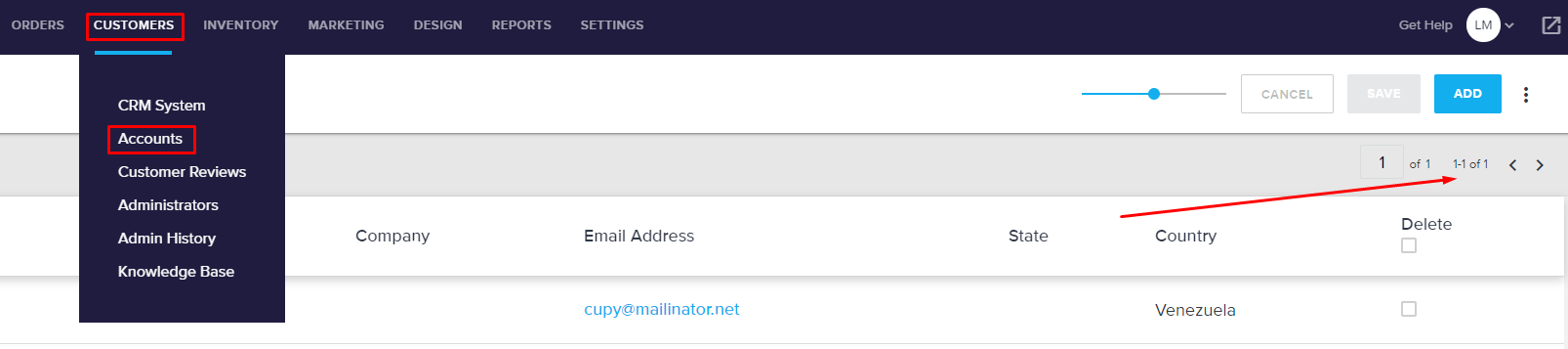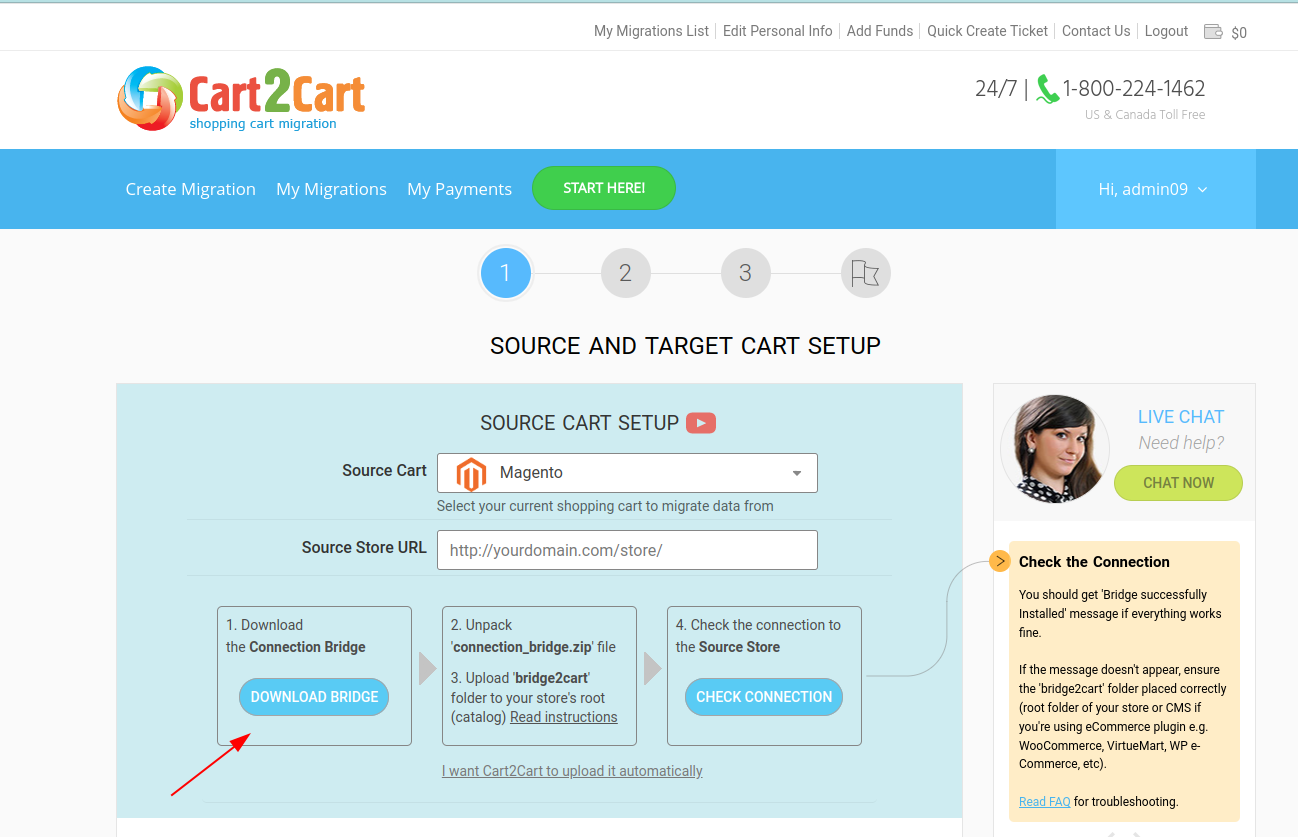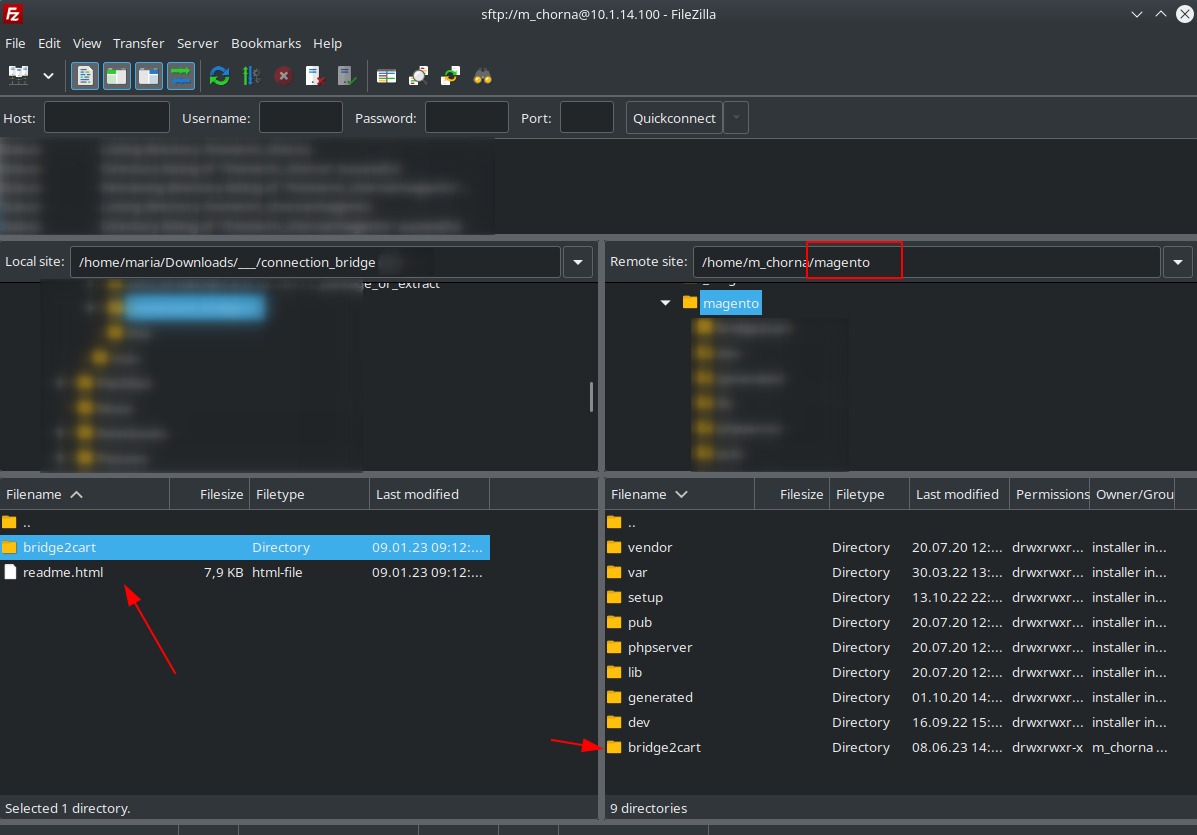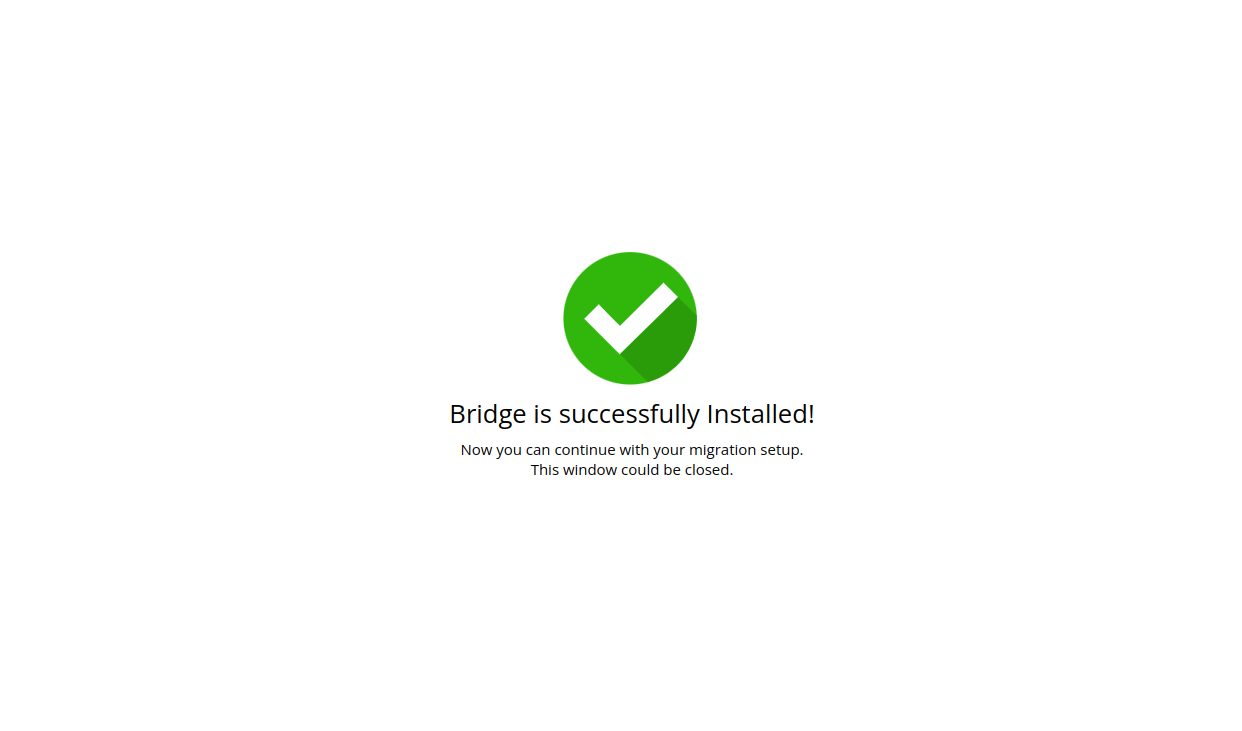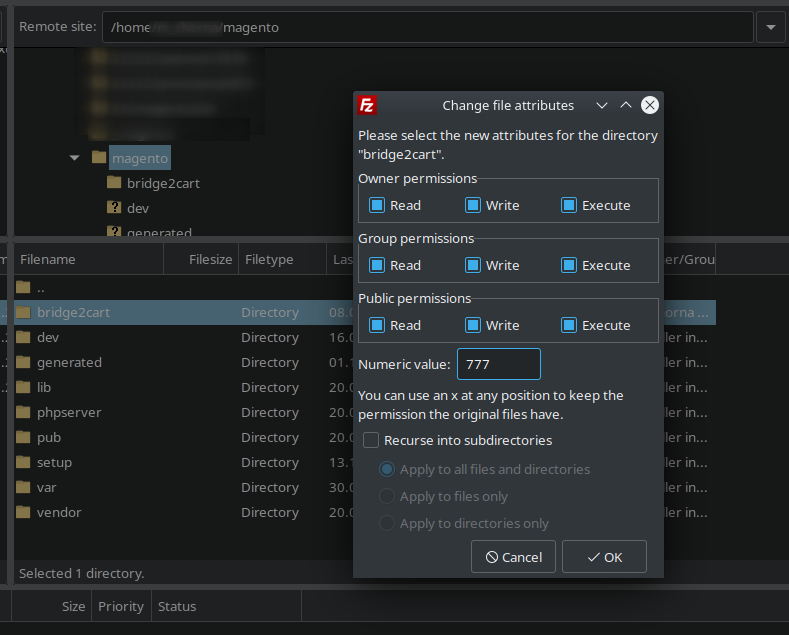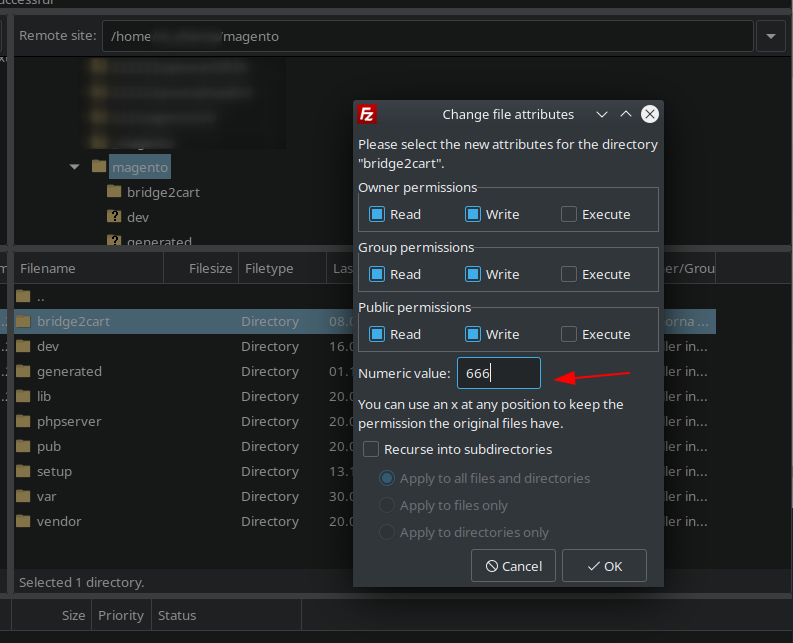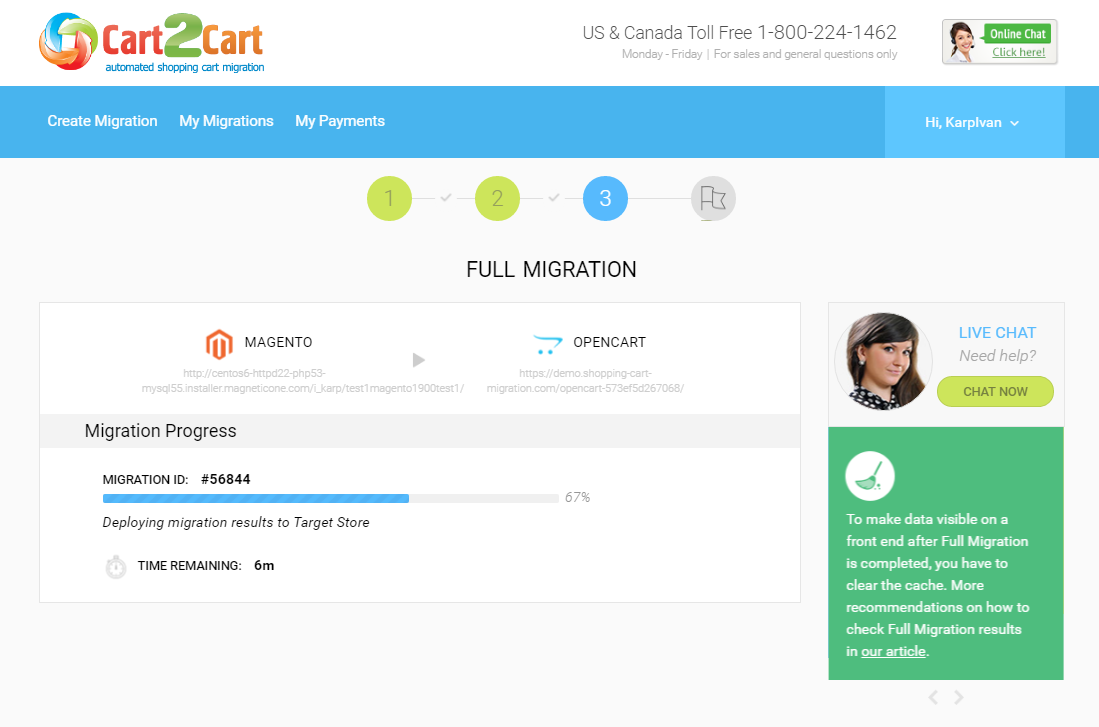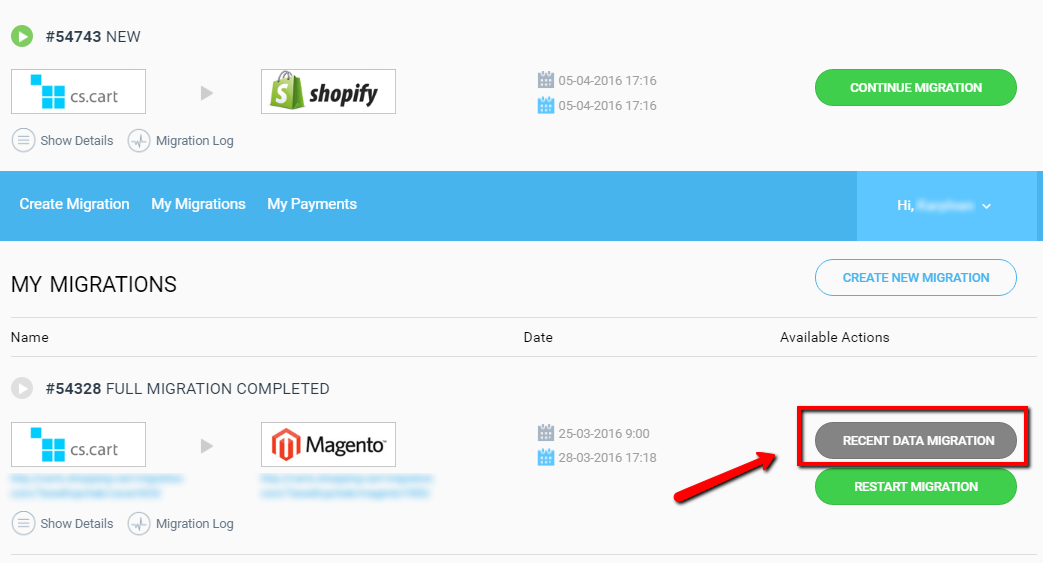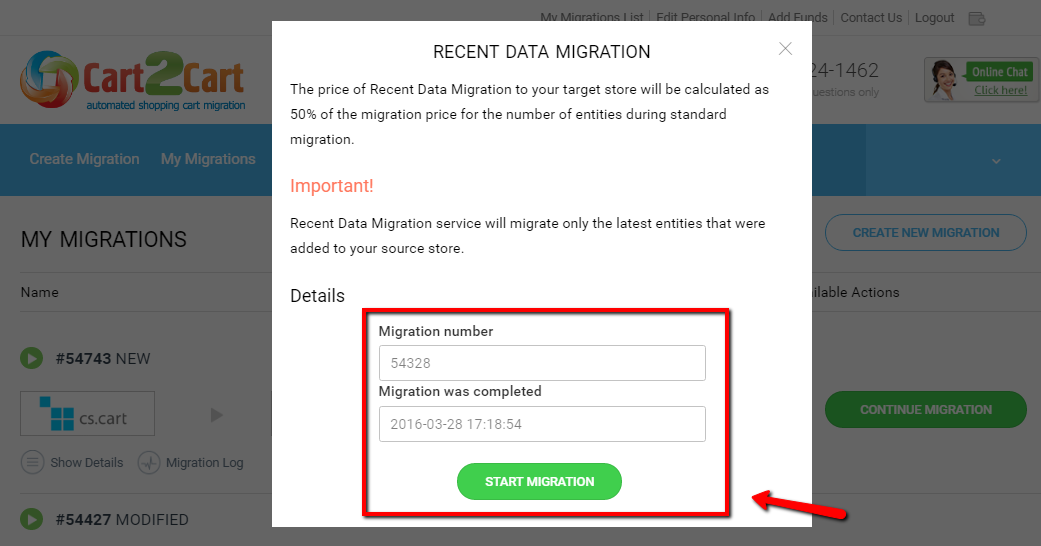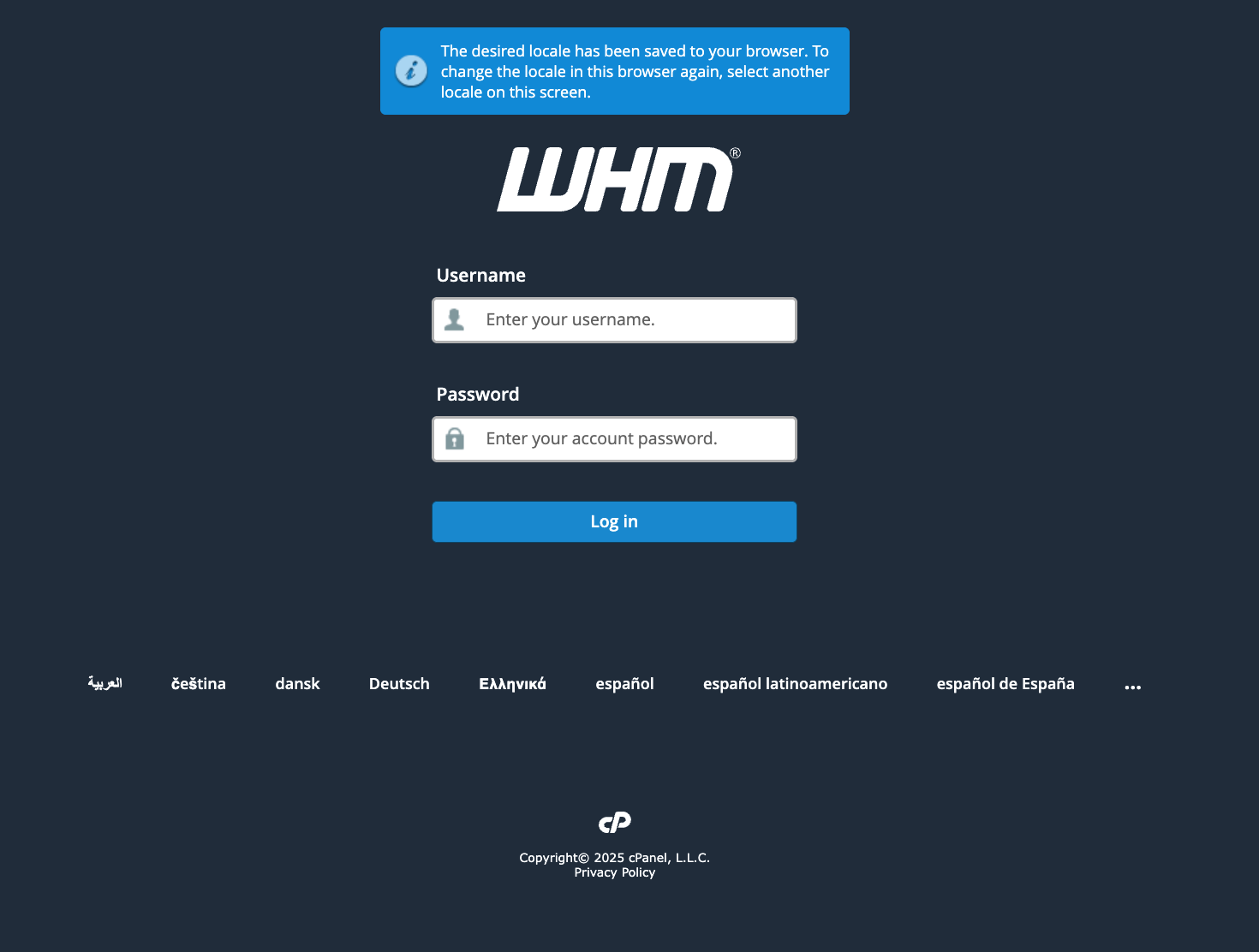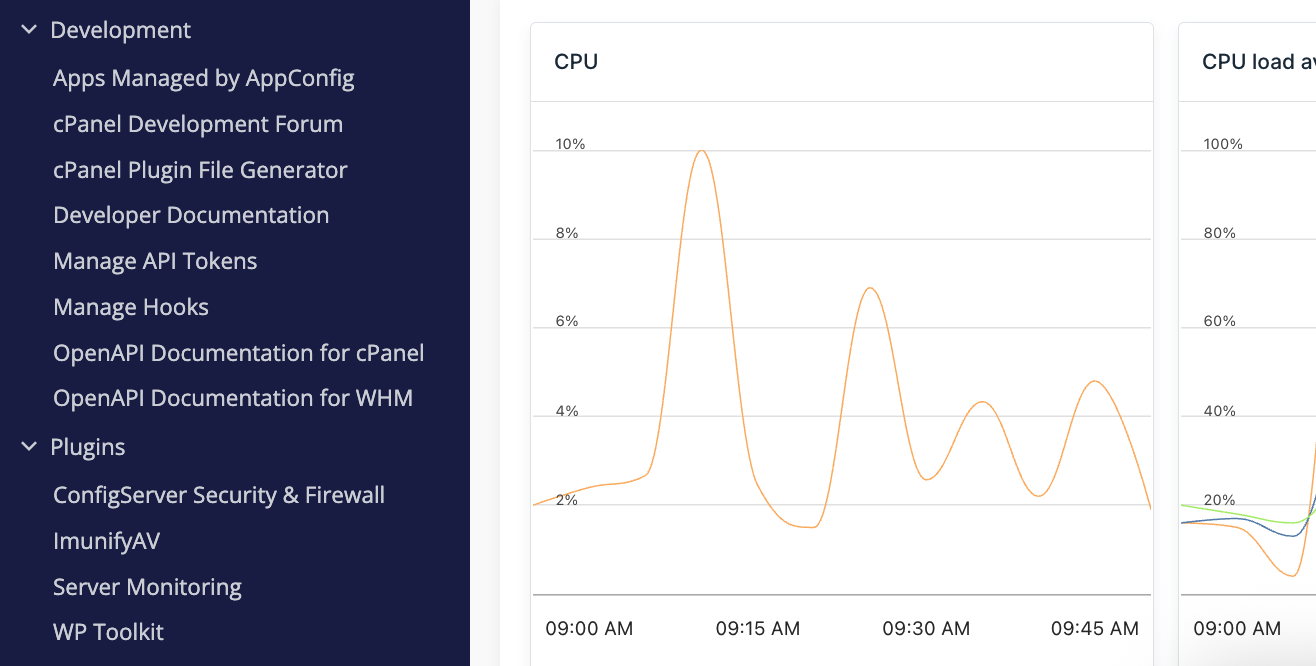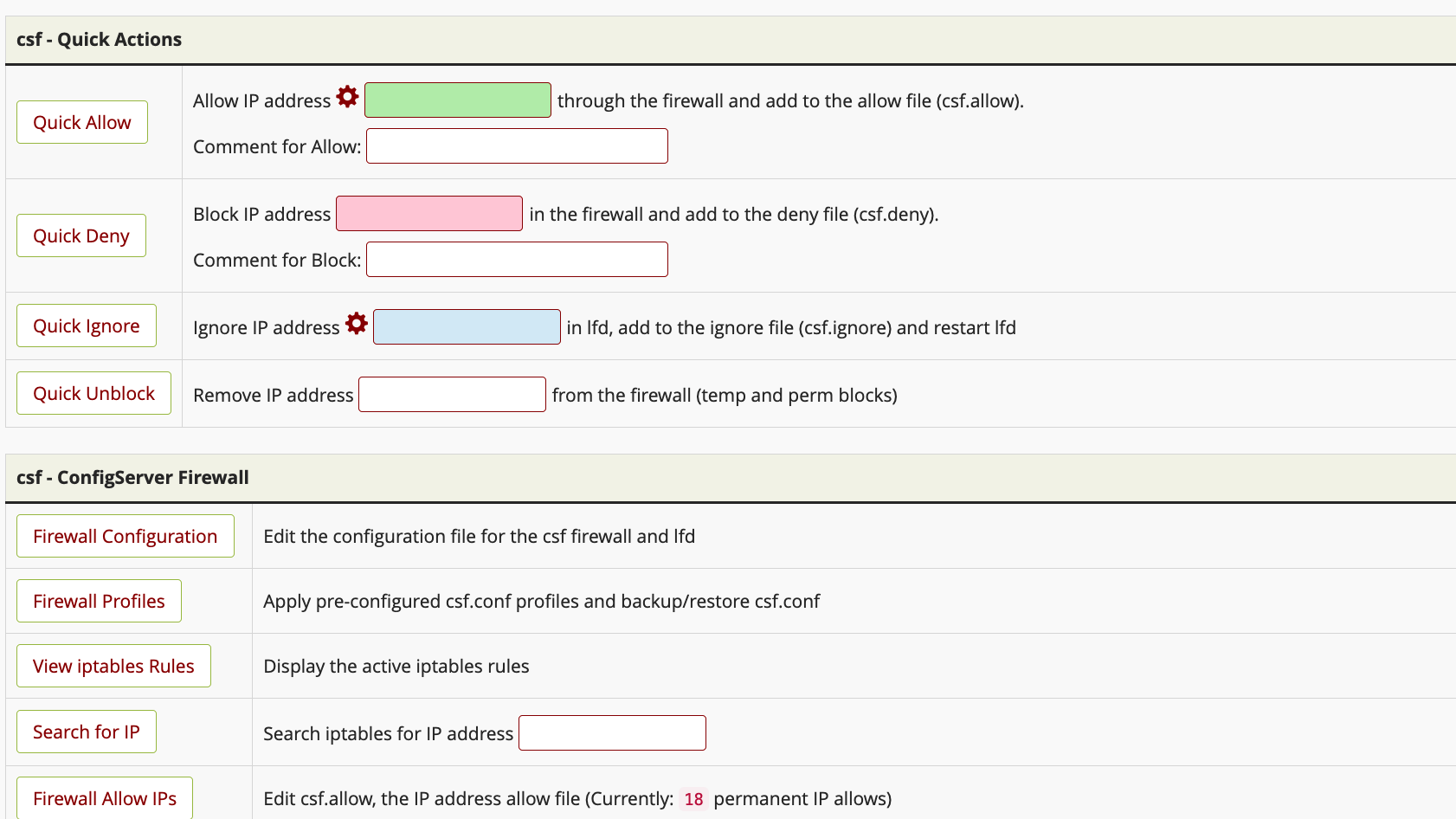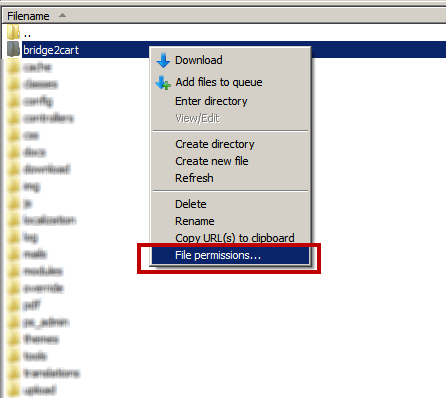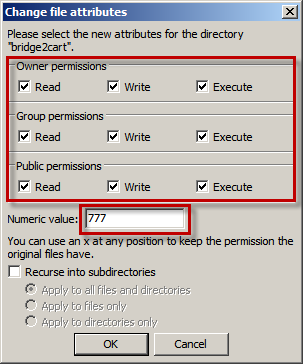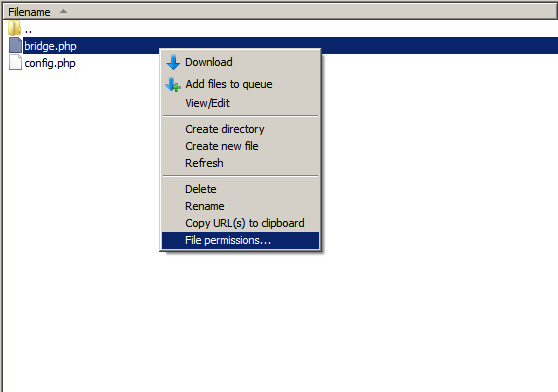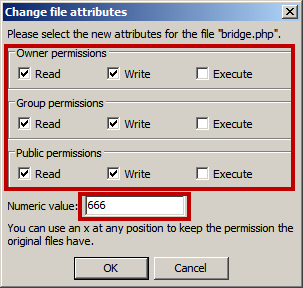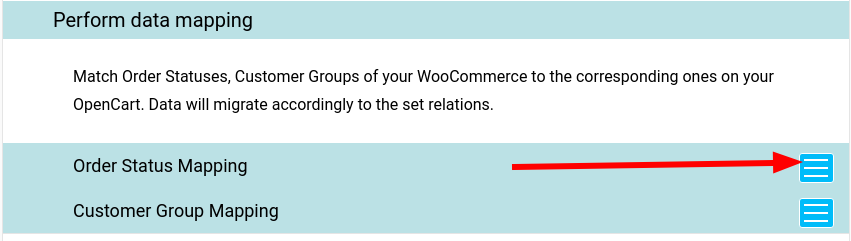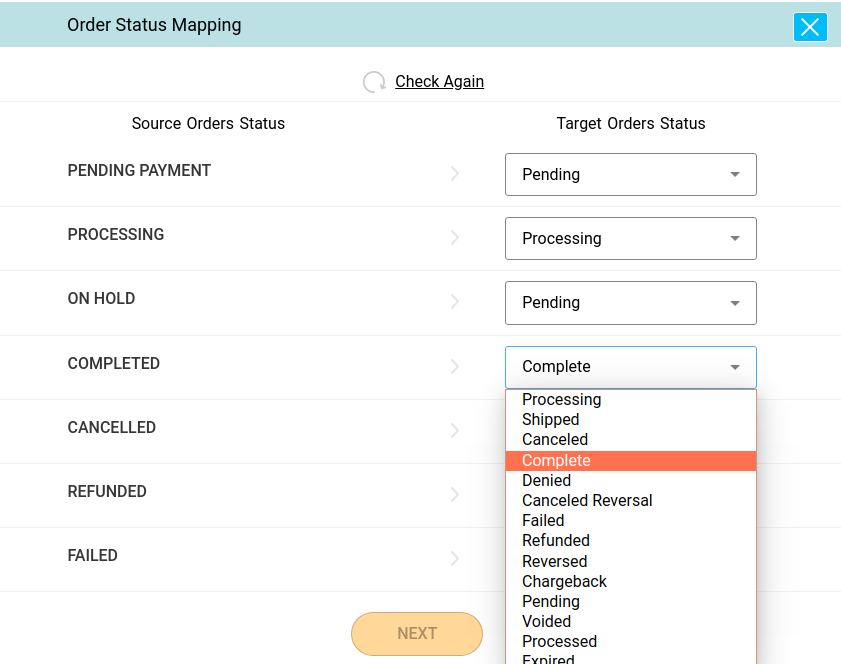Can I Close My Browser During Data Migration?
Yes, you can close your browser window during both the Demo and Full migration processes. Cart2Cart's secure servers handle the data transfer, ensuring your data migration continues uninterrupted even if your browser is closed or your computer is turned off. You will receive an email notification when the migration is complete.
How Cart2Cart Ensures Uninterrupted Data Migration
Cart2Cart utilizes a robust server-side architecture designed for reliable data migration. This means the data transfer process doesn't rely on your local computer or browser remaining active. Once the migration is initiated, it runs independently on our secure servers.
What Happens After I Close the Browser?
After initiating either a Demo or Full data migration with Cart2Cart and closing your browser:
- The migration continues running on Cart2Cart's secure servers.
- You can safely turn off your computer or disconnect from the internet.
- Cart2Cart will send you an email notification to the email address you provided when the migration is complete.
- You can then log back into your Cart2Cart account to review the migration results.
Start Your Data Migration Today
Ready to migrate your online store? Start your free demo with Cart2Cart today! Our platform supports a wide range of e-commerce platforms, including Magento, Shopify, WooCommerce, and many more. Need assistance? Schedule a call with a Migration Expert or contact our support team via Live Chat.