Data Migration
to/from CSV.File
Searching to migrate to/from CSV. File?
Cart2Cart has all the necessary functionality
to migrate your CSV-format store data across
85+ shopping carts fully automated and with
no programming skills needed.

When the CSV.File Data Migration is Required
There are several cases when the CSV export/import is preferable:
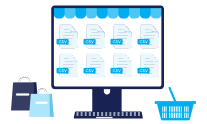
Your old store has collapsed, and all the store data is left in the CSV file.
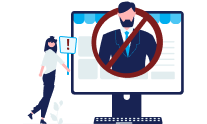
You don’t want to grant access to your store to any 3rd parties.

Your shopping cart has some technical peculiarities, so CSV export/import is the only way of data transfer.

Your store is based on a cloud server instead of a dedicated server.
Ways to Perform CSV Data Migration
Starts at $29
Automated migration
Just set up the migration and choose the entities to move – the service will do the rest.
Try It Free Try It Free
Try It Free
Starts at $299
Data Migration Service Package
Delegate the job to the highly-skilled migration experts and get the job done.
Choose Package Choose Package
Choose Package
How much Does It Cost?
The cost of the CSV data migration depends on several factors - the migration method you choose, the shopping cart platforms involved, and the volume of data to be migrated.

Frequently Asked Questions
Can I perform the CSV. file import/export automatedly?
What is the proper structure of .csv and .xml files to upload to the Migration Wizard?
How can I export my store data into a CSV. file?
- Volusion (remember, you have to be subscribed to the Plus or Advanced plan)
- AbleCommerce
- Big Cartel
- Actinic
How can I check the result of the CSV. file export/import?
Can I be sure of my data security when using Cart2Cart?
Can I close my browser window once the Recent Data Migration has started?

Sounds interesting, right?
I’ll be glad to answer all your questions.
Anna Wilson
Customer Care ManagerReady to connect?
