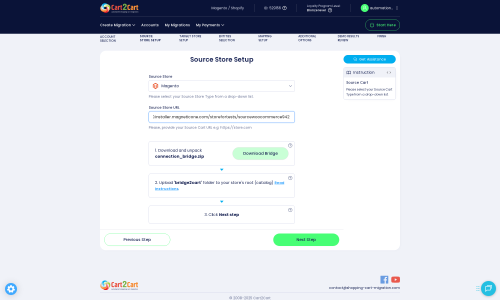Magento to Magento Migration
Upgrade Magento webshop to the new version by moving your existing ecommerce records - products, manufacturers, customers, and more to the new store running on the latest version of Magento. The Magento to 2.3 upgrade process takes only a few hours to complete.
What data can be moved during
Magento (Adobe Commerce) 1.8 to 2.3 upgrade
-
Products
-
Product Categories
-
Manufacturers
-
Taxes
-
Customers
-
Orders
-
Coupons
-
Reviews
-
Multistore
-
CMS Pages
How much does it cost to upgrade Magento to 2.3
Owing to our flexible pricing policy, you will pay only for the data you transfer in the process of the Magento 1.8 to 2.3 upgrade. The overall price of the upgrade is influenced by the volume of data types you choose to move and extra upgrade options.
How to Migrate from Magento to Magento In 3 Steps?
Connect your Source & Target carts
Choose Magento and Magento from the drop-down lists & provide the stores’ URLs in the corresponding fields.
Select the data to migrate & extra options
Choose the data you want to migrate to Magento and extra options to customise your Magento to Magento migration.
Launch your Demo/Full migration
Run a free Demo to see how the Cart2Cart service works, and when happy - launch Full migration.
Magento to Magento Migration: A Step-by-Step Guide to a Smooth Platform Transition
Magento to Magento Migration: A Step-by-Step Guide to a Smooth Platform Transition
Migrating your e-commerce store from one Magento instance to another can seem like a daunting task, whether you're upgrading to a newer version, consolidating multiple stores, moving to a more robust hosting environment, or simply re-platforming to a cleaner Magento installation. The process involves meticulous data transfer to ensure data integrity, preserve your hard-earned SEO rankings, and maintain a seamless user experience. This comprehensive guide will walk you through every critical step of performing a successful Magento to Magento migration, ensuring your valuable products, customer data, and order history transition smoothly.
A successful data transfer isn't just about moving files; it's about preserving your business's continuity. With the right strategy and tool, you can migrate your store's essential entities, including SKUs, variants, customer data, reviews, and metadata, without significant downtime or data loss.
Prerequisites for Your Magento Migration
Before you begin the migration process, a few essential preparations are crucial to ensure a smooth and secure data transfer. Taking these steps will safeguard your data and minimize potential disruptions.
- Access Credentials: You will need full administrative access to both your source and target Magento stores. This includes backend admin panel access, as well as FTP/SFTP access to the root directories of both Magento installations. Ensure you have all necessary login details ready. Read more about access credentials for migration.
- Backup Your Data: This is perhaps the most critical step. Before initiating any data transfer, create a complete backup of your source Magento store's database and files. This provides a safety net in case of unforeseen issues.
- Target Store Preparation: Your target Magento store should be installed and accessible. While some migration options allow clearing existing data, having a clean slate is often beneficial. For more details, consult our guide on how to prepare your Target store for migration.
- Password Migration Module: As per Magento's specific requirements, a dedicated Magento module is needed for successful customer password migration. Ensure this module is in place on your target store if you intend to transfer customer passwords.
- Reviews Table Check: Confirm the integrity and structure of your reviews table on both platforms, as Magento has specific dependencies for reviews data transfer.
- Downtime Planning: While migrations are designed to be efficient, plan for minimal downtime, especially during the final stages of DNS redirection. Inform your customers if necessary.
By addressing these prerequisites, you'll lay a solid foundation for a successful and hassle-free Magento to Magento data transfer.
Performing the Migration: A Step-by-Step Guide
Follow these detailed steps to perform your Magento to Magento migration effectively. This process leverages a robust migration wizard designed for clarity and efficiency.
Step 1: Start Your Migration
Begin your migration journey by navigating to the migration wizard. Here, you'll initiate the process, choosing between a do-it-yourself migration or opting for expert assistance. Make sure you have all your prerequisites covered.
Step 2: Connect Your Source Magento Store
The first crucial step is to connect your existing Magento store, which will serve as the source of your data. This involves providing your store's URL and establishing a secure connection.
- Select Platform: Choose Magento as your Source Cart from the dropdown menu.
- Provide URL: Enter the full URL of your current Magento store.
- Download and Upload Connection Bridge: The system will prompt you to download a unique
connection_bridge.zipfile. Unpack this file and upload the resultingbridge2cartfolder to the root directory of your source Magento installation via FTP/SFTP. This bridge acts as a secure gateway for data transfer. For guidance on finding your root folder, see What is a root folder?
Step 3: Connect Your Target Magento Store
Next, you'll establish the connection to your new Magento store, where your data will be transferred.
- Select Platform: Choose Magento as your Target Cart.
- Provide URL: Enter the full URL of your new Magento store.
- Download and Upload Connection Bridge: Similar to the source store, download the
connection_bridge.zipfile, unpack it, and upload thebridge2cartfolder to the root directory of your target Magento installation. This ensures a secure link for the incoming data.
Step 4: Select Data Entities for Transfer
This stage allows you to specify exactly which types of data you want to migrate. Magento supports a comprehensive range of entities, ensuring you can transfer all vital business information.
- Choose Entities: You can select 'All entities' for a complete data transfer or manually pick specific items such as:
- Products, Products Categories, Product Manufacturers
- Customers, Orders, Invoices
- Product Reviews, Taxes, Stores, Coupons
- CMS Pages
- Review Selections: Carefully review your choices to ensure all necessary information, from product SKUs to customer records, will be moved.
Step 5: Configure Additional Migration Options
Enhance your migration with a variety of advanced settings that customize the data transfer to your specific needs. These options help maintain SEO, customer relationships, and overall data integrity.
- Migrate Images in Description: Essential for preserving product presentation.
- Clear Target: Option to clear current data on the target store before migration begins.
- Preserve IDs: Options to preserve Product IDs, Category IDs, Customer IDs, and Order IDs from your source store.
- Create Variants from Attributes: Crucial for complex product catalogs.
- SEO URLs & 301 SEO URLs: Migrate your existing SEO URLs and create 301 redirects to maintain search engine rankings and link equity.
- Password Migration: If you installed the required Magento module (as per prerequisites), you can select this option to transfer customer passwords securely.
- Migrate Store Config: Transfer essential store configuration settings.
Step 6: Map Data Fields
Data mapping is crucial for ensuring that information from your source store aligns correctly with the structures in your new Magento environment. This typically involves matching customer groups and order statuses.
- Customer Groups Mapping: Match customer roles (e.g., General, Wholesale) from your source store to the corresponding groups in your target store.
- Order Status Mapping: Align order states (e.g., Pending, Processing, Complete) from your old store to the relevant statuses in your new Magento setup.
Accurate mapping prevents data inconsistencies and ensures continuity in your customer and order management.
Step 7: Perform a Free Demo Migration (Recommended)
Before committing to the full migration, it is highly recommended to perform a demo migration. This allows you to transfer a limited number of entities (e.g., a few products, customers, and orders) to your target store.
- Review Data: Use the demo to check the integrity and accuracy of the transferred data.
- Identify Issues: This step helps identify any potential mapping issues or missing information before the full transfer, saving time and effort.
A demo migration is a valuable preview service that ensures confidence in your full migration.
Step 8: Initiate Full Magento to Magento Migration
Once you're satisfied with the demo results, proceed with the full migration. This final stage will transfer all selected data entities from your source Magento store to your new Magento platform.
- Review Summary: Double-check all your configurations and the total cost.
- Migration Insurance: Consider adding Migration Insurance, which offers additional remigrations within a specific period, providing extra peace of mind. Read more about how Migration Insurance works.
- Start Migration: Click the button to begin the complete data transfer. During this process, it's recommended to temporarily disable cron jobs and avoid making significant changes on your source store.
Upon completion, remember that a reindex is highly recommended for your target Magento store to ensure all new data, such as products and categories, is correctly indexed and displayed.
Post-Migration Steps
After your Magento to Magento migration is complete, a few critical post-migration tasks are necessary to ensure your new store is fully operational, optimized, and ready for business.
- Thoroughly Review Your New Magento Store:
- Product Verification: Check a wide range of products, including their SKUs, variants, images, descriptions, prices, and inventory levels.
- Customer & Order Data: Verify customer accounts, order history, and ensure all customer data is intact.
- Functionality Testing: Test the entire checkout process, user registration, search functionality, and all interactive elements.
- SEO Redirects: Confirm that your 301 redirects are correctly implemented and that old URLs redirect to their new counterparts, preserving your link equity.
- Reindex Magento Data: As a critical step after any major data change or import, you must reindex all Magento data. This ensures that the new data is properly integrated and reflected across your storefront. Navigate to your Magento Admin panel and perform a full reindex for all relevant indices.
- Install Essential Extensions/Plugins: Reinstall and configure any third-party extensions, themes, or custom functionality that were crucial to your old store and are needed on the new platform. This includes the Magento module for password migration if not already handled.
- Update DNS Records: Once you are completely satisfied with your new Magento store, update your domain's DNS records to point to the new store's hosting server. Plan this carefully to minimize downtime for your customers.
- SEO Considerations & Monitoring: Monitor your website's performance and SEO rankings closely after the migration. Use tools like Google Search Console to check for crawl errors and broken links. Continue to build quality backlinks to your new URLs.
- Consider Recent Data Migration: If there was a period of time between the start of your migration and the DNS update, new orders or customer registrations might have occurred on your old store. A Recent Data Migration can transfer only these new entities, ensuring no data is lost.
- Decommission Old Store: Once you're confident that your new Magento store is running perfectly and all data is transferred, you can safely decommission your old Magento installation.
By diligently following these post-migration steps, you'll ensure a successful transition, maintaining data integrity and a strong online presence. If you encounter any challenges or require assistance, do not hesitate to contact us.
Ways to perform migration from Magento to Magento
Automated migration
Just set up the migration and choose the entities to move – the service will do the rest.
Try It Free
Data Migration Service Package
Delegate the job to the highly-skilled migration experts and get the job done.
Choose Package
Choose all the extra migration options and get 40% off their total Price

The design and store functionality transfer is impossible due to Magento to Magento limitations. However, you can recreate it with the help of a 3rd-party developer.
Your data is safely locked with Cart2Cart
We built in many security measures so you can safely migrate from Magento to Magento. Check out our Security Policy
Server Security
All migrations are performed on a secure dedicated Hetzner server with restricted physical access.Application Security
HTTPS protocol and 128-bit SSL encryption are used to protect the data being exchanged.Network Security
The most up-to-date network architecture schema, firewall and access restrictions protect our system from electronic attacks.Data Access Control
Employee access to customer migration data is restricted, logged and audited.Frequently Asked Questions
What data entities can I migrate during the Magento upgrade with Cart2Cart?
Is the customer password migration supported during the Magento upgrade?
Why 150.000+ customers all over the globe have chosen Cart2Cart?
100% non-techie friendly
Cart2Cart is recommended by Shopify, WooCommerce, Wix, OpenCart, PrestaShop and other top ecommerce platforms.
Keep selling while migrating
The process of data transfer has no effect on the migrated store. At all.
24/7 live support
Get every bit of help right when you need it. Our live chat experts will eagerly guide you through the entire migration process.
Lightning fast migration
Just a few hours - and all your store data is moved to its new home.
Open to the customers’ needs
We’re ready to help import data from database dump, csv. file, a rare shopping cart etc.
Recommended by industry leaders
Cart2Cart is recommended by Shopify, WooCommerce, Wix, OpenCart, PrestaShop and other top ecommerce platforms.