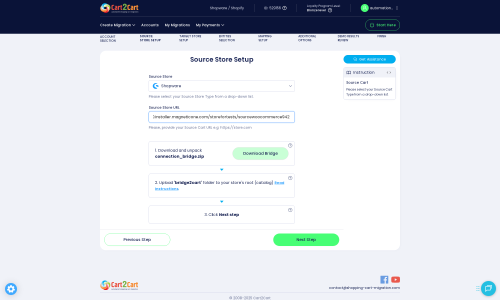Shopware to Magento Migration - Step-by-Step Guide & Expert Services
Shopware to Magento migration just got easier. Cart2Cart provides a secure, fast, and effortless way to move Shopware store to Magento. Successfully switch from Shopware to Magento with guaranteed SEO preservation and zero downtime. We expertly transfer data, ensuring every bit of your valuable information is safely moved. Whether you prefer a detailed step-by-step guide for DIY completion or require our professional service for a completely hands-off experience, we make your Shopware to Magento migration smooth and successful. Optimize your store's potential today!
What data can be
migrated from Shopware to Magento (Adobe Commerce)
-
Products
-
Product Categories
-
Manufacturers
-
Taxes
-
Customers
-
Orders
-
Coupons
-
Reviews
-
CMS Pages
Estimate your Migration Cost
To calculate your Shopware to Magento migration price, click the button below. The migration price varies in accordance with the number of data types and the additional migration options selected.
How to Migrate from Shopware to Magento In 3 Steps?
Connect your Source & Target carts
Choose Shopware and Magento from the drop-down lists & provide the stores’ URLs in the corresponding fields.
Select the data to migrate & extra options
Choose the data you want to migrate to Magento and extra options to customise your Shopware to Magento migration.
Launch your Demo/Full migration
Run a free Demo to see how the Cart2Cart service works, and when happy - launch Full migration.
Migrate Shopware to Magento: A Definitive Step-by-Step Guide for a Seamless E-commerce Transition
A Comprehensive Guide to Transitioning from Shopware to Magento
Embarking on an e-commerce platform migration can be a daunting yet transformative journey for any merchant. If you're currently leveraging Shopware but eyeing the robust capabilities and extensive scalability of Magento, this guide is your essential roadmap. Moving your online store from Shopware to Magento involves a meticulous data transfer process, ensuring your products, customer data, orders, and SEO rankings remain intact. This comprehensive article, crafted by e-commerce content and SEO strategists, will walk you through every critical step, from initial prerequisites to post-migration optimizations, guaranteeing a smooth transition and enhanced user experience on your new Magento platform.
Prerequisites for Migration
Before initiating your data migration from Shopware to Magento, thorough preparation is paramount to ensure data integrity and minimize potential downtime. Here’s what you need to have in place for both your source (Shopware) and target (Magento) stores:
For Your Shopware (Source) Store:
- Full Data Backup: Always create a complete backup of your Shopware database and files. This acts as a safety net in case of any unforeseen issues during the data transfer.
- Administrative Access: Ensure you have full administrative credentials for your Shopware store.
- FTP/SFTP Access: You'll need FTP or SFTP access to your Shopware server's root directory to upload the connection bridge file. Read our guide on access credentials for more details.
- Plugin Requirement: A 'Cart2Cart Shopware Migration module' is required to facilitate a direct connection and ensure a smooth data export.
- Version Notice: Be aware that Shopware versions 6+ may have certain limitations regarding ID preservation during the migration process.
- Preparation Guide: For more detailed preparation steps, consult our guide on how to prepare your source store for migration.
For Your Magento (Target) Store:
- Fresh Magento Installation: It's highly recommended to have a clean, newly installed Magento instance ready. Avoid populating it with test data, as some migration options allow clearing target data.
- Administrative Access: Obtain full administrative credentials for your new Magento store.
- FTP/SFTP Access: Similar to Shopware, you'll need FTP or SFTP access to your Magento server's root directory for the connection bridge upload.
- Plugin Requirements: For advanced functionalities like customer password migration, a specific 'Magento module for password migration' will be necessary. Additionally, a 'Reviews table check' is required to ensure all product reviews transfer correctly.
- Magento Notices: Be prepared to reindex your Magento catalog after the migration for optimal performance. Password migration specifically requires the aforementioned module. There is also a 'Reviews table dependency' to consider.
- Preparation Guide: Dive deeper into target store preparation with our guide: How to prepare your Target store for migration?.
General Prerequisites:
- Stable Internet Connection: A reliable internet connection is crucial for uninterrupted data transfer.
- Server Resources: Ensure your hosting environment for both stores has adequate resources to handle the migration process efficiently.
Performing the Migration: A Step-by-Step Guide
With your groundwork complete, it's time to initiate the data transfer process. This section outlines a clear, step-by-step approach using a specialized migration wizard to move your e-commerce content from Shopware to Magento.
Step 1: Get Started
Begin your migration journey by logging into your migration service account. From the dashboard, you'll be prompted to start a new migration. This initial step sets the stage for defining your source and target platforms.
Step 2: Connect Your Source Shopware Store
The first major step involves connecting your existing Shopware store. You'll need to:
- Select Shopware as your Source Cart from the dropdown menu.
- Enter your Shopware Store URL in the designated field.
- Download the Connection Bridge: The system will prompt you to download a 'connection_bridge.zip' file. This bridge is vital for establishing a secure link between the migration tool and your Shopware store.
- Upload the Bridge: Unpack the zip file and upload the 'bridge2cart' folder to the root directory of your Shopware installation via FTP/SFTP. This folder typically resides in the highest level accessible by your domain. If you're unsure about the root folder, refer to our guide on finding your root folder.
- Verify Connection: Once uploaded, the system will verify the connection.
Step 3: Connect Your Target Magento Store
Next, configure your destination: the Magento store. The process is very similar to connecting your source store:
- Select Magento as your Target Cart.
- Enter your Magento Store URL.
- Download the Connection Bridge: Download the 'connection_bridge.zip' file tailored for Magento.
- Upload the Bridge: Unzip the file and upload the 'bridge2cart' folder to the root directory of your Magento installation. This enables the migration tool to write data to your new store.
- Verify Connection: After uploading, the tool will confirm the connection to your Magento store.
Step 4: Select Data Entities to Migrate
This crucial step allows you to define exactly what data you wish to transfer. You can choose to migrate all available entities or select specific ones based on your requirements.
- Supported Entities include: Products (including SKUs and variants), Products Categories, Products Manufacturers, Products Reviews, Customers, Orders, Invoices, Taxes, Stores, Coupons, and CMS Pages.
- You can select 'All entities' or individually pick items like customer data, product metadata, or specific orders.
Step 5: Configure Data Mapping
Data mapping is essential for maintaining data integrity. Here, you'll align various fields and statuses from your Shopware store to their corresponding counterparts in Magento.
- Customer Groups Mapping: Match customer roles (e.g., 'Wholesale' in Shopware to 'General' in Magento).
- Order Statuses Mapping: Ensure order states (e.g., 'Pending' in Shopware to 'Pending' in Magento) are correctly assigned.
- Product Attributes: If applicable, map custom product attributes to ensure product variants transfer correctly.
Step 6: Choose Additional Migration Options
Enhance your migration with a range of optional features. These options are critical for preserving SEO rankings, customer data, and ensuring a seamless user experience post-migration.
- Preserve IDs: Opt to 'Preserve Category IDs', 'Preserve Product IDs', 'Preserve Customer IDs', and 'Preserve Order IDs' to maintain your existing data structure and external links. Learn more about how Preserve IDs options can be used.
- Create 301 SEO URLs: This is crucial for maintaining your search engine rankings and preventing broken links. It generates redirects from old Shopware URLs to new Magento URLs, preserving link equity.
- Password Migration: If you wish to migrate customer passwords, select this option. Remember, it requires the 'Magento module for password migration' to be installed on your target store.
- Clear Target Store: This option allows you to 'Clear Target' store's current data before the migration, ensuring a fresh start. Understand what this option means by reading our FAQ on clearing target store data.
- Migrate Images in Description: Essential for transferring product descriptions and CMS pages with their embedded images.
- Create Variants from Attributes: If your products use attributes to define variants, this option ensures they are correctly recreated in Magento.
- Migrate Store Config: Transfers general store settings.
Step 7: Perform a Demo Migration (Optional but Recommended)
Before committing to the full migration, running a demo migration is highly advisable. This allows you to transfer a limited number of entities (e.g., 10-20 products, customers, and orders) to your Magento store for free.
- Verify Data Integrity: Check if your data, including SKUs, pricing, and product descriptions, transferred correctly.
- Test Functionality: Ensure basic functions like checkout and customer login work on your new Magento setup.
- Address Issues: Identify and resolve any potential data transfer or mapping issues before the full migration.
Step 8: Launch Full Migration
Once you are satisfied with the demo results and have reviewed all your settings and selected options, proceed with the full migration. The system will calculate the total cost based on the number of entities chosen. You will also have the option to select a Migration Insurance Plan for added peace of mind, allowing for multiple remigrations if needed. Learn more about how Migration Insurance works.
Upon completion, you'll receive a notification, and your Magento store will be populated with all your e-commerce content.
Post-Migration Steps
A successful data transfer is just the beginning. The post-migration phase is crucial for ensuring your new Magento store is fully operational, optimized, and ready to welcome your customers without disruption.
1. Thorough Data Verification and Testing
- Content Review: Systematically check products (SKUs, variants, images, pricing), product categories, customer accounts, order history, and CMS pages on your new Magento store. Ensure all migrated data is accurate and complete.
- Functionality Testing: Conduct extensive testing of critical store functionalities:
- Checkout Process: Test various payment gateways and shipping methods.
- Customer Accounts: Verify login, registration, order history access, and password reset functionality.
- Search and Filters: Ensure product search, categories, and filters work correctly.
- Forms: Test contact forms, newsletter subscriptions, and other interactive elements.
- Mobile Responsiveness: Check how your store appears and functions across different devices.
- Magento Reindexing: As noted in the prerequisites, it is highly recommended to reindex all Magento data (products, categories, prices, etc.) after migration to ensure optimal performance and search accuracy.
2. SEO Optimization and Redirects
- 301 Redirects: If you opted for 301 SEO URLs during the migration, verify they are working correctly. If not, implement manual 301 redirects for any significant URLs to preserve link equity and prevent lost SEO rankings.
- Sitemap Update: Generate and submit a new XML sitemap to Google Search Console to help search engines re-index your new store.
- Monitor Search Console: Keep a close eye on Google Search Console for any crawling errors or broken links.
- Meta Data: Ensure product and category meta titles and descriptions have migrated correctly and are optimized for your new platform.
3. Install and Configure Extensions/Integrations
- Magento Modules: Install any specific Magento modules or extensions that replicate functionalities from your old Shopware store (e.g., advanced SEO tools, marketing automation, loyalty programs, specific payment gateways).
- Third-Party Integrations: Re-integrate crucial third-party services like analytics, CRM, email marketing platforms, and inventory management systems.
4. Update DNS and Go Live
- Once you are fully confident that your Magento store is flawless, update your Domain Name System (DNS) records to point to your new Magento hosting. Plan this step carefully to minimize downtime for your customers.
5. Deprecate Old Store
- After successfully launching your Magento store and verifying everything, you can consider decommissioning your old Shopware store. Keep backups for an extended period for historical data access if needed.
Migrating from Shopware to Magento is a significant undertaking, but with careful planning and the right tools, it can lead to a more powerful and scalable e-commerce presence. Should you encounter any challenges or require expert assistance, our team is always ready to help. Feel free to contact us for support.
Ways to perform migration from Shopware to Magento
Automated migration
Just set up the migration and choose the entities to move – the service will do the rest.
Try It Free
Data Migration Service Package
Delegate the job to the highly-skilled migration experts and get the job done.
Choose Package

Benefits for Store Owners

Benefits for Ecommerce Agencies
Choose all the extra migration options and get 40% off their total Price

The design and store functionality transfer is impossible due to Shopware to Magento limitations. However, you can recreate it with the help of a 3rd-party developer.
Your data is safely locked with Cart2Cart
We built in many security measures so you can safely migrate from Shopware to Magento. Check out our Security Policy
Server Security
All migrations are performed on a secure dedicated Hetzner server with restricted physical access.Application Security
HTTPS protocol and 128-bit SSL encryption are used to protect the data being exchanged.Network Security
The most up-to-date network architecture schema, firewall and access restrictions protect our system from electronic attacks.Data Access Control
Employee access to customer migration data is restricted, logged and audited.Frequently Asked Questions
How can I maintain SEO rankings when migrating from Shopware to Magento?
Is my data secure during the Shopware to Magento migration?
Can customer passwords be migrated from Shopware to Magento securely?
Should I choose an automated tool or a manual expert for Shopware to Magento migration?
What data entities are migrated from Shopware to Magento?
What is the typical timeline for a Shopware to Magento migration?
What are the primary cost factors for a Shopware to Magento migration?
Does my Shopware store's design or theme transfer to Magento?
Will my Shopware store go offline during migration to Magento?
How to validate data accuracy after migrating from Shopware to Magento?
Why 150.000+ customers all over the globe have chosen Cart2Cart?
100% non-techie friendly
Cart2Cart is recommended by Shopify, WooCommerce, Wix, OpenCart, PrestaShop and other top ecommerce platforms.
Keep selling while migrating
The process of data transfer has no effect on the migrated store. At all.
24/7 live support
Get every bit of help right when you need it. Our live chat experts will eagerly guide you through the entire migration process.
Lightning fast migration
Just a few hours - and all your store data is moved to its new home.
Open to the customers’ needs
We’re ready to help import data from database dump, csv. file, a rare shopping cart etc.
Recommended by industry leaders
Cart2Cart is recommended by Shopify, WooCommerce, Wix, OpenCart, PrestaShop and other top ecommerce platforms.