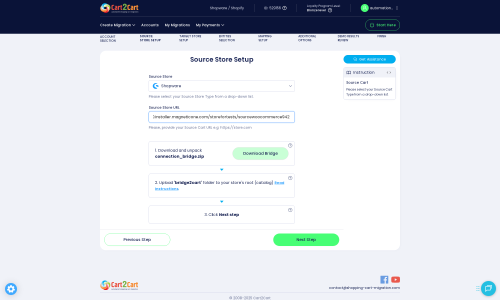Shopware to Shopify Migration - Step-by-Step Guide & Expert Services
Shopware to Shopify migration made easy. Are you ready to move Shopware store to Shopify with confidence? Cart2Cart offers the fastest, most secure way to switch from Shopware to Shopify, ensuring zero downtime and complete SEO preservation. Whether you're researching how to transfer data yourself with our comprehensive step-by-step guide, or require our professional service to handle your entire Shopware to Shopify migration, we provide the ultimate solution for your business. Start your seamless transition today.
What data can be
migrated from Shopware to Shopify
-
Products
-
Product Categories
-
Manufacturers
-
Customers
-
Orders
-
Coupons
-
Reviews
-
CMS Pages
Estimate your Migration Cost
The price of your migration depends on the volume of data to migrate and the additional migration options you pick. To check the price for Shopware to Shopify conversion, click “Get estimates” and follow the suggested steps.
How to Migrate from Shopware to Shopify In 3 Steps?
Connect your Source & Target carts
Choose Shopware and Shopify from the drop-down lists & provide the stores’ URLs in the corresponding fields.
Select the data to migrate & extra options
Choose the data you want to migrate to Shopify and extra options to customise your Shopware to Shopify migration.
Launch your Demo/Full migration
Run a free Demo to see how the Cart2Cart service works, and when happy - launch Full migration.
Migrate from Shopware to Shopify: A Comprehensive How-To Guide
Migrating Your E-commerce Store from Shopware to Shopify: A Step-by-Step Guide
Moving an e-commerce store is a significant undertaking, yet it often paves the way for greater scalability, enhanced features, and a more streamlined user experience. If you're considering a transition from Shopware's robust, self-hosted platform to Shopify's user-friendly, cloud-based ecosystem, this guide will provide you with a clear, actionable roadmap.
Shopify offers a powerful, intuitive platform known for its ease of use, extensive app marketplace, and robust hosting infrastructure, making it an attractive destination for merchants looking to grow. This article will walk you through each crucial step of the data transfer process, ensuring data integrity, minimizing potential downtime, and setting your new Shopify store up for success. We'll leverage an automated migration tool to facilitate a smooth replatforming of your valuable product, customer, and order data.
Prerequisites for a Successful Migration
Before you embark on the journey of moving your store, careful preparation of both your existing Shopware site and your new Shopify environment is essential. These steps will ensure a smoother transition and help prevent common pitfalls.
Preparing Your Shopware Source Store
- Full Data Backup: Always start by creating a complete backup of your Shopware store's database and files. This is your safety net in case any unforeseen issues arise during the data transfer.
- Admin Access: Ensure you have full administrative access to your Shopware store, including its URL and login credentials. You'll also need FTP access to upload the connection bridge.
- Install Migration Module: The migration process from Shopware often requires a dedicated module. For Shopware, the Cart2Cart Shopware Migration module is required to establish a secure data link.
- Understand Limitations: Be aware that Shopware (especially Version 6+) has certain ID preservation limitations, which might affect how customer and order IDs are retained on the target platform.
- Learn more about how to prepare your Source store for migration.
Preparing Your Shopify Target Store
- Create a Shopify Account: If you haven't already, sign up for a Shopify account and choose a suitable plan. Be mindful that Shopify's 'Pause and Build' plan might block order processing, so select a live plan for a smooth transition.
- Install the Migration App: Shopify requires the Cart2Cart Store Migration App, which can be easily installed from the Shopify App Store, to connect with the migration service.
- Disable Notifications: It is highly recommended to disable customer notifications on your Shopify store before the migration begins. This prevents customers from receiving premature or duplicate emails during the bulk data import.
- Consider Review App: If migrating product reviews is critical for your business, note that Shopify often requires a third-party application like the AirReviews app to fully support and display migrated reviews.
- Clear Sample Data: If your new Shopify store contains any sample products or data, consider clearing it to ensure a clean slate for your incoming information. Learn about the 'Clear current data' option.
- Learn more about how to prepare your Target store for migration.
Performing the Migration: A Step-by-Step Guide
With your stores prepared, it's time to initiate the data transfer. Follow these steps carefully to ensure all your valuable e-commerce assets are moved securely and accurately.
-
Step 1: Start Your Migration
Begin by accessing the migration wizard. Here, you'll be presented with options to start a do-it-yourself migration, request expert assistance, or estimate costs.
-
Step 2: Connect Your Shopware Source Store
Select 'Shopware' as your current e-commerce platform. Provide your Shopware store's URL. The most common connection method for Shopware is via a 'Connection Bridge'. You'll need to download this bridge file, unpack the 'bridge2cart' folder, and upload it to the root directory of your Shopware installation via FTP. This bridge establishes a secure data link.
For more details on access credentials, read The Short & Essential Guide to Access Credentials for Cart2Cart. If you're unsure about the root folder, see What is a root folder and where can I find it?
-
Step 3: Connect Your Shopify Target Store
Next, select 'Shopify' as your target platform. The recommended and easiest way to connect Shopify is by installing the Cart2Cart app directly from the Shopify App Store. Click the provided link, follow the on-screen instructions to install and authorize the app, and then return to the migration wizard.
Alternatively, you can choose to provide API access credentials. This method involves creating a custom app in your Shopify admin, configuring specific API scopes, and generating an Admin API access token. Remember to disable notifications on Shopify as recommended for a smoother data import.
-
Step 4: Select Data Entities for Migration
This critical step allows you to specify exactly what data you want to move from Shopware to Shopify. Common entities supported include products (with SKUs, variants, and images), product categories, customer records, orders, product reviews, coupons, and CMS pages (like 'About Us' or 'Contact'). While Shopware supports 'Manufacturers', Shopify handles this via product tags or metafields. Similarly, 'Invoices' and 'Taxes' are managed differently on Shopify.
You can choose to migrate all entities with a single click or meticulously select specific data types to transfer.
-
Step 5: Configure Additional Options and Data Mapping
This stage is where you fine-tune your migration to match your specific business requirements. You'll find a range of additional options to select from:
- Clear Target Store Data: Opt to clear any existing data on your Shopify store before the import, ensuring a clean transfer.
- Preserve IDs: Select options like 'Preserve Order IDs' and 'Preserve Customers IDs' to maintain original identification numbers. Be mindful of Shopware 6+'s limitations regarding ID preservation.
- SEO URL Migration & 301 Redirects: Crucial for maintaining your search engine rankings and link equity, enabling the creation of 301 SEO redirects ensures old Shopware URLs point to new Shopify ones.
- Migrate Images in Description: Ensure product and category images embedded within descriptions are transferred.
- Migrate Groups to Tags: Shopify often uses tags to categorize customers or products, so this option helps translate Shopware's customer groups into Shopify tags.
- Concatenate Short Description: If your Shopware store uses separate short descriptions, this option combines them with the main product description.
After selecting additional options, proceed to Data Mapping. Here, you'll match customer groups, order statuses, and potentially other attributes from your Shopware store to their corresponding fields in Shopify. This ensures consistency and proper categorization of your data.
-
Step 6: Run a Free Demo Migration
Before committing to the full replatform, run a free demo migration. This transfers a limited number of entities (e.g., a few products, customers, and orders) to your Shopify store. It's an invaluable step to check the accuracy of the data transfer, review product listings, customer information, and order details, and ensure everything appears as expected. It helps identify and address any potential mapping or formatting issues early on.
-
Step 7: Initiate Full Migration
Once you're satisfied with the results of your demo migration, you can proceed with the full data transfer. This will move all selected entities from your Shopware store to Shopify. During this phase, consider adding Migration Insurance Service, which offers additional remigrations if you need to adjust or re-transfer data later. The final screen will summarize your migration details, including entity counts and total cost, before starting.
Post-Migration Steps: Securing Your New Shopify Store
Completing the data transfer is a major milestone, but the work isn't over yet. These post-migration steps are crucial for ensuring your new Shopify store is fully functional, optimized, and ready to welcome customers.
- Thorough Store Testing: This is perhaps the most critical post-migration task. Rigorously test every aspect of your new Shopify store:
- Frontend: Navigate through product pages, category listings, search functionality, the entire checkout process, and customer account areas. Ensure all images are displayed correctly, links are functional, and pricing is accurate.
- Backend: Verify that all migrated orders, customer data, and product inventory levels are correct in your Shopify admin panel.
- Configure Shopify Settings: Adjust all essential Shopify settings to match your business needs. This includes setting up shipping rates, configuring your preferred payment gateways, and ensuring tax settings are accurate for all regions you operate in.
- Install Essential Apps: Explore the Shopify App Store for any additional functionalities you need. If you migrated reviews, ensure the required AirReviews app or similar is installed and configured to display them correctly.
- Theme Customization: Personalize your Shopify theme to reflect your brand's aesthetics and provide an optimal user experience.
- Update SEO and Redirects: Verify that all 301 redirects from your old Shopware URLs to your new Shopify URLs are working correctly. Update your sitemap and submit it to Google Search Console to inform search engines of your new store structure and help preserve your SEO rankings and link equity.
- Go Live and Monitor: Once everything is tested and confirmed, switch off your old Shopware store and make your Shopify store live. Closely monitor website traffic, sales, and overall performance for any unexpected issues.
- Consider Recent Data Migration: If you continued selling on your Shopware store during the migration, consider a Recent Data Migration Service to transfer any new orders, customers, or products added after your initial full migration.
Migrating from Shopware to Shopify is a strategic move that can empower your e-commerce business with greater flexibility and growth potential. By following this detailed guide, you can ensure a smooth, secure, and successful transition, laying a strong foundation for your future online success. Should you require further assistance or custom migration solutions, don't hesitate to contact our experts.
Ways to perform migration from Shopware to Shopify
Automated migration
Just set up the migration and choose the entities to move – the service will do the rest.
Try It Free
Data Migration Service Package
Delegate the job to the highly-skilled migration experts and get the job done.
Choose Package

Benefits for Store Owners

Benefits for Ecommerce Agencies
Choose all the extra migration options and get 40% off their total Price

The design and store functionality transfer is impossible due to Shopware to Shopify limitations. However, you can recreate it with the help of a 3rd-party developer.
Your data is safely locked with Cart2Cart
We built in many security measures so you can safely migrate from Shopware to Shopify. Check out our Security Policy
Server Security
All migrations are performed on a secure dedicated Hetzner server with restricted physical access.Application Security
HTTPS protocol and 128-bit SSL encryption are used to protect the data being exchanged.Network Security
The most up-to-date network architecture schema, firewall and access restrictions protect our system from electronic attacks.Data Access Control
Employee access to customer migration data is restricted, logged and audited.Frequently Asked Questions
How can I validate data accuracy after migrating from Shopware to Shopify?
How to avoid losing SEO rankings when migrating from Shopware to Shopify?
What factors influence the cost of a Shopware to Shopify migration?
What data entities can be migrated from Shopware to Shopify?
Is my existing Shopware store design transferable to Shopify?
Is my data secure during the Shopware to Shopify migration process?
How long does a Shopware to Shopify store migration take?
Should I use an automated tool or hire an expert for Shopware to Shopify migration?
Will my Shopware store experience downtime during migration to Shopify?
Can customer passwords be migrated from Shopware to Shopify?
Why 150.000+ customers all over the globe have chosen Cart2Cart?
100% non-techie friendly
Cart2Cart is recommended by Shopify, WooCommerce, Wix, OpenCart, PrestaShop and other top ecommerce platforms.
Keep selling while migrating
The process of data transfer has no effect on the migrated store. At all.
24/7 live support
Get every bit of help right when you need it. Our live chat experts will eagerly guide you through the entire migration process.
Lightning fast migration
Just a few hours - and all your store data is moved to its new home.
Open to the customers’ needs
We’re ready to help import data from database dump, csv. file, a rare shopping cart etc.
Recommended by industry leaders
Cart2Cart is recommended by Shopify, WooCommerce, Wix, OpenCart, PrestaShop and other top ecommerce platforms.