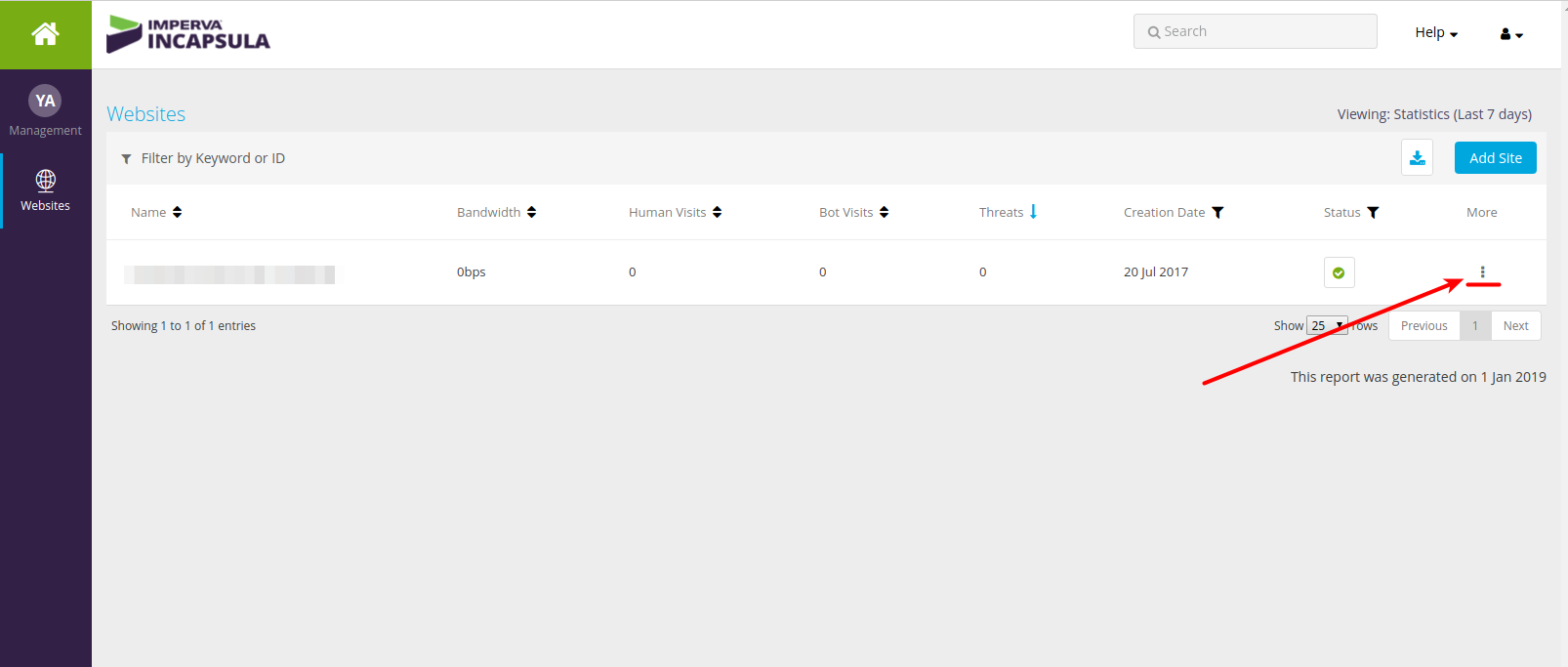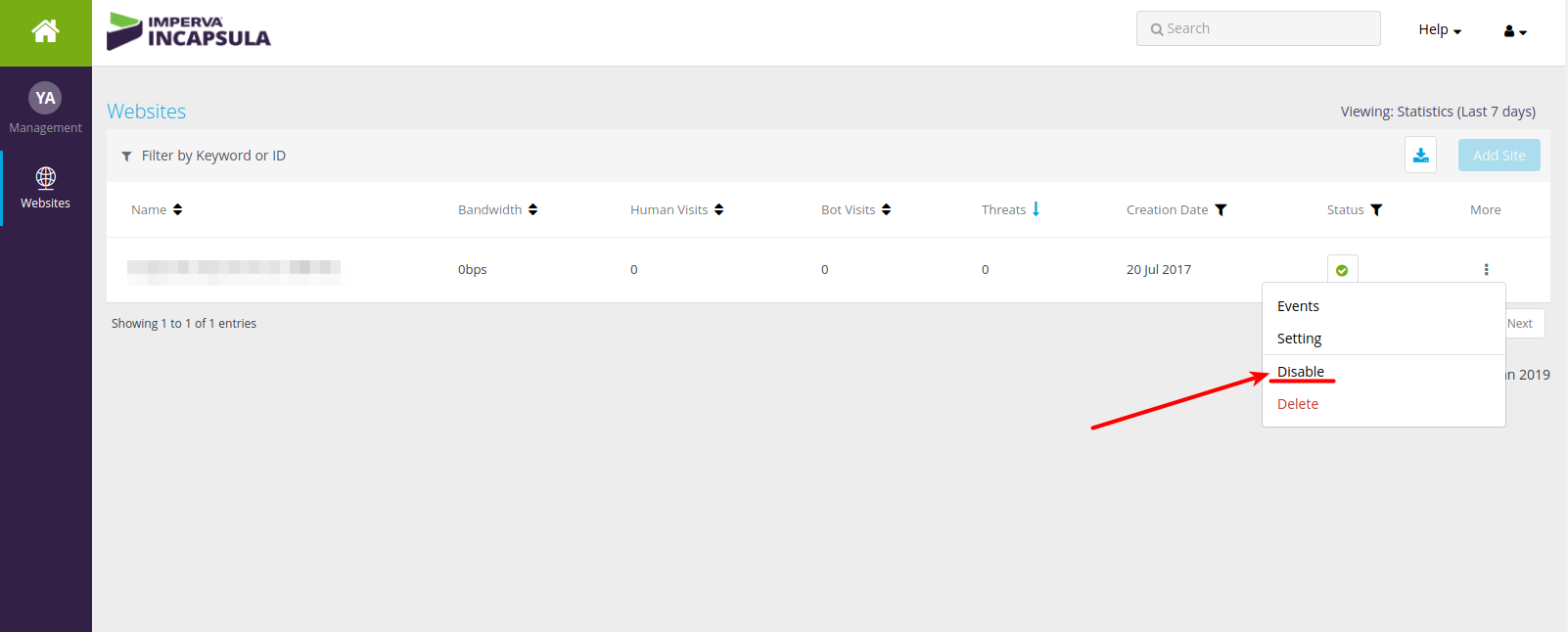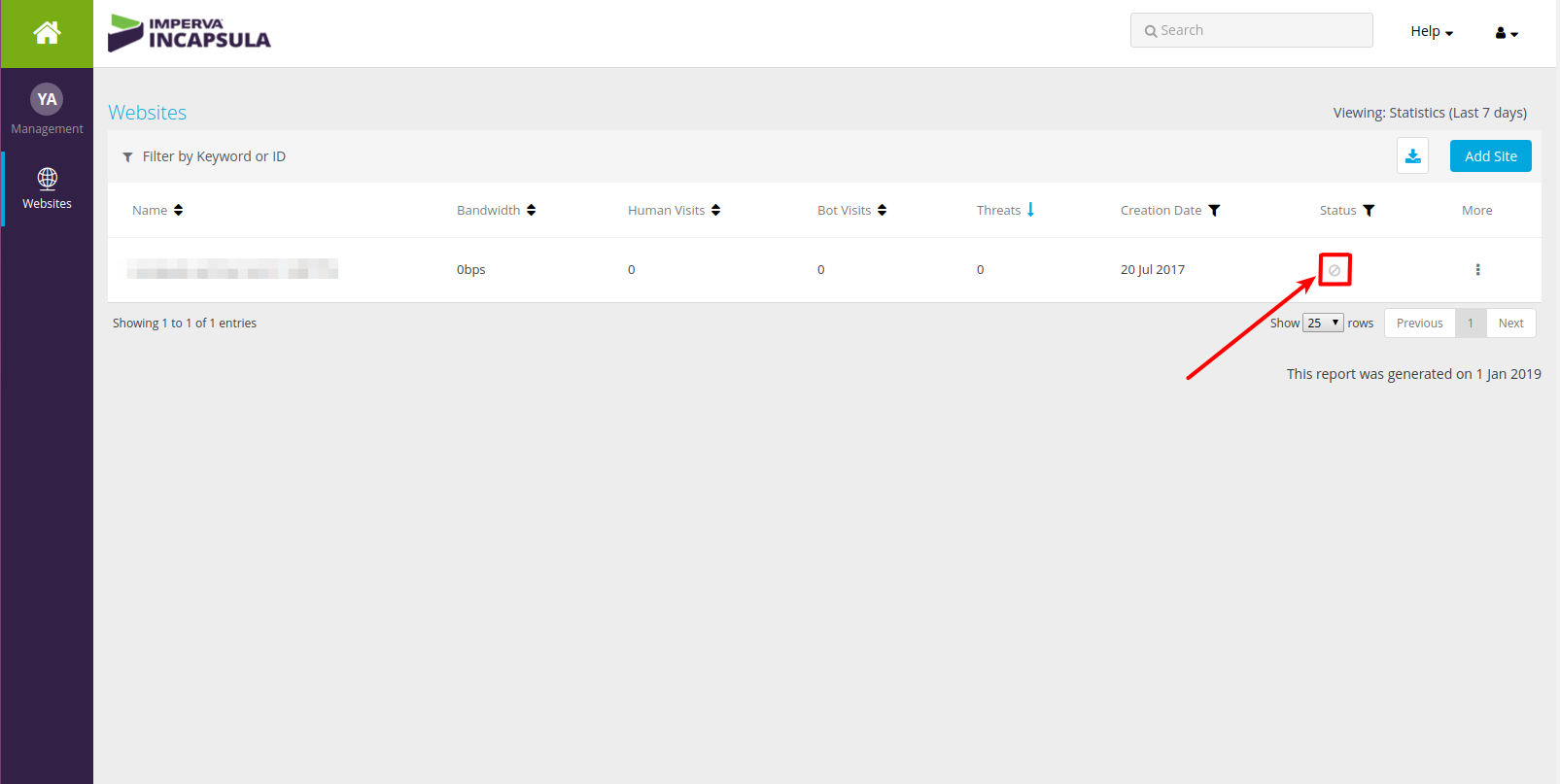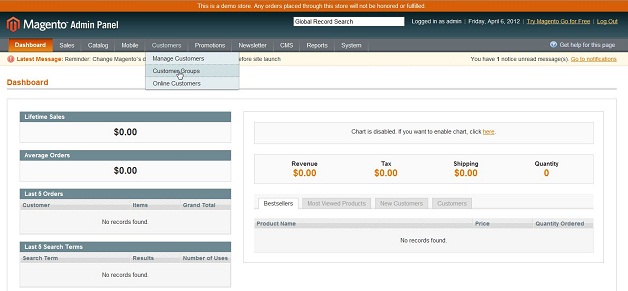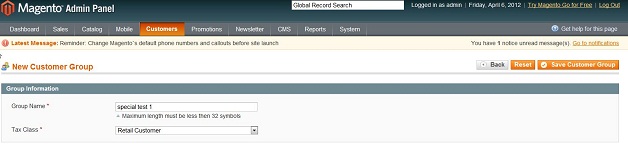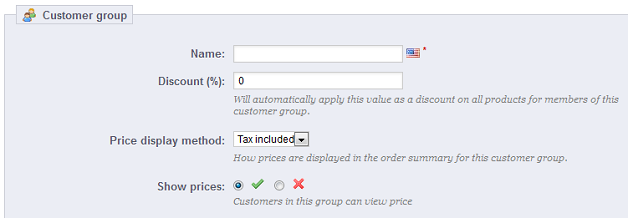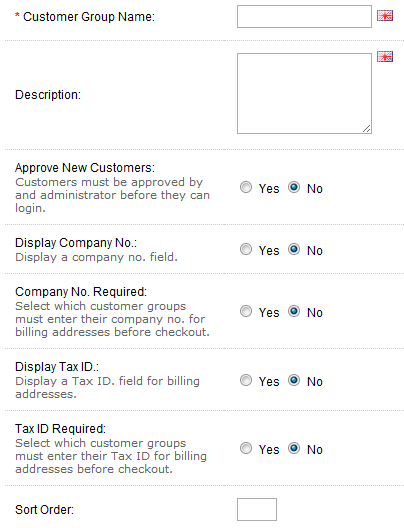How can we help you?
Wizard Questions26
What to do if Incapsula is detected during data migration?
In simple terms, Incapsula is a multi-function CDN service designed to enhance website performance by filtering malicious traffic, mitigating DDoS attacks and spam, preventing database injection attacks, providing load balancing, and safeguarding web pages against known and emerging threats like SQL injections, remote file injections, and cross-site scripting.
Incapsula is a popular CDN tool that, due to its robust security measures, can interfere with the data migration process. Therefore, it needs to be temporarily disabled. You can either contact your hosting provider or, if your web store is hosted on your own server, disable it manually. Below are the step-by-step instructions:
How to Disable Incapsula for Data Migration
- Log in to your Incapsula account and access your admin panel.
- Check your website's Incapsula status (Fully Configured, Partially Configured, or Not Configured).
- Click the More button.
- Click Disable to change the status to Not Configured.
- Your Incapsula service is now disabled. Re-enable it after the data migration is complete.
Happy Data Migration!
Ready to migrate your store? Start your free demo now!
During a data migration, particularly when using a service like Cart2Cart, our support technicians may occasionally require access to your online store, web server, or database. This is only necessary to investigate issues or troubleshoot problems that may arise during the migration process.
We understand that this type of access information is sensitive and should be treated with the utmost respect. We only request access to your online store when it is absolutely essential for ensuring a smooth and successful data migration.
We take extensive precautions to ensure the security of our systems where access information is stored. You can learn more about our Security Policy here. Additionally, we recommend that our customers take specific precautions before providing us with their access credentials.
Whenever access to your online store is needed, we will clearly explain the specific access requirements and the reasons behind them.
Depending on the task at hand, a Cart2Cart technician might need the following access credentials for your online store to facilitate a seamless data migration.
Understanding FTP/SFTP Access for Data Migration
FTP (File Transfer Protocol) and SFTP (Secure File Transfer Protocol) are standard protocols for exchanging files between computers over the Internet. FTP/SFTP access might be needed to install the connection bridge and exchange files between your store and the Cart2Cart server during the data migration process. You can usually find your FTP/SFTP information in the welcome email you received from your hosting provider.
Here's an example of what FTP/SFTP credentials look like:
- Host: 10.4.5.24
- Port: 72 (or skip the field if your port is 21)
- Login: User
- Password: 555222
Note:
- Your FTP/SFTP username and password are often the same as your cPanel username and password.
- Your hostname (FTP/SFTP host) can also be referred to as the Connection host and is typically your domain name (e.g., yourdomain.com) or your domain name with "ftp" at the beginning (e.g., ftp.yourdomain.com).
If you don't have FTP/SFTP access, you can usually create it through your cPanel.
Understanding SSH Access for Data Migration
SSH (Secure Shell) is a remote administration protocol that allows users to securely control and modify their remote servers over the Internet. It's used for secure communication between the client and the host server. During data migration, SSH access may be required for specific tasks that need secure server-level access.
SSH credentials typically include:
- Source SSH Host:
- Source SSH Port: 22
- Source SSH User:
If the authentication type is "password," you'll need to provide the password. If the authentication type is "Key Pair" (OpenSSH or PuTTy), you'll need to provide the Private Key and Passphrase.
When you enter the password, nothing will appear on the screen, but your password is being transmitted. After typing, press enter again. If your password is correct, you'll be greeted with a remote terminal window.
Understanding cPanel Access for Data Migration
cPanel is a web hosting control panel software that provides a graphical interface (GUI) and automation tools to simplify website hosting management. It allows you to efficiently manage your web hosting account, including FTP users, email addresses, subdomains, and software installations. During data migration, cPanel access may be requested to manage files, databases, or other hosting-related settings.
Log in to your cPanel account and navigate to the FTP section to find your existing FTP details or create a new FTP account.
cPanel credentials include the service URL, username, and password:
- URL to C-panel/WHM: https://198.51.100.1:2083 / https://example.com:2083
- Username: User
- Password: 555222
If you're unable to locate this information, contact your web hosting provider for assistance.
Need help with your data migration? Start your free demo now!
Encountering "Internal Error Occurred" During Data Migration? Here's What To Do
Even with extensive testing and solutions in place for common issues, rare errors can sometimes occur during your data migration. These can stem from unique file types, specific coding structures, or the presence/absence of certain extensions in your source or target platforms.
If you encounter an "Internal Error Occurred" message while using Cart2Cart for your data migration, the best course of action is to immediately contact our Support Team. By providing them with access to both your source and target stores, they can quickly diagnose and resolve the problem.
Our team is experienced in troubleshooting a wide range of data migration issues and will work diligently to find a solution. We are committed to ensuring a smooth and successful migration process for you.
We guarantee that once a solution is implemented, the issue will be permanently resolved for your data migration.
Possible Causes of Internal Errors During Data Migration
Internal errors during data migration can arise from various factors, including:
- Incompatible data formats
- Corrupted data within the source store
- Conflicts with existing extensions or plugins on the target store
- Server configuration issues
- Limitations of the source or target platform's API
If you are performing a migration to a platform like Shopify, Magento, WooCommerce, or OpenCart, ensure all platform and plugin requirements are met.
Happy Migration!
Next Steps:
- Contact Support: Contact our Support Team via Live chat for immediate assistance.
- Schedule a Call: Schedule a Call with a Migration Expert to discuss your specific needs.
- Start a Free Demo: Start your free demo to see how Cart2Cart can simplify your data migration process.
Can I Migrate Data from WordPress Multisite Stores?
Yes, WordPress Multisite data migration is possible with Cart2Cart, but only through our Data Migration Service Package. This ensures a smooth and accurate transfer, as it includes hands-on assistance from our expert tech team.
Due to the complexities of WordPress Multisite configurations, automated migration isn't available. Our Data Migration Service Package provides the necessary expertise to handle these technical restrictions effectively.
To learn more about migrating your WordPress Multisite store's data and to get a personalized quote, please contact our 24/7 support team. We're here to help you plan your migration and answer any questions you may have.
Next Steps:
- Start your free demo to see Cart2Cart in action.
- Schedule a call with a Migration Expert to discuss your specific needs.
Troubleshooting HTTP Errors During Data Migration
An "HTTP Error" during your data migration typically indicates that a stable connection to your server couldn't be established. This often means that Cart2Cart’s Connection Bridge (a file crucial for secure data exchange) is unable to properly communicate with your store's database.
Here's a breakdown of potential causes and how to address them:
- Invalid Store URLs: Ensure the URLs you entered in the Migration Wizard are accurate and accessible. A simple typo can prevent the Connection Bridge from working correctly.
- Connection Bridge Issues: The Connection Bridge might not be installed correctly, or your server could be blocking it.
- Server Security: Your server's firewall or security settings might be interfering with the connection.
- PHP Configuration: Certain PHP settings (e.g., `allow_url_fopen`, `max_execution_time`) might need adjustment.
How to Fix HTTP Errors During Data Migration
To resolve the "HTTP Error" and continue your data migration, try these steps:
- Verify Store URLs: Double-check the source and target store URLs in the Migration Wizard. Confirm they are correct and that your stores are online.
- Manually Upload the Connection Bridge:
- Download the Connection Bridge file from the Migration Wizard.
- Unzip the file.
- Using an FTP client (e.g., FileZilla), securely upload the unzipped files to the root directory of your store. Ensure the files are uploaded correctly and are accessible.
- Check Server Security Settings: Temporarily disable your server's firewall or security plugins to see if they are blocking the Connection Bridge. If this resolves the issue, configure your firewall to allow connections from Cart2Cart's IP addresses (contact support for a list).
- Review PHP Configuration: Ensure that the following PHP settings are enabled or set to appropriate values:
- `allow_url_fopen`: Should be enabled.
- `max_execution_time`: Increase the execution time to prevent timeouts during migration.
- `memory_limit`: Ensure sufficient memory is allocated for PHP scripts.
- Check your .htaccess file: Your .htaccess file could be blocking access to the Connection Bridge. Ensure there are no rules preventing access to the bridge files.
If you've tried these steps and are still encountering the "HTTP Error," our dedicated Support Team is ready to assist. We can help diagnose the problem and guide you to a solution.
Ready to see how Cart2Cart can simplify your data migration? Start your free demo today!
Fixing HTTP 500 Error During Cart2Cart Data Migration
Encountering an HTTP 500 Internal Server Error during your Cart2Cart data migration? This usually indicates a problem with file permissions related to the Cart2Cart bridge file on your server. The bridge file facilitates the connection between your source and target stores, allowing Cart2Cart to securely transfer your data.
Resolving Incorrect File Permissions for the Cart2Cart Bridge
The most common cause of this error is incorrect file permissions for the bridge2cart folder and its contents.
- Specify the file permissions 755 for the
bridge2cartdirectory. - Specify the permissions 644 for the
bridge.phpandconfig.phpfiles within thebridge2cartdirectory.
Important: Ensure that the user your web server runs as has the correct permissions to read and write to these files. Incorrect permissions can prevent Cart2Cart from accessing and processing the data needed for the migration.
Still Experiencing Issues?
If correcting the file permissions doesn't resolve the issue:
- Contact your system administrator. They can access server logs for more detailed error information.
- Request technical assistance from your hosting provider.
- Contact Cart2Cart support for further assistance. Our experts can help diagnose and resolve the problem.
Ready to migrate your store? Start your free demo to see how easy data migration can be with Cart2Cart!
Troubleshooting: Can't Connect to MySQL Database During Data Migration
Encountering a "Can't connect to MySQL database" error during your data migration? This typically indicates a problem with accessing your source or target store's database. Here are the common reasons and how to resolve them to ensure a smooth data migration with Cart2Cart:
Possible Causes of MySQL Connection Errors
- Incorrect Database Credentials: Double-check the database host, username, password, and database name you've entered in the Cart2Cart setup. Even a small typo can prevent a successful connection. Contact your hosting provider or system administrator if you're unsure of the correct credentials.
- Firewall Restrictions: Your server's firewall might be blocking connections from Cart2Cart's servers. You may need to whitelist our IP addresses in your firewall settings. Please contact our support team via Live chat to obtain a list of IP addresses to whitelist.
- Remote MySQL Access Disabled: Some hosting providers disable remote MySQL access by default. You'll need to enable it in your hosting control panel (e.g., cPanel, Plesk) or request your hosting provider to enable it for you.
- Incorrect Configuration File Settings: If you are using a custom configuration file, ensure that the database access details within the file are accurate and up-to-date.
- Insufficient Permissions: The user account you're using to connect to the database might lack the necessary permissions (e.g., SELECT, CREATE, INSERT, UPDATE, DELETE) on the database. Grant the user account full permissions to the database, or at least the permissions required for the data migration to proceed.
- MySQL Server Not Running: Verify that your MySQL server is running and accessible. You can usually check this through your hosting control panel or by contacting your hosting provider.
- Outdated MySQL Version: While Cart2Cart supports a wide range of MySQL versions, using a very old or unsupported version could cause compatibility issues. Consider upgrading your MySQL server to a more recent, stable version.
Troubleshooting Steps for MySQL Connection Issues During Data Migration
- Verify Credentials: Carefully review and re-enter your database credentials in the Cart2Cart migration setup.
- Check Firewall Settings: Ensure that your firewall is not blocking connections from Cart2Cart's servers.
- Enable Remote Access: If remote MySQL access is disabled, enable it in your hosting control panel or contact your hosting provider.
- Review Configuration File: Double-check the database access details in your configuration file, if applicable.
- Grant Sufficient Permissions: Ensure that the user account has the necessary permissions on the database.
- Check MySQL Server Status: Verify that your MySQL server is running and accessible.
- Update MySQL Version: Consider upgrading your MySQL server to a more recent, stable version.
If you've tried these steps and are still unable to connect to your MySQL database, please contact our support team via Live chat. They can provide further assistance and help you diagnose the issue.
Ready to migrate your store? Start your free demo with Cart2Cart today!
Security Token Changed: Troubleshooting Your Data Migration
During your data migration, you might encounter an issue where the Security Token of your Cart2Cart account doesn't match the Security Token of the Connection Bridge you've uploaded to your store. This typically happens when the Connection Bridge was downloaded from a different Cart2Cart account than the one you're currently using for the migration. This discrepancy prevents Cart2Cart from securely accessing your store's data for migration.
Don't worry, this is easily resolved! Follow these steps to correct the Security Token mismatch and continue your data migration smoothly:
- Click the ‘Continue Migration’ button on your “My Migrations” page within your Cart2Cart account.
- You'll be taken to the first step of the migration setup. Download the Connection Bridge again directly from this page. This ensures you're using the correct Bridge associated with your current migration.
- Unzip the downloaded Connection Bridge file and paste the contents into the root directory of your online store. Make sure to replace any existing Connection Bridge files.
- After re-uploading the Connection Bridge, proceed with your data transfer. The updated Security Token will now allow Cart2Cart to connect securely.
By following these steps, you'll ensure the Security Tokens match, allowing Cart2Cart to securely and accurately migrate your data. If you continue to experience issues, please don't hesitate to contact our support team via Live Chat for assistance. You can also schedule a call with a migration expert here.
Ready to migrate your store? Start your free demo now!
How to Redeem Your Cart Migration Discount Coupon
You can redeem your discount coupon during the full migration confirmation step. Simply check the designated checkbox and enter your promo code. The discount will then be applied to your total.
Here's a visual guide:
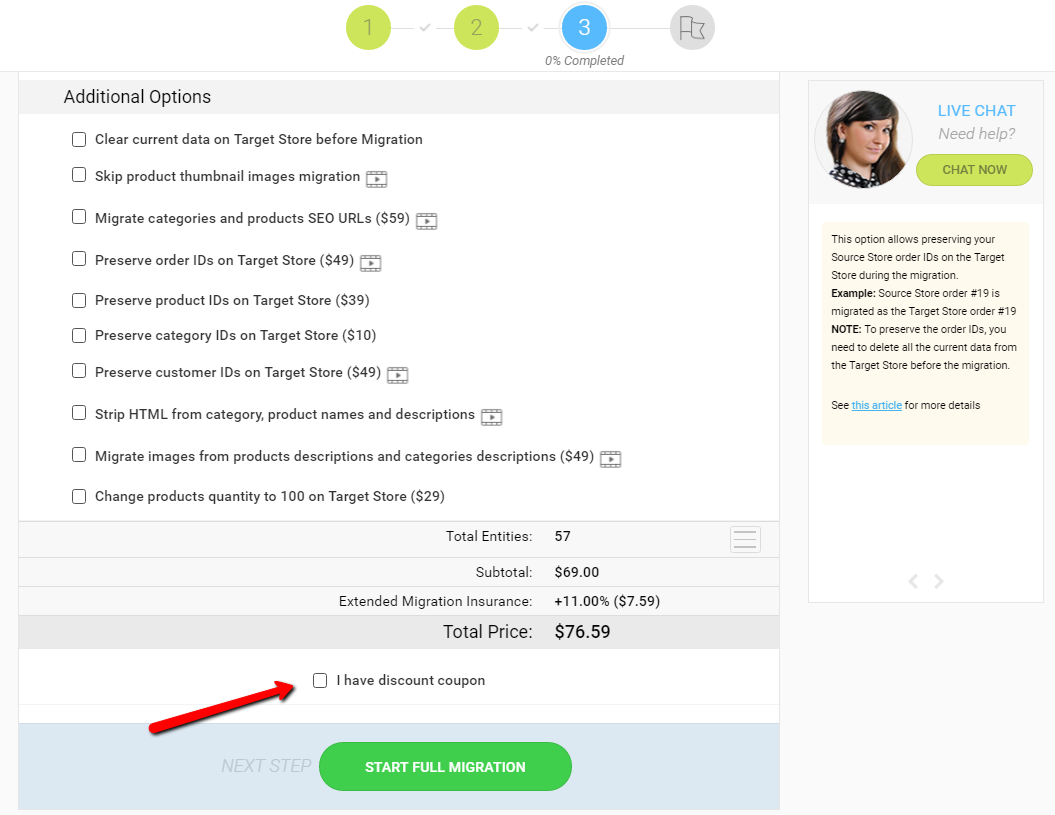
To reiterate, you'll find the option to enter your coupon code on the final step before initiating the full data migration. Look for the checkbox specifically labeled for coupon code redemption.
Need assistance? Contact support via Live chat.
What to Do if Your Data Migration Stalls at 99%?
Sometimes, data transfer can proceed a bit longer than expected during a data migration. If your full migration process stalls at 99% for more than an hour, it's crucial to take specific steps. This often happens due to the finalization of data processing on either the source or target store, which can take some time depending on the size and complexity of your data. Before taking any action, please review the following:
- Check the Cart2Cart Migration App: Make sure the Cart2Cart migration app is still running and connected to both your source and target stores.
- Review Error Logs: Check the error logs within the Cart2Cart interface for any specific error messages that may indicate the cause of the delay.
If the migration remains stuck at 99% after performing the steps above, please contact our Support Team immediately for assistance. To expedite the troubleshooting process, provide your migration ID and a brief description of the issue. Do not implement any changes on the Target store, as this could potentially corrupt the partially migrated data.
Our expert team can assess the situation, identify the bottleneck, and guide you through the necessary steps to complete your data migration successfully. If you'd like personalized assistance, schedule a call with our Migration Expert to discuss your specific situation and receive tailored guidance.
Troubleshooting MySQL Response Errors During Data Migration
To establish a connection with your store's database, Cart2Cart performs test queries. If these queries don't receive the expected responses, a “MySQL Response Error” message will appear. This indicates that while a connection to your store was established, an issue occurred while retrieving data.
What Causes a "MySQL Response Error" During Data Migration?
A "MySQL Response Error" during data migration signals that Cart2Cart is having trouble communicating with your store's database. This could be due to various reasons, such as:
- Incorrect database credentials (hostname, username, password, database name).
- Firewall restrictions blocking access to the database.
- Database server being temporarily unavailable.
- Database server configuration issues.
- Specific database settings preventing proper data retrieval.
How to Resolve a MySQL Response Error During Data Migration
If you encounter a "MySQL Response Error" during your data migration process with Cart2Cart, the most efficient way to resolve this is to:
Submit a ticket to our Support Team. Our experts can quickly diagnose the cause of the error and guide you through the necessary steps to fix it.
While waiting for support, you can also double-check the following:
- Database Credentials: Ensure that you've entered the correct hostname, username, password, and database name in the Cart2Cart setup.
- Firewall Settings: Verify that your firewall isn't blocking access to your database server from Cart2Cart's servers.
Cart2Cart simplifies the data migration process, but occasional issues can arise. Our support team is dedicated to ensuring a smooth and successful migration experience.
Ready to migrate your data? Start your free demo today!
Looking for seamless automated eCommerce data migration? Cart2Cart offers a streamlined solution for transferring your store's data to a new platform. However, if your current platform has undergone significant customization, particularly changes to the database structure, the standard automated migration process may not be sufficient.
Data Migration for Customized Shopping Carts
The Cart2Cart service is optimized for standard shopping cart configurations. If your platform deviates significantly from the default structure due to extensive customization (including alterations to the database schema), a fully automated migration might not be possible. In these cases, our skilled tech engineers can provide a tailored Data Migration Service Package to ensure all your data is accurately transferred. This personalized approach guarantees a smooth transition even with complex data structures.
If your store has a non-standard data configuration, don't worry! Cart2Cart can still help you migrate your data. Our team will analyze your store's unique setup and develop a customized migration plan to ensure a complete and accurate transfer. We specialize in handling complex migrations that go beyond the capabilities of standard automated tools.
Need Help with a Complex Data Migration?
If you suspect your store's data structure is highly customized, we recommend contacting our support team for a consultation. They can assess your specific needs and guide you towards the best data migration solution.
Next Steps:
- Start your free demo: https://newapp.shopping-cart-migration.com/
- Contact support via Live chat on our website.
- Schedule a Call with a Migration Expert: https://meet.shopping-cart-migration.com/team/csm
Understanding HTTP Error Codes for eCommerce Data Migration
When performing an eCommerce data migration, understanding HTTP error codes can be crucial for troubleshooting potential issues. Here's a breakdown of common HTTP error codes you might encounter:
Redirection Errors (3xx) During Data Migration
Redirection errors indicate that the client needs to take additional action to complete the request. While less common in the core data migration process itself, they can occur when the source or target store has redirection rules in place that interfere with data access.
300 Multiple Choices - Indicates multiple options for the resource that the client may follow.
301 Moved Permanently - This and all future requests should be directed to the given URL. This is a permanent redirect.
302 Found - Requires the client to perform a temporary redirect (the original describing phrase was "Moved Temporarily"). This is a temporary redirect.
303 See Other - The response to the request can be found under another URL using a GET method.
304 Not Modified - Indicates that the resource has not been modified since the version specified by the request headers If-Modified-Since or If-Match.
306 Switch Proxy - No longer used. Originally meant "Subsequent requests should use the specified proxy."
307 Temporary Redirect (since HTTP/1.1) - In this case, the request should be repeated with another URL; however, future requests should still use the original URL. This is a temporary redirect.
308 Permanent Redirect - The request, and all future requests should be repeated using another URL. This is a permanent redirect.
Client Errors (4xx) Impacting eCommerce Data Migration
Client errors indicate that the request contains bad syntax or cannot be fulfilled. These are often the most common errors encountered during data migration, indicating issues with access permissions, incorrect URLs, or missing data.
400 Bad Request - The request cannot be fulfilled due to bad syntax.
401 Unauthorized - Similar to 403 Forbidden, but specifically for use when authentication is required and has failed or has not yet been provided.
402 Payment Required - Reserved for future use.
403 Forbidden - The request was a valid request, but the server is refusing to respond to it. This often indicates a permissions issue.
404 Not Found - The requested resource could not be found but may be available again in the future. This could be a broken link or incorrect URL.
405 Method Not Allowed - A request was made of a resource using a request method not supported by that resource.
406 Not Acceptable - The requested resource is only capable of generating content not acceptable according to the Accept headers sent in the request.
407 Proxy Authentication Required - The client must first authenticate itself with the proxy.
408 Request Timeout - The server timed out waiting for the request.
409 Conflict - Indicates that the request could not be processed because of a conflict in the request, such as an edit conflict in the case of multiple updates.
410 Gone - Indicates that the resource requested is no longer available and will not be available again.
411 Length Required - The request did not specify the length of its content, which is required by the requested resource.
412 Precondition Failed - The server does not meet one of the preconditions that the requester put on the request.
413 Request Entity Too Large - The request is larger than the server is willing or able to process.
414 Request-URI Too Long - The URI provided was too long for the server to process.
415 Unsupported Media Type - The request entity has a media type which the server or resource does not support.
416 Requested Range Not Satisfiable - The client has asked for a portion of the file, but the server cannot supply that portion.
417 Expectation Failed - The server cannot meet the requirements of the Expect request-header field.
418 I'm a teapot - This code was defined in 1998 as one of the traditional IETF April Fools' jokes, in RFC 2324, Hyper Text Coffee Pot Control Protocol, and is not expected to be implemented by actual HTTP servers.
419 Authentication Timeout - Not a part of the HTTP standard, 419 Authentication Timeout denotes that previously valid authentication has expired.
420 Method Failure - Not part of the HTTP standard, but defined by Spring in the HttpStatus class to be used when a method failed.
420 Enhance Your Calm - Not part of the HTTP standard, but returned by version 1 of the Twitter Search and Trends API when the client is being rate limited.
422 Unprocessable Entity - The request was well-formed but was unable to be followed due to semantic errors.
423 Locked - The resource that is being accessed is locked.
424 Failed Dependency - The request failed due to failure of a previous request.
425 Unordered Collection - Defined in drafts of "WebDAV Advanced Collections Protocol", but not present in "Web Distributed Authoring and Versioning (WebDAV) Ordered Collections Protocol".
426 Upgrade Required - The client should switch to a different protocol such as TLS/1.0.
428 Precondition Required - The origin server requires the request to be conditional.
429 Too Many Requests - The user has sent too many requests in a given amount of time.
431 Request Header Fields Too Large - The server is unwilling to process the request because either an individual header field, or all the header fields collectively, are too large.
440 Login Timeout - A Microsoft extension. Indicates that your session has expired.
444 No Response - Used in Nginx logs to indicate that the server has returned no information to the client and closed the connection.
449 Retry With - A Microsoft extension. The request should be retried after performing the appropriate action.
450 Blocked by Windows Parental Controls - A Microsoft extension. This error is given when Windows Parental Controls are turned on and are blocking access to the given webpage.
451 Unavailable For Legal Reasons - Defined in the internet draft "A New HTTP Status Code for Legally-restricted Resources".
451 Redirect - Used in Exchange ActiveSync if there either is a more efficient server to use or the server cannot access the users' mailbox.
494 Request Header Too Large - Nginx internal code similar to 431 but it was introduced earlier.
495 Cert Error - Nginx internal code used when SSL client certificate error occurred to distinguish it from 4XX in a log and an error page redirection.
496 No Cert - Nginx internal code used when client didn't provide certificate to distinguish it from 4XX in a log and an error page redirection.
497 HTTP to HTTPS - Nginx internal code used for the plain HTTP requests that are sent to HTTPS port to distinguish it from 4XX in a log and an error page redirection.
499 Client Closed Request - Used in Nginx logs to indicate when the connection has been closed by client while the server is still processing its request, making server unable to send a status code back.
Server Errors (5xx) During Data Migration
Server errors indicate that the server
Cart2Cart provides a possibility to map your customer groups from your Source cart to those on your Target cart during data migration. It's important to ensure that Customer Groups are already created in your Target store before you begin the migration process. This allows Cart2Cart to accurately map the groups during the transfer. If you haven’t set up Customer Groups in your Target cart yet, the following instructions will guide you through the process for some popular platforms.
How to Create Customer Groups for Data Migration
These steps outline how to create customer groups in various e-commerce platforms, ensuring a smooth data migration with Cart2Cart.
Creating Customer Groups in Magento
To create customer groups in Magento, navigate to Customers -> Customer Groups and click Add New Customer Group in the top right of the page.
Then, fill in the "Group Name" and select a "Tax Class" from the dropdown.
- Group Name - Enter the name of the Customer Group as it will appear in the admin panel.
- Tax Class - Assign a Customer Class Tax to each Customer Group. Tax classes are assigned to Customer Groups, which are then assigned to customers.
After that, simply click “Save Customer Group”.
Creating Customer Groups in PrestaShop
To create Customer Groups on PrestaShop, navigate to Customers -> Groups. You will see 3 default Customer Groups - Visitor, Guest, and Customer. To create a new one, click "Add New" and fill in the form.
- Name - How your Customer Group will be called. Use a short and descriptive name.
- Discount - A discount that will be applied to members of the group. It will be applied to all products in your shop.
- Price display method - Choose whether to include or exclude tax.
- Show prices - Decide if you want customers to see prices.
Then click “Save”.
Creating Customer Groups in OpenCart
To create a new Customer Group on OpenCart, go to the Sales -> Customers -> Customer Groups page. Above the list, click the "Insert" button. You will need to provide the Customer Group Name, Description, approve or disapprove customer logins, and allow the customer to select their company no. or Tax ID.
Ready to migrate your store? Start your free demo now!
Troubleshooting: Unable to Find Your Store Configuration File During Data Migration
Encountering the "Unable to find your Store configuration file" error during your data migration with Cart2Cart? This usually indicates an issue with the connection between our migration tool and your source store. Here's a breakdown of potential causes and how to resolve them:
Possible Reasons Why Cart2Cart Can't Locate Your Store Configuration File
- Incorrect Bridge Location: The Migration Bridge, a crucial component for establishing the connection, might be placed in the wrong directory. Ensure it's located in the root directory of your store's installation.
- Missing or Misplaced Configuration File: The configuration file itself could be missing, incorrectly named, or located in the wrong directory. Double-check its presence and location. If you've renamed it, revert to the original name.
- Unsupported Cart: While Cart2Cart supports a wide range of platforms, your specific cart might not be supported. Verify that your shopping cart platform is listed on our supported carts list. If you cannot find the platform, contact our team to check if it can be added.
- File Permissions Issue: The configuration file might not have the correct read permissions. Ensure the file is readable by the web server. You may need to adjust file permissions or contact your system administrator for assistance.
- Firewall Restrictions: Your server's firewall might be blocking access to the configuration file. Check your firewall settings and ensure that Cart2Cart's IP addresses are whitelisted.
- Incorrect Store URL: The URL provided during the connection setup might be incorrect. Verify that the URL accurately points to your store's root directory.
- SSL Certificate Issues: Problems with your SSL certificate (e.g., self-signed certificate, expired certificate) can sometimes prevent the bridge from connecting properly. Ensure your SSL certificate is valid and properly installed.
Next Steps for Your Data Migration
If you've checked these potential issues and are still encountering problems, we recommend the following:
- Review Cart2Cart Documentation: Consult our comprehensive documentation for detailed instructions and troubleshooting tips.
- Contact Cart2Cart Support: Our support team is available 24/7 to assist you. Contact us via live chat or email for personalized assistance.
- Schedule a Call: For more in-depth assistance, schedule a call with a migration expert.
Ready to start your data migration? Start your free demo today!
Why Am I Seeing a "503 Service Unavailable" Error During Data Migration?
Encountering a "503 Service Unavailable" error during your data migration process indicates that the server you're trying to access is temporarily unable to handle your request. This is similar to a website being down for maintenance.
Common Causes of 503 Errors During Data Migration
A 503 error typically stems from the following reasons:
- Server Overload: The target server is experiencing a high volume of traffic or requests, exceeding its capacity. This is especially common during peak hours or when migrating large amounts of data.
- Technical Maintenance: The server is undergoing scheduled or unscheduled maintenance. This is often a planned event, but can sometimes occur unexpectedly.
- Resource Limits: Your hosting plan may have limitations on resources like CPU, memory, or database connections. If the migration process exceeds these limits, a 503 error can occur.
- Network Issues: Problems with network connectivity between the source and target servers can also trigger this error.
- Firewall Restrictions: Firewall settings on either server might be blocking the data migration process.
Troubleshooting a 503 Error During Data Migration
Here's a step-by-step approach to resolving the 503 error and resuming your data migration:
- Wait and Retry: The simplest solution is often the most effective. Wait a few minutes and try the migration again. The server might have recovered from a temporary overload.
- Check Server Status: Contact your hosting provider to inquire about the status of your server. They can provide information about any ongoing maintenance or known issues.
- Review Hosting Resources: Ensure that your hosting plan has sufficient resources (CPU, memory, database connections) to handle the data migration process. Consider upgrading your plan if necessary.
- Optimize Migration Settings: Within the Cart2Cart migration wizard, explore options to throttle the migration speed or limit the number of concurrent connections. This can reduce the load on the server.
- Disable Non-Essential Plugins/Extensions: Temporarily disable any non-essential plugins or extensions on your target store. These can sometimes interfere with the migration process.
- Contact Cart2Cart Support: If you've tried the above steps and are still encountering the error, contact Cart2Cart support for assistance. Provide them with details about your migration setup and the error message you're seeing.
Preventing 503 Errors During Data Migration
Proactive measures can help minimize the risk of encountering 503 errors during your data migration:
- Plan Ahead: Schedule your migration during off-peak hours when server traffic is typically lower.
- Optimize Your Store: Before migrating, optimize your existing store by removing unnecessary data, compressing images, and ensuring your database is clean.
- Choose a Reliable Hosting Provider: Select a hosting provider with a proven track record of reliability and performance.
- Monitor Server Resources: Keep an eye on your server's resource usage during the migration process. This will help you identify potential bottlenecks.
If you continue to experience issues, don't hesitate to contact our support team for personalized assistance. You can also schedule a call with a migration expert to discuss your specific needs.
Ready to start your data migration? Start your free demo today!
Troubleshooting: Invalid Shopping Cart Type Selection for Data Migration
If you encounter an error message indicating an invalid shopping cart type, it means the system couldn't recognize the platform you selected or the version you're using isn't supported. This can also occur if your cart's core files have been significantly modified.
Here's what you should do:
- Double-Check Your Selection: Carefully review the list of supported platforms on the Cart2Cart website and ensure you've chosen the correct one.
- Verify Your Platform Version: Confirm the exact version of your source and target shopping carts. While Cart2Cart strives to support the latest stable versions (e.g., Magento, Shopify, WooCommerce, OpenCart, PrestaShop) , older or heavily customized versions might not be fully compatible.
- Investigate Modifications: If you've made significant customizations to your shopping cart's core files, this can interfere with Cart2Cart's ability to connect and extract data. Consider if these modifications are necessary for the migration process.
- Contact Cart2Cart Support: If you've confirmed the correct platform and version, and you haven't made significant modifications, reach out to Cart2Cart Support. When contacting support, please provide the following information:
- Your source and target cart platforms and their versions.
- Details about any modifications made to your cart's core files.
- A screenshot of the error message.
Need to migrate your store to a new platform? Start your free demo now and experience the ease of automated shopping cart migration with Cart2Cart!
For personalized assistance, schedule a call with a migration expert. Or contact support via Live chat.
Fixing HTTP Error 413: Request Entity Too Large During Data Migration
Encountering an HTTP Error 413 "Request Entity Too Large" during your data migration with Cart2Cart? This error indicates that the server is rejecting the request because it exceeds the configured size limit. Here's how to resolve it:
- Increase PHP Configuration Values: Adjust the
memory_limitandpost_max_sizeparameters in your PHP configuration file (php.ini). These settings control the maximum amount of memory a script can allocate and the maximum size of data that can be sent in a POST request, respectively. A common starting point is to increase these values to 64M or 128M. - Adjust Suhosin Extension (If Installed): If the Suhosin extension is installed for PHP, it may be further restricting the size of POST requests. Increase the
suhosin.post.max_value_lengthparameter. A value of 32M is often sufficient.
Explanation: During a data migration, especially with a large online store, substantial amounts of data are transferred between your source and target platforms. The "Request Entity Too Large" error occurs when the server-side settings limit the size of this data transfer. By increasing the PHP memory limit and post size, you allow the server to handle the larger data payloads required for a complete and successful data migration. For example, migrating from Magento to Shopify or from WooCommerce to BigCommerce may require more resources, especially when dealing with images and product descriptions.
If you're unsure how to modify these settings or continue to experience issues, please contact your hosting provider or system administrator for assistance. You can also reach out to Cart2Cart's support team via live chat for further guidance.
Next Steps: Ready to migrate your store? Start your free demo now!
Troubleshooting Cart2Cart Bridge Errors During Data Migration
Encountering a 301 or 302 redirect error during your Cart2Cart data migration often indicates that the connection between our service and your store is being blocked. This can be due to incorrect bridge placement, URL issues, or server-side configurations like .htaccess rules. Here's how to resolve it:
Possible Solutions for Cart2Cart Data Migration Issues:
- Verify Bridge Location: Ensure the Cart2Cart bridge file is located in the root directory of your store. This is crucial for establishing a proper connection.
- Confirm Store URL: Double-check that the store URL you provided is accurate and accessible. A typo can easily lead to a connection error.
- Inspect .htaccess File for Redirects: The .htaccess file, located in your store's root directory, controls important server configurations. Review it for any redirects or directives that might be blocking access to the Cart2Cart bridge.
Warning: Incorrectly editing the .htaccess file can break your website. If you're unsure, consult with your system administrator or web developer. - Whitelist Cart2Cart IPs: Your server's firewall might be blocking Cart2Cart's access. Whitelisting our IPs can resolve this. Refer to our detailed guide on whitelisting Cart2Cart IPs for instructions.
- Pinnacle Cart .htaccess Exception: If you're using Pinnacle Cart, you may need to add a specific exception for the bridge in your .htaccess file.
To do this, change the following line:
!^(\#(.)*|\?(.)*|login\.php(.)*|admin\.php(.)*|index\.php(.)*|images\ /(.)*|robots\.txt(.)*|\.htaccess\.back(.)*|download\.php(.)*|\.htaccess(.)* /readme\.txt(.)*|install\/(.)*|content\/(.)*)Into this:
!^(\#(.)*|\?(.)*|login\.php(.)*|admin\.php(.)*|index\.php(.)*|images\ /(.)*|robots\.txt(.)*|\.htaccess\.back(.)*|download\.php(.)*|\.htaccess(.)* /readme\.txt(.)*|install\/(.)*|content\/(.)*|bridge2cart\/(.)*) - Contact Your System Administrator: If none of the above solutions work, your system administrator can provide further assistance in diagnosing and resolving the issue.
Still having trouble with your eCommerce data migration? Start your free demo or contact our support team via live chat for expert help.
Troubleshooting 403 Forbidden Errors During eCommerce Data Migration
Encountering a 403 Forbidden error during your eCommerce data migration can be frustrating. This error indicates that access to certain files or folders is restricted, preventing Cart2Cart from completing the migration process. Here's how to diagnose and resolve common causes of this issue to ensure a smooth data migration experience.
-
Verify File Permissions: Incorrect file permissions are a common cause. For the bridge2cart folder, specify file permissions of 755. For files within that folder, use permissions of 644. These permissions ensure that the server can access and execute the necessary files.
-
Check for Access Restrictions in .htaccess: Contact your system administrator or hosting provider to determine if there are any access restrictions configured in the .htaccess file that might be blocking the bridge file. This file controls access to your website's files and folders.
-
Ensure a Valid Index Page Exists: The main page file of your site should be named index.shtml, index.html, index.htm, index.phtml, or index.php. File names are case-sensitive, so index.html and Index.html are treated as different files. If your home page has a different name (e.g., home.html), you have the following options:
- Rename your home page to one of the valid index file names (index.shtml, index.html, index.htm, index.phtml, or index.php).
- Set up a redirect on the index page to your actual home page.
- Configure a different default home page in your .htaccess file.
-
Incorrect File Ownership: A 403 Forbidden error can also stem from incorrect ownership of your web content files and folders. Ensure that the files are owned by the correct user (usually the web server user).
-
Create .htaccess file: Create .htaccess file inside bridge2cart folder with content:
Order deny,allow Deny from all <Files "*.php"> Allow from all </Files>
If you're still experiencing issues with your eCommerce data migration and encountering a 403 Forbidden error, don't hesitate to seek expert assistance. Schedule a call with a Cart2Cart migration expert to get personalized support and ensure a seamless transition.
Troubleshooting HTTP Error Code 401 Unauthorized During Data Migration
Encountering an HTTP Error Code 401 Unauthorized during your data migration with Cart2Cart? This error indicates that the connection to your source or target store is being blocked. Here's how to troubleshoot and resolve this issue to ensure a smooth data migration services experience:
-
Check for HTTP Basic Authentication:
Ensure that access to your shopping cart content is not blocked by HTTP Basic Authentication. HTTP Basic Authentication is a security method that requires a username and password to access a webpage or resource. If enabled, temporarily disable it or provide the correct credentials to Cart2Cart.
-
Verify Store Availability:
Confirm that your store is accessible online during the data migration process. Downtime or connectivity issues can trigger a 401 error.
-
Whitelist Cart2Cart IPs:
Your server's firewall might be blocking Cart2Cart's access. Whitelisting Cart2Cart's IP addresses can resolve this. Refer to our detailed guide for instructions on how to whitelist IPs.
-
Contact Your System Administrator:
If none of the above solutions work, it's best to consult your system administrator for further assistance. They can investigate server configurations and security settings that might be causing the issue.
Still having trouble? Contact our support team for expert help with your data migration.
Start your free demo - https://newapp.shopping-cart-migration.com/
Schedule a Call with Migration Expert - https://meet.shopping-cart-migration.com/team/csm
Troubleshooting: Connection Bridge Issues During Data Migration
During your eCommerce platform migration, the Connection Bridge plays a crucial role in enabling Cart2Cart to access your store's data. If you encounter issues, it's often related to the bridge setup. This guide will help you troubleshoot and resolve common problems.
Please ensure you've uploaded the Connection Bridge to your store's root directory. You can verify its installation with these steps:
- Enter
http://[yourstore url]/bridge2cart/bridge.phpin your browser's address bar. - If the message "BRIDGE_INSTALLED" appears, the bridge files are working correctly.
- Alternatively, you can try
http://[yourstore url]/bridge2cart/. If you see a directory listing or a similar indication that the folder is accessible, the bridge is likely installed.
If the "BRIDGE_INSTALLED" message doesn't appear, check the file permissions:
bridge.php: Set to 644 (if/bridge2cartfolder permission is 755) or 666 (if/bridge2cartfolder permission is 777), depending on your server configuration./bridge2cartfolder: Set to 755 (ifbridge.phppermission is 644) or 777 (ifbridge.phppermission is 666), depending on your server configuration.
These permissions ensure that the web server can access and execute the bridge file. Incorrect permissions are a common cause of the "Connection Bridge Not Found" error during the data migration process.
If you're still experiencing difficulties after checking the installation and permissions, our Support Team is ready to assist. They can provide personalized guidance to resolve any issues with your Connection Bridge setup and ensure a smooth data migration experience.
Ready to start your eCommerce platform migration? Start your free demo now.
Troubleshooting: 'Store images directory is not writable or doesn't exist' Error During eCommerce Data Migration
When performing an eCommerce data migration, you might encounter the error: "Store images directory is not writable or doesn't exist." This typically indicates that the system lacks the necessary permissions to access or write to the directory where your store's images are stored. To resolve this, ensure that the image directory exists and has the correct write permissions. Here's a detailed breakdown of potential causes and solutions:
- Path to image directory doesn’t exist:
- Solution: Create the image directory on your server. Ensure the directory name matches the one configured in your target store's settings.
- Path to image directory doesn’t correspond to the path specified in store configuration:
- Solution: Verify that the image directory path in your store's configuration settings is accurate and points to the correct location on your server. Double-check for typos or incorrect slashes.
- Insufficient access permissions:
- Solution: Set the write permissions for the image directory and all its subfolders and files. Use the following command via SSH:
chmod -R 777 [images_dir]. Note: While 777 grants broad permissions, consider using more restrictive permissions if security is a concern. Consult your hosting provider for the most appropriate permissions settings.
- Solution: Set the write permissions for the image directory and all its subfolders and files. Use the following command via SSH:
- Non-default image directory:
- Solution: Your shopping cart platform might be using a non-standard image directory. Consult the Support Center or documentation for your specific platform (e.g., Magento, Shopify, WooCommerce, PrestaShop, OpenCart, BigCommerce) to determine the correct image directory.
- Magento fresh install:
- Solution: If your target store is a fresh installation of Magento, ensure that the catalog/category and catalog/product folders exist within the media directory. Create them if they are missing.
Important Note: Correct file permissions are crucial for a successful eCommerce data migration, especially when transferring images. Ensure that your server configuration allows the migration tool to write to the image directory.
Facing challenges with your eCommerce data migration? Start your free demo and experience seamless migration with Cart2Cart! Or Schedule a Call with Migration Expert.
Default Language Not Specified During Data Migration?
Encountering issues because the default language isn't specified during your data migration? This usually indicates a problem with the language configuration on your source or target store. To ensure a smooth data migration, your shopping cart platform must have at least one language set as the default.
Troubleshooting Default Language Issues
If you're facing this issue, follow these steps:
- Check your Source Store: Verify the language settings in your source e-commerce platform. Ensure that a default language is properly configured. For example, if you're migrating from Magento, navigate to Stores > Configuration > General > General > Locale Options and confirm the Default Country and Default Locale are set.
- Check your Target Store: Similarly, check the language settings on your target store. A default language must be configured before initiating the data migration process.
- Cart2Cart Requirements: The Cart2Cart migration tool requires a default language to map data correctly. Without it, certain data fields may not be transferred properly.
If you continue to experience issues after verifying your language settings, contact our support team via Live Chat. We are available to assist you with your data migration needs.
Need help with your shopping cart migration? Start your free demo today!
Troubleshooting Connection Issues During Data Migration
Encountering connection problems during your data migration process? Here's a guide to help you diagnose and resolve the issue:
-
Verify Store Availability:
Begin by ensuring your source and target stores are both online and accessible. Use a web browser to visit the storefront and admin panel of each store. If either is unavailable, investigate the cause (e.g., server downtime, maintenance) and resolve it before attempting the data migration again. Consider checking the website's status using online tools like Down for Everyone or Just Me.
-
Firewall Restrictions:
Firewalls can sometimes block connection requests from Cart2Cart's servers. Contact your system administrator or hosting provider's support team to check if a firewall is preventing Cart2Cart from accessing your store. Provide them with Cart2Cart's IP addresses (available in our documentation or by contacting support) and ask them to whitelist these IPs. This will allow Cart2Cart to establish a connection and proceed with the data migration.
-
Incorrect Store Credentials:
Double-check the API credentials (API key, username, password) you entered for both your source and target stores. Ensure there are no typos or incorrect characters. Incorrect credentials are a common cause of connection failures. If you're unsure, reset the credentials in your store's admin panel and try again.
-
SSL Certificate Issues:
If your store uses HTTPS (SSL), ensure that the SSL certificate is valid and correctly installed. An invalid or expired certificate can prevent Cart2Cart from establishing a secure connection. You can use online SSL checkers to verify your certificate's status.
-
Server Resource Limits:
In some cases, server resource limitations (e.g., memory, CPU) can prevent Cart2Cart from connecting to your store. Contact your hosting provider to ensure that your server has sufficient resources to handle the data migration process. Consider temporarily increasing resource limits during the migration.
Still having trouble with your data migration? Don't hesitate to contact Cart2Cart support via Live Chat for immediate assistance. You can also schedule a call with a migration expert for personalized guidance.
Ready to start your data migration?
Web browsers request information from the server by sending an Accept header. If the server can't provide the data in the format specified in the Accept header, it returns a 406 Not Acceptable error.
Reasons for a 406 Error During Data Migration
A 406 error can arise due to your server's mod_security rules. Mod_security is an Apache web server security module often enabled by default on hosting accounts. If a site, page, or function violates these rules, the server might return a 406 error during the data migration process.
How to Resolve 406 Errors During Data Migration
You can try disabling mod_security. You might also be able to disable a specific rule or disable it for a specific domain within your control panel.
Note: The option to enable/disable mod_security might not be available in your cPanel or on dedicated servers. In such cases, use the command line via SSH or contact your tech support.
If you have any questions about your data migration and encounter a 406 error, contact the Cart2Cart Support Team for prompt assistance.
Just set up the migration and choose the entities to move – the service will do the rest.
Try It FreeDelegate the job to the highly-skilled migration experts and get the job done.
Choose PackageThis website uses cookies to personalize your experience. By continuing to use this site you agree to the use of cookies