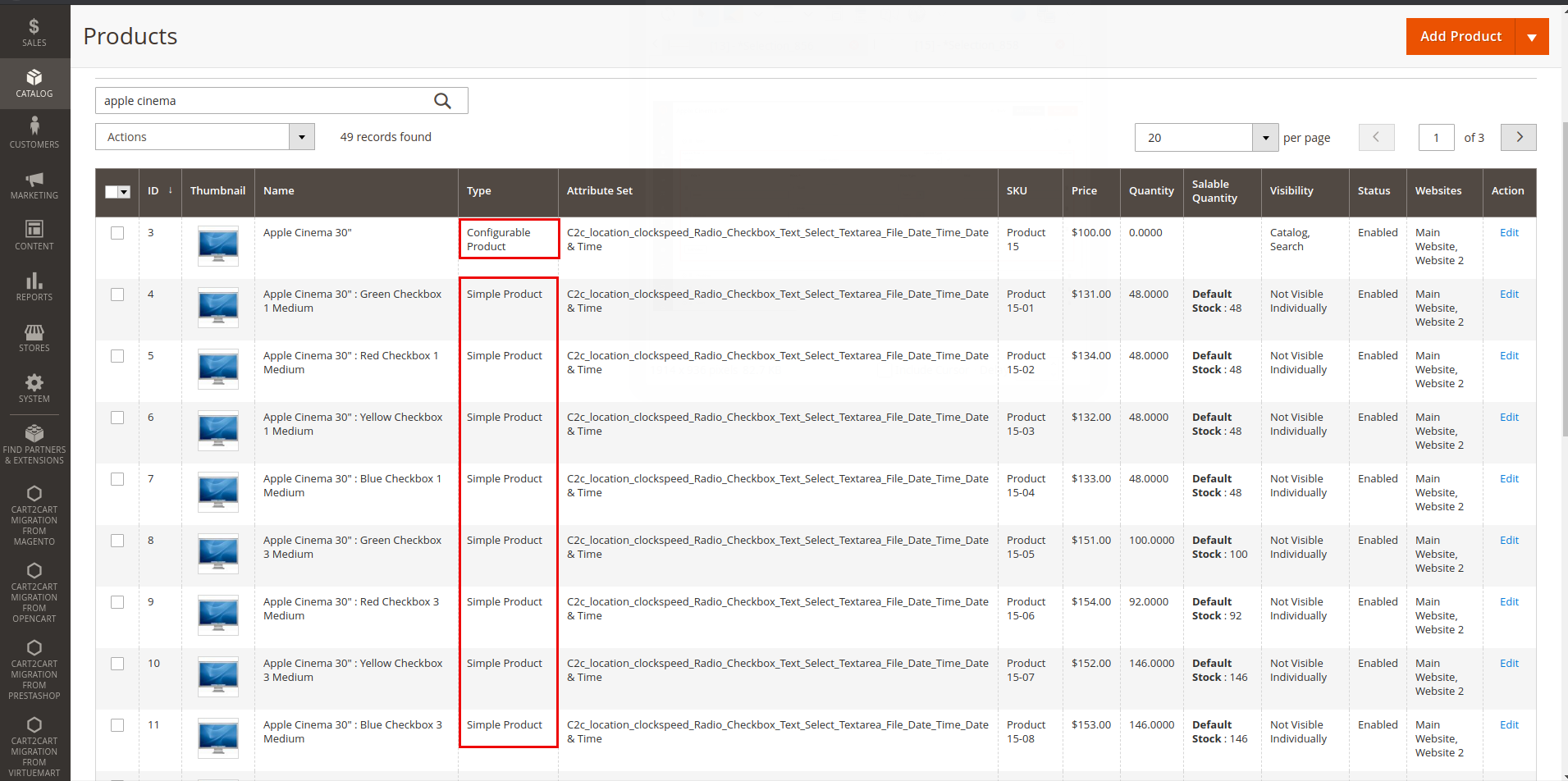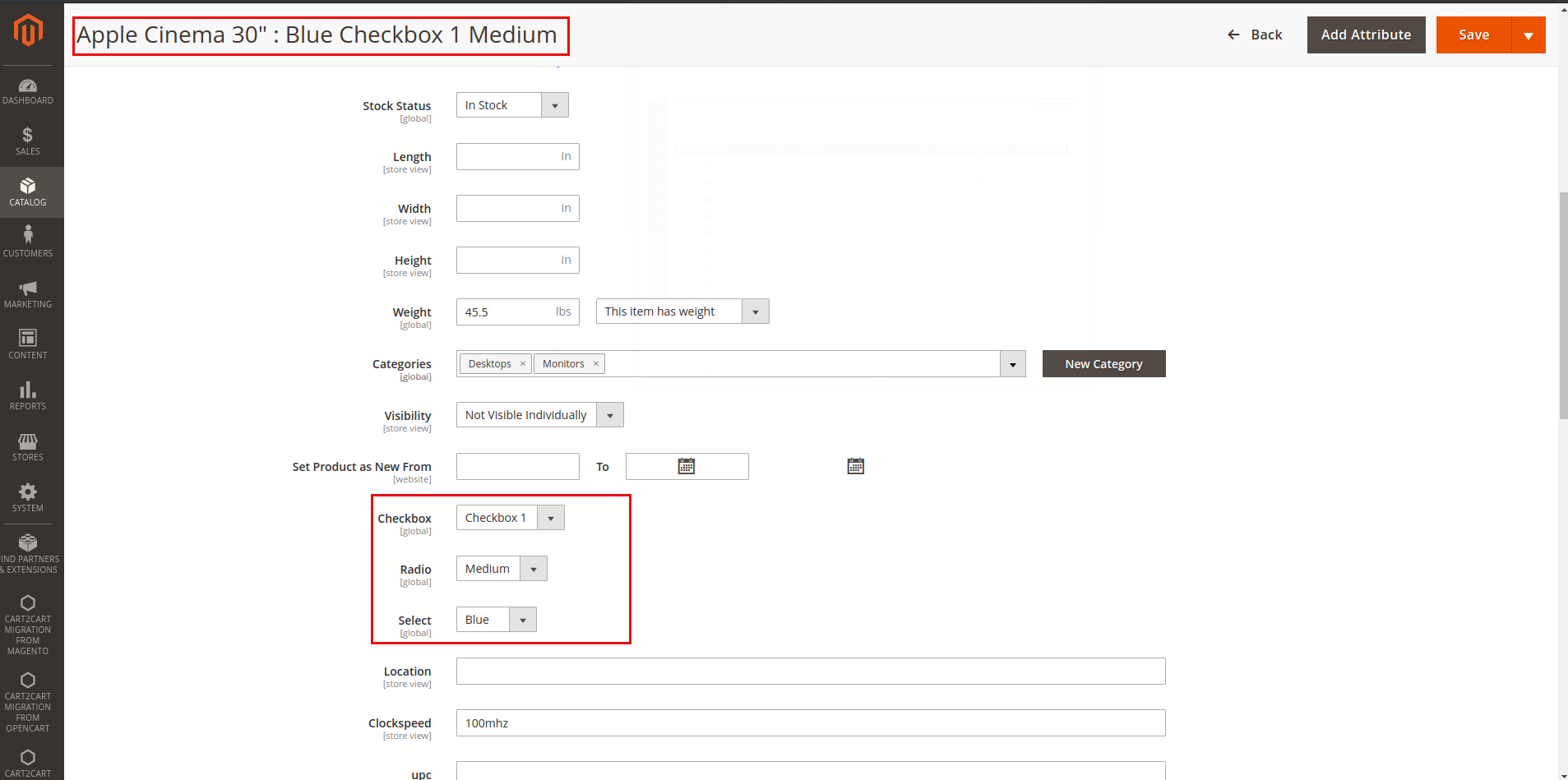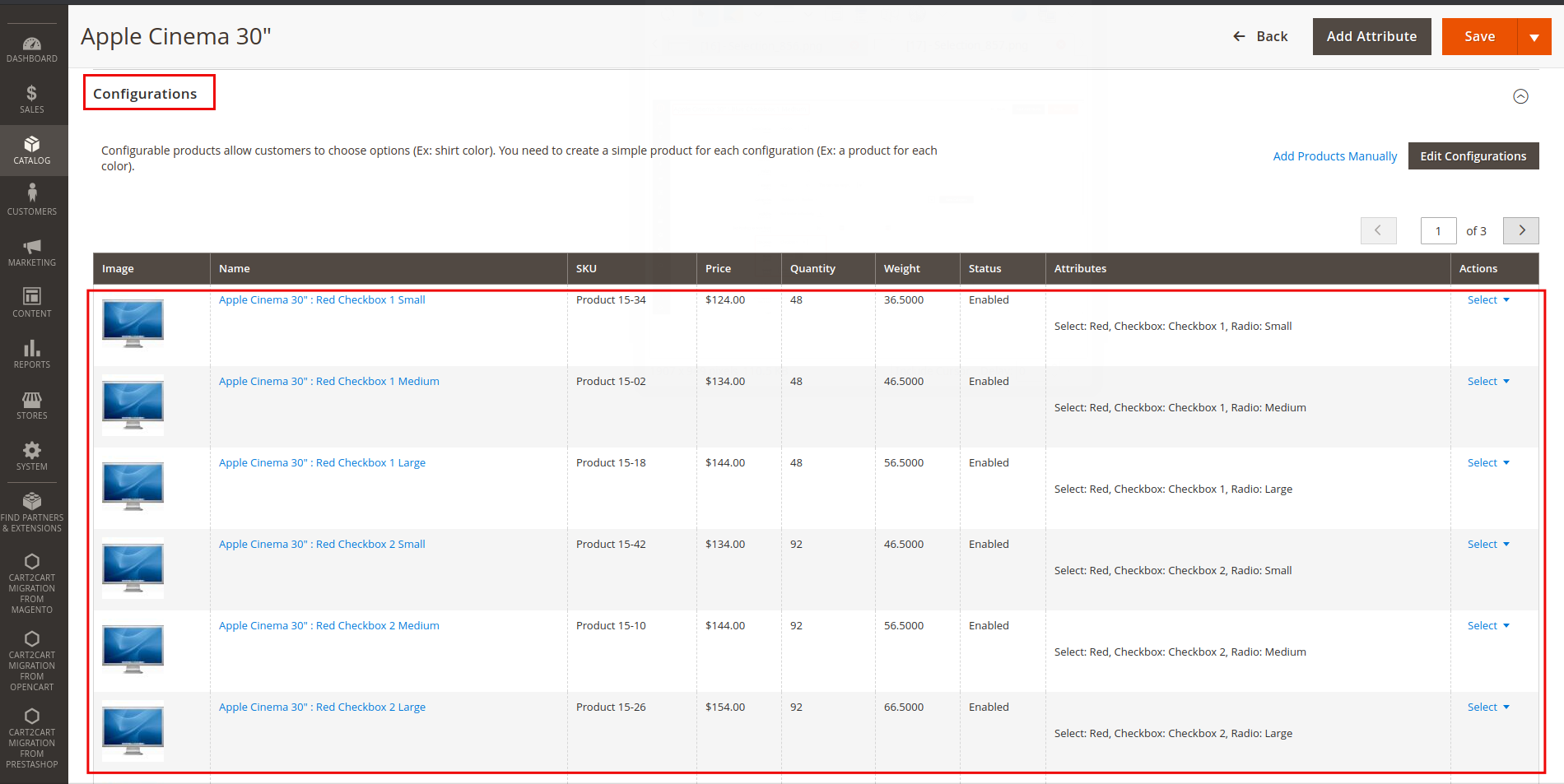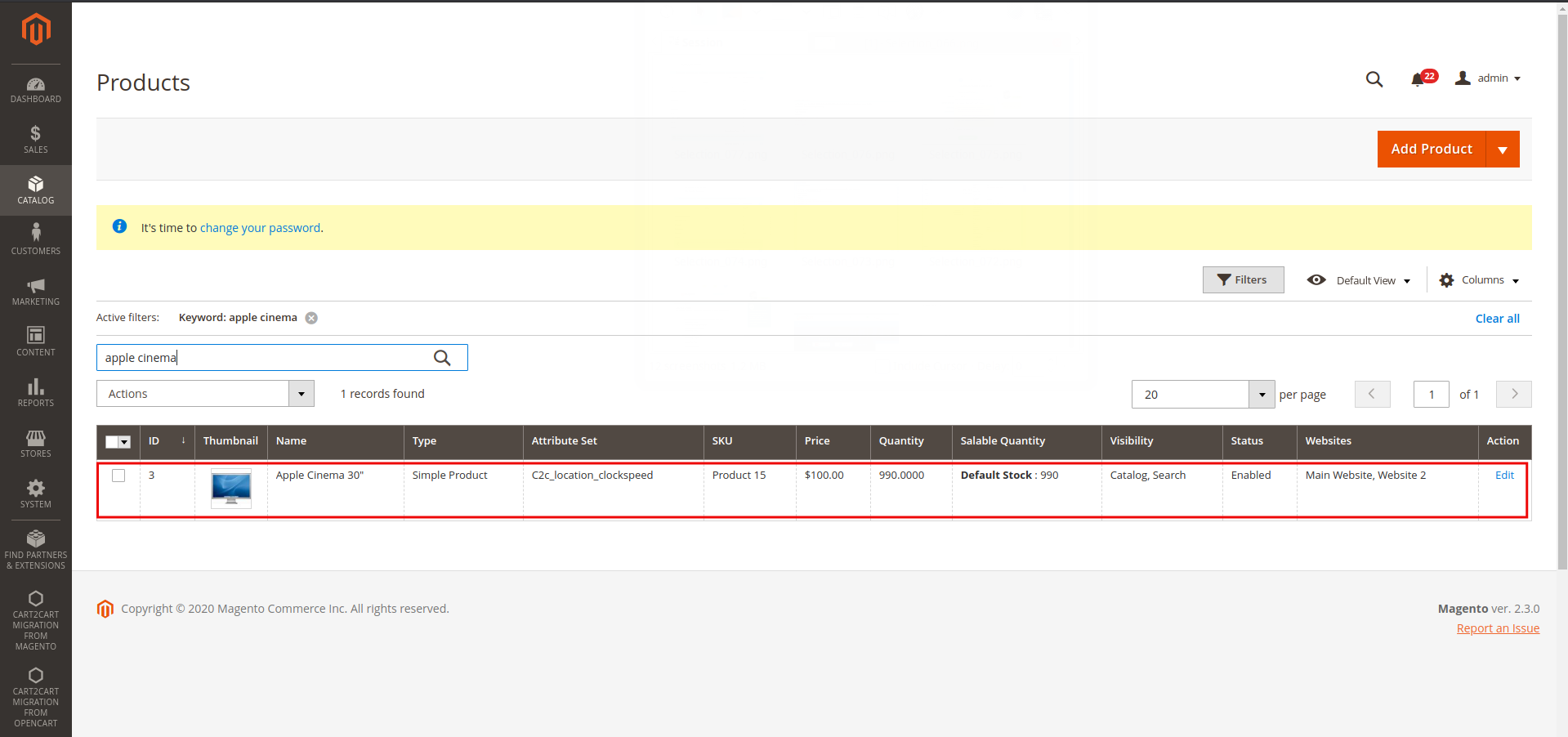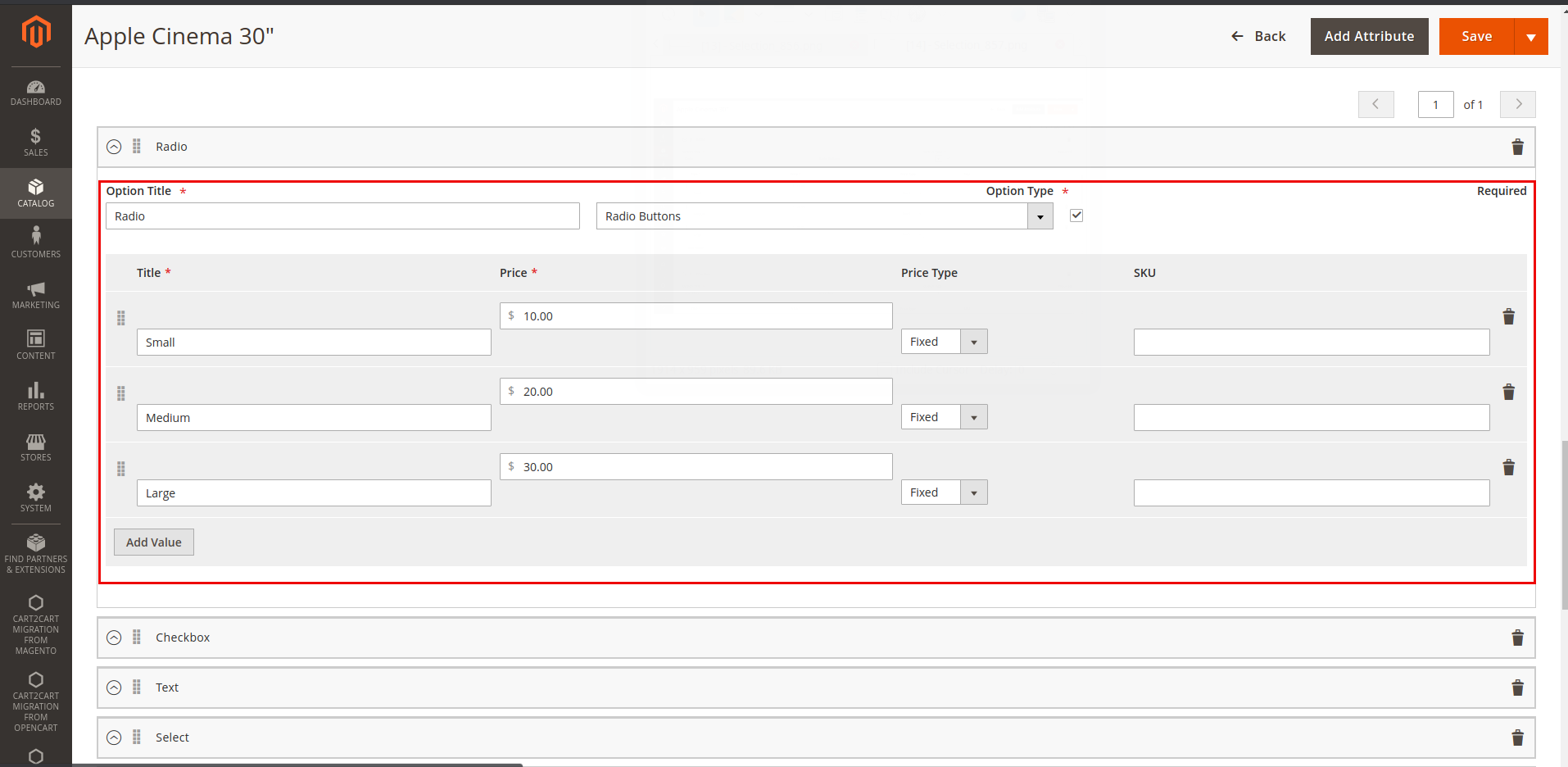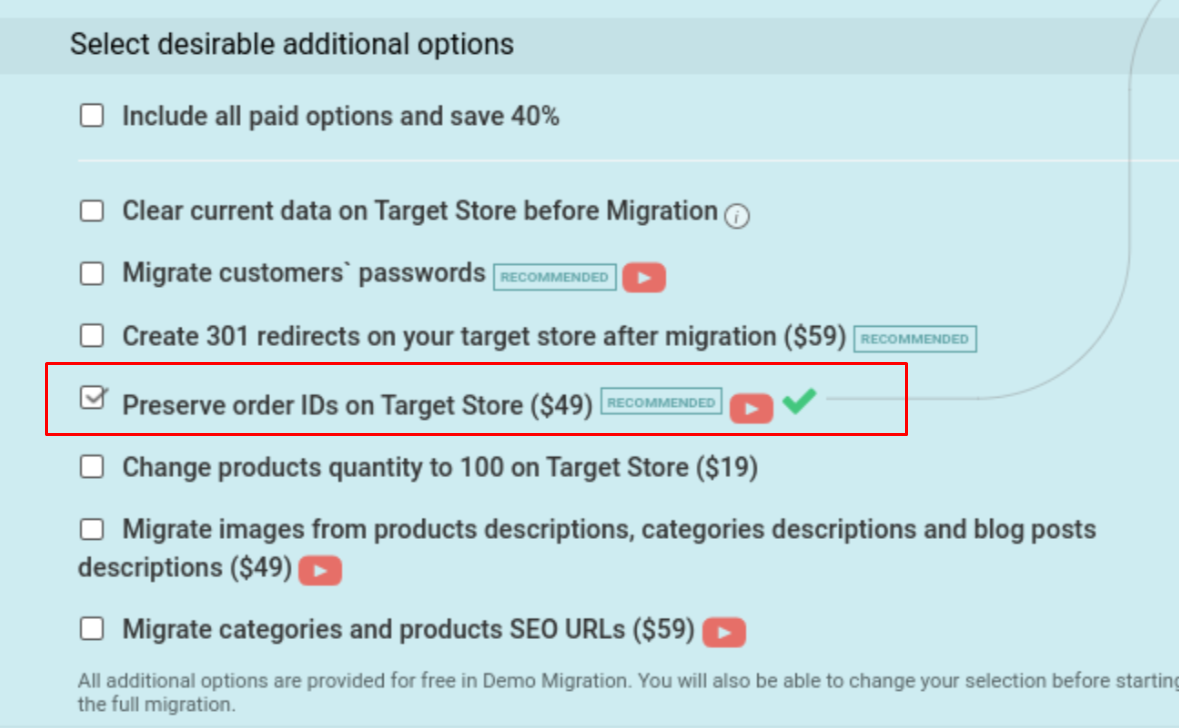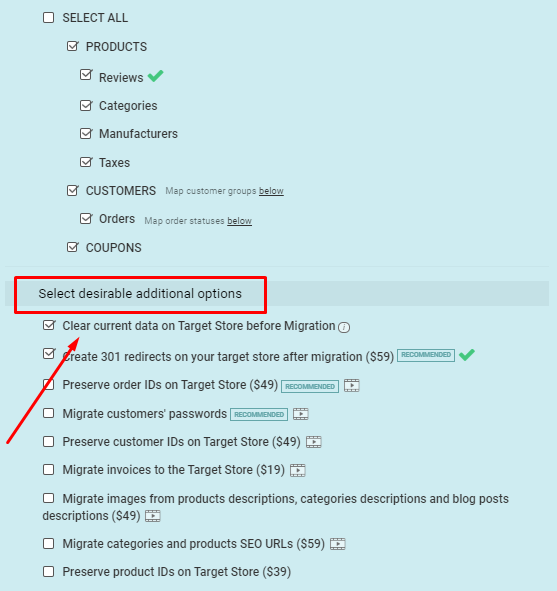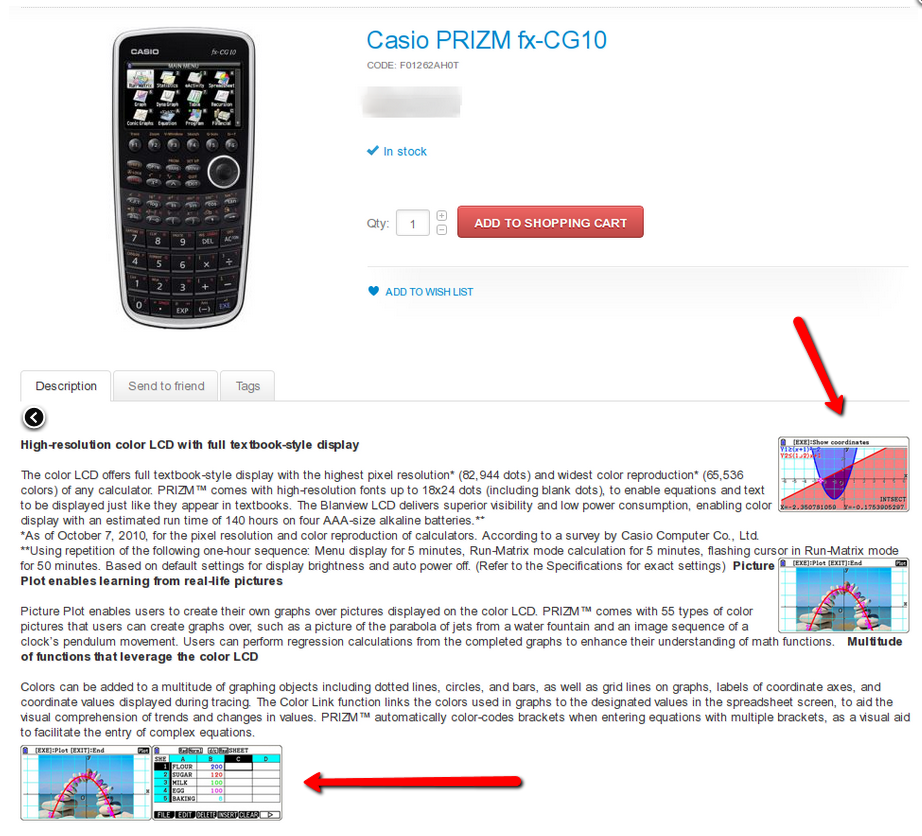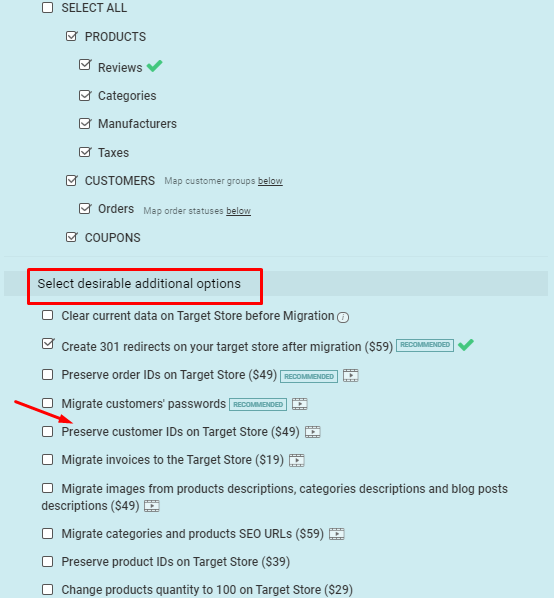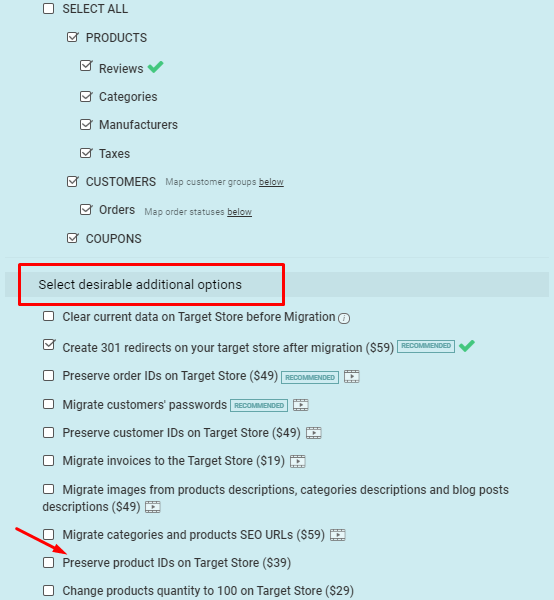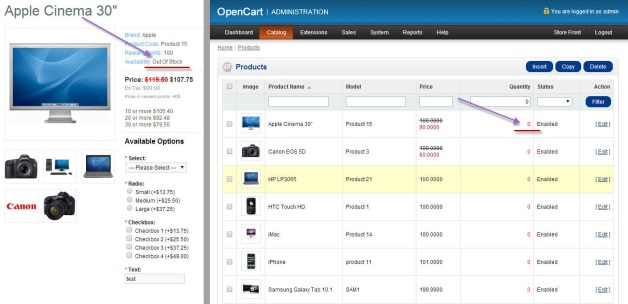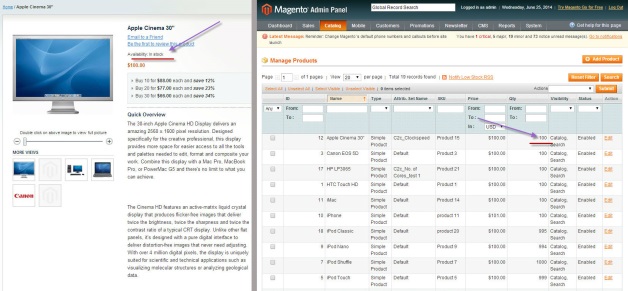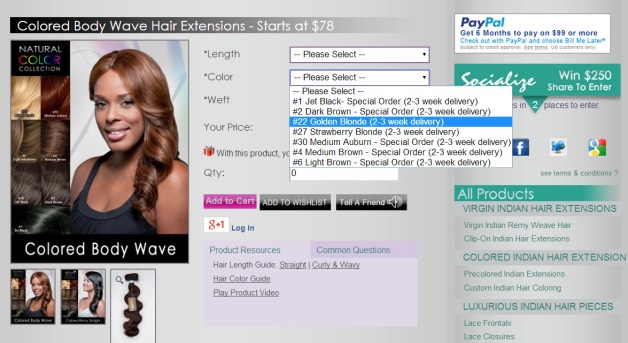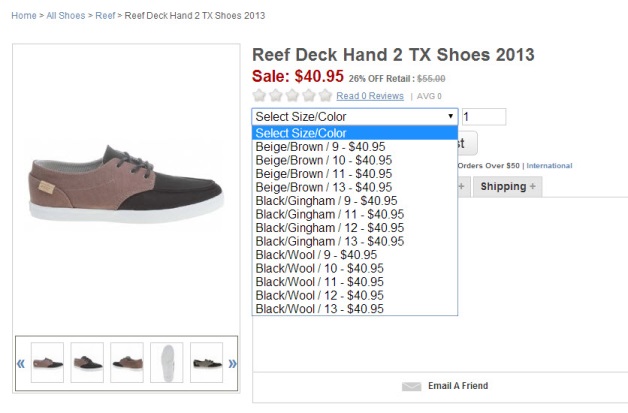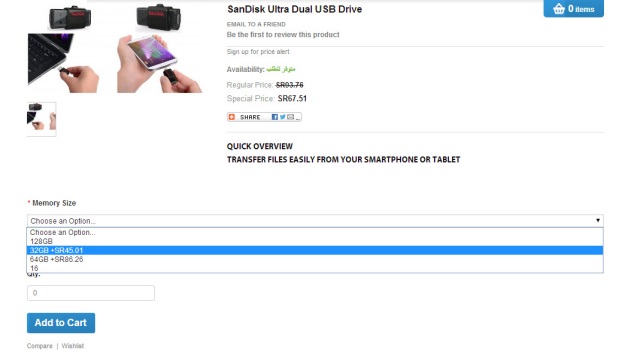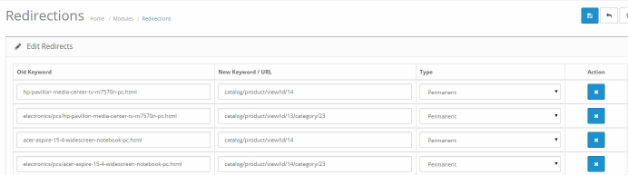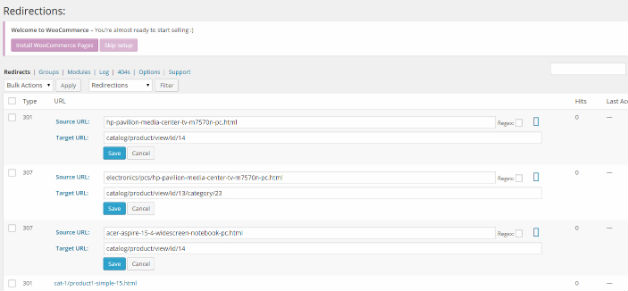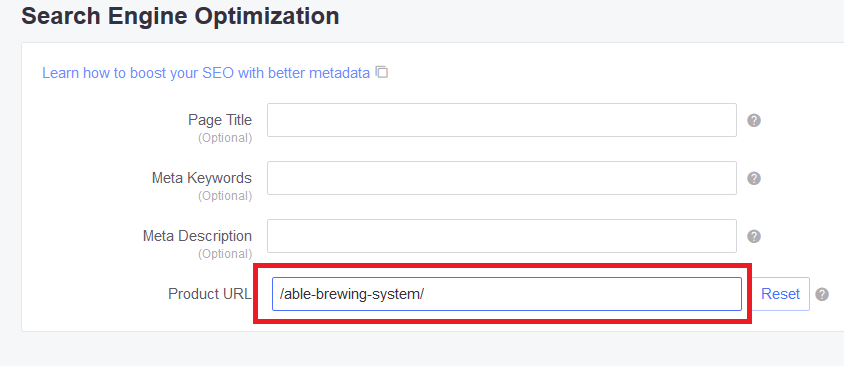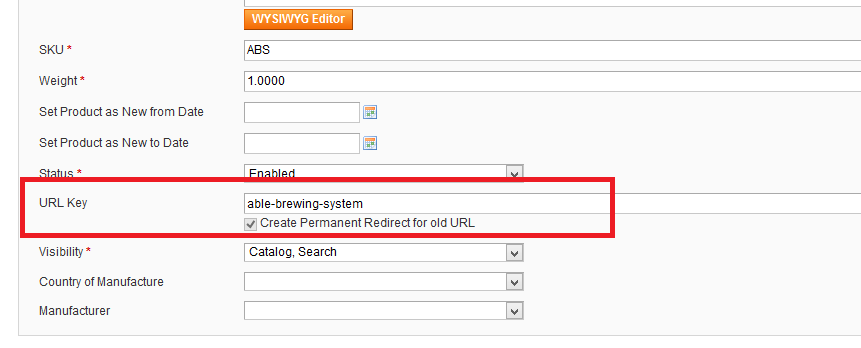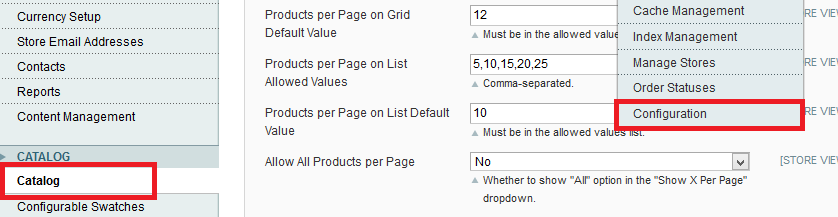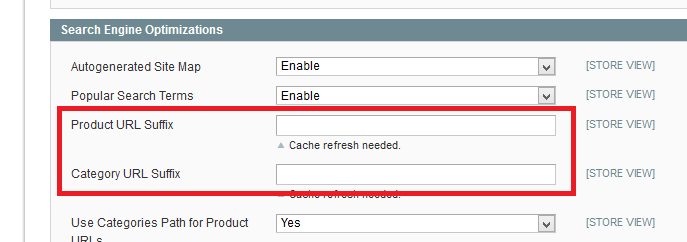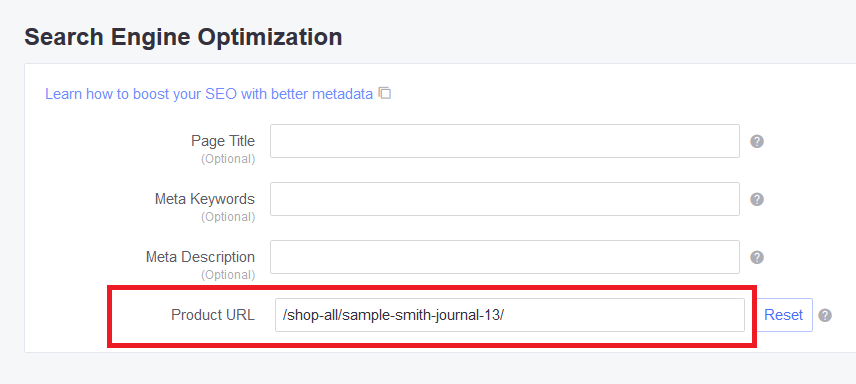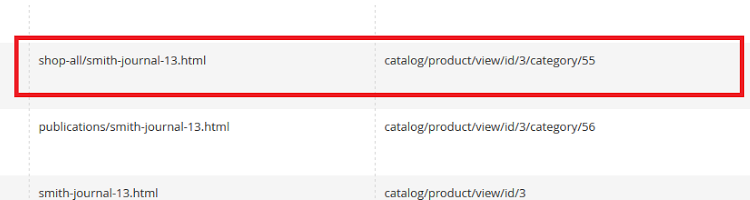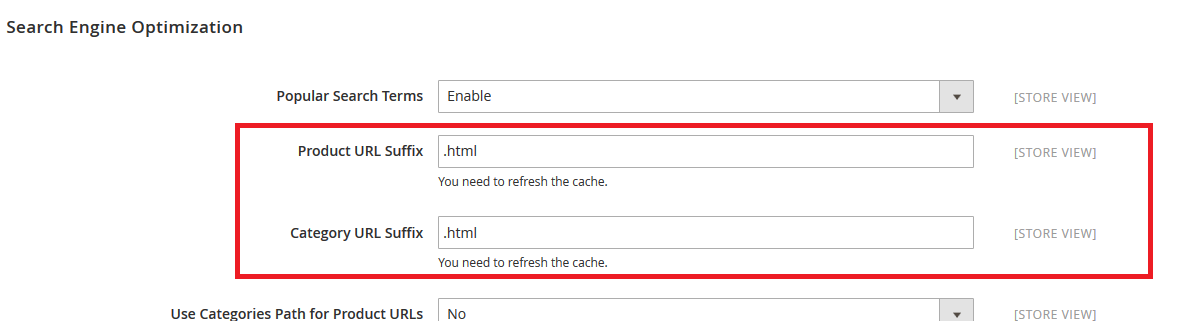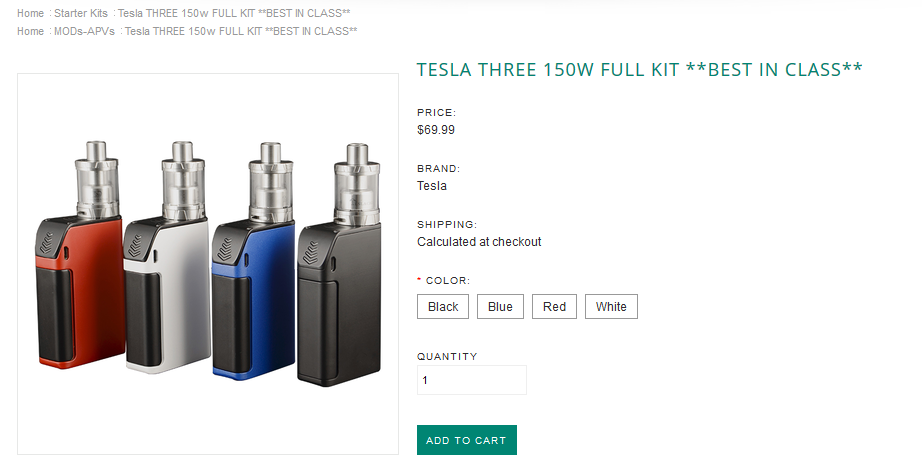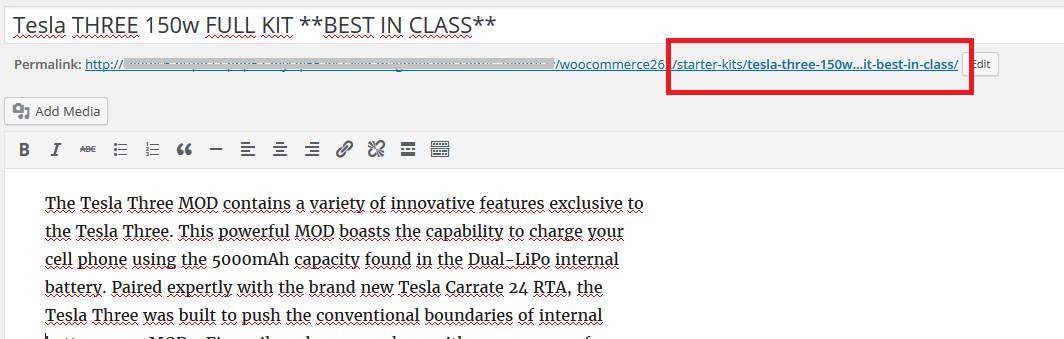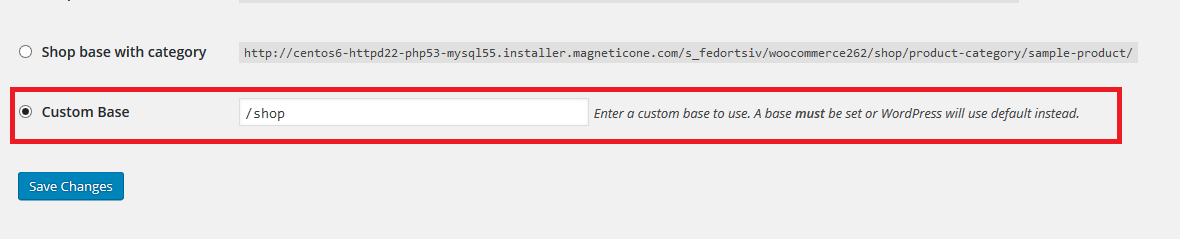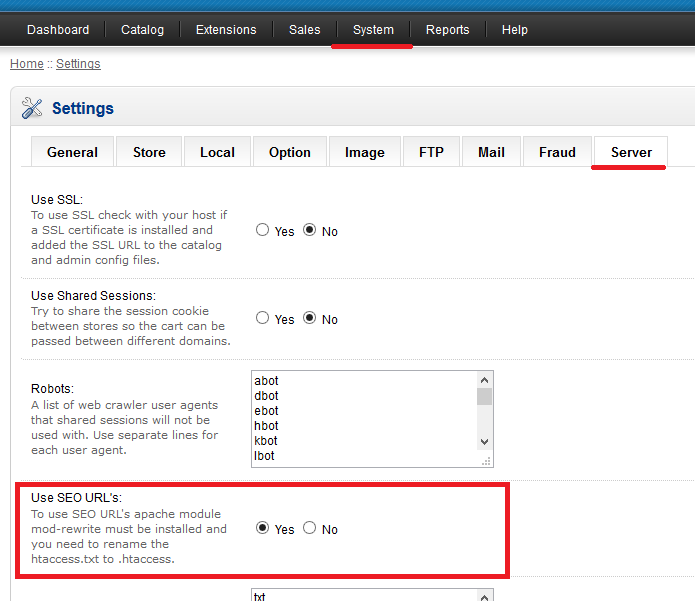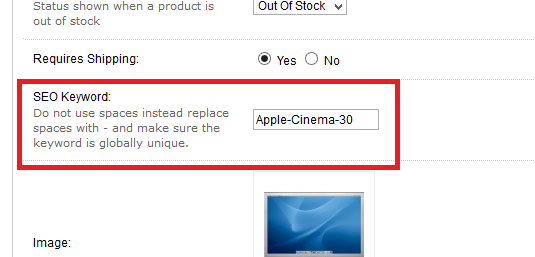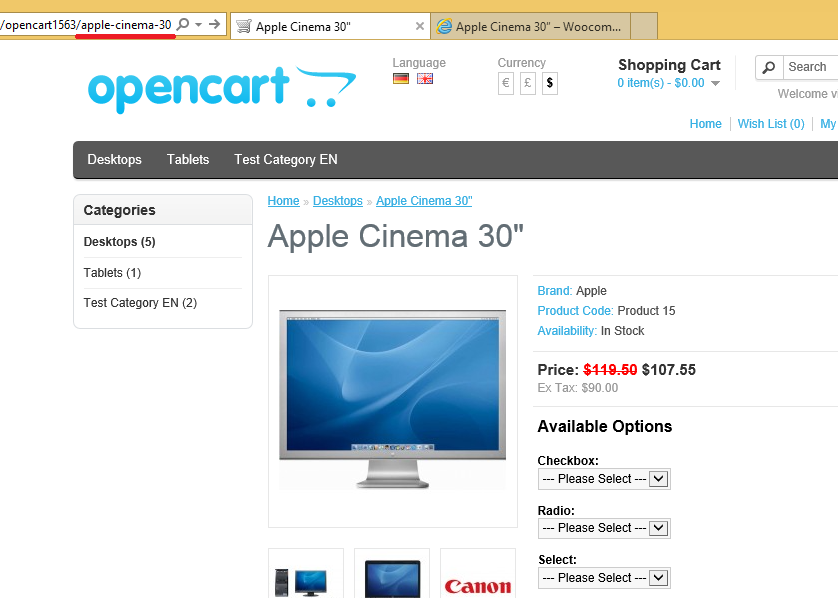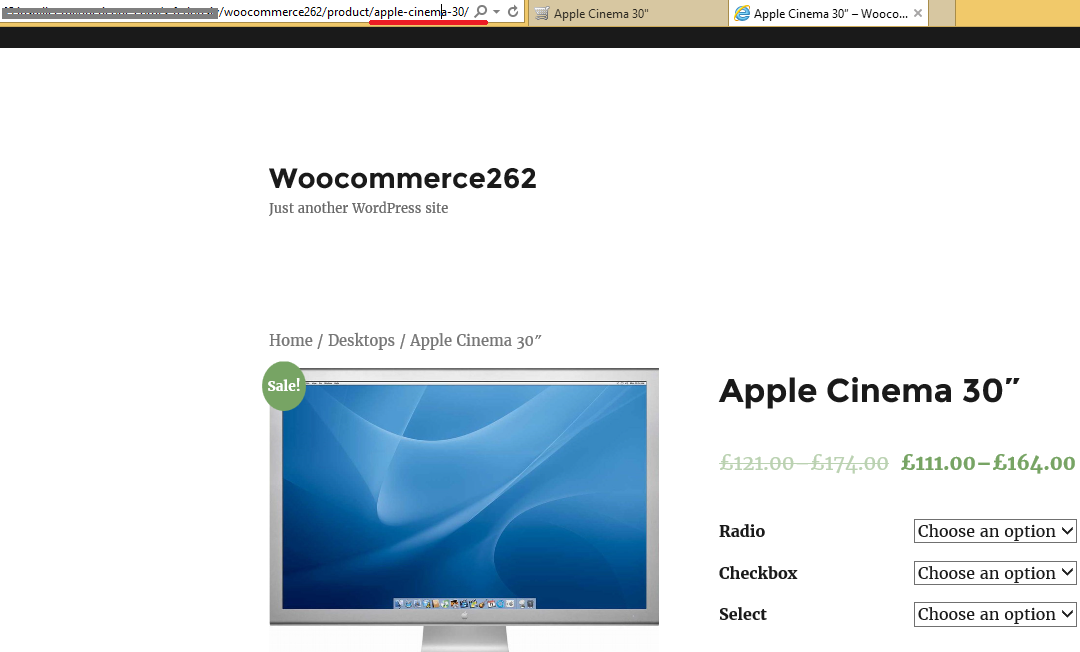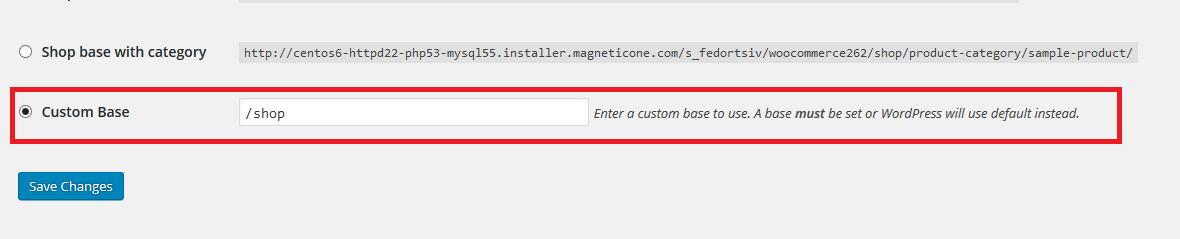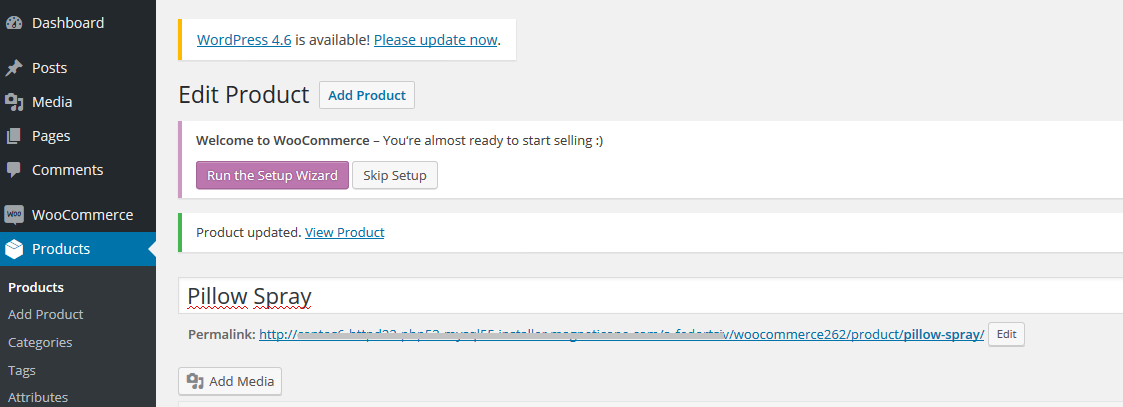Duplicate Product Images After Shopping Cart Migration: Why and How to Fix
During shopping cart migration, you might notice duplicate product images on your new store. This often happens because many e-commerce platforms use both large product images and smaller thumbnails. In most cases, these thumbnails are identical to the main images. However, if your target platform doesn't fully support or handle thumbnails in the same way as your source platform, these thumbnails can appear as duplicates after the migration process.
Preventing Duplicate Images During Migration
To avoid this issue, Cart2Cart offers a free additional option: "Skip product thumbnail images migration". Enabling this option prevents the migration of thumbnail images, especially when they are the same as the larger product images. This helps ensure a cleaner and more organized product display on your new store.
Before running migration check this option:

What if I already migrated and have duplicates?
If you've already completed the migration and are seeing duplicate images, you'll need to manually remove the duplicates from your new store's backend. Consult your new platform's documentation or support for instructions on how to manage and delete product images.
Need Help with Your Shopping Cart Migration?
Cart2Cart supports migrations to and from a wide variety of platforms, including Magento, Shopify, WooCommerce, OpenCart, and many more. We offer a seamless and reliable shopping cart migration experience.
Ready to migrate your store? Start your free demo now! Or Schedule a Call with Migration Expert to discuss your migration needs.