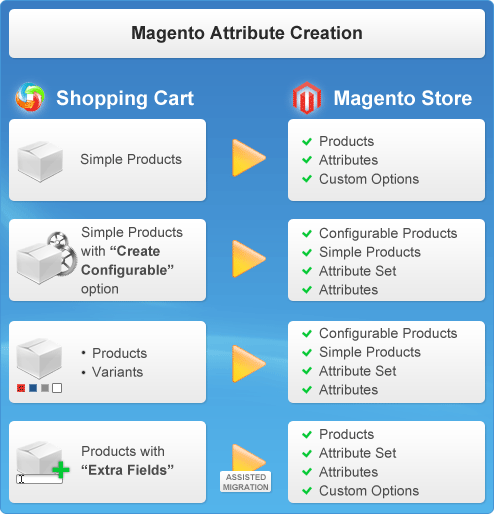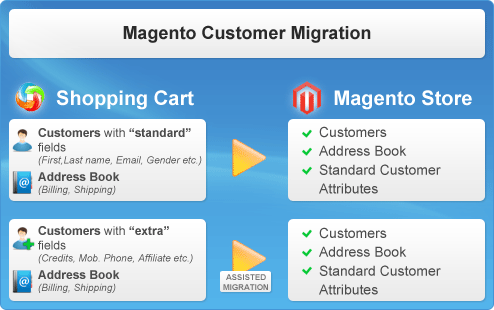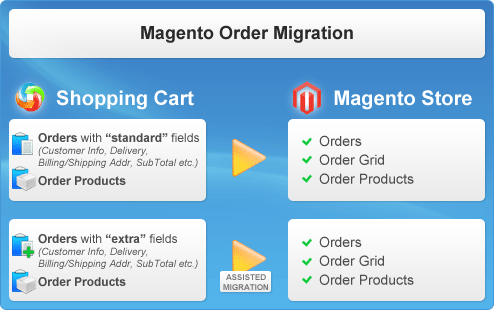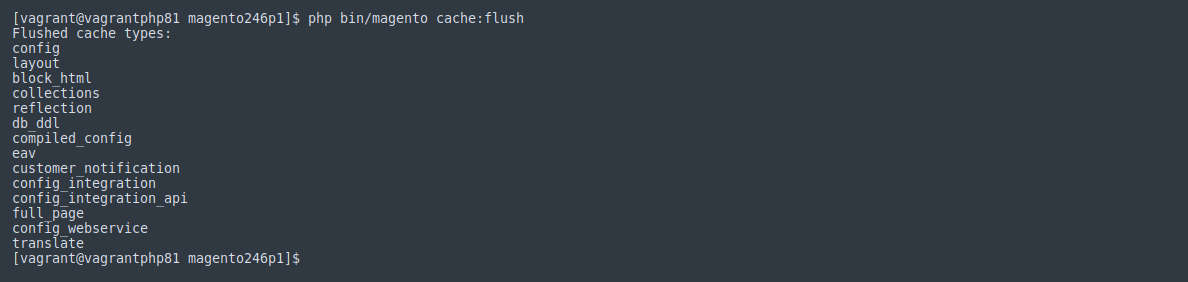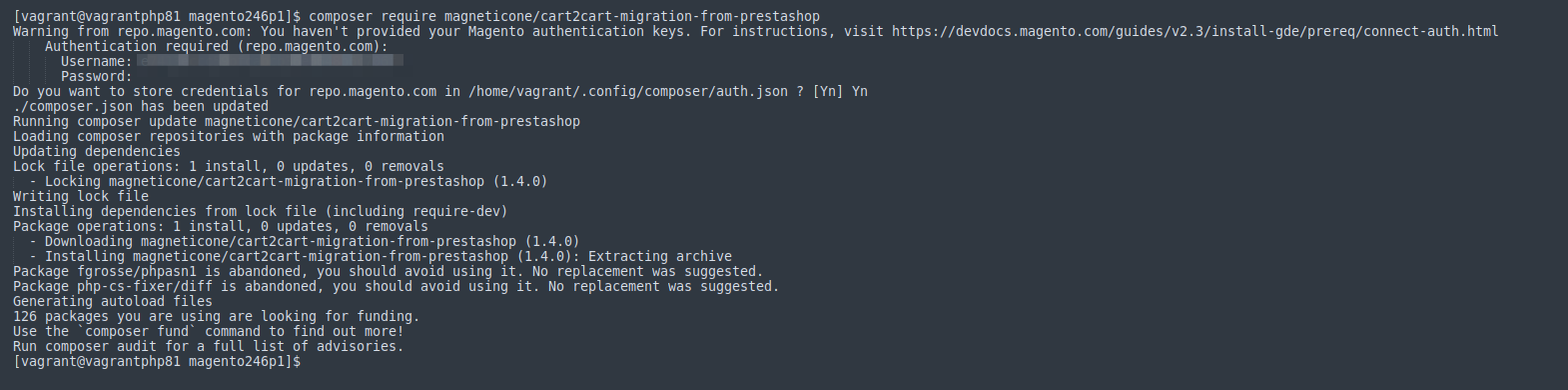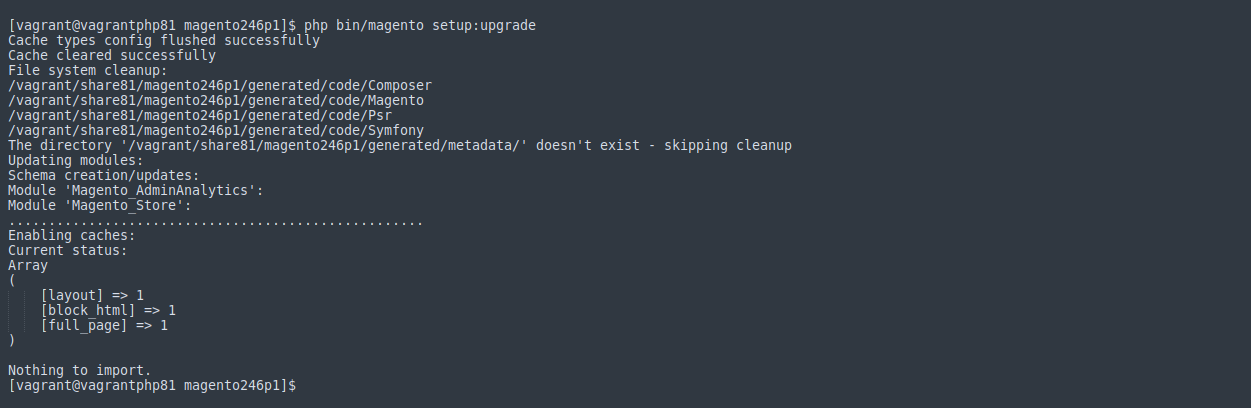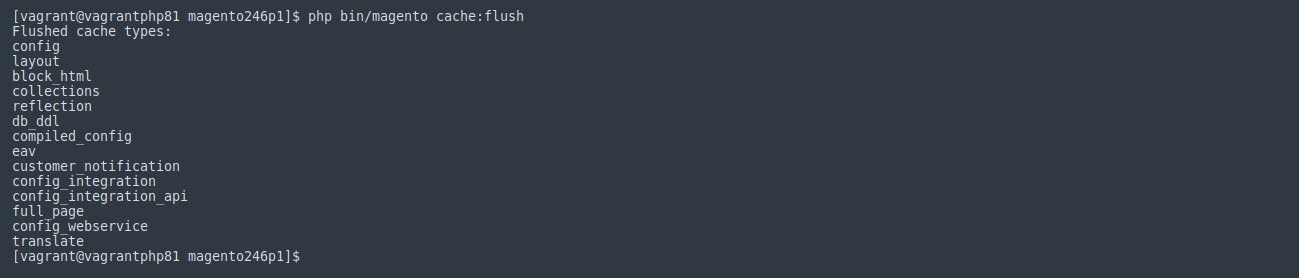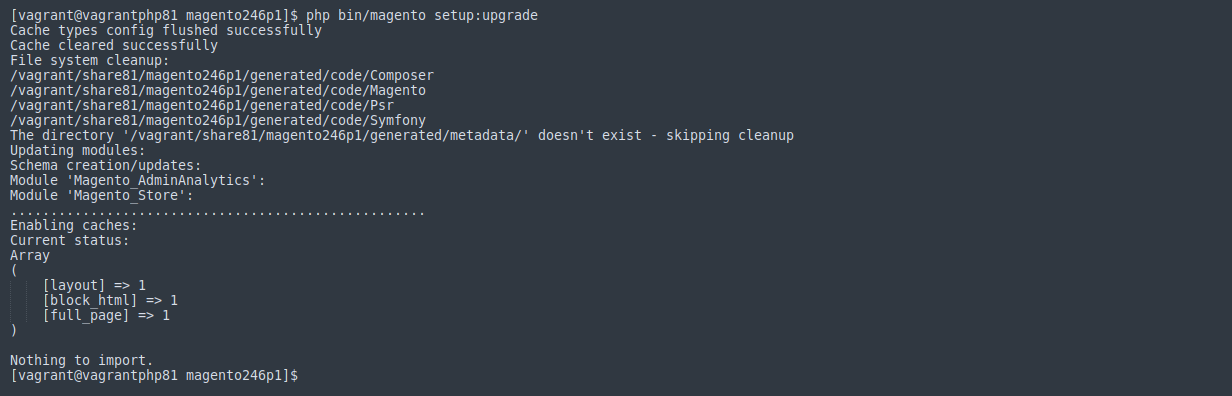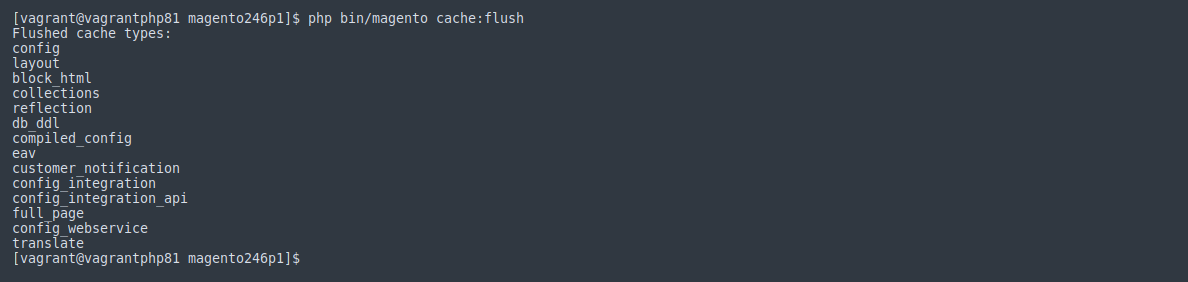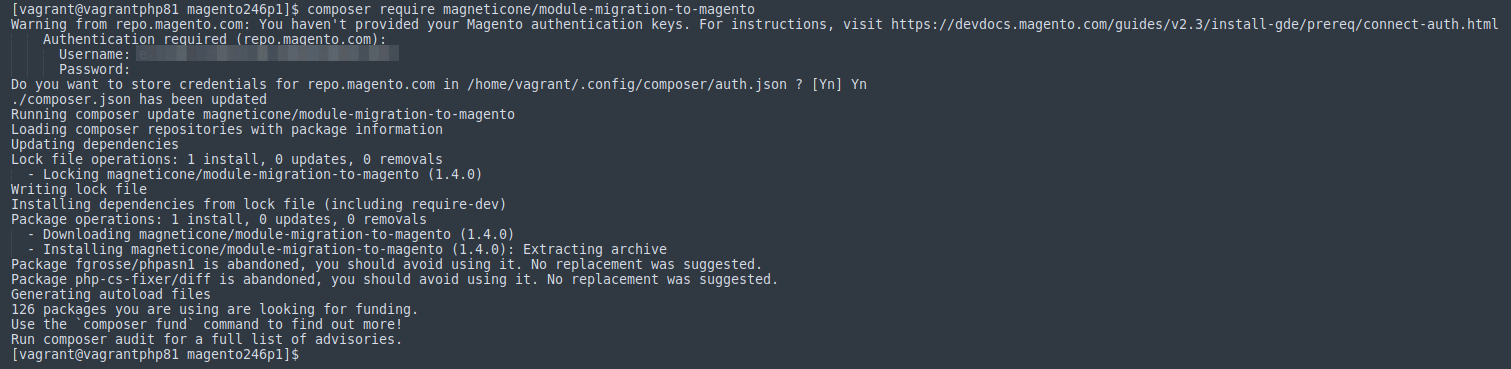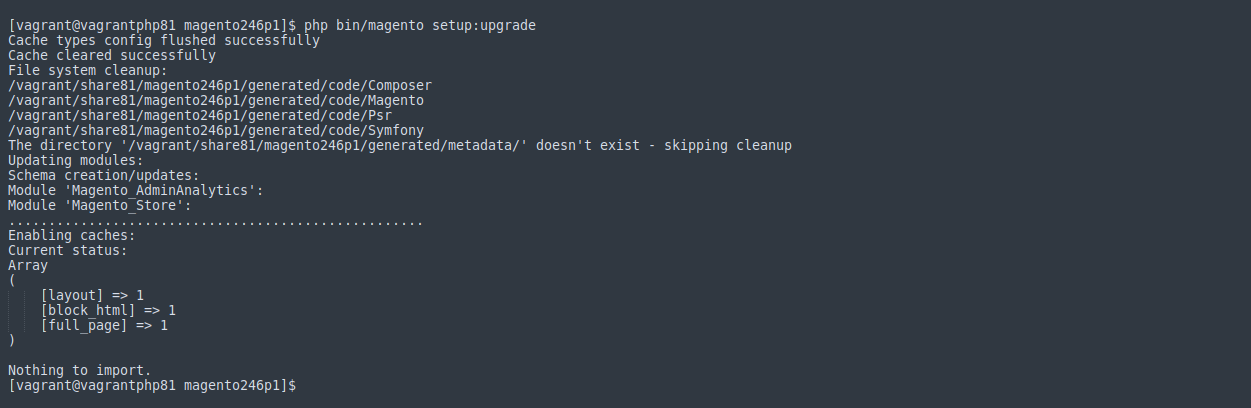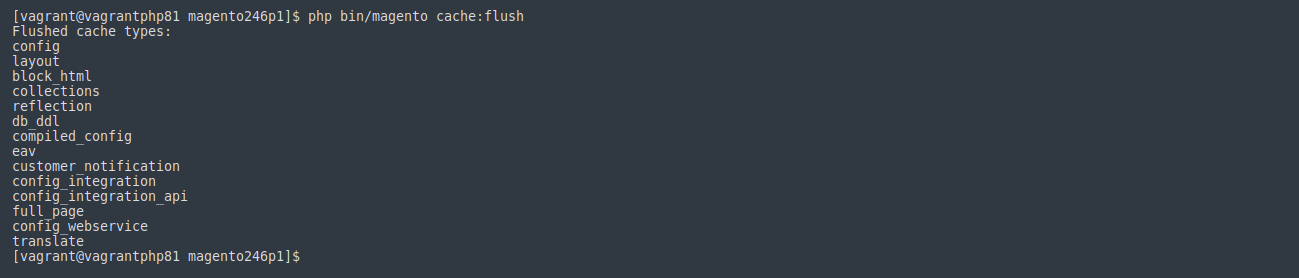How can we help you?
Magento-related questions33
Is Multilingual Magento Migration Possible?
Yes, you can perform a multilingual Magento migration using Cart2Cart, seamlessly transferring your e-shop's data from and to Magento.
When migrating *to* Magento, Cart2Cart supports the transfer of multiple languages from various platforms, including: Magento, OpenCart, osCommerce, PrestaShop, ThirtyBees, VirtueMart, WooCommerce, X-Cart, and Zen Cart. This includes migrations during Magento upgrades. To learn how to add a new language to Magento, refer to this helpful guide.
For data export *from* Magento in multiple languages, you can transfer eCommerce categories to the following platforms: WooCommerce, Magento, PrestaShop, OpenCart, and Shopware.
For a comprehensive list of shopping carts supporting multilingual migration, visit the Cart2Cart Multilingual Migration page.
Ready to Start Your Multilingual Magento Data Migration?
Migrate your online store with all your languages intact! Try Cart2Cart's free demo to see how easy it is to perform a seamless multilingual Magento data migration.
Can I Transfer Customer Passwords During Magento Data Migration?
Yes, you can! Cart2Cart supports customer password migration to Magento during upgrades and standard data migration processes. With Cart2Cart's automated migration service, you can seamlessly transfer your customer data, including passwords, ensuring a smooth transition for your customers.
Cart2Cart makes it possible to migrate customer passwords to Magento from the following shopping carts:
| Platform |
|---|
| Magento |
| OpenCart |
| osCommerce |
| VirtueMart 2.x - 3.x |
| WP eCommerce |
| Shopp |
| PrestaShop |
| Loaded Commerce |
| CS-Cart |
| Thrity Bees |
| WooCommerce |
| osCMax |
| CRE Loaded |
| Loaded Commerce |
| Zen Cart |
| xt:Commerce |
| modified eCommerce Shopsoftware |
| JoomShopping |
| Gambio |
Visit the Cart2Cart Password Migration page to get the full list of supported platforms.
To import the passwords to Magento, you’ll need to install the free Cart2Cart Password Migration plugin on your Target Magento store. Click the links below for detailed instructions:
- Passwords migration during Magento Upgrade
- Passwords Migration to Magento 2
- Passwords Migration to Magento 1
Ready to migrate your store to Magento? Start your free demo now!
Can I Migrate Customer Passwords During a Magento Upgrade?
Yes, Cart2Cart facilitates the migration of customer passwords when transferring data between different versions of Magento. This ensures a seamless transition for your customers, allowing them to log in to your new store with their existing credentials.
For Magento upgrades, especially when migrating to Magento 2 or later, you'll need to install the free Cart2Cart Magento 2 Passwords Migration Plugin. This plugin is specifically designed to handle the password encryption differences between Magento versions, ensuring a secure and accurate password migration during your Magento data migration.
Learn how to install the Cart2Cart Magento 2 Passwords Migration Plugin.
Also, visit our dedicated landing page for a detailed table outlining password migration compatibility between various platforms.
Ready to migrate your Magento store and ensure your customer passwords are transferred securely? Start your free demo with Cart2Cart today!
How to Migrate Customer Passwords to Magento 2 Using Cart2Cart
To securely migrate customer passwords to your new Magento store during your data migration, install the Cart2Cart Magento 2 Passwords Migration Plugin. This ensures a smooth and secure transfer of customer credentials. Follow these steps:
- Download the Cart2Cart Magento 2 Passwords Migration Plugin.
- Access your Magento store's directory using an FTP client (e.g., FileZilla) and extract the downloaded .zip file to the root folder.
- Connect to your store via SSH and run the following commands in the given order:
php -f bin/magento module:enable --clear-static-content Cart2Cart_PasswordMigrationToMagento2php -f bin/magento setup:upgradephp -f bin/magento setup:di:compile(This command may require increasing the memory_limit PHP directive in your php.ini file.)
After running these commands, the plugin should be functioning correctly. Your customers can now log in to your Magento store using their existing credentials after the data migration is complete.
Important: We strongly recommend keeping the Cart2Cart: Password Migration to Magento 2 Plugin activated until all your customers have logged in at least once. Afterward, you can disable or remove the plugin.
Ready to migrate your store to Magento? Start your free demo now!
How to Perform Magento Password Migration with Cart2Cart
Need to migrate customer passwords to your new Magento store? Cart2Cart offers a simple solution using a dedicated plugin to ensure a secure and accurate data migration, including customer passwords. This is crucial for a seamless customer experience, allowing them to log in to your new store with their existing credentials. Follow these steps to install the Cart2Cart Magento Password Migration Plugin:
Steps to Install the Cart2Cart Magento Password Migration Plugin
-
- Download the Cart2Cart Magento Password Migration Plugin.
- Using an FTP client (e.g., FileZilla), navigate to your Magento store's root directory and extract the downloaded .zip file.
- Refresh your Magento cache. Log in to your Magento Admin Panel and go to
System -> Cache Management.

- Check all Cache types, select "Refresh" in the Actions dropdown, and click "Submit".

Important: We highly recommend keeping the Cart2Cart: Password Migration to Magento module activated until all your customers have logged in at least once. After that, you can disable or delete it.
Ready to migrate your store to Magento? Start your free demo now or schedule a call with our migration expert to discuss your specific needs.
Can Cart2Cart Create Redirects After Migration to Magento?
Migrating your online store to a new platform like Magento is a significant step. A crucial aspect of this process is ensuring that your existing customers and search engine rankings aren't negatively impacted. This is where redirects come in. The good news is, Cart2Cart can help you create redirects during your migration to Magento.
Yes, our service creates 301 redirects for products and categories when migrating to or from Magento. To enable this feature, select the “Create 301 redirects on your target store after migration” option during the entity selection step in the Migration Wizard. This ensures that your old URLs seamlessly point to their new counterparts on your Magento store, preserving your SEO ranking.
After the data migration is complete, verify that the new product URLs (without the domain name) correctly redirect to the corresponding old URLs. If the redirects are functioning as expected, you can safely switch your domain to the new Magento store, and all your old URLs will redirect seamlessly, minimizing any disruption to your traffic and search engine ranking.
Using redirects is critical for maintaining your website's authority and preventing lost traffic. Without them, customers clicking on old links or search engines indexing outdated pages will encounter errors, leading to a negative user experience and potential SEO penalties.
Why are 301 redirects important for data migration?
301 redirects are permanent redirects. They tell search engines that a page has permanently moved to a new location. This is crucial for SEO because it passes the link equity (ranking power) from the old URL to the new URL. Without 301 redirects, you risk losing all the SEO value you've built up over time.
Ready to migrate to Magento and preserve your SEO? Start your free demo now or schedule a call with our migration expert to discuss your specific needs.
Can Cart2Cart migrate invoices during a data migration?
Yes, Cart2Cart can migrate invoices as part of your data migration from one e-commerce platform to another. The availability of invoice migration depends on the specific source and target platforms you are using.
Cart2Cart offers invoice migration specifically for Magento and PrestaShop as an additional option. For these platforms, you can also migrate credit memos and shipments. Note that credit memos and shipments migration is supported only for Magento stores.
Note for Magento users:
Cart2Cart can also migrate carriers along with shipments. However, if the carriers are not installed on your new store, they’ll be displayed as follows:

For other platform pairs supported by Cart2Cart for data migration, the service primarily focuses on migrating orders. However, your new store might have a feature to generate invoices automatically based on the migrated order data. If not, you can manually generate invoices within your new store's admin panel after the migration is complete.
With Cart2Cart, you can ensure a seamless and comprehensive data migration experience, tailored to your specific platform needs.
Ready to migrate your store? Start your free demo now!
Can I Migrate Payment Methods and Invoices with Cart2Cart?
Regarding invoices, credit memos, and shipments migration, Cart2Cart offers this as an additional option for certain platform combinations. Please contact our support team or check our list of supported carts to see if this option is available for your specific source and target platforms.
Currently, Cart2Cart doesn't support the direct migration of payment methods. However, you *can* migrate related payment information. This allows you to retain valuable transaction details when switching platforms.
Looking for Seamless Data Migration?
Cart2Cart simplifies the process of migrating your online store data, ensuring a smooth transition to your new platform. Start your free demo now to see how easy it is to migrate your products, customers, orders, and more!
Still have questions? Schedule a call with a Migration Expert or contact our support team via Live Chat.
My Product/Category URLs are Incorrect After Magento Ecommerce Data Migration. What Should I Do?
After completing your ecommerce data migration to Magento using Cart2Cart, you might find that the URLs for your products and categories aren't working as expected. This is often due to Magento's URL rewrite system needing a refresh after a large import of data. Here's how to resolve it:
Step-by-Step Guide to Rebuilding SEO Links After Ecommerce Data Migration to Magento
- Clear Magento Cache: Log in to your Magento admin panel.
- Navigate to System -> Cache Management.
- Select all cache types by checking the boxes next to them.
- Choose "Refresh" from the "Actions" dropdown menu.
- Click "Submit". This will clear the outdated cache.
- Reindex Data: Go to System -> Index Management.
- Select all indexes that are showing as "Reindex Required".
- Choose "Update on schedule" from the "Actions" dropdown menu.
- Click "Submit". Magento will now reindex the data.
- Rebuild URL Rewrites: Navigate to Marketing -> SEO & Search -> URL Rewrites.
- Click "Add URL Rewrite".
- In the "Create URL Rewrite" dropdown, select "For Category" or "For Product" depending on which URLs are incorrect.
- Choose the specific Category or Product that needs a rewrite.
- Ensure the "Request Path" and "Target Path" are correctly set. If not, manually adjust them.
- Save the URL Rewrite.
- Repeat steps 8-13 for any other incorrect URLs.
Important Considerations:
- Magento Version: These steps apply to most Magento versions. Consult the official Magento documentation for your specific version if you encounter any discrepancies.
- Large Catalogs: If you have a very large catalog, reindexing and rebuilding URL rewrites might take some time. Be patient and allow the process to complete.
- Custom Extensions: If you are using any custom SEO extensions, they might interfere with the standard URL rewrite process. Consult the extension's documentation or contact the developer for assistance.
By following these steps, you should be able to correct any incorrect product or category URLs after your ecommerce data migration to Magento. If you continue to experience issues, don't hesitate to contact Cart2Cart support for further assistance.
Ready to migrate your store to Magento? Start your free demo now!
Resolving Database Integrity Constraint Violations During eCommerce Data Migration
Encountering an error like "SQLSTATE[23000]: Integrity constraint violation: 1062 Duplicate entry" during an eCommerce data migration can be concerning. This usually indicates a conflict when inserting data into your new store's database.
This type of issue can occur with any platform, including Magento, and often arises from duplicate entries violating unique key constraints in the database.
Here's how to approach resolving this issue during your eCommerce data migration:
- Check Error Logs: Examine the detailed error message for clues about the specific table and field causing the conflict. This will help you narrow down the source of the problem.
- Identify Duplicate Data: Analyze the data being migrated to identify potential duplicate entries in your source platform.
- Clean Up Source Data (Recommended): The best approach is to resolve the data inconsistencies in your source platform before migrating. This ensures a cleaner and more stable migration.
- Consult Platform Documentation: Refer to the documentation for both your source and target platforms for information on database constraints and data import best practices.
- Contact Support: If you are using Cart2Cart for your eCommerce data migration, reach out to our support team. Provide them with the specific error message and details about your migration setup.
While it might be tempting to ignore the warning, it's crucial to address it to ensure data integrity in your new store. Ignoring such errors can lead to unexpected issues down the line.
If you're facing challenges with your eCommerce data migration, Cart2Cart can help. Our automated migration service supports a wide range of platforms, including Shopify, WooCommerce, BigCommerce, and many more. We handle the complexities of data transfer, allowing you to focus on growing your business.
Ready to migrate your store? Start your free demo now!
How to Add Multiple Languages to Your Online Store: A Guide to Store Views and eCommerce Data Migration
Store Views are the recommended way to display your online store in multiple languages. This is crucial for reaching a wider audience and increasing sales. This approach is especially important when considering an eCommerce data migration, as you'll want to ensure your multilingual setup is correctly transferred.
Creating a New Store View for Each Language
To create a new Store View for each language, follow these steps:
- Click **Create Store View** in the upper right corner of your store's admin panel.
- Select the **Store** to which this Store View will be associated. The **Code** and **Sort order** fields function similarly to those for Websites.
- Ensure the Store View is **Enabled** to be visible on the front-end. You can disable it without deleting it by selecting **Disabled**.
Setting Unique Locales for Each Store View
You can configure unique Locales for each Store View, allowing you to tailor the language and regional settings. Here's how:
- Navigate to **System > Configuration** (or similar, depending on your platform) and select the **General** tab from the left column.
- In the **Current Configuration Scope** drop-down above, select the desired Store View.
- Uncheck the **Use website** checkbox next to the Locale settings.
- Select the desired **Locale**. This Locale will only apply to this Store View.
Planning Your eCommerce Data Migration with Multiple Languages
Before initiating an eCommerce data migration, carefully plan how your multilingual content will be handled. Cart2Cart, a leading data migration service, can help you migrate your products, customers, and other data, including translations, between various platforms like Magento, Shopify, WooCommerce, OpenCart, and many more. Ensuring your Store Views and associated languages are correctly configured prior to migration will streamline the process and prevent data loss.
Consider these points:
- **Platform Compatibility:** Verify that your target platform fully supports multiple languages and Store Views in a way that aligns with your current setup.
- **Data Mapping:** Clearly define how your existing language data maps to the new platform's structure.
- **Testing:** Thoroughly test the migrated store to ensure all translations are accurate and display correctly.
By following these steps and carefully planning your eCommerce data migration, you can successfully implement a multilingual store and expand your reach.
Ready to migrate your store? Start your free demo today! Need help planning your migration? Schedule a call with a Migration Expert.
Below is described how Cart2Cart facilitates the transfer of product attributes, customer data, and order information during the process of migrating your store.
Magento Data Migration: How Cart2Cart Handles Products, Customers, and Orders
When migrating from Magento, understanding how your data is handled is crucial. Cart2Cart ensures a seamless and secure transfer of your valuable information. Here's a breakdown of how Cart2Cart migrates products, customers, and orders from your Magento store:
Product Data Migration from Magento
Key points regarding product migration:
- Simple Products: All product details, including title, description, price, size, and weight, are migrated.
- Configurable Products: The "Create Configurable" option on the Cart2Cart migration wizard page allows you to recreate configurable products in your new store.
- Products and Variants: Products with variations (e.g., different sizes, styles, colors) are migrated, preserving the relationships between products and their variants. Cart2Cart supports attributes such as: Manufacturer, Categories, Model, SortOrder, Created Time, Modified Time, Name, Url, Short Description, Full Description, Meta-Title, Meta-Keywords, Meta-Description, Available for Sale, Available for View, Viewed Count, Ordered Count, Weight, Quantity, Default Price, Special Price, Tier Prices, Downloadable, Tax Class, Wholesale Price.
- Extra Fields: For custom attributes not listed above, contact our support team to ensure proper migration.
- Support Service Packages: Cart2Cart's Support Service Packages are designed to save you time, minimize risks, and ensure data safety during your migration.
Customer Data Migration from Magento
Key points regarding customer migration:
- Standard Customer Data: Cart2Cart migrates essential customer information, including: Email, Login, Password, First Name, LastName, Gender, Url, Company, Birthday, Phone, Fax, Active, Newsletter Subscription, Created Time, Modified Time.
- Extra Fields: For any custom customer fields, contact our support team to ensure they are migrated correctly.
- Support Service Packages: Cart2Cart's Support Service Packages provide extra assistance to save time, reduce risks, and guarantee data security.
Order Data Migration from Magento
Key points regarding order migration:
- Standard Order Data: Cart2Cart migrates crucial order details, including: Customer, Customer Info, Billing Address, Shipping Address, Currency, Payment Method, Shipping Method, Status, Totals, Created Time, Modified Time, Finished Time.
- Extra Fields: If your store uses custom order fields, contact our support team to ensure accurate data transfer.
- Support Service Packages: Cart2Cart's Support Service Packages are available to offer guidance and ensure a smooth and secure migration process.
Ready to migrate your Magento store? Start your free demo now! Or, schedule a call with a migration expert to discuss your specific needs.
Can I migrate my store from an older Magento version to a new one?
Yes, Cart2Cart supports Magento-to-Magento eCommerce data migration. Whether you're upgrading from an older version like Magento 1 to Magento 2/Adobe Commerce, or migrating between different Magento 2 versions, Cart2Cart can seamlessly transfer your store data.
This includes products (Simple, Configurable, Virtual, Downloadable, Grouped, Bundled), customers, orders, categories, attributes, reviews, CMS pages, blogs, and more. You can even migrate related products, up-sell, and cross-sell items to enhance your new store's merchandising capabilities. Migrating your eCommerce data with Cart2Cart is an effective way to upgrade your Magento store without significant effort.
The cost for Magento eCommerce data migration starts from $29, with the final price depending on the number of entities you migrate. To get a precise estimate, use our migration estimator.
Ready to start your Magento eCommerce data migration? Try a free demo now!
Why do my order IDs look like #1000X after data migration to Magento?
If you've migrated your store to Magento and notice that your order IDs have changed to a format like #1000X, this is due to Magento's specific order numbering system. This behavior is normal and ensures proper system functioning within the Magento platform.
Understanding Magento Order ID Structure After Data Migration
Magento's order ID structure is designed with flexibility in mind. The leading number (e.g., '1' in #100035) represents the Store ID, while the subsequent numbers (e.g., '35') are the incremented order ID. Therefore, all new orders created directly in your Magento store will follow this pattern.
When you choose the "Preserve Order IDs" option during your data migration with Cart2Cart, the tool attempts to retain your original order IDs. However, to ensure compatibility with Magento's system, Cart2Cart adjusts the migrated order IDs to fit the Magento pattern. This means that an original order ID of #X becomes #1000X after migration. This adjustment is crucial for Magento to correctly process and manage orders.
This adjustment is part of ensuring a seamless and functional ecommerce migration process. Cart2Cart takes care of these technical details so you can focus on growing your business on the Magento platform.
Thinking about migrating to Magento? Start your free demo with Cart2Cart today and experience a hassle-free data migration!
Troubleshooting Incorrect Lifetime Sales After Ecommerce Data Migration
As an ecommerce data migration service, Cart2Cart does not directly migrate lifetime sales data. This report is typically generated automatically on your new store after the migration process. Because each version of platforms like Magento uses a different algorithm to calculate lifetime sales, the figures may sometimes be incorrect after your ecommerce data migration.
Several factors can contribute to discrepancies in lifetime sales after an ecommerce data migration. The algorithm used by your previous platform may differ significantly from the one used by your new platform, resulting in differing calculations. Additionally, historical data may be incomplete or formatted differently, leading to inaccuracies during the generation of the lifetime sales report.
If your lifetime sales are not updating correctly on your new platform, refer to the official documentation for your platform (e.g., Adobe Commerce documentation) for instructions on how to refresh or recalculate these statistics.
Ready to experience seamless ecommerce data migration? Start your free demo with Cart2Cart today!
Why is the prefix "c2c_" in front of the attributes after migration to Magento?
Some attributes and all attribute sets may be marked with the "c2c_" prefix after migrating to Magento. This is due to the way Cart2Cart handles data migration to ensure compatibility and avoid conflicts with existing Magento attributes. While the prefix cannot be automatically removed, it's important to understand that it doesn't affect the functionality of your store. If you need to remove the prefix, you can hire a developer to do so. Cart2Cart can help you to find a developer to assist you.
Ready to migrate your store to Magento? Start your free demo now.
How do I display products from subcategories in the main category on Magento after a data migration?
After performing a Magento data migration, you might want to display products from subcategories within the main category page. This can improve user experience and product discoverability. Here's how to achieve this:
- Log in to your Magento Admin panel and navigate to Catalog -> Categories.
- Select the category you want to modify.
- Go to the Display Settings tab.
- Set Is Anchor to "Yes". This setting makes the category an anchor, displaying products from its subcategories.
- Navigate to System -> Index Management.
- Select all indexes, choose "Reindex Data" from the Actions dropdown, and click "Submit". This ensures the changes are reflected on the storefront.
By following these steps, you can ensure that products from your subcategories are displayed in the main category after your Magento store's data migration. If you're looking to migrate to Magento or from Magento to another platform like Shopify, WooCommerce, or BigCommerce, Cart2Cart can help.
Ready to migrate your store to Magento? Start your free demo now!
Will Magento Data Migration Slow Down My Store?
No, the Magento data migration itself doesn't directly slow down your store's server. Think of it this way: a brand new Magento store, fresh out of the box and empty, will naturally perform faster than an established store loaded with thousands of products, customers, and orders. The sheer volume of data affects performance.
After migrating your data to Magento, it's crucial to ensure your web hosting environment meets Magento's system requirements. Inadequate hosting resources can lead to sluggish performance, regardless of the data migration process. Consider optimizing your Magento store further by using a Content Delivery Network (CDN), enabling caching, and optimizing images. These steps will enhance your store's speed and improve user experience after the Magento data migration is complete.
Cart2Cart's Magento data migration service ensures a seamless transfer of your data, allowing you to focus on optimizing your store for peak performance. We support migrations to the latest stable versions of Magento. Learn more about Magento migration with Cart2Cart.
Optimizing Magento Performance After Data Migration
Here are a few tips to optimize your Magento store after the Magento data migration:
- Optimize Images: Compress and optimize all images to reduce file sizes.
- Enable Caching: Utilize Magento's built-in caching features or implement a Varnish cache.
- Use a CDN: Distribute your store's content across a Content Delivery Network (CDN) for faster loading times.
- Review Extensions: Disable or remove any unnecessary extensions that may be impacting performance.
- Optimize Database: Regularly optimize your Magento database to remove unnecessary data and improve query performance.
Ready to migrate your data to Magento? Start your free demo today!
Will Cart2Cart migrate my attribute sets?
Unfortunately, Cart2Cart can migrate your product attributes but not the attribute *sets* themselves. During the data migration process, your attributes will be moved to the new platform, and the attribute sets will be automatically created on the target store. This ensures that all your product information is transferred, even though the original attribute set structure isn't directly replicated.
Think of it this way: Cart2Cart focuses on moving the *data* within your attributes. The new platform will then organize that data into its own system of attribute sets. This is a common approach in data migration, ensuring compatibility across different e-commerce platforms.
For example, if you're migrating from Magento to Shopify, or any other platform combination, the attribute data will be migrated, and Shopify's product options will be set up automatically based on that data.
Next Steps:
- Start your free demo to see how your product attributes will be migrated.
- Contact our support team via Live Chat for any questions.
- Schedule a call with a Migration Expert for personalized assistance.
Can I Migrate Product Reviews to Magento?
Yes, Cart2Cart provides a seamless solution to migrate product reviews to and from Magento. This includes migrating customer names, review dates, ratings, and review text, ensuring you retain valuable customer feedback during your platform transition.
Migrating reviews is crucial for maintaining customer trust, boosting SEO, and providing valuable social proof on your Magento store. With Cart2Cart, you can effortlessly transfer this data, preserving its integrity and relevance.
How to Migrate Reviews to Magento with Cart2Cart
- Set up your Source and Target Carts: Connect your current store (source cart) and your Magento store (target cart) to Cart2Cart.
- Select the "Reviews" Entity: During the migration setup, choose "Reviews" as one of the data entities you want to migrate.
- Map Customer Groups and Other Relevant Data: Map customer groups and other relevant data fields to ensure accurate data transfer.
- Start the Demo Migration: Run a demo migration to see how your reviews will look in your Magento store.
- Perform the Full Migration: Once you're satisfied with the demo, proceed with the full migration.
Note: Cart2Cart supports review migration for various Magento versions, ensuring compatibility and data integrity throughout the process. Check the list of supported platforms to confirm compatibility with your specific Magento version and your source cart.
Ready to migrate your product reviews to Magento? Start your free demo now or schedule a call with a migration expert for personalized assistance.
Why Are My Lifetime Sales and Average Order Sum Different After Migrating to Magento?
The difference between lifetime sales and average order sum after a Magento migration can occur because Magento has its own accounting system, which may vary from your source store's one. This is a common observation and stems from the way different platforms calculate these metrics.
Here's a breakdown of potential reasons for the discrepancy:
- Calculation Methods: Magento's sales calculation might include or exclude factors differently than your previous platform. For example, it could be related to the way refunds, shipping costs, taxes, or discounts are handled.
- Data Interpretation: Even if the raw data is migrated correctly, Magento might interpret it differently. This is particularly true for historical data where the original context might not be perfectly translated.
- Currency Conversions: If your store operates with multiple currencies, the conversion rates used by Magento might differ from those used by your previous platform, leading to discrepancies in the calculated sums.
- Order Status: Magento may consider different order statuses (e.g., "Pending," "Processing," "Complete") when calculating lifetime sales, impacting the final number.
Troubleshooting Sales Data Discrepancies After Data Migration
To investigate further, consider the following:
- Review Magento's Configuration: Check Magento's configuration settings related to sales calculations, including tax settings, shipping cost calculations, and discount application.
- Compare Sample Orders: Select a few sample orders from your previous platform and compare the corresponding orders in Magento. Analyze how the total sales amount is calculated in each system.
- Analyze Historical Data: Examine historical sales data in both platforms for a specific period to identify any significant discrepancies and understand the underlying reasons.
- Consult with a Magento Expert: If you're unable to pinpoint the cause, consider consulting with a Magento expert or developer who can analyze your specific setup and identify any issues.
If you are migrating your store to Magento and need assistance with data migration, consider using Cart2Cart, a reliable data migration service. Cart2Cart supports migration to the latest Magento versions and ensures a smooth transition of your store data. You can even migrate from Shopify to Magento or from another platform.
Next Steps:
- Start your free demo to see how Cart2Cart can migrate your store data to Magento.
- Contact Cart2Cart support via Live Chat for assistance.
- Schedule a call with a Migration Expert for personalized guidance.
Why Does the Number of Products Differ After Magento Data Migration?
Are you noticing a discrepancy in the number of products after migrating your data from Magento? This is a common concern when migrating to a different e-commerce platform, and here's why it happens.
Magento's Unique Product Accounting System
Magento employs a specific system for counting products, particularly when dealing with product variations. It counts each child product (e.g., a specific size or color variation of a shirt) as a separate, simple product, alongside its parent product. This means that a single configurable product with multiple variations will be counted multiple times in Magento's product count.
Product Count Differences After Data Migration
When you migrate your data using a data migration service like Cart2Cart to a platform that uses a different product accounting method (e.g., where variations are tracked differently), the total product count may differ. The target platform might only count the parent product and track variations within that single product record, leading to a lower overall product count.
For example, if you are migrating from Magento to Shopify, WooCommerce, or BigCommerce, you might see a difference in the number of products. This doesn't mean that any products are missing; it simply reflects the different way each platform manages product variations and counts.
If you have questions about migrating your store and want to know more about migration process, feel free to contact our Support Team for further assistance.
Ready to start your data migration? Start your free demo now!
Migrating Downloadable Products to Magento: A Comprehensive Guide
Yes, Cart2Cart supports the transfer of downloadable products and orders containing downloadable products to and from Magento. If you're planning a Magento data migration involving digital goods, here are some important considerations:
Peculiarities of Magento Downloadable Product Migration
Magento handles downloadable products differently than other platforms. Here's what you need to know for a successful Magento data migration:
- Unlike some platforms, Magento uses a distinct "Downloadable Product" type. Each downloadable product has a main title and can include multiple downloadable files. During a Magento data migration, the main product titles will be set to "Downloadable" on your target store, while the titles of the individual downloadable files will be preserved.
- Currently, Cart2Cart does not support the migration of samples for downloadable products during a Magento data migration.
- Orders containing downloadable products will be migrated without any complications during the Magento data migration process.
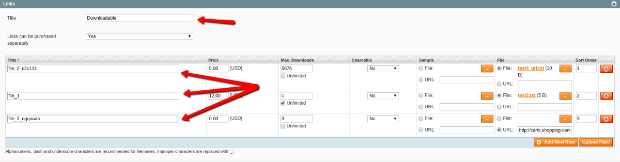

Ready to migrate your downloadable products to Magento? Start your free demo today and experience a seamless Magento data migration with Cart2Cart!
Can I Migrate Manufacturer Images to/from Magento?
Yes, Cart2Cart supports the migration of manufacturer images to or from Magento. This feature is particularly useful for preserving all visual aspects of your product catalog during a data migration.
To enable manufacturer image migration, you'll need to install a free module from the Adobe Commerce Marketplace on your Magento store *before* initiating the migration process. This module ensures compatibility and proper transfer of the images.
Next Steps:
- Start your free demo of Magento data migration with Cart2Cart: https://newapp.shopping-cart-migration.com/
- If you have any questions, contact our support team via Live Chat on our website.
- Schedule a call with a Migration Expert for personalized assistance: https://meet.shopping-cart-migration.com/team/csm
Can I Migrate CMS Pages to and from Magento?
Yes, Cart2Cart supports the migration of CMS pages to and from Magento stores. However, there are a few important points to consider regarding data migration:
Limitations When Migrating CMS Pages to Magento
When performing a Magento data migration, please note the following:
- Default CMS Pages: Cart2Cart does not migrate the default CMS pages that are pre-installed within Magento. These include:
- 'no-route' (404 error page)
- 'home'
- 'about-magento-demo-store' (about us page)
- 'customer-service'
- 'enable-cookies'
- 'privacy-policy-cookie-restriction-mode'
- Clearing Data Before Migration: If you choose the "Clear current data on Target Store before Migration" option during a Magento data migration, the default CMS pages on your Magento target store will not be erased. This ensures that essential pages remain accessible even after the migration process.
Ensuring a Smooth Magento CMS Page Migration
To ensure a successful Magento data migration of your CMS pages, we recommend:
- Reviewing Existing Pages: Before initiating the migration, review your current CMS pages on both your source and target stores.
- Testing the Migration: Perform a test migration with a limited number of CMS pages to verify the process and identify any potential issues.
- Considering Customizations: If you have heavily customized default CMS pages, consider manually migrating the content or engaging a developer for assistance.
Ready to migrate your store to Magento? Start your free demo now or schedule a call with a migration expert to discuss your specific needs.
Installing the Cart2Cart OpenCart to Magento Data Migration Module via Command Line
Note: This installation method is compatible with all Magento versions.
* = In production environments, please use the --keep-generated option.
Method 1: Installing the Magento Data Migration Module from a Zip File
Before you proceed, please download the Cart2Cart Magento Upgrade module.
Steps:
- Unzip the zip file into the app/code/Cart2Cart/MigrationFromOpencart directory.
- Enable the module by running: php bin/magento module:enable Cart2Cart_MigrationFromOpencart
- Apply database updates by running: php bin/magento setup:upgrade
- Flush the cache by running: php bin/magento cache:flush
- Run: php -f bin/magento setup:di:compile (this command may require increasing the
memory_limitPHP directive).

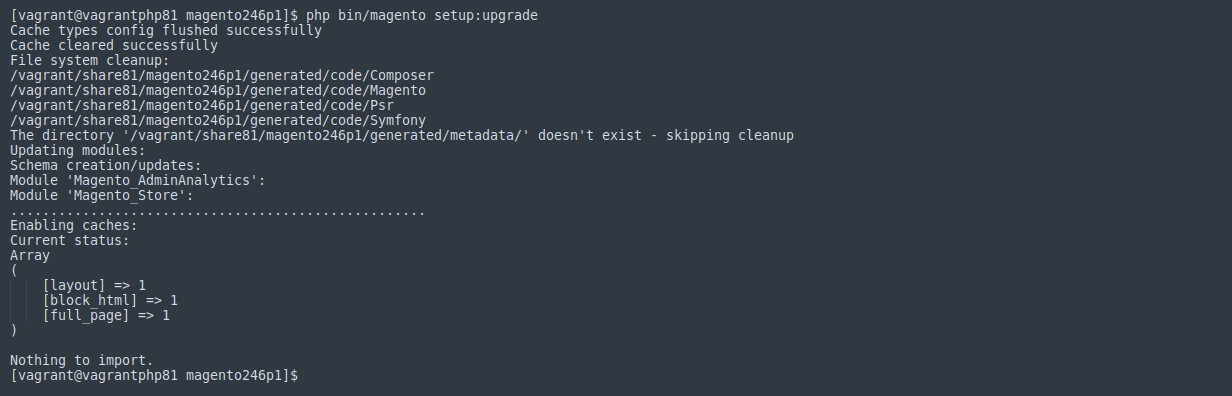
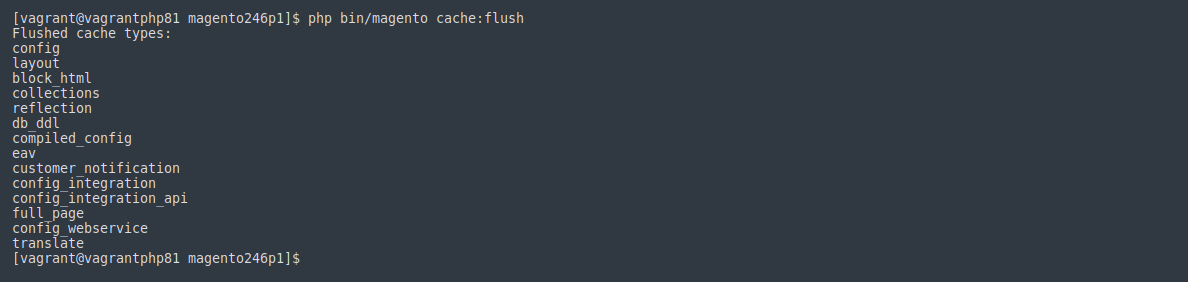

The installed module view in the Magento Admin Panel:
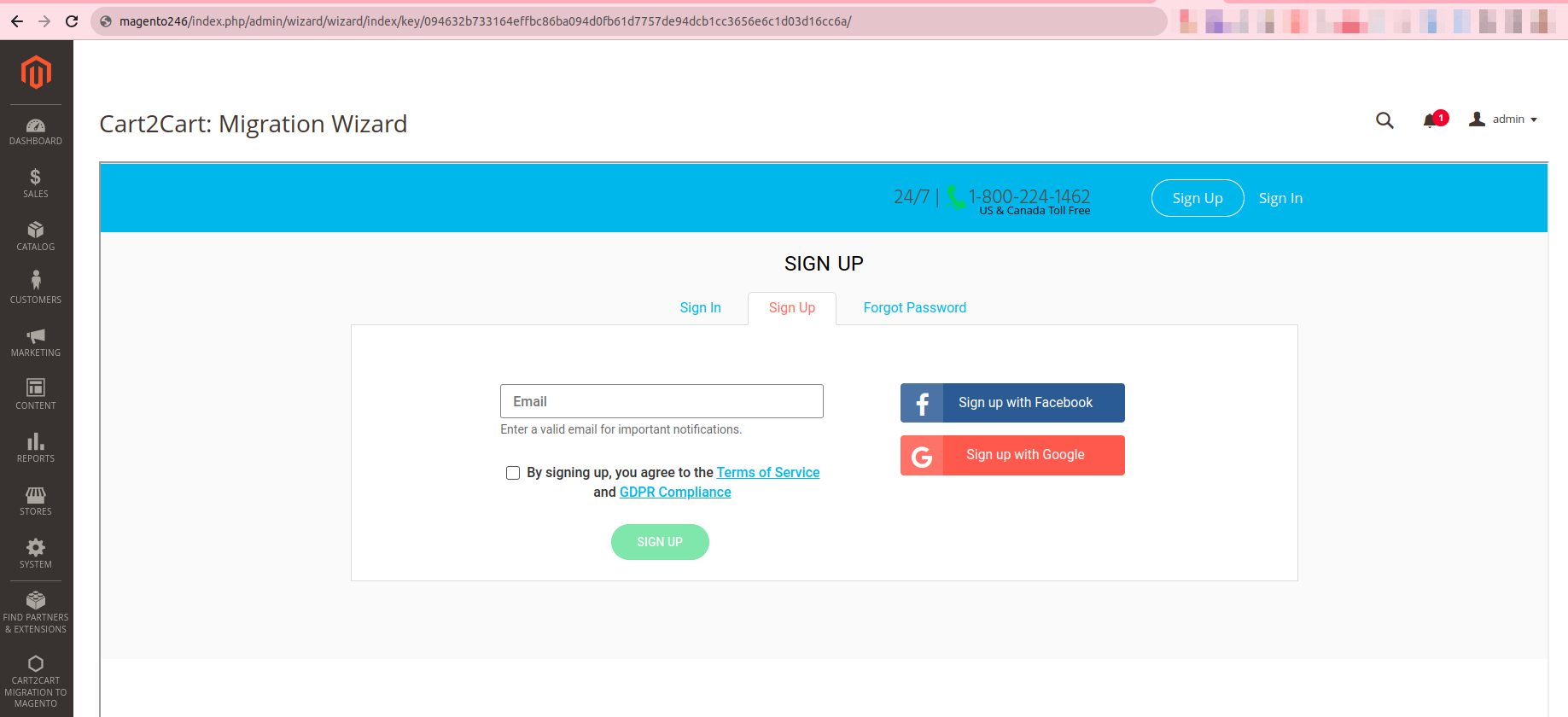
Method 2: Installing the Magento Data Migration Module Using Composer
Note:
Please ensure you have access keys (My Profile - Access Keys). If you don’t have them yet, please generate them.
*For detailed instructions, see DevDocs.
Steps:
- Make the module available in a composer repository, for example:
- private repository repo.magento.com
- public repository packagist.org
- public GitHub repository as VCS
- Add the composer repository to the configuration by running: composer config repositories.repo.magento.com composer https://repo.magento.com/
- Install the module composer by running: composer require magneticone/cart2cart-migration-from-opencart (if you’re asked to provide a username, please use the info from here (My Profile - Access Keys) - public key is your user name, while private key is your password)
- Enable the module by running: php bin/magento module:enable Cart2Cart_MigrationFromOpencart
- Apply database updates by running: php bin/magento setup:upgrade
- Flush the cache by running: php bin/magento cache:flush
- Run: php -f bin/magento setup:di:compile (this command may require increasing the
memory_limitPHP directive)

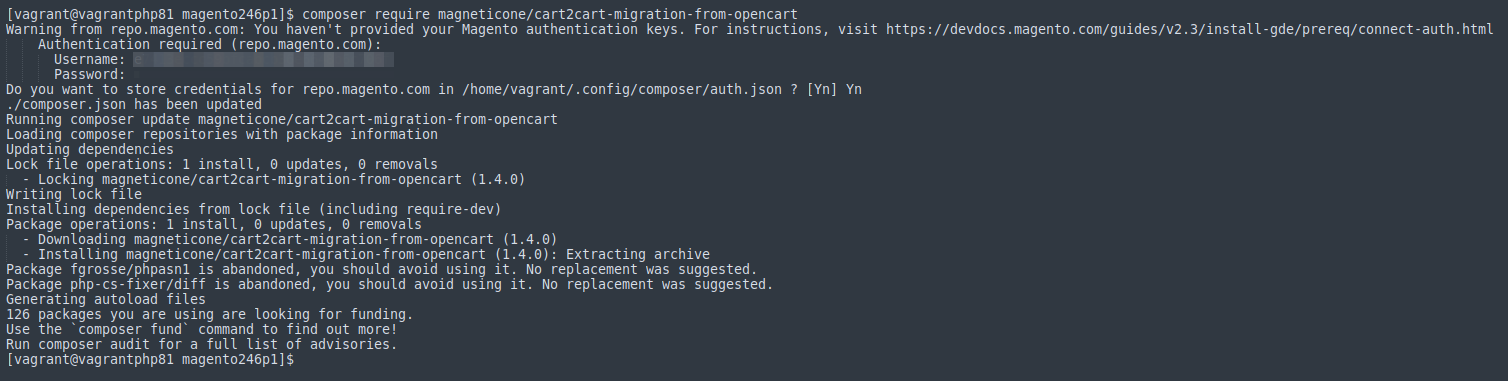

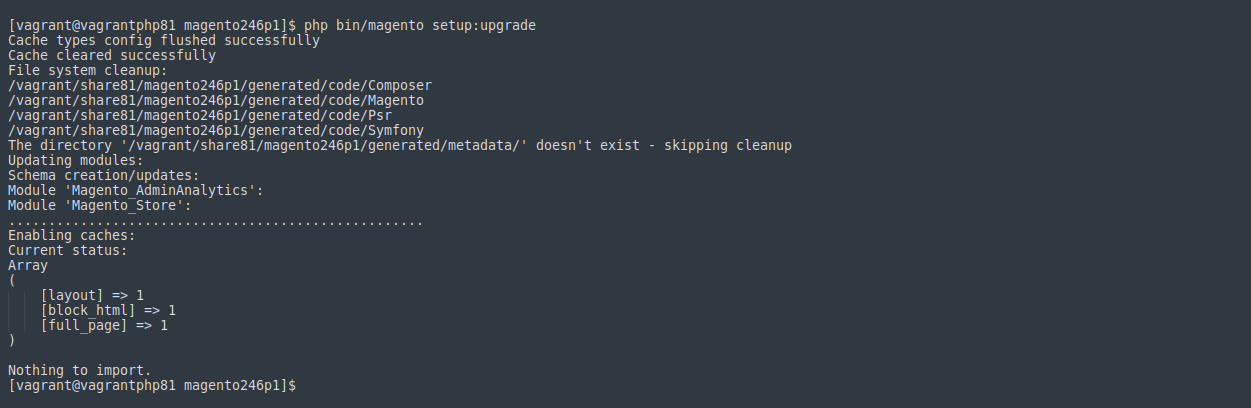
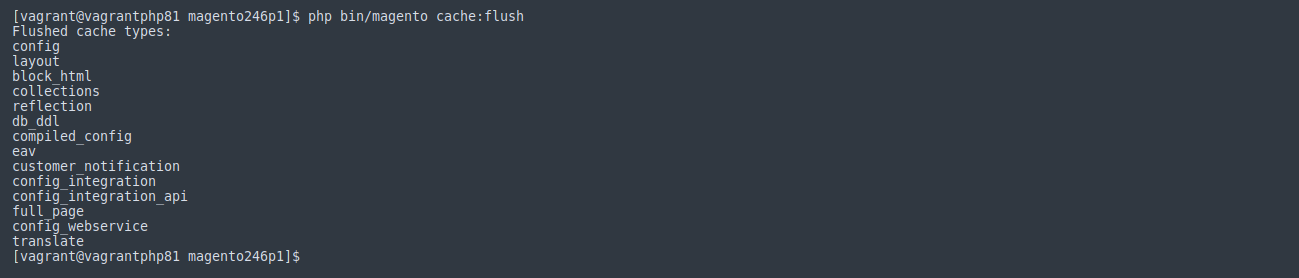

The installed module view in the Magento Admin Panel:
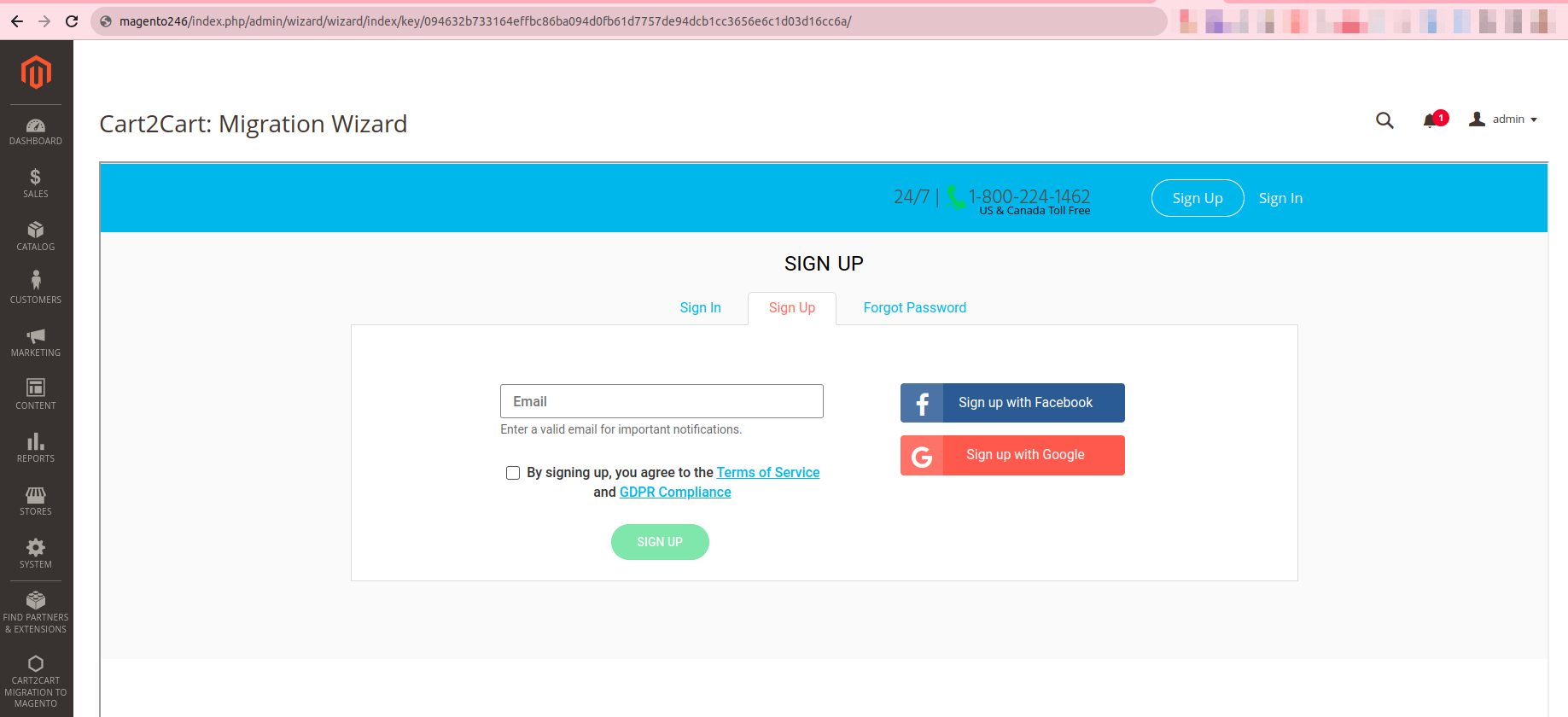
Ready to migrate your data to Magento? Start your free demo now!
Installing the Cart2Cart PrestaShop to Magento Data Migration Module via Command Line
Note: You can use this installation method for all Magento versions.
* = in production, please use the --keep-generated option
Type 1: Zip file Installation for Magento Data Migration
Before you proceed, please download the Cart2Cart Magento Upgrade module on Magento:
1. Unzip the zip file in app/code/Cart2Cart/MigrationFromPrestashop
2. Enable the module by running php bin/magento module:enable Cart2Cart_MigrationFromPrestashop
3. Apply database updates by running php bin/magento setup:upgrade
4. Flush the cache by running php bin/magento cache:flush
5. php -f bin/magento setup:di:compile (this command may require increasing memory_limit php directive)
The view of the installed module in the Admin Panel:
Type 2: Composer Installation for Magento Data Migration
Note:
Please ensure you have access keys (My Profile - Access Keys) (if you don’t have them yet, please generate them).
*For detailed instructions, see DevDocs.
1. Make the module available in a composer repository, for example:
- private repository repo.magento.com
- public repository packagist.org
- public GitHub repository as VCS
2. Add the composer repository to the configuration by running composer config repositories.repo.magento.com composer https://repo.magento.com/
3. Install the module composer by running composer require magneticone/cart2cart-migration-from-prestashop
(if you’re asked to provide a username, please use the info from here (My Profile - Access Keys) - public key is your user name, while private key is your password)
4. Enable the module by running php bin/magento module:enable Cart2Cart_MigrationFromPrestashop
5. Apply database updates by running php bin/magento setup:upgrade
6. Flush the cache by running php bin/magento cache:flush
7. php -f bin/magento setup:di:compile (this command may require increasing memory_limit php directive)
The view of the installed module in the Admin Panel:
Ready to migrate your data? Start your free demo now!
Installing the Cart2Cart Magento Data Migration Module via Command Line Interface
Note: This installation method is applicable for all Magento versions.
* = In production environments, please use the --keep-generated option.
Method 1: Installing the Magento Data Migration Module from a Zip File
Before proceeding, please download the Cart2Cart Magento Data Migration module.
1. Unzip the file into the app/code/Cart2Cart/MigrationFromMagento directory.
2. Enable the module by running: php bin/magento module:enable Cart2Cart_MigrationFromMagento
3. Apply database updates by running: php bin/magento setup:upgrade
4. Flush the cache by running: php bin/magento cache:flush
5. Run: php -f bin/magento setup:di:compile (This command may require increasing the memory_limit PHP directive).
View of the Installed Magento Data Migration Module in the Admin Panel:
Method 2: Installing the Magento Data Migration Module using Composer
Note:
Please ensure you have access keys. If you don’t have them yet, please generate them from your Adobe Commerce Marketplace account.
*For detailed instructions, see DevDocs.
1. Make the module available in a composer repository. For example:
- private repository repo.magento.com
- public repository packagist.org
- public GitHub repository as VCS
2. Add the composer repository to the configuration by running: composer config repositories.repo.magento.com composer https://repo.magento.com/
3. Install the module using Composer by running: composer require magneticone/cart2cart-migration-from-magento (If you’re asked to provide a username, please use the info from your Adobe Commerce Marketplace account - public key is your username, while the private key is your password).
4. Enable the module by running: php bin/magento module:enable Cart2Cart_MigrationFromMagento
5. Apply database updates by running: php bin/magento setup:upgrade
6. Flush the cache by running: php bin/magento cache:flush
7. Run: php -f bin/magento setup:di:compile (This command may require increasing the memory_limit PHP directive).
View of the Installed Magento Data Migration Module in the Admin Panel:
Ready to migrate your data to Magento? Start your free demo now!
Installing via the command line interface
Note: You can use this installation method for all Magento versions.
* = In production, please use the --keep-generated option.
Installing the Cart2Cart Migration Module for Magento 2 via Zip File
Before you proceed, please download the Cart2Cart Migration Module for Magento 2:
1. Unzip the zip file in app/code/Cart2Cart/MigrationFromWoocommerce
2. Enable the module by running php bin/magento module:enable Cart2Cart_MigrationFromWoocommerce
3. Apply database updates by running php bin/magento setup:upgrade
4. Flush the cache by running php bin/magento cache:flush
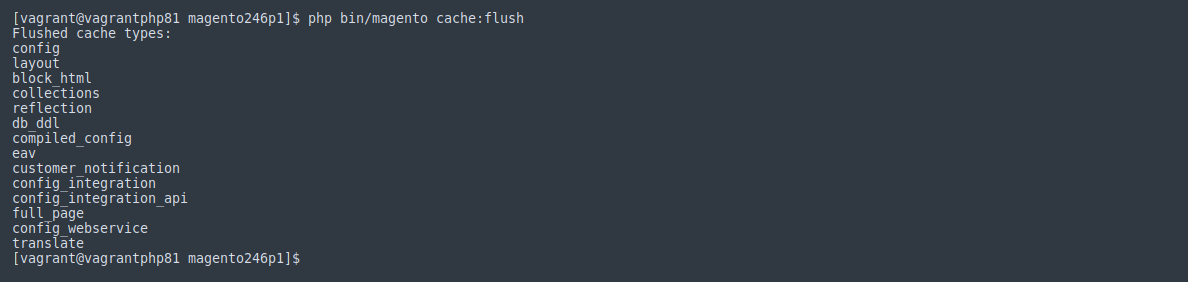
5. php -f bin/magento setup:di:compile (this command may require increasing memory_limit php directive)

Installed Cart2Cart Migration Module View in the Magento Admin Panel:
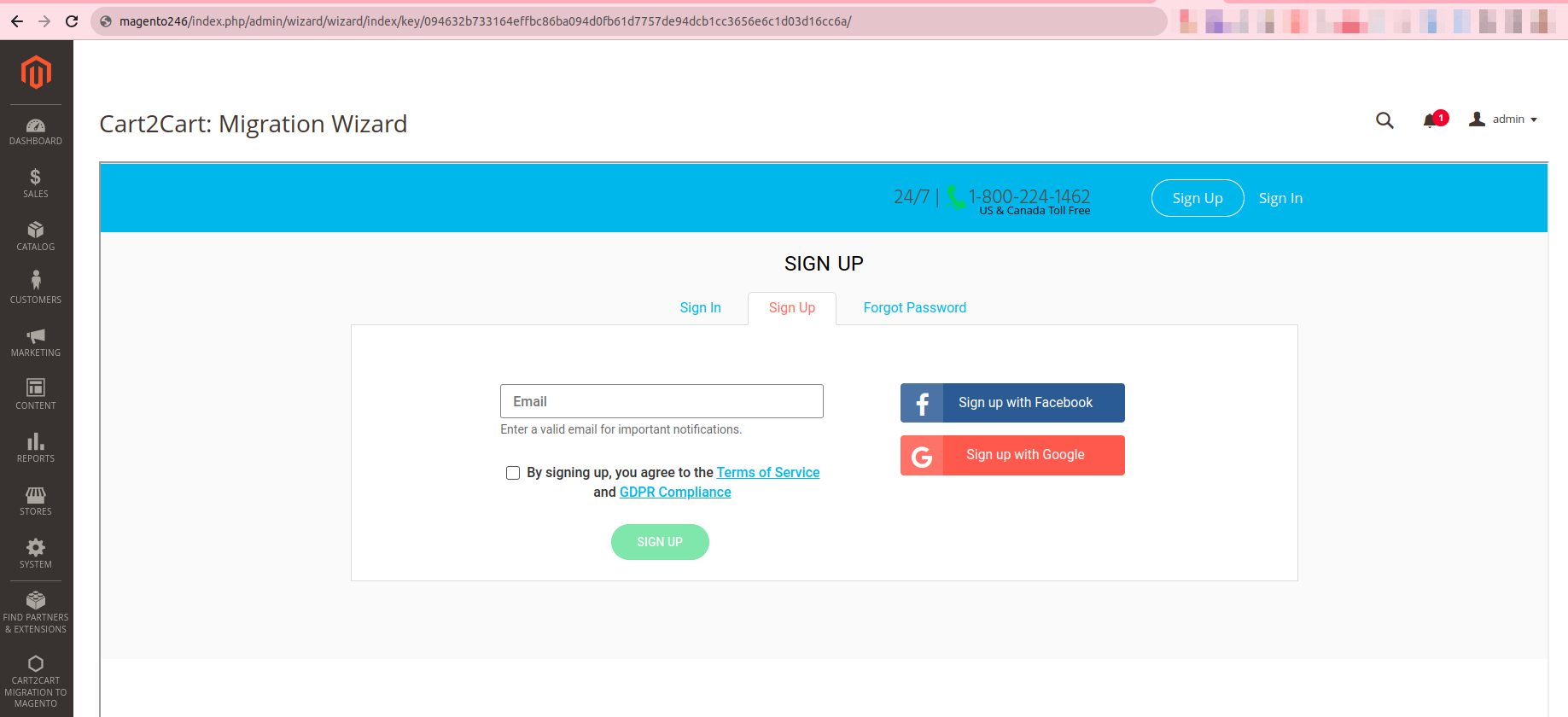
Installing the Cart2Cart Migration Module for Magento 2 via Composer
Note:
Please ensure you have access keys (My Profile - Access Keys) (if you don’t have them yet, please generate them).
*For detailed instructions, see DevDocs.
1. Make the module available in a composer repository, for example:
- private repository repo.magento.com
- public repository packagist.org
- public GitHub repository as VCS
2. Add the composer repository to the configuration by running composer config repositories.repo.magento.com composer https://repo.magento.com/

3. Install the module composer by running composer require magneticone/cart2cart-migration-from-woocommerce (if you’re asked to provide a username, please use the info from here (My Profile - Access Keys) - public key is your user name, while private key is your password)
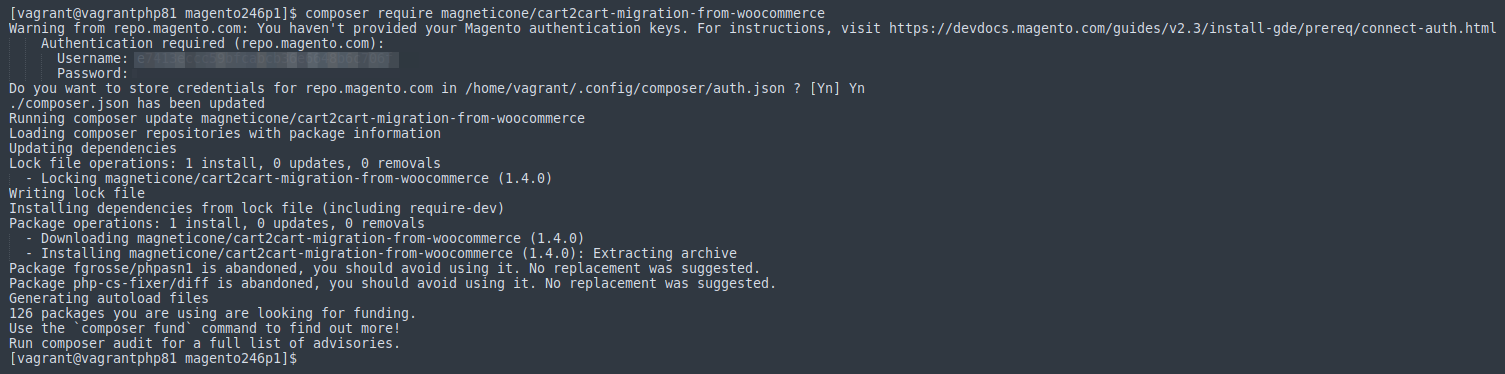
4. Enable the module by running php bin/magento module:enable Cart2Cart_MigrationFromWoocommerce

5. Apply database updates by running php bin/magento setup:upgrade

6. Flush the cache by running php bin/magento cache:flush
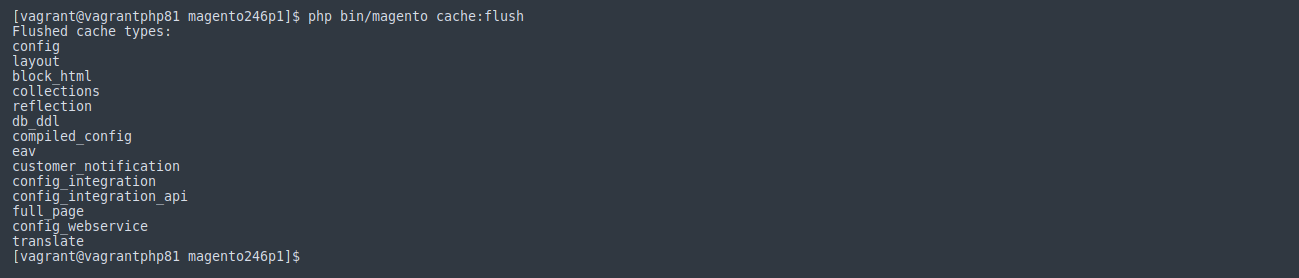
7.php -f bin/magento setup:di:compile (this command may require increasing memory_limit php directive)

Installed Cart2Cart Migration Module View in the Magento Admin Panel:
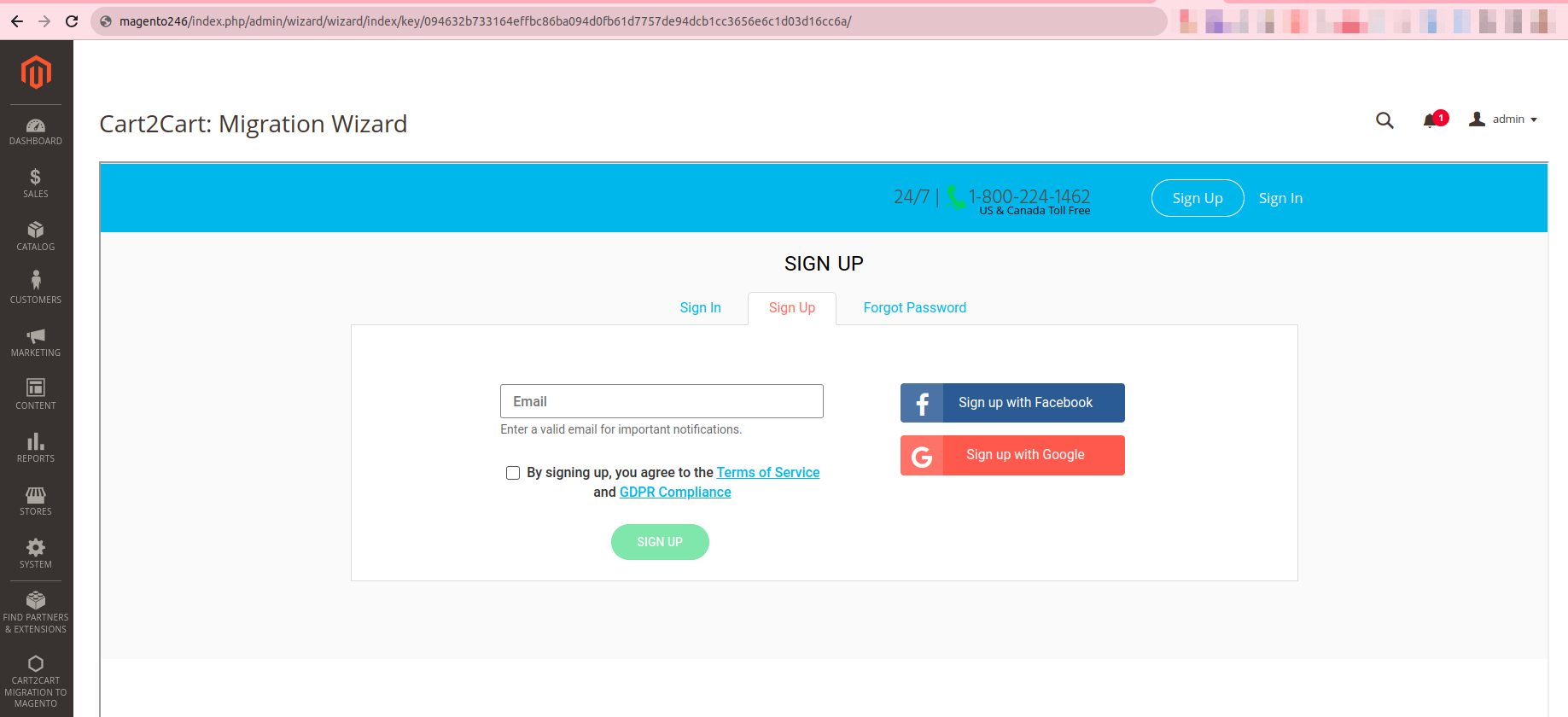
Ready to migrate your store to Magento 2? Start your free demo now! Need help? Schedule a call with a Migration Expert.
How to Reindex Your Magento Store After Data Migration
After migrating your store's data to Magento, it's crucial to reindex your data. Reindexing ensures that all your products, categories, and other information are correctly displayed on the front end of your store. Without reindexing, you might encounter issues like missing products, incorrect prices, or broken category pages.
Reindexing essentially rebuilds Magento's indexes, which are used to efficiently retrieve and display data. This process is necessary after any significant data changes, including a full data migration.
Magento Reindexing Instructions
Here’s how to perform data reindexing in Magento:
- Log in to your Magento Admin panel.
- Navigate to System → Index Management.
- Select all indexes by checking the box in the header.
- Choose "Reindex Data" from the Actions dropdown menu and click Submit.
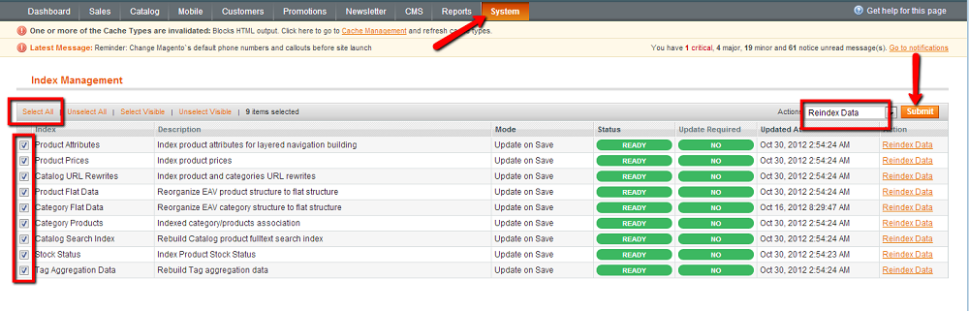
Clearing the Magento Cache
After reindexing, it's also important to clear your Magento cache to ensure the changes are reflected immediately. Here’s how:
- In your Admin panel, go to System → Cache Management.
- Select all cache types by checking the box in the header and click Submit.
- Click Flush Magento Cache to clear the cache storage.

That’s it! After reindexing and clearing the cache, you can check your Magento store to ensure that all your data has been migrated correctly. If you still encounter issues, double-check your migration settings or contact our support team for assistance.
Ready to start your data migration to Magento? Start your free demo today and experience a seamless transition!
How to Reindex Magento After Data Migration
After a data migration to Magento, particularly Magento 2 or later, it's crucial to reindex your data. This ensures that all your imported products, categories, and other entities are displayed correctly on the front end of your store. Here's how to perform Magento reindexing:
Magento Reindex Instructions
First, connect to your Magento store via SSH. Then, follow these instructions:
- In the command line, navigate to the root directory of your Magento store.
- Execute the following command to reindex your data:
php bin/magento indexer:reindex - (Optional) To resize product images to fit your Magento theme, run:
php bin/magento catalog:images:resize
Clearing the Magento Cache
After reindexing, it's essential to clear your Magento cache. Use this command: php bin/magento cache:flush
Verifying Your Magento Data Migration
Once you've completed these steps, you can check your Magento store to verify the results of your data migration. If you haven't already, consider starting a free demo migration with Cart2Cart to see how easy it is to migrate your store data.
If you encounter any issues during the reindexing process or have further questions about migrating to Magento, don't hesitate to schedule a call with a migration expert or contact our support team.
Next Steps: Ready to migrate to Magento? Start your free demo now!
Can I Migrate Full Order IDs To/From Magento?
Yes, Cart2Cart enables you to transfer your full Order IDs when you select the additional option “Preserve order IDs on Target Store”. This option allows you to retain your Source Store IDs in your Target Store during the data migration process.
Magento Order ID Migration Specifics
However, preserving Order IDs when performing a Magento data migration has some platform-specific considerations due to Magento's architecture. Cart2Cart will migrate full Order IDs from and to Magento if they contain only numbers (no other symbols or letters) and the option “Preserve order IDs on Target Store” is selected.
Example: Source Store order #17 will be migrated as the Target Store order #17.
Note: If your Source Store Order IDs contain characters other than numbers, Cart2Cart will migrate only the numbers following the first zero.
Example: Source Store order #2-100000034 will be migrated as the Target Store order #34.
Ready to migrate your Magento store? Start your free demo now!
Installing the VirtueMart to Magento 2 Data Migration Module via Command Line
Note: This installation method is applicable for all Magento versions.
* = In production, please use the --keep-generated option.
Method 1: Installing the VirtueMart to Magento 2 Data Migration Module via Zip File
Before proceeding, please download the Cart2Cart Magento Upgrade module for Magento 2.
1. Unzip the file into the app/code/Cart2Cart/MigrationFromVirtuemart directory.
2. Enable the module by running: php bin/magento module:enable Cart2Cart_MigrationFromVirtuemart
3. Apply database updates by running: php bin/magento setup:upgrade
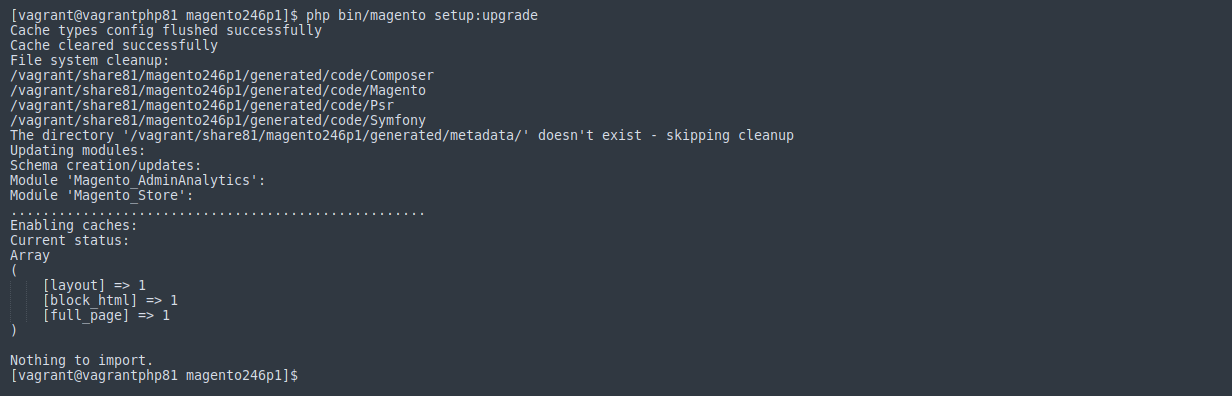
4. Flush the cache by running: php bin/magento cache:flush
5. Run: php -f bin/magento setup:di:compile (This command may require increasing the memory_limit PHP directive.)
Installed VirtueMart to Magento 2 Data Migration Module View in the Admin Panel:
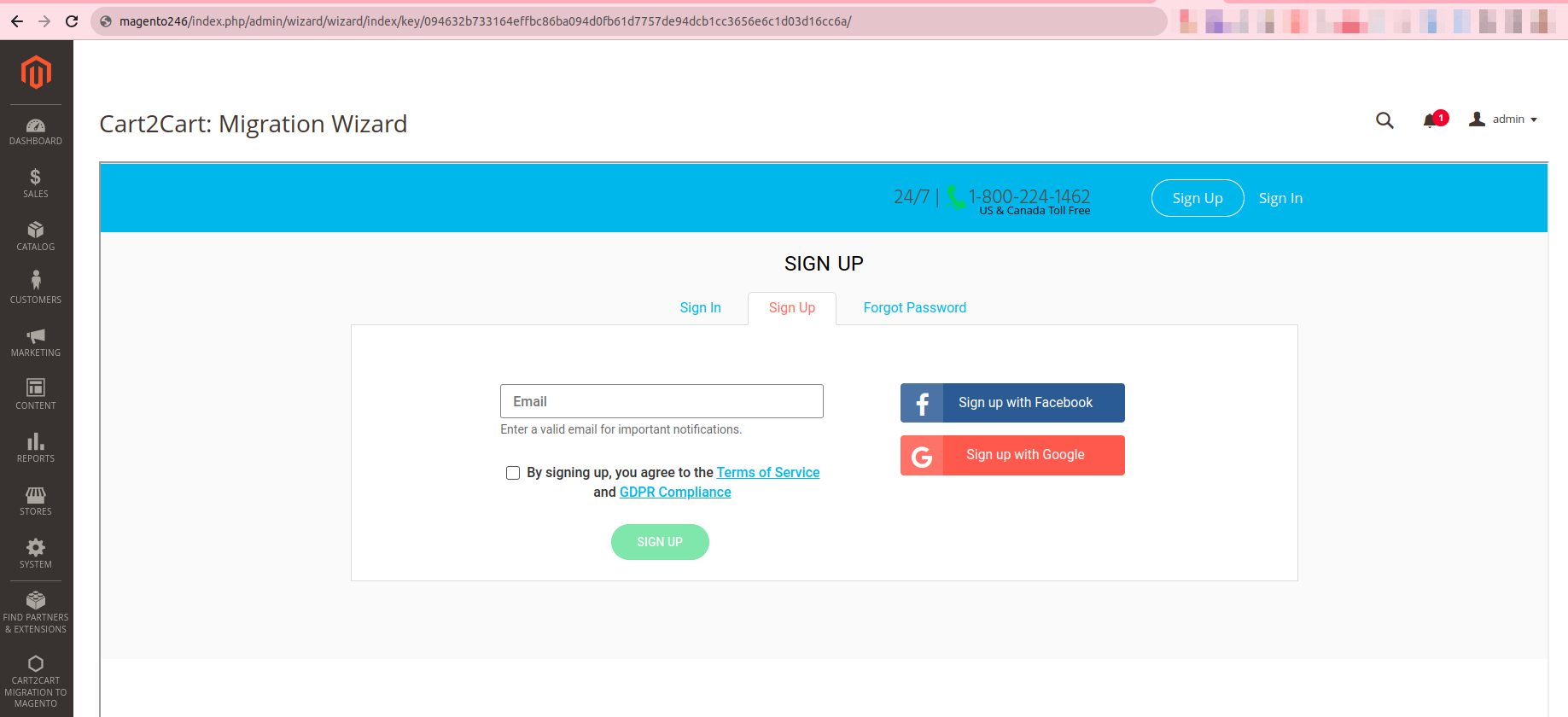
Method 2: Installing the VirtueMart to Magento 2 Data Migration Module via Composer
Note:
Please ensure you have access keys ( My Profile - Access Keys ) (if you don’t have them yet, please generate them).
*For detailed instructions, see DevDocs.
1. Make the module available in a composer repository. For example:
- private repository repo.magento.com
- public repository packagist.org
- public GitHub repository as VCS
2. Add the composer repository to the configuration by running: composer config repositories.repo.magento.com composer https://repo.magento.com/
3. Install the module composer by running: composer require magneticone/cart2cart-migration-from-virtuemart (If you’re asked to provide a username, please use the info from here ( My Profile - Access Keys ) - public key is your username, while the private key is your password.)
4. Enable the module by running: php bin/magento module:enable Cart2Cart_MigrationFromVirtuemart

5. Apply database updates by running: php bin/magento setup:upgrade
6. Flush the cache by running: php bin/magento cache:flush
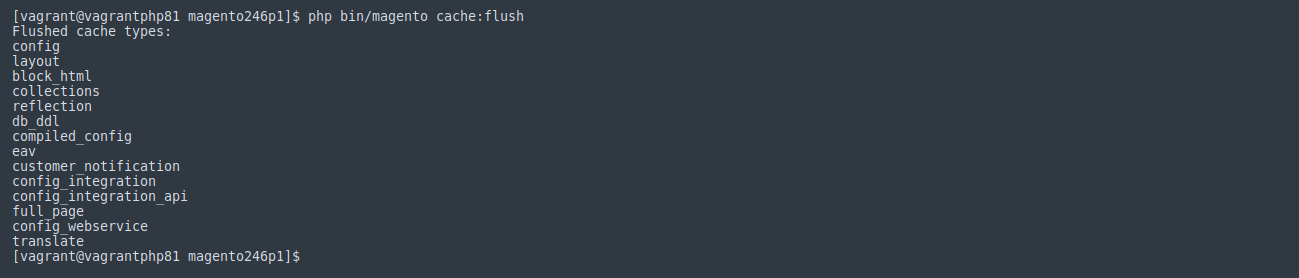
7. Run: php -f bin/magento setup:di:compile (This command may require increasing the memory_limit PHP directive.)

Installed VirtueMart to Magento 2 Data Migration Module View in the Admin Panel:
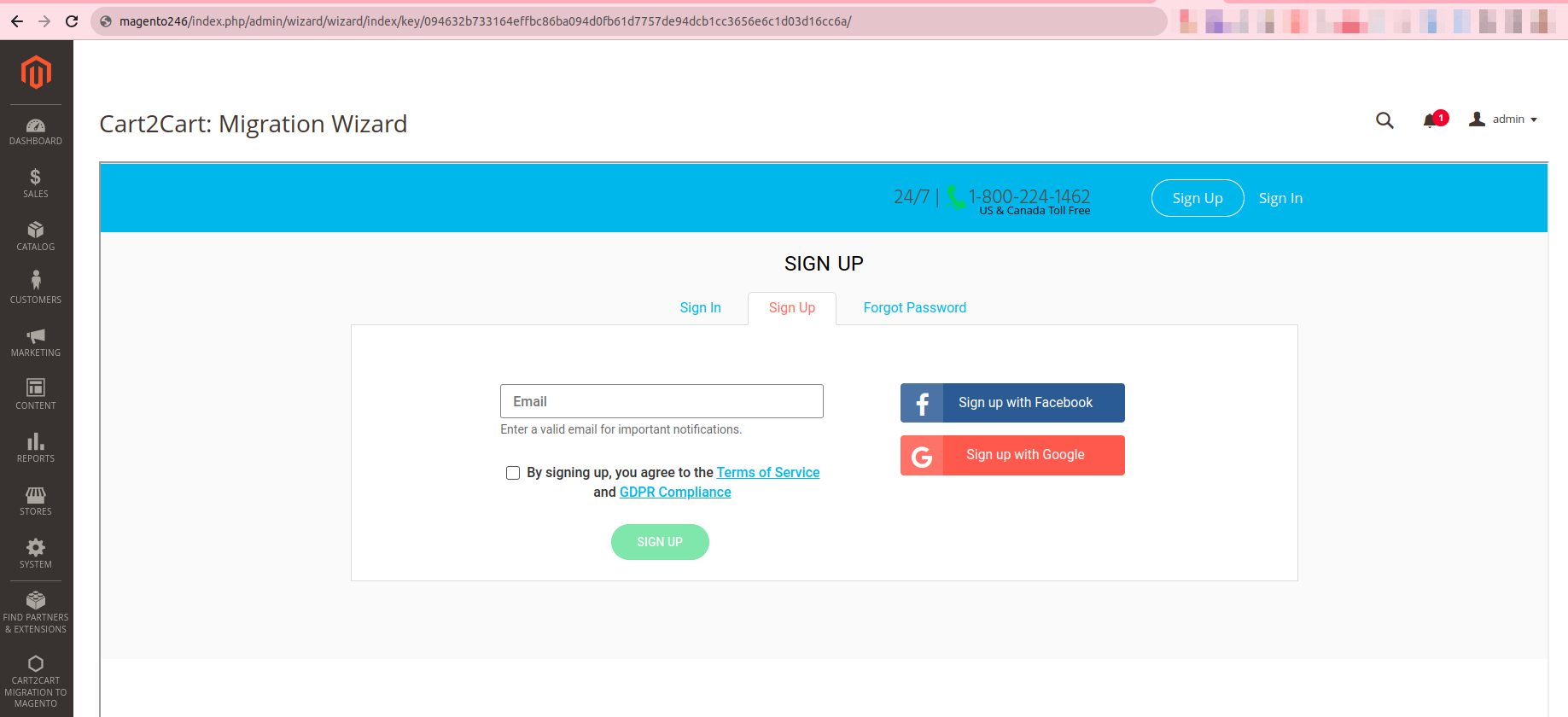
Ready to migrate your data from VirtueMart to Magento 2? Start your free demo now!
Having trouble? Contact our support team via live chat for assistance.
Just set up the migration and choose the entities to move – the service will do the rest.
Try It FreeDelegate the job to the highly-skilled migration experts and get the job done.
Choose PackageThis website uses cookies to personalize your experience. By continuing to use this site you agree to the use of cookies