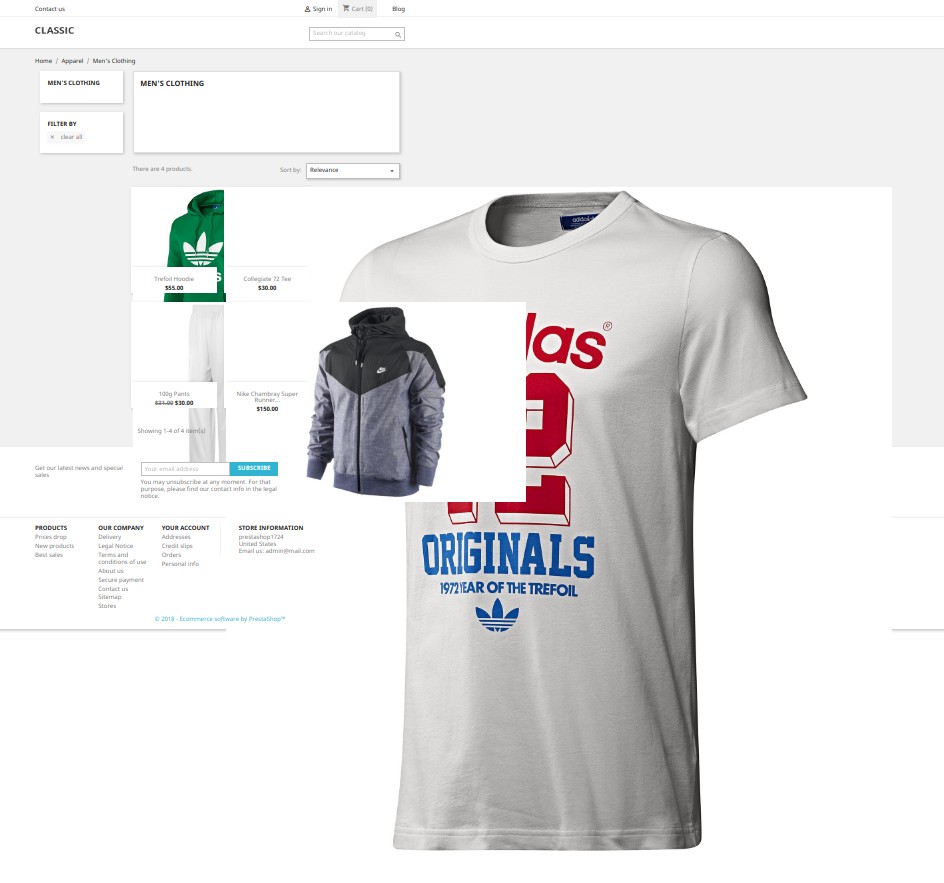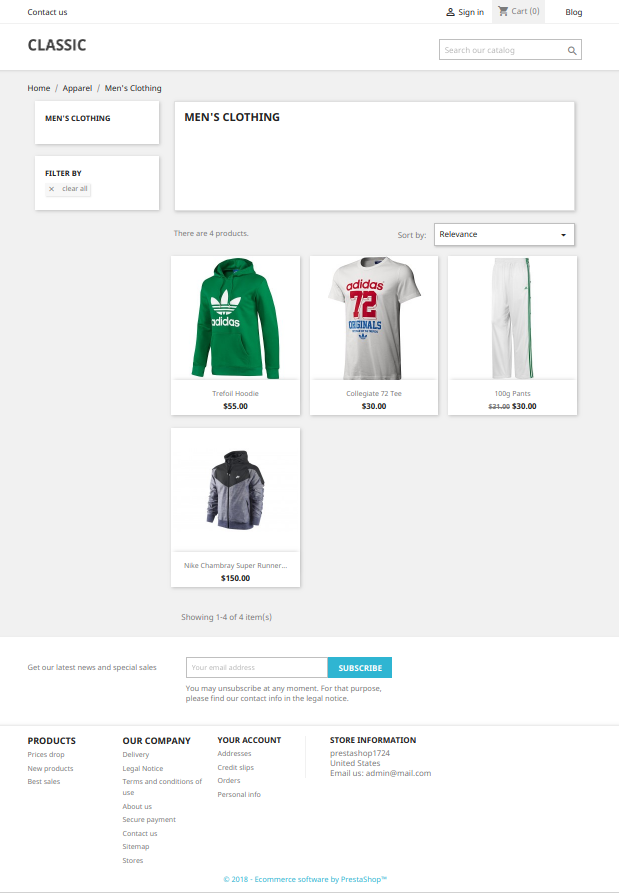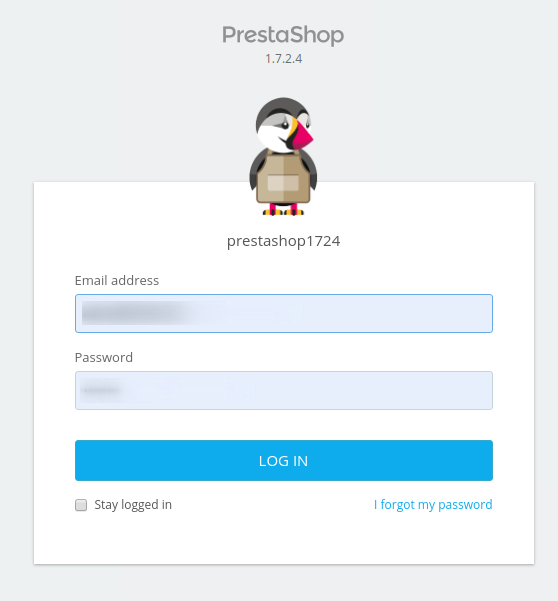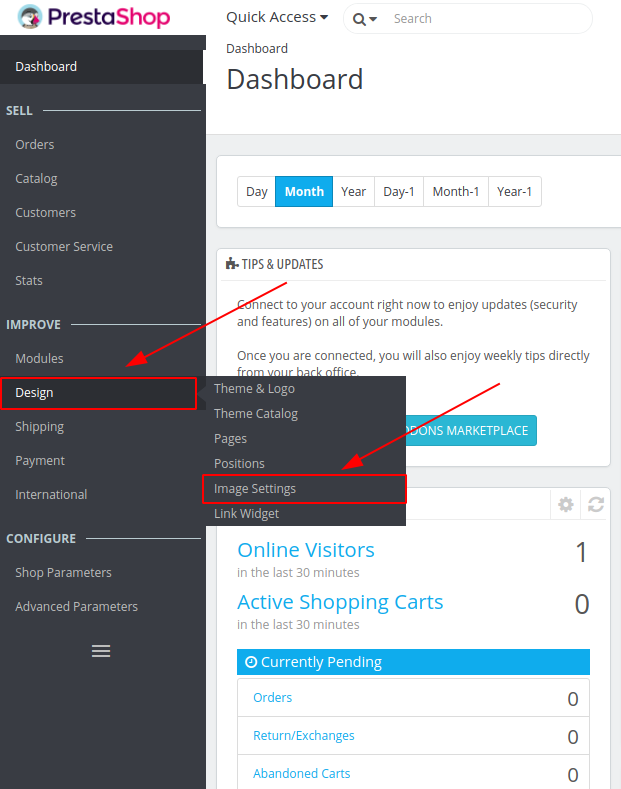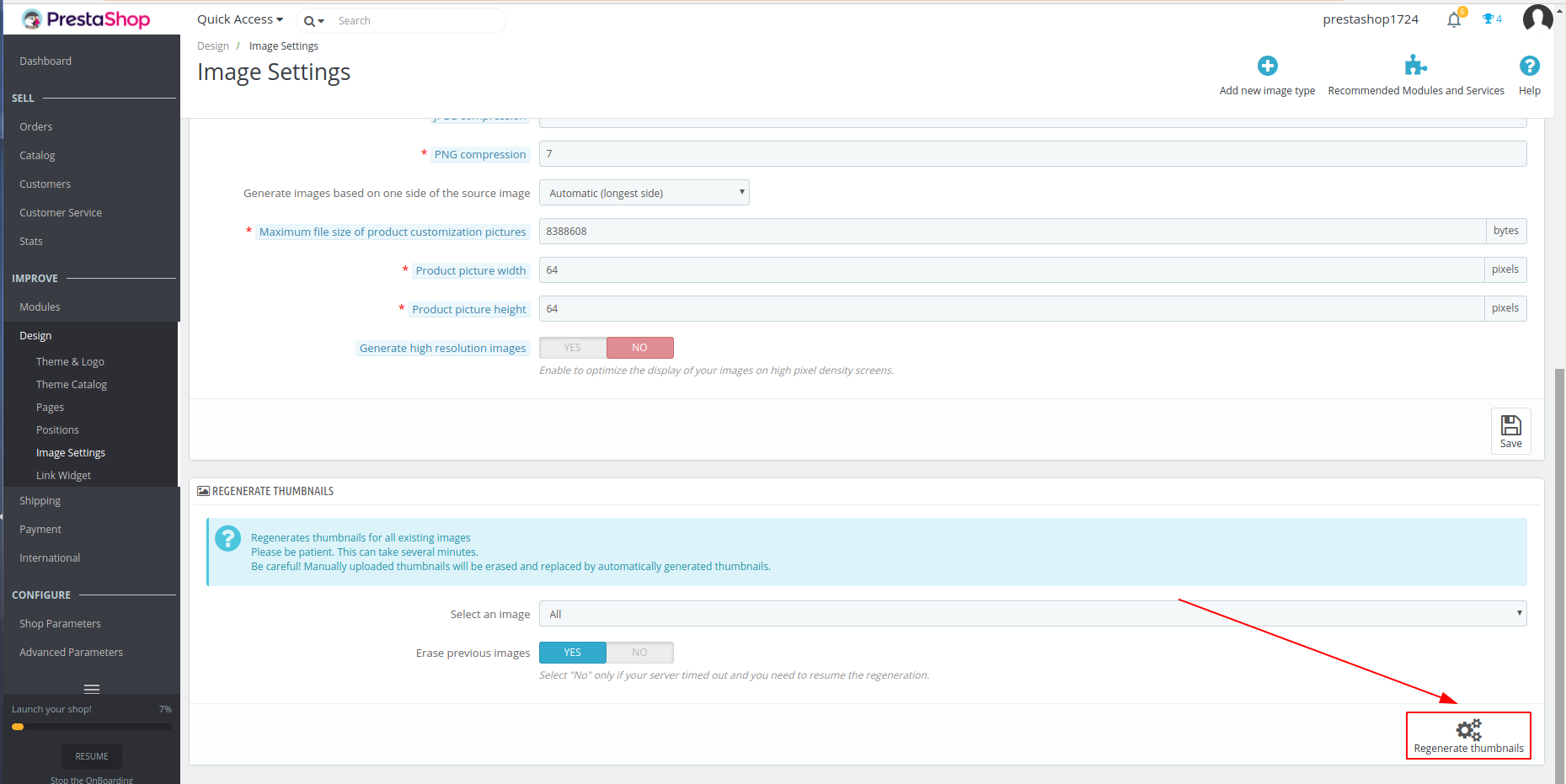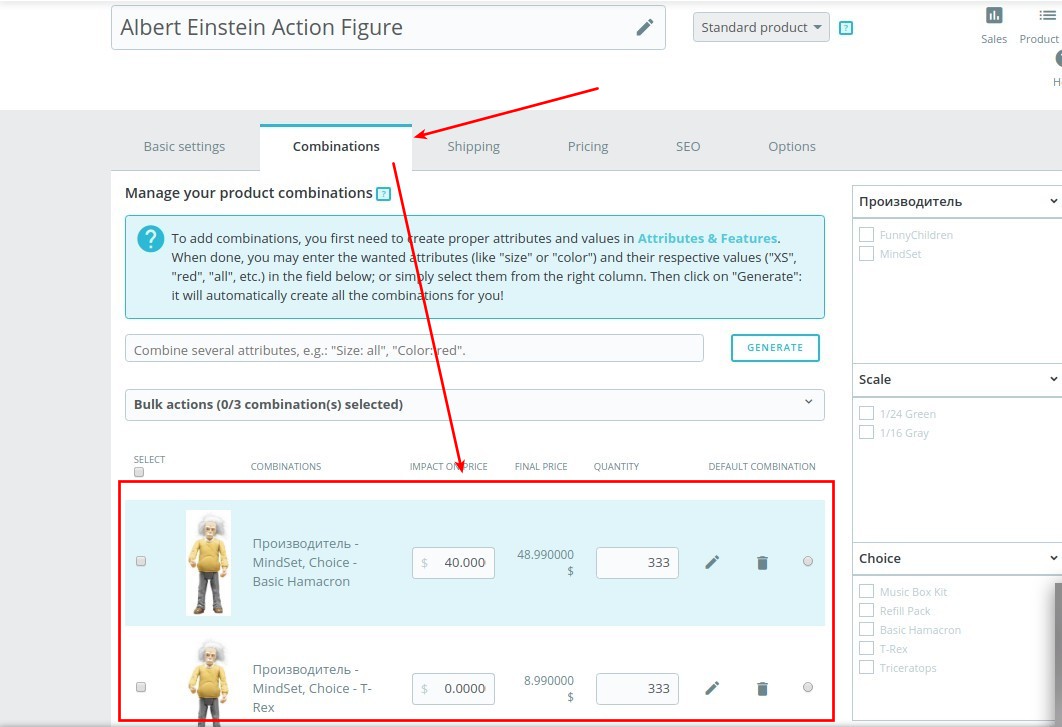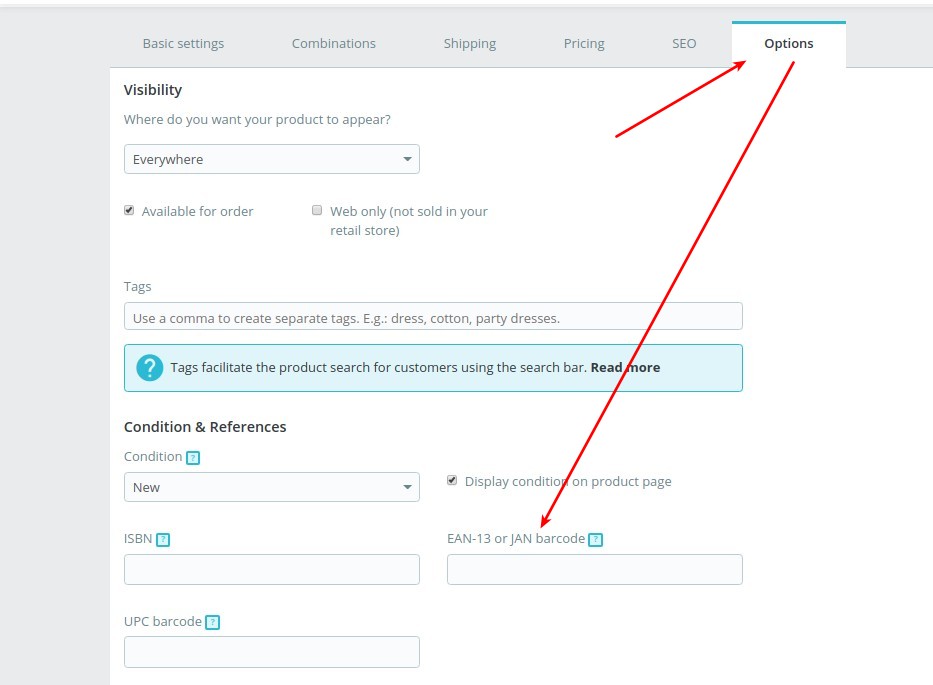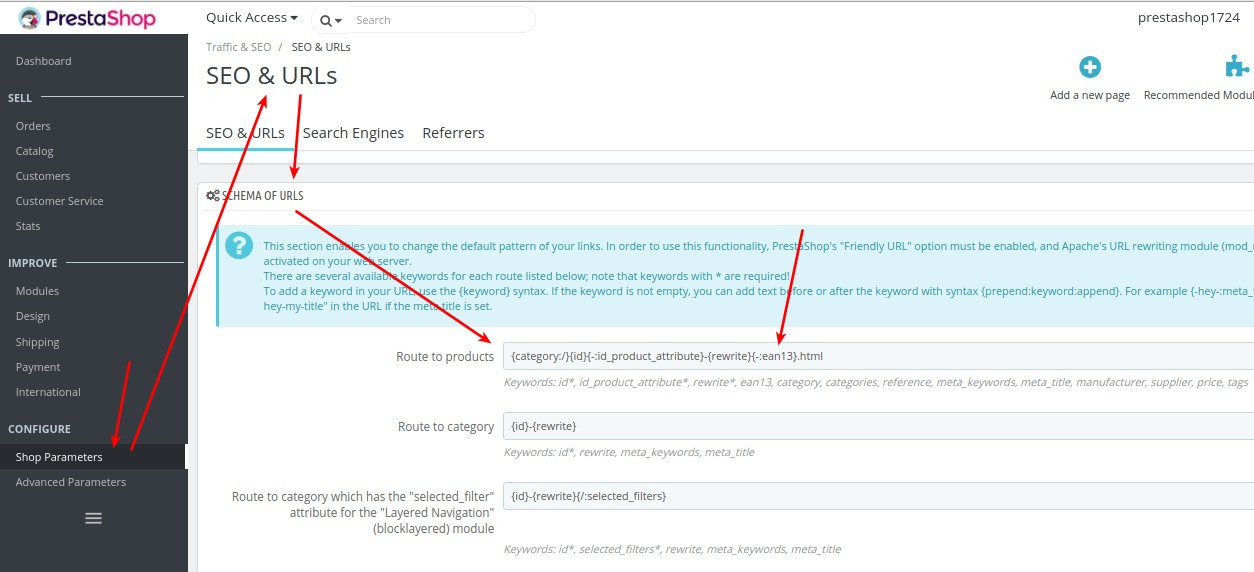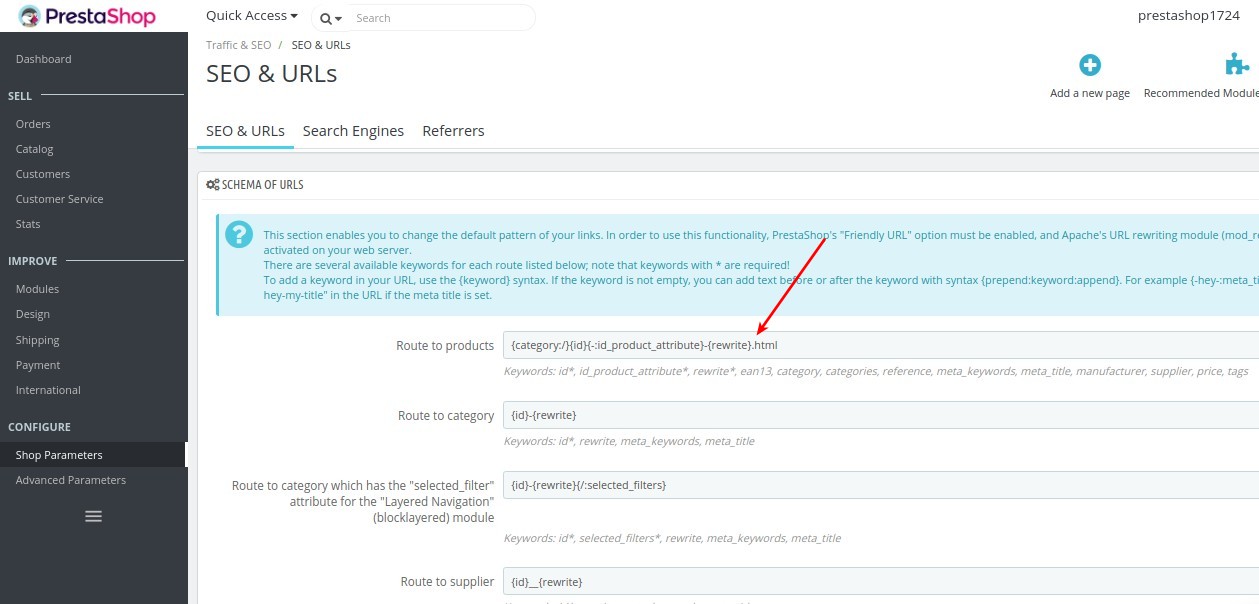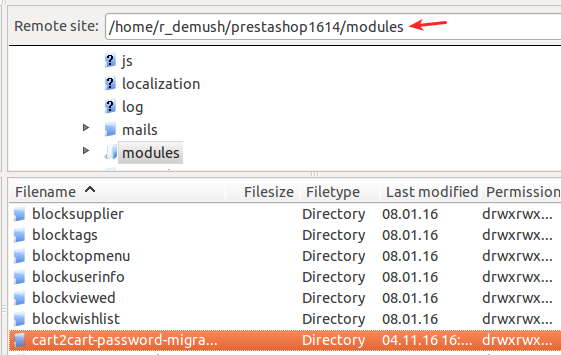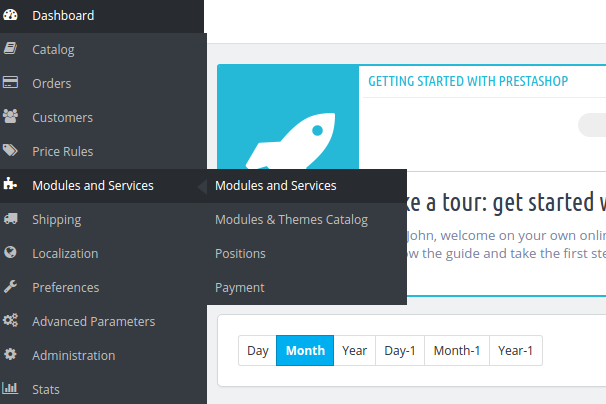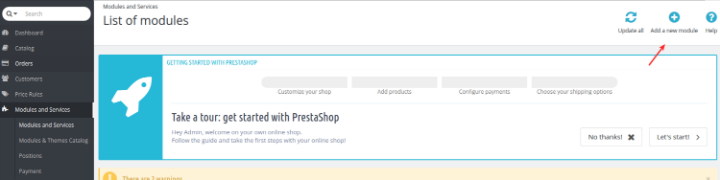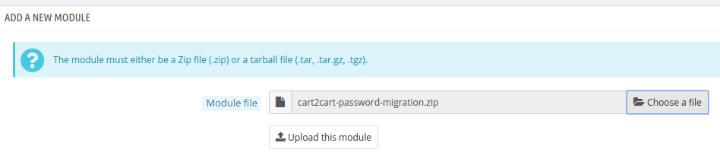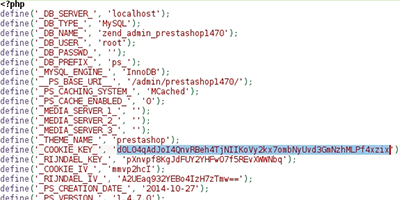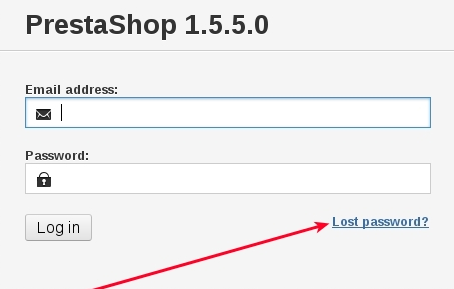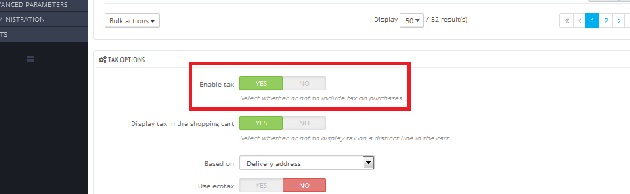How can we help you?
PrestaShop-related questions21
If your images haven't regenerated correctly after your shopping cart migration and appear like this:
Instead of this:
You can manually fix this issue in PrestaShop by following these instructions:
- Log in to your PrestaShop Admin Area.
- Navigate to **Design** in the **Improve** section of the left navigation menu.
- From the dropdown menu, select **Image Settings**.
- Click the **Regenerate Thumbnails** button and check the result.
This process regenerates the thumbnails for your product images, ensuring they display correctly on your PrestaShop storefront after the data migration.
If you're still experiencing issues after following these steps, don't hesitate to contact our support team for assistance. You can also start your free demo to see how Cart2Cart simplifies the entire data migration process. You can also schedule a call with a migration expert.
PrestaShop Carrier Migration: Can Cart2Cart Help?
Yes, Cart2Cart fully supports automated carrier migration, but currently only between PrestaShop stores. This feature streamlines your PrestaShop to PrestaShop migration process, ensuring a seamless transition of your shipping configurations.
To migrate your carriers, simply select the "Carriers" entity within the Migration Wizard during the configuration stage. Cart2Cart will then automatically transfer your carrier data from your current PrestaShop store to your new PrestaShop platform.

This automated process saves you valuable time and effort, eliminating the need for manual data entry and reducing the risk of errors. With Cart2Cart, migrating your PrestaShop carriers is quick, easy, and reliable.
Benefits of Migrating PrestaShop Carriers with Cart2Cart:
- Automated Migration: Eliminates manual data entry and reduces errors.
- Seamless Transition: Ensures your shipping configurations are accurately transferred.
- Time-Saving: Streamlines the migration process, saving you valuable time.
- Reliable Results: Guarantees accurate and reliable transfer of your carrier data.
Ready to migrate your PrestaShop store? Learn more about PrestaShop migration with Cart2Cart or start your free demo today!
How to Get Your PrestaShop Cloud API Access Key for Data Migration
To migrate your data to another platform using Cart2Cart, you'll need an API Access Key from your PrestaShop Cloud store. Here's how to retrieve it:
Steps to Obtain Your PrestaShop Cloud API Access Key:
1. From the PrestaShop Cloud admin panel, navigate to Advanced Parameters and select Webservice. You can find Advanced Parameters on the left-hand side menu of your PrestaShop Cloud admin panel.
2. Once you’ve enabled your PrestaShop API, click on the "+" icon to add a new webservice key.
3. Generate the API key by clicking the Generate! button. Then, set the permissions for all the entities that Cart2Cart needs to access for a complete data migration. Make sure to grant full access (view, add, edit, delete) to entities like Categories, Products, Customers, Orders, and CMS pages. Finally, click the Save button.
4. Next, go to Shop Parameters and click Traffic & SEO (or, depending on your PrestaShop version, it may be labeled SEO & URLs). Enable the Friendly URL option. This ensures that your URLs are properly formatted for the migration.
Note: If you encounter any issues during this process, don't hesitate to contact our support team for assistance.
Ready to migrate your store? Start your free demo now!
How to Preserve SEO After PrestaShop Data Migration
When performing a data migration to PrestaShop, we strongly recommend selecting the additional option “Create 301 redirects after migration.” This crucial step ensures that your existing SEO URLs remain functional, minimizing any negative impact on your search engine rankings. By creating 301 redirects, you seamlessly direct users and search engines from your old URLs to the corresponding new ones on your PrestaShop store.
To implement these redirects, you'll need to purchase and install a 301, 302, 303 URL Redirects – SEO Module on your PrestaShop store before initiating the full migration.
Why Migrate SEO URLs During PrestaShop Migration?
Due to PrestaShop's default URL structure, category and product URLs often include ID numbers. This can negatively impact your store's SEO after migration. For example:
- Product URL (without SEO module): music-ipods/1-ipod-nano.html
- Product URL (with SEO module): music-ipods/ipod-nano.html
- Category URL (without SEO module): 3-music-ipods
- Category URL (with SEO module): music-ipods
To avoid these SEO complications, Cart2Cart offers the option to “Migrate categories and products SEO URLs.” Selecting this option requires the installation of the aforementioned SEO module.
By using the "Migrate categories and products SEO URLs", you will keep your URLs clean and SEO-friendly, avoiding any potential ranking drops.
To ensure a seamless and SEO-friendly eCommerce migration to PrestaShop, install the SEO module and select both the "Create 301 redirects" and "Migrate categories and products SEO URLs" options during the migration setup. If you have any questions, please don't hesitate to contact our Support Team.
Ready to migrate to PrestaShop? Start your free demo now and see how easy it is to migrate your store with Cart2Cart!
Why are products not displayed correctly on my PrestaShop store after data migration?
If you've migrated your store to PrestaShop using a data migration service like Cart2Cart and your products aren't displaying correctly, the issue might be related to product combinations and the EAN13 field configuration.
In case your products are associated with combinations, check if they have the EAN13 field populated. Then, verify if your PrestaShop store's configuration (under Route to Products) contains the field *{-:ean13}*.
If the *{-:ean13}* field is present in the Route to Products configuration, it's recommended to remove it. This adjustment can resolve the display issues and ensure your products are shown correctly on your PrestaShop store after the data migration.
By removing this field, PrestaShop will rely on other identifiers to display your products, which can prevent conflicts arising from the migrated data. This ensures a smoother customer experience and accurate product representation after your data migration.
If you're still encountering issues after making this change, Cart2Cart offers comprehensive support to assist you with your data migration process. Schedule a call with a Migration Expert or contact our support team via live chat for personalized assistance.
Ready to start your data migration? Start your free demo now!
How to Migrate to PrestaShop Using Cart2Cart: A Step-by-Step Guide
Are you looking to perform a seamless data migration to PrestaShop? Cart2Cart offers a streamlined solution for transferring your store data. The following instructions will guide you through the process of migrating to PrestaShop using the Cart2Cart service.
Note: These instructions apply to the latest versions of PrestaShop. Ensure your PrestaShop installation is up-to-date for optimal compatibility.
Step 1: Set Up Your Source and Target Carts for PrestaShop Data Migration
First, select your current shopping cart platform from the dropdown menu and provide your store's URL (for open-source carts) or API details (for hosted solutions). Next, specify PrestaShop as your Target cart and enter the required store details: PrestaShop admin URL, admin login, and admin password. Once completed, click the Choose Entities button.
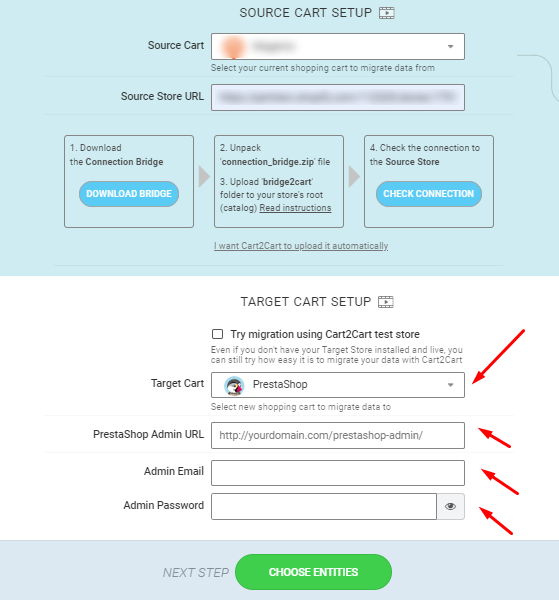
Note: The access details are required to establish the connection between the stores automatically. The provided information is totally secure and protected according to the Cart2Cart Privacy Policy.
Step 2: Choose the Data Entities to Migrate to PrestaShop
Select the specific data entities and additional migration options you want to transfer to PrestaShop. Simply click the corresponding checkboxes or select the Select All option to migrate all store data.
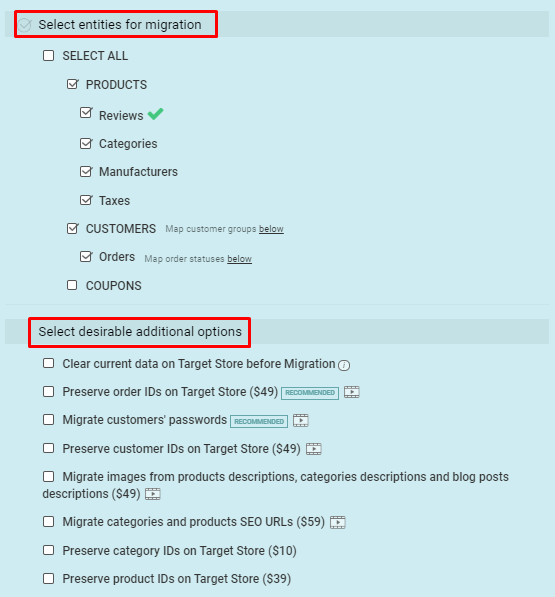
Step 3: Perform Data Mapping for Your PrestaShop Migration
Map Order Statuses and Customer Groups from your current shopping cart to the corresponding ones in PrestaShop. This ensures that your data is migrated accurately according to the established relationships.
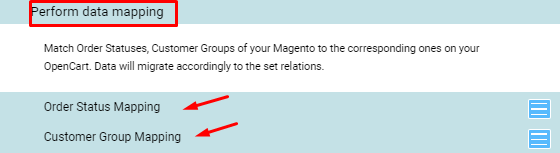
Step 4: Launch a Demo Migration to PrestaShop
Perform a demo migration to transfer a limited amount of data from your current store to PrestaShop. This allows you to preview the results of the migration before committing to the full process.
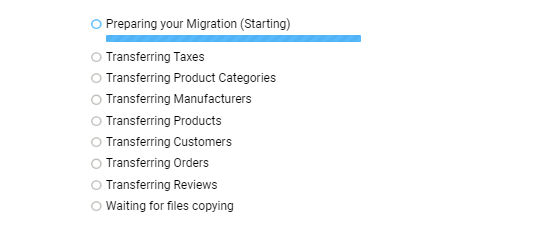
Step 5: Start the Full Data Migration to PrestaShop
Activate the Start Full Migration button to begin transferring all your existing store data to PrestaShop in a fully automated manner.
Looking to migrate from PrestaShop to Shopify? Consider using this module.
Ready to migrate your store to PrestaShop? Start your free demo now!
Yes, multiple languages are supported when performing a PrestaShop data migration with Cart2Cart.
Migrating Multi-Language Data *to* PrestaShop
If PrestaShop is your target cart, you can migrate your e-shop and its multiple languages from the following shopping carts using our data migration service: Magento, OpenCart, osCommerce, ThirtyBees, VirtueMart, WooCommerce, WP eCommerce, X-Cart, xt:Commerce and Zen Cart.
Migrating Multi-Language Data *from* PrestaShop
You can also migrate multiple languages *from* PrestaShop to the following online shopping carts: WooCommerce, Magento, OpenCart, and Shopware.
For information on adding languages to your PrestaShop store, refer to the PrestaShop guide.
Explore the list of online stores that support multiple languages import with Cart2Cart here.
Ready to start your PrestaShop data migration? Start your free demo now!
Migrate Customer Passwords to PrestaShop
Cart2Cart offers the ability to migrate customer passwords to PrestaShop from various shopping carts using the Cart2Cart PrestaShop Passwords Migration Plugin.
The following source carts are supported for password migration to PrestaShop:
- Magento
- OpenCart
- osCommerce
- VirtueMart
- WP eCommerce
- Shopp
- PrestaShop
- Loaded Commerce
- CS-Cart
- Thirty Bees
- WooCommerce
- osCMax
- CRE Loaded
- Loaded Commerce
- Zen Cart
- xt:Commerce
- modified eCommerce Shopsoftware
- JoomShopping
For a complete list and more details, check out the password migration table.
To enable customer password migration, download and install the free plugin in your PrestaShop admin panel, either before or after the data migration. Here's how:
-
- Download the Cart2Cart PrestaShop Passwords Migration Plugin.
- Access your PrestaShop store via FTP, go to the Modules directory, and unzip the plugin files.
-
- Log in to your PrestaShop admin panel and navigate to the Modules and Services menu.
-
- Click Add New Module.
-
- Upload the plugin in .zip format.
-
- Update the modules list, find the Cart2Cart plugin, and click Install.
-
- Wait for the confirmation message: Module(s) installed successfully!
Upgrade PrestaShop and Migrate Passwords
You can also transfer passwords when upgrading from one PrestaShop version to another. This process doesn't require module installation but involves post-migration steps.
After the data migration is complete:
-
-
- Go to the root folder of your Source cart.
- Open the “config” folder.
- Open the “settings.inc.php” file as a text document.
- Copy the COOKIE_KEY code.
-
After copying the COOKIE_KEY code, navigate to the same directory on your Target cart (/root folder/config/settings.inc.php) and replace the existing COOKIE_KEY with the one copied from the Source cart.
Note: For PrestaShop 1.7.x and later versions, the cookie key is located in /app/config/parameters.php.
At this point, customer password migration is complete. The final step is to recover your admin account password (required for admin accounts only).
Click “Lost password?”, enter your email address, and a new password will be sent to your admin account.
Note: If you're migrating to a Cart2Cart test store (Migration Preview), you won't have FTP access to the "config" folder. If you need to test password migration on the test store, contact us, and we'll assist with the necessary post-migration steps.
Ready to migrate your store to Presta
After performing a data migration to PrestaShop, you might encounter issues with outdated information displayed on your storefront due to cached data. This is a common occurrence after migrating to any platform, including PrestaShop. To resolve this after migrating to PrestaShop, follow the steps below to clear the cache. This guide applies to PrestaShop 1.6 and later versions.
How to Clear the Cache After PrestaShop Data Migration
To clear the PrestaShop cache and ensure your storefront displays the most current data after the data migration, delete the contents of the following folders:
- cache/smarty/compile
- cache/smarty/cache
- img/tmp
Important: Clear all data within these folders, except the index.php file in each folder. Deleting the index.php file can cause issues with your website's directory structure and security.
Once you have cleared the cache, reload your website in your browser to view the updated data. If you still see old data, try clearing your browser's cache as well.
If you're migrating to PrestaShop and need assistance, Cart2Cart offers a seamless data migration solution. Start your free demo now!
How to Create 301 Redirects on PrestaShop After Data Migration
When migrating your store to PrestaShop, maintaining your search engine rankings is crucial. Cart2Cart simplifies this with the "Create 301 redirects on your target store after migration" option, ensuring a seamless transition for both your customers and search engines.
Understanding 301 Redirects and Their Importance for SEO After Migration
301 redirects are permanent redirects that tell search engines that a page has permanently moved to a new location. This is vital for SEO because it passes the link juice (ranking power) from the old URL to the new one. Without 301 redirects, you risk losing your search engine rankings and traffic after migrating your store.
Cart2Cart’s data migration service allows you to create these crucial redirects automatically during the migration process to PrestaShop. By selecting the appropriate additional option during the Cart2Cart migration setup, you ensure that your old URLs seamlessly point to their new equivalents on your PrestaShop store.
How Cart2Cart Creates 301 Redirects in PrestaShop
Here's how the "Create 301 redirects" option works:
Cart2Cart identifies the URLs of your products and categories in your source store. It then creates redirects in your PrestaShop store, mapping the old URLs to the corresponding new product or category pages. The process involves using the URL path from your source store (without the domain name) as the Source URL in the redirect settings and setting the new product/category page on PrestaShop as the Target URL. This ensures that anyone who visits your old URLs is automatically redirected to the correct page on your new PrestaShop store.
By keeping your old domain name active, your customers and search engines won't even notice the switch!
Pre-requisites for Implementing 301 Redirects on PrestaShop with Cart2Cart
Before selecting this additional option within the Cart2Cart migration wizard, you need to purchase and install the "301, 302, 303 URL Redirects and 404 – SEO Module" from the PrestaShop Addons marketplace. This module provides the functionality needed to manage redirects within your PrestaShop environment.
Steps to Create 301 Redirects During Your PrestaShop Migration
- Install the "301, 302, 303 URL Redirects and 404 – SEO Module" in your PrestaShop store (refer to the module's documentation for detailed instructions).
- Navigate to the Cart2Cart Migration Wizard.
- Configure your source and target carts.
- During the migration options selection step, choose the "Create 301 redirects on your target store after migration" additional option.
- Launch the Full Migration.
By following these steps, you can ensure a smooth and SEO-friendly migration to PrestaShop using Cart2Cart. Don't lose valuable search engine ranking - make 301 redirects a part of your migration strategy!
Ready to migrate to PrestaShop? Start your free demo now and experience the ease of data migration with Cart2Cart!
How to Migrate Taxes to PrestaShop with Cart2Cart
Yes, Cart2Cart supports the migration of taxes to PrestaShop as part of your eCommerce data migration process. However, after the migration, the tax function might be disabled in your PrestaShop admin panel by default. This is a common setting, and you can easily enable it.
Here's how to enable taxes in your PrestaShop store:
- Go to your PrestaShop store's Admin panel.
- Click Localization -> Taxes.
- Scroll down to the bottom of the page and set the Enable Tax option status to Yes.
By following these steps, you'll ensure that taxes are correctly applied in your PrestaShop store after the migration. For more information about migrating specific data entities, or if you encounter any issues during the eCommerce data migration, please contact our support team via Live Chat or schedule a Call with Migration Expert.
Ready to migrate? Start your free demo now!
How to Re-index Products After Data Migration
After migrating your product catalog using a service like Cart2Cart, it's crucial to ensure your products are searchable on your new store. This often requires re-indexing your product data. Re-indexing rebuilds your store's search index, allowing customers to find your products after the data migration process.
If you've enabled the search function on your e-commerce platform, you'll need to re-index your products after updating your catalog via data migration. Here's how to do it, using PrestaShop as an example:
- Go to your store's Back Office -> Preferences -> Search.
- In the Indexation section, click either "Re-build entire index" or "Add missing products to index," depending on your needs. "Re-build entire index" is generally recommended after a full data migration.
The exact steps for re-indexing may vary depending on your specific e-commerce platform (e.g., Magento, Shopify, WooCommerce, OpenCart, PrestaShop). Consult your platform's documentation for specific instructions.
Ready to migrate your online store? Start your free demo with Cart2Cart today!
Why Order Totals Might Change After a PrestaShop Migration
If you've recently upgraded your PrestaShop store and migrated data from one version to another, you might notice discrepancies in order totals. This can occur because Cart2Cart doesn't directly migrate the tables containing order totals. The accounting systems for order totals can vary between different PrestaShop versions (e.g., migrating from an older version to the latest version), leading to differences in the final sums.
To ensure accurate order totals, consider the following:
- Verify Tax Settings: Ensure your tax settings are correctly configured in your new PrestaShop store to match your previous setup.
- Review Shipping Costs: Double-check that shipping costs and rules are accurately set up in your new store.
- Examine Discount Codes: Confirm that all discount codes and promotions are properly configured.
- Consider a Custom Migration: For complex scenarios or if precise order total migration is crucial, consider a custom migration solution. You can discuss this option with our Cart2Cart support team.
While Cart2Cart automates the migration of essential data like products, customers, and orders, the intricacies of order total calculations sometimes require manual adjustments or a customized approach to ensure complete accuracy after your shopping cart migration.
Ready to migrate to a new PrestaShop version? Start your free demo now and see how Cart2Cart can streamline your data migration!
PrestaShop: Products Not Visible Under Categories? Here's How to Find Them
Are you experiencing difficulty viewing products directly within the categories menu in your PrestaShop store? This is a common scenario due to the way PrestaShop is configured. Here's a simple workaround to locate your products using PrestaShop's built-in filtering options, especially useful if you're planning a data migration.
By default, PrestaShop's interface doesn't allow you to view products assigned to a specific category directly from the category menu. However, you can easily find them by navigating to the Products menu and utilizing the Filter by category option. This will display all products associated with your selected category.
Here's how to find your products:
- Go to the Products menu in your PrestaShop admin panel.
- Locate the Filter by category option.
- Select the category you want to view products for.
This method allows you to effectively manage and view your products within their respective categories. If you're considering migrating your PrestaShop store to another platform like Shopify or WooCommerce, understanding your product structure is crucial for a smooth data migration.
Need help migrating your PrestaShop store? Cart2Cart offers a seamless data migration solution. Start your free demo now or schedule a call with a migration expert.
Can I migrate reward points to PrestaShop?
Looking to transfer your customer loyalty data? Yes, Cart2Cart can help you migrate reward points to PrestaShop. Our service supports the seamless transfer of reward points to PrestaShop, ensuring your customers retain their hard-earned benefits after the migration.
Shop owners can automatically migrate existing reward points to PrestaShop. To ensure proper functionality, you'll need to install the "Customer loyalty and rewards" module beforehand. This module is available free of charge within your PrestaShop admin panel.
Migrating Reward Points to PrestaShop with Cart2Cart
Here's what you need to know when migrating reward points as part of your eCommerce migration to PrestaShop:
- Pre-Migration Setup: Ensure the "Customer loyalty and rewards" module is installed and activated in your PrestaShop store before initiating the migration.
- Automated Transfer: Cart2Cart automates the transfer of reward points, linking them to the corresponding customer accounts in your new PrestaShop store.
- Supported Versions: Cart2Cart supports reward point migration to the latest versions of PrestaShop.
Ready to migrate your online store to PrestaShop? Start your free demo with Cart2Cart today!
Yes, you can migrate Orders to PrestaShop Cloud. However, the migration has some peculiarities that you need to consider.
- Unfortunately, Order Statues are not available for migration.
- If a country of the order mentioned in Shipping or Billing address hasn’t been set active on PrestaShop Cloud store, Cart2Cart will activate it via API. This will make the migration of an order possible. If needed, you can deactivate the country afterwards.
- Being default for PrestaShop Cloud, all orders are migrating with “Bank wire” payment method. Although, if a “Bank wire” payment module is deactivated on Target Store, Orders migration will be skipped, thus not moved to PrestaShop Cloud.
- Due to specificity of PrestaShop Cloud, Orders entities can’t be migrated without Products.
Please, take this information into account before performing the switch.
(more…)By default, the Meta keywords option is not displayed in PrestaShop 1.6.x. versions.
However, this functionality remains within the cart's codebase. To make the Meta keywords option visible and editable, follow these steps:
- Access your FTP manager and navigate to your PrestaShop admin folder (typically named /admin + 4 random numbers).
- Locate the file at this path: /themes/default/template/controllers/products/seo.tpl
- Within the file, find the following code line: and remove the word hide.
- Save the changes to the file.
Can Cart2Cart migrate my reviews to and from PrestaShop?
Yes, Cart2Cart offers comprehensive eCommerce data migration services, including the ability to migrate customer reviews to and from PrestaShop. This ensures you retain valuable customer feedback when switching platforms.
To display the migrated reviews in your PrestaShop admin panel, you might need to install a compatible module. A popular option is the free “Prestashop Free product reviews (comments)” plugin, readily available on the PrestaShop marketplace.
If you have any questions or require assistance with your eCommerce data migration , please don't hesitate to contact our Support Team for prompt and helpful guidance!
Ready to move your store? Start your Free Demo now!
How to Clear Cache After PrestaShop Data Migration
Clearing Cache After PrestaShop Migration: Why It's Important
After a data migration to PrestaShop, clearing the cache is crucial to ensure all changes, including migrated products and settings, are visible on your storefront. Here's how to do it:
For PrestaShop 1.6 and 1.7
Follow these steps to clear the cache after your PrestaShop data migration:
- Log in to your PrestaShop Admin panel.
- Go to Advanced Parameters → Performance.
- Press the Clear cache button at the top-right corner of the screen. (For PrestaShop 1.7 and later, this is the recommended method).

That's it! Your PrestaShop store should now display the results of your demo or full migration correctly.
For PrestaShop 1.5 and Earlier
If you're using an older version of PrestaShop, follow these steps:
- Log in to your PrestaShop admin panel.
- Go to Advanced Parameters → Performance.
- Set Force compile to Yes and save changes.
- Go to your front-office and refresh the store page.
Ready to see your migrated data in action? Start your free demo now!
PrestaShop Product Description Limits and Data Migration
PrestaShop has limitations on product description lengths, with default limits of 400 characters for short descriptions and 800 characters for full descriptions.
When performing a data migration to PrestaShop, it's crucial to understand how these limitations affect your product data. Cart2Cart will automatically truncate product descriptions to fit within these limits (400 characters for short descriptions and 800 characters for full descriptions) if they exceed the maximum allowed length. This ensures the integrity and functionality of your PrestaShop store. Attempting to migrate descriptions longer than these limits can cause issues with editing and saving product information within PrestaShop.
To overcome these limitations, you can customize your PrestaShop installation. Contact PrestaShop support for assistance with modifying the code to extend the character limits for product descriptions.
Once you've adjusted the description limits in PrestaShop, Cart2Cart can perform a remigration to transfer the complete, uncut product descriptions. This process involves clearing the existing data on your PrestaShop store to prevent duplication and then migrating the full descriptions.
Important Note: Due to PrestaShop's inherent limitations, category meta descriptions will also be truncated to 800 characters during the data migration process.
Next Steps:
- Start your free demo to see how Cart2Cart handles data migration to PrestaShop.
- Schedule a call with a Cart2Cart migration expert to discuss your specific needs.
- Contact our support team via Live Chat for immediate assistance.
Migrating Blogs and Blog Posts to/from PrestaShop using Cart2Cart
Yes, Cart2Cart supports the migration of Blogs and Blog Posts to and from PrestaShop with the following platforms:
To ensure successful shopping cart migration of blog content, please note that the additional paid PrestaBlog (Professional blog) module must be installed on your PrestaShop store before initiating the migration.
Here’s what you need to know about migrating blogs with PrestaShop:
- When migrating to Shopify, WooCommerce, or BigCommerce, only blogs and posts created using the PrestaBlog module in PrestaShop will be migrated.
- When migrating to PrestaShop, only Shopify, WooCommerce, or BigCommerce blogs and posts can be migrated to a PrestaShop store with the PrestaBlog module installed.
Important: Blog migration with the PrestaBlog module is supported for PrestaShop. If you are migrating data to multiple PrestaShop stores, your blogs and posts will be moved to the default store, regardless of mapping configurations in the Migration Wizard.
Ready to migrate your store? Start your free demo now and experience seamless shopping cart migration with Cart2Cart!
Just set up the migration and choose the entities to move – the service will do the rest.
Try It FreeDelegate the job to the highly-skilled migration experts and get the job done.
Choose PackageThis website uses cookies to personalize your experience. By continuing to use this site you agree to the use of cookies