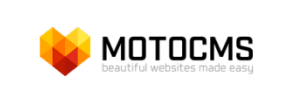MotoCMS to Shopify Migration - Step-by-Step Guide & Expert Services
MotoCMS to Shopify migration doesn't have to be complex. Seamlessly move your MotoCMS store to Shopify with Cart2Cart's trusted service. We ensure a secure, fast, and SEO-preserving transfer of all your crucial data, guaranteeing zero downtime. Whether you're ready to switch from MotoCMS to Shopify yourself with our detailed guide or prefer expert assistance to transfer data effortlessly, we've got you covered. Experience a smooth MotoCMS to Shopify migration today and unlock Shopify’s full potential.
What data can be
migrated from MotoCMS to Shopify
-
Products
-
Product Categories
-
Manufacturers
-
Customers
-
Orders
Estimate your Migration Cost
Cart2Cart will seamlessly migrate MotoCMS to Shopify store data like products, orders, customers, etc. in a couple of hours with zero impact on your current MotoCMS store performance.
How to Migrate from MotoCMS to Shopify In 3 Steps?
Connect your Source & Target carts
Choose MotoCMS and Shopify from the drop-down lists & provide the stores’ URLs in the corresponding fields.
Select the data to migrate & extra options
Choose the data you want to migrate to Shopify and extra options to customise your MotoCMS to Shopify migration.
Launch your Demo/Full migration
Run a free Demo to see how the Cart2Cart service works, and when happy - launch Full migration.
Migrate MotoCMS to Shopify: The Ultimate Guide for a Seamless E-commerce Transition
A Comprehensive Guide to Transitioning from MotoCMS to Shopify
Stepping up your e-commerce game often involves replatforming to a more robust, scalable, and feature-rich solution. If you're currently running your online store on MotoCMS and considering a move, Shopify stands out as a leading contender. Shopify offers unparalleled ease of use, a vast app ecosystem, powerful sales channels, and excellent scalability, making it an ideal choice for businesses looking to grow.
This detailed guide will walk you through the entire process of migrating your e-commerce store from MotoCMS to Shopify. Since MotoCMS data is best handled via export, we'll be leveraging a CSV-based migration approach to ensure all your critical data—from products and customer information to orders—is transferred accurately and efficiently. Our step-by-step instructions, using a reliable migration service like Cart2Cart, will help you achieve a smooth data transfer, minimizing downtime and preserving your online presence.
Prerequisites for Migration
Before embarking on your migration journey from MotoCMS to Shopify, a little preparation goes a long way to ensure a smooth and successful transition. Here's what you need to have in order:
- Backup Your MotoCMS Data: Always create a full backup of your current MotoCMS store's database and files. This is a crucial safety net for any migration process.
- Export MotoCMS Data to CSV Files: Since MotoCMS is not directly supported by most automated migration tools via API, you will need to export your store's data (products, categories, customers, orders, etc.) into CSV (Comma Separated Values) files. This will serve as your source data for the migration. Ensure your CSVs are well-organized and contain all necessary fields.
- Set Up Your Shopify Store: If you haven't already, sign up for a Shopify account and set up your basic store. Choose a suitable Shopify plan (Basic, Shopify, Advanced, or Shopify Plus) that aligns with your business needs and future growth.
- Install Necessary Shopify Apps: For the migration itself, you will need the Cart2Cart Store Migration App from the Shopify App Store. Additionally, if you plan to migrate customer reviews, you'll need a dedicated reviews app on Shopify, such as AirReviews, as Shopify requires third-party apps for review management.
- Disable Shopify Notifications: It's recommended to disable customer notifications on your Shopify target store during the migration process to avoid sending premature or confusing emails to your customers.
- Review Shopify Themes and Settings: Familiarize yourself with Shopify's interface, choose a theme that suits your brand, and configure initial settings like shipping, taxes, and payment gateways. You can find more details on preparing your target store by reading our How to prepare Target store for migration? guide.
Performing the Migration: A Step-by-Step Guide
Migrating your store from MotoCMS to Shopify involves a systematic process, typically facilitated by an automated migration tool like Cart2Cart. Follow these steps to ensure a seamless data transfer.
Step 1: Start Your Migration
Begin by navigating to the migration wizard. Here, you will initiate the process to transfer your e-commerce data.
If you encounter any challenges or prefer a hands-off approach, feel free to Contact Us for expert assistance. We also have a comprehensive Frequently Asked Questions section to help you with common queries.
Step 2: Source Store Setup
The next critical step is to configure your source store. Since MotoCMS is not directly integrated via API for automated migration, you will select "CSV File to Cart" as your source platform. You will then upload the CSV files containing your MotoCMS data.
You will need to upload your exported CSV files for various entities such as Products, Categories, Customers, Orders, and any other relevant data. Ensure your CSV files are correctly formatted to prevent any data integrity issues during import. If you need assistance with preparing your CSV files, consider our CSV.File Data Migration service.
Step 3: Target Store Setup
Now, it's time to connect your target Shopify store. From the dropdown menu, select "Shopify" as your target platform. The recommended connection method is to "Install App from Marketplace" for the simplest setup.
Click the provided link to go to the Shopify App Store, install the Cart2Cart Store Migration App, and follow the on-screen instructions to authorize the connection. Alternatively, you can choose to "Provide API Access Credentials." This method requires you to create a custom app in your Shopify admin, configure the necessary API scopes, and generate an Admin API access token. For guidance on obtaining API credentials, refer to our guide: The Short & Essential Guide to Access Credentials for Cart2Cart.
Step 4: Select Data Entities
In this step, you will choose which types of data you want to transfer from your MotoCMS CSV files to Shopify. The migration tool supports a wide range of entities, including:
- Products: This includes product SKUs, variants, images, descriptions, prices, and inventory levels.
- Product Categories: Your store's organizational structure for products.
- Customers: Customer records, including their contact information and order history.
- Orders: All order details, statuses, and associated customer data.
- Products Reviews: If exported in your CSV and you have a compatible reviews app installed on Shopify (e.g., AirReviews).
- CMS Pages: Informational pages like "About Us" or "Contact Us."
- Blogs & Blog Posts: Your content marketing efforts.
You can select all entities or pick specific ones based on your migration needs.
Step 5: Configure Additional Options & Data Mapping
This crucial stage allows you to customize your migration and ensure data integrity between your source and target platforms.
Additional Options
Enhance your migration with various features:
- Clear current data on Target store before migration: This option, explained further in our FAQ, removes any existing data in your Shopify store before the migration to avoid duplication.
- Preserve Order IDs / Product IDs: Maintain your existing order and product numbering for seamless historical data. Learn more in our How Preserve IDs options can be used? guide.
- Migrate Images in Description: Ensures all product images embedded within descriptions are transferred.
- Create 301 SEO URLs: This vital option helps maintain your SEO rankings and link equity by automatically creating redirects from your old MotoCMS URLs to the new Shopify URLs.
Data Mapping
Data mapping is essential for aligning disparate fields between MotoCMS (via CSV) and Shopify. You'll map customer groups to Shopify customer tags, and order statuses (e.g., "Pending," "Processing," "Completed") from your CSV to their corresponding Shopify equivalents. This ensures consistency and proper categorization of your data.
Step 6: Run a Free Demo Migration
Before committing to a full migration, run a free demo. This allows you to migrate a limited number of entities (e.g., 10-15 products, customers, and orders) to your new Shopify store. The demo serves as a critical verification step, allowing you to:
- Check the accuracy of data transfer.
- Ensure products, SKUs, and variants are displayed correctly.
- Test customer accounts and order histories.
- Verify that your chosen theme and apps are compatible with the migrated data.
Thoroughly inspect all aspects of the demo migration to catch any potential issues early.
Step 7: Initiate Full Migration
Once you are satisfied with the demo results, you can proceed with the full migration of all your MotoCMS data to Shopify. The migration process runs on Cart2Cart's servers, meaning your MotoCMS store can remain online and operational during the data transfer, minimizing any potential downtime for your customers.
You may also consider purchasing a Migration Insurance Service. This offers peace of mind, allowing you to perform remigrations within a specified period if any issues arise or if you want to transfer new data that appeared during the migration. Learn more about How Migration Insurance works?
Post-Migration Steps
After your data has been successfully transferred to Shopify, there are several crucial post-migration steps to ensure your new store is fully functional, optimized, and ready for customers.
- Thorough Testing: Conduct extensive testing of your new Shopify store. Verify product pages, SKUs, variants, prices, images, and descriptions. Test the entire checkout process, customer account logins, search functionality, and site navigation. Ensure all internal links work correctly.
- Configure SEO and Redirects:
- Verify that the 301 redirects (if selected during migration) are functioning correctly. This is vital for maintaining your SEO rankings and preserving link equity from your old MotoCMS site.
- Update your DNS records to point to your new Shopify store.
- Submit your new sitemap to Google Search Console and other search engines.
- Check meta titles and descriptions for accuracy.
- Update Integrations: Reconfigure all third-party integrations, including payment gateways (e.g., PayPal, Stripe), shipping providers, accounting software, email marketing services, and analytics tools (e.g., Google Analytics).
- Theme and Design Review: Make any final adjustments to your Shopify theme to ensure it aligns with your brand identity and offers an optimal user experience across all devices.
- Go Live and Monitor: Once you are confident everything is working perfectly, officially launch your new Shopify store. Announce the transition to your customers and actively monitor site performance, sales, and user feedback.
- Recent Data Migration: If any new orders or customer data appeared on your MotoCMS store during the full migration process, you can use a Recent Data Migration Service to transfer only the newly added entities.
Migrating from MotoCMS to Shopify is a strategic move that can unlock significant growth potential for your e-commerce business. By following this comprehensive guide and leveraging automated tools, you can achieve a smooth, efficient, and successful transition, setting your store up for future success in the dynamic world of online retail.
Ways to perform migration from MotoCMS to Shopify
Automated migration
Just set up the migration and choose the entities to move – the service will do the rest.
Try It Free
Data Migration Service Package
Delegate the job to the highly-skilled migration experts and get the job done.
Choose Package

Benefits for Store Owners

Benefits for Ecommerce Agencies
Choose all the extra migration options and get 40% off their total Price

The design and store functionality transfer is impossible due to MotoCMS to Shopify limitations. However, you can recreate it with the help of a 3rd-party developer.
Your data is safely locked with Cart2Cart
We built in many security measures so you can safely migrate from MotoCMS to Shopify. Check out our Security Policy
Server Security
All migrations are performed on a secure dedicated Hetzner server with restricted physical access.Application Security
HTTPS protocol and 128-bit SSL encryption are used to protect the data being exchanged.Network Security
The most up-to-date network architecture schema, firewall and access restrictions protect our system from electronic attacks.Data Access Control
Employee access to customer migration data is restricted, logged and audited.Frequently Asked Questions
What data can be migrated from MotoCMS to Shopify?
How can I prevent SEO loss when migrating from MotoCMS to Shopify?
Can customer passwords be securely transferred from MotoCMS to Shopify?
What data entities are included in a MotoCMS to Shopify migration?
Will my MotoCMS store's design and theme be transferred to Shopify?
Is my data secure when migrating from MotoCMS to Shopify?
How can I validate data accuracy after a MotoCMS to Shopify migration?
What factors influence the cost of a MotoCMS to Shopify migration?
What is the estimated timeline for a MotoCMS to Shopify migration?
What factors determine the cost of migrating from MotoCMS to Shopify?
How to verify data accuracy after my MotoCMS to Shopify migration?
Can customer passwords be migrated from MotoCMS to Shopify?
How is data security maintained during MotoCMS to Shopify migration?
How can I keep SEO rankings when switching from MotoCMS to Shopify?
What is the typical timeline for a MotoCMS to Shopify store migration?
Will my MotoCMS store go offline during migration to Shopify?
Is an automated tool or hiring an expert better for a MotoCMS to Shopify migration?
Will my MotoCMS store's design and theme transfer to Shopify?
Automated migration tools vs. hiring an expert for MotoCMS to Shopify, which is better?
Why 150.000+ customers all over the globe have chosen Cart2Cart?
100% non-techie friendly
Cart2Cart is recommended by Shopify, WooCommerce, Wix, OpenCart, PrestaShop and other top ecommerce platforms.
Keep selling while migrating
The process of data transfer has no effect on the migrated store. At all.
24/7 live support
Get every bit of help right when you need it. Our live chat experts will eagerly guide you through the entire migration process.
Lightning fast migration
Just a few hours - and all your store data is moved to its new home.
Open to the customers’ needs
We’re ready to help import data from database dump, csv. file, a rare shopping cart etc.
Recommended by industry leaders
Cart2Cart is recommended by Shopify, WooCommerce, Wix, OpenCart, PrestaShop and other top ecommerce platforms.