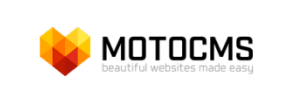MotoCMS to Magento Migration - Step-by-Step Guide & Expert Services
MotoCMS to Magento migration made easy. Ready to move MotoCMS store to Magento and unlock powerful e-commerce features? Cart2Cart ensures a seamless switch from MotoCMS to Magento, preserving your SEO, securing all data, and guaranteeing zero downtime. Whether you need a comprehensive step-by-step guide for DIY transfer data, or prefer our expert team to handle your full MotoCMS to Magento migration, we provide fast, secure, and reliable service. Elevate your online business with confidence.
What data can be
migrated from MotoCMS to Magento (Adobe Commerce)
-
Products
-
Product Categories
-
Manufacturers
-
Customers
-
Orders
Estimate your Migration Cost
The price of your migration depends on the volume of data to migrate and the additional migration options you pick. To check the price for MotoCMS to Magento conversion, click “Get estimates” and follow the suggested steps.
How to Migrate from MotoCMS to Magento In 3 Steps?
Connect your Source & Target carts
Choose MotoCMS and Magento from the drop-down lists & provide the stores’ URLs in the corresponding fields.
Select the data to migrate & extra options
Choose the data you want to migrate to Magento and extra options to customise your MotoCMS to Magento migration.
Launch your Demo/Full migration
Run a free Demo to see how the Cart2Cart service works, and when happy - launch Full migration.
Migrate MotoCMS to Magento: A Comprehensive Guide for a Seamless E-commerce Transition
Migrate MotoCMS to Magento: A Comprehensive Guide for a Seamless E-commerce Transition
Transitioning your e-commerce store from MotoCMS to Magento marks a significant upgrade, opening doors to enhanced scalability, robust features, and greater control over your online business. While MotoCMS provides a user-friendly platform, Magento offers a powerful, enterprise-grade solution perfect for merchants seeking advanced functionalities, extensive customization, and growth potential. This detailed guide will walk you through every essential step of migrating your valuable store data, including product SKUs, customer records, order history, and more, ensuring a smooth transition to your new Magento platform.
Prerequisites for Migration
Before embarking on your migration journey, proper preparation of both your source MotoCMS store and your target Magento store is crucial to ensure data integrity and a successful transfer.
MotoCMS (Source) Preparation
- Data Export: Since MotoCMS is not directly supported by bridge connection methods for migration tools, you will need to export your store data into CSV files. This typically includes products, product categories, customer details, and order information. Ensure your CSV files are well-organized and complete.
- Data Cleanup: Take this opportunity to clean up any outdated products, inactive customer accounts, or unnecessary data in your MotoCMS store. This will streamline the migration process and ensure your new Magento store starts with clean, relevant data.
- Full Backup: Always create a complete backup of your MotoCMS website and database before initiating any data export or migration process. This safeguards your existing store against any unforeseen issues.
- Review Source Store: For more detailed preparation steps, consult our guide on How to prepare Source store for migration?.
Magento (Target) Preparation
- Magento Installation: Ensure you have a fresh installation of Magento (preferably the latest stable version) set up on your hosting server. Avoid installing sample data, or clear it if already present.
- Server Requirements: Verify that your hosting environment meets all of Magento's system requirements for optimal performance.
- FTP/SFTP Access: You'll need full FTP or SFTP access to your Magento root directory to upload the connection bridge file. Understand what access credentials are required.
- Initial Configuration: Perform basic Magento configurations such as currency, language, and store name.
- Target Store Guide: For comprehensive instructions on preparing your new platform, refer to our article How to prepare Target store for migration?.
Performing the Migration: A Step-by-Step Guide
This section outlines the step-by-step process for transferring your e-commerce data from MotoCMS (via CSV) to Magento using a specialized migration tool.
Step 1: Start Your Migration
Begin by accessing the migration wizard. You can choose to start a do-it-yourself migration or request assistance from our team.
Step 2: Connect Your Source MotoCMS Store
To connect your MotoCMS store, select "CSV File to Cart" as your Source Cart from the dropdown menu. You will then upload the prepared CSV files containing your MotoCMS store data, which can include products, categories, customers, orders, and more. This method facilitates the transfer of your valuable business assets.
For further assistance with this process, explore our dedicated CSV.File Data Migration service.
Step 3: Connect Your Target Magento Store
Next, select "Magento" as your Target Cart. Provide the URL of your new Magento store. To establish a secure connection, you will be prompted to download a "Connection Bridge" file. This file must be unzipped, and the resulting "bridge2cart" folder uploaded to the root directory of your Magento installation via FTP/SFTP. This bridge acts as a secure data pipeline, allowing the migration tool to interact with your new store.
If you're unsure about the root folder, check out our guide on What is a root folder and where can I find it?.
Step 4: Select Data Entities for Migration
This crucial step allows you to choose exactly which data entities you wish to transfer from your MotoCMS CSV files to your Magento store. You can select all available entities or meticulously pick specific items such as products, product categories, manufacturers, reviews, customers, orders, invoices, taxes, stores, coupons, and CMS pages. This granular control ensures that only the data relevant to your new platform is moved.
Step 5: Configure Additional Migration Options
Enhance your migration with a range of additional options designed to optimize the data transfer and preserve critical aspects of your store. These options include:
- Clear Target Store Data: The option to Clear current data on Target store before migration is recommended for fresh Magento installations.
- Preserve IDs: Options like Preserve Category IDs, Product IDs, Customer IDs, and Order IDs help maintain consistency and integration with external systems.
- Create Variants from Attributes: Essential for products with multiple options (e.g., size, color).
- Migrate SEO URLs & Create 301 Redirects: Critical for maintaining your SEO rankings and link equity.
- Migrate Images in Description: Ensures all product and CMS page images are transferred.
- Password Migration: Note that Magento password migration requires a specific module to be installed on your target store, as indicated by Magento's limitations.
Step 6: Map Data Fields
To ensure data consistency, the migration wizard allows you to map customer groups and order statuses from your source MotoCMS data to their corresponding fields in Magento. This step is vital for correctly associating your existing data with the structures of your new platform, ensuring a coherent user experience and backend management.
Step 7: Perform Demo Migration
Before committing to a full transfer, we highly recommend running a free Demo Migration. This allows you to migrate a limited number of entities (e.g., 10-20 products, customers, orders) to your Magento store, enabling you to verify the data accuracy, check functionality, and ensure everything appears as expected without any financial commitment.
Step 8: Initiate Full Migration
Once you are satisfied with the demo results, you can proceed with the full migration. Review the comprehensive list of entities and the total migration cost. Consider adding a Migration Insurance Service, which offers additional remigrations and support, safeguarding your investment. For more details on this service, read How Migration Insurance works?.
Post-Migration Steps
Successfully completing the data transfer is just the beginning. Several critical post-migration tasks are essential to ensure your new Magento store is fully operational and optimized.
Thorough Data Verification
After the migration, meticulously review all migrated data on your Magento store. Check the following:
- Products: Verify product details, images, prices, variants/SKUs, descriptions, and categories.
- Customers: Ensure customer accounts are active and password logins work (if password migration was used and the module installed).
- Orders: Confirm order history, statuses, and associated customer details.
- Reviews: Due to Magento's review table dependencies, ensure all product reviews have been successfully transferred and displayed correctly.
- CMS Pages: Check content and formatting of all migrated pages.
Configure SEO Redirects
If you opted for 301 redirects during migration, verify that they are functioning correctly. Proper SEO URLs and redirects are paramount for preserving your search engine rankings and link equity, ensuring a smooth user experience and preventing traffic loss.
Install Essential Magento Extensions
Install and configure any necessary Magento extensions, especially the Magento module for password migration if you wish your existing customer passwords to work seamlessly. Additionally, consider extensions for payment gateways, shipping, marketing, and other functionalities vital to your business operations.
Update DNS and Go Live
Once you've thoroughly tested everything, update your domain's DNS records to point to your new Magento store. Monitor your site closely after going live to quickly address any unforeseen issues.
Reindex Magento Data
As explicitly recommended by Magento, you should perform a full reindex of all data after migration. This optimizes your database and ensures that all new data, including products, categories, and search indexes, are properly recognized and displayed by your store.
Post-Migration Support & Services
Our team offers various services to support you after your migration:
- Recent Data Migration Service: If new orders or customer registrations occur on your old MotoCMS store during or shortly after the migration, this service can transfer only the newly added data.
- Cart2Cart Remigration Service: In case you need to perform the migration again due to unforeseen issues or data discrepancies, this service allows for additional data transfers.
- Migration Customization Service: For unique migration requirements or complex data structures, our experts can provide tailored solutions.
Should you require any assistance or have further questions, please do not hesitate to Contact Us. Our team is ready to help make your MotoCMS to Magento transition a resounding success!
Ways to perform migration from MotoCMS to Magento
Automated migration
Just set up the migration and choose the entities to move – the service will do the rest.
Try It Free
Data Migration Service Package
Delegate the job to the highly-skilled migration experts and get the job done.
Choose Package

Benefits for Store Owners

Benefits for Ecommerce Agencies
Choose all the extra migration options and get 40% off their total Price

The design and store functionality transfer is impossible due to MotoCMS to Magento limitations. However, you can recreate it with the help of a 3rd-party developer.
Your data is safely locked with Cart2Cart
We built in many security measures so you can safely migrate from MotoCMS to Magento. Check out our Security Policy
Server Security
All migrations are performed on a secure dedicated Hetzner server with restricted physical access.Application Security
HTTPS protocol and 128-bit SSL encryption are used to protect the data being exchanged.Network Security
The most up-to-date network architecture schema, firewall and access restrictions protect our system from electronic attacks.Data Access Control
Employee access to customer migration data is restricted, logged and audited.Frequently Asked Questions
What factors influence the cost of migrating from MotoCMS to Magento?
How can I keep SEO rankings when switching from MotoCMS to Magento?
Is my store's data secure during the MotoCMS to Magento migration?
Should I use an automated tool or hire an expert for MotoCMS to Magento migration?
How is data accuracy validated after migrating from MotoCMS to Magento?
What data entities can be migrated from MotoCMS to Magento?
Will my MotoCMS store's design and theme transfer to Magento?
Can customer passwords be migrated from MotoCMS to Magento?
How long does a data migration from MotoCMS to Magento take?
Will my MotoCMS store go offline during migration to Magento?
Why 150.000+ customers all over the globe have chosen Cart2Cart?
100% non-techie friendly
Cart2Cart is recommended by Shopify, WooCommerce, Wix, OpenCart, PrestaShop and other top ecommerce platforms.
Keep selling while migrating
The process of data transfer has no effect on the migrated store. At all.
24/7 live support
Get every bit of help right when you need it. Our live chat experts will eagerly guide you through the entire migration process.
Lightning fast migration
Just a few hours - and all your store data is moved to its new home.
Open to the customers’ needs
We’re ready to help import data from database dump, csv. file, a rare shopping cart etc.
Recommended by industry leaders
Cart2Cart is recommended by Shopify, WooCommerce, Wix, OpenCart, PrestaShop and other top ecommerce platforms.