How can we help you?
OpenCart-related questions10
Looking to migrate your online store to OpenCart? Cart2Cart simplifies the entire process with its automated migration tool. This guide provides a step-by-step walkthrough on how to perform a seamless eCommerce data migration to OpenCart using Cart2Cart.
How to Migrate to OpenCart with Cart2Cart: A Step-by-Step Guide
If you want to migrate to OpenCart with Cart2Cart, follow these instructions:
Step 1: Set Up Source and Target Carts for Your eCommerce Data Migration
First, you'll need to connect your current store (the source cart) and your new OpenCart store (the target cart) to Cart2Cart. Choose your current shopping cart platform from the dropdown menu and provide the store’s URL address (if migrating from an open-source cart like Magento or WooCommerce) or the store’s API details (if migrating from a hosted solution like Shopify or BigCommerce). Then, specify OpenCart as your Target cart and enter the required store details (OpenCart admin URL, login, and password). Once done, click the Choose Entities button to proceed with your eCommerce data migration.
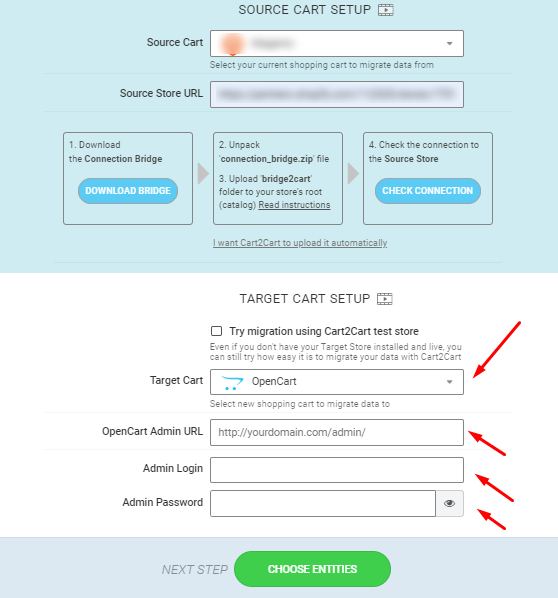
Note: The access details are required to establish the connection between the stores automatically. The provided information is totally secure and protected according to the Cart2Cart Privacy Policy.
Step 2: Choose the Data to Migrate to OpenCart
Specify the entities and additional migration options you’d like to migrate to OpenCart. This includes products, customers, orders, categories, and more. Simply click on the respective checkboxes or click on the Select All option to migrate all the store data for your eCommerce data migration.
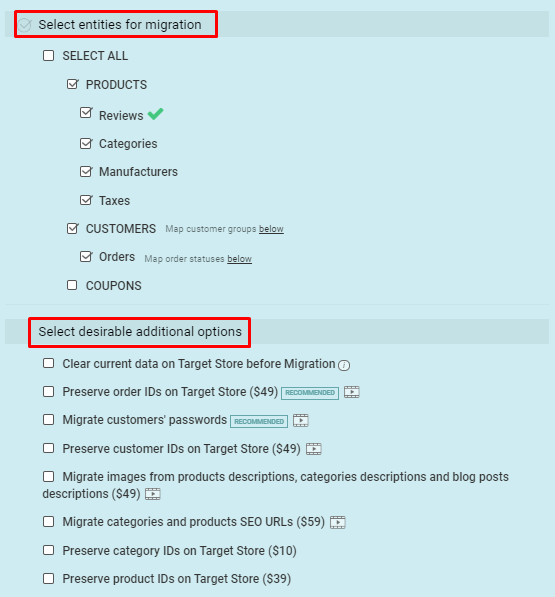
Step 3: Perform Data Mapping for Seamless eCommerce Data Migration
Match order statuses and customer groups from your current shopping cart to the corresponding ones in your OpenCart store. This ensures that your data is correctly organized and accessible after the eCommerce data migration.
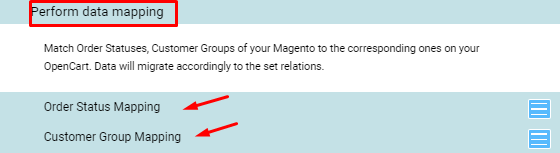
Step 4: Launch Demo Migration to Test Your OpenCart Migration
Try out the demo migration to transfer a limited amount of data from your current store to OpenCart. This allows you to verify the accuracy and completeness of the eCommerce data migration before proceeding with the full migration.
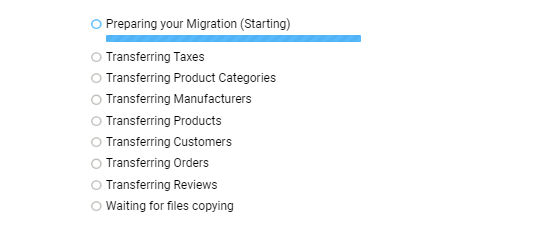
Step 5: Start Full Migration to OpenCart
Once you’re satisfied with the demo migration, simply activate the Start Full Migration button and get ready to have all the existing store data transferred to OpenCart in a fully automated manner. Cart2Cart will handle the entire eCommerce data migration process for you.
Ready to migrate your store to OpenCart? Start your free demo now and experience the ease of automated migration with Cart2Cart!
Will my customer passwords be migrated during OpenCart data migration?
Yes, Cart2Cart offers the possibility to migrate customer passwords to and from OpenCart. To ensure successful password migration during your OpenCart data migration, your OpenCart store should have default settings and no custom code modifications related to password encryption.
Important: Password migration for OpenCart is supported for version 3.0 and above. If you are using an OpenCart version lower than 3.0, this option won't be available.
To verify if password migration is supported for your specific source and target carts, please visit our Cart2Cart Password Migration page.
How to Migrate Customer Passwords to OpenCart?
For migrating passwords to OpenCart, Cart2Cart recommends installing a free plugin. Learn how to install the Cart2Cart OpenCart Passwords Migration Plugin.
Important: If your OpenCart installation wasn't downloaded from the official OpenCart website or has custom modifications affecting password settings, we cannot guarantee accurate password transfer during your data migration.
Next Steps for Your Data Migration
Ready to migrate your data? Start your free demo now or schedule a call with a migration expert to discuss your specific needs.
How to Install the Cart2Cart OpenCart Password Migration Plugin
Migrating your online store to OpenCart and need to bring your customer passwords along? Once you've decided to migrate customer passwords to your new OpenCart store (version 3.0 and higher), install the Cart2Cart OpenCart Password Migration Plugin to guarantee swift and accurate data transfer. This plugin ensures a seamless data migration, keeping your customers' accounts secure and accessible. Follow the steps below to get the job done:
Step-by-Step Guide to Installing the OpenCart Password Migration Plugin
-
- Download the Cart2Cart: Universal OpenCart Migration Module from the OpenCart marketplace.
- Log in to your OpenCart admin panel. Go to "Extensions" - "Installer". Click on the "Upload" button and select the "cart2cart_opencart_universal_migration.ocmod.zip" file you've just downloaded.
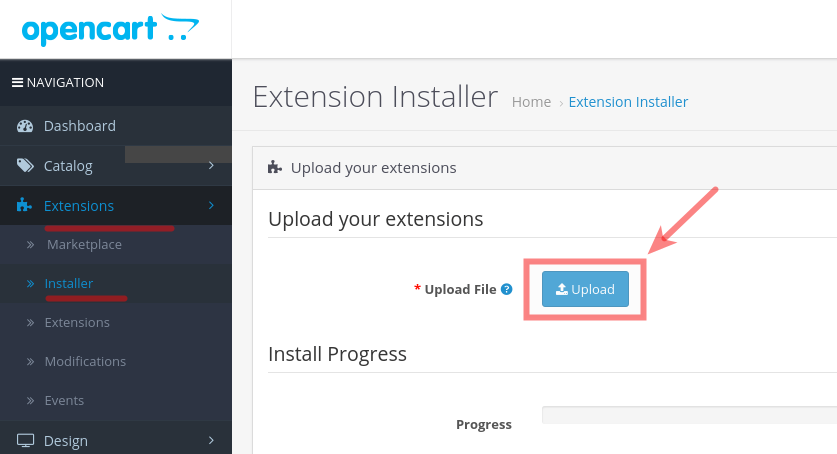
-
- After the extension has been successfully installed, you’ll get a “Success: You have modified extensions” notice.
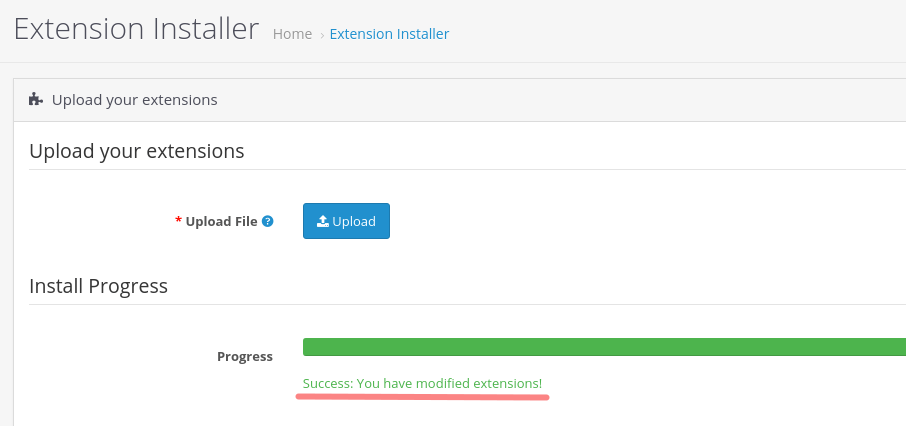
-
- From the list of extensions, choose "Cart2cart: OpenCart Universal Migration Module" and click on the green "Install" button.
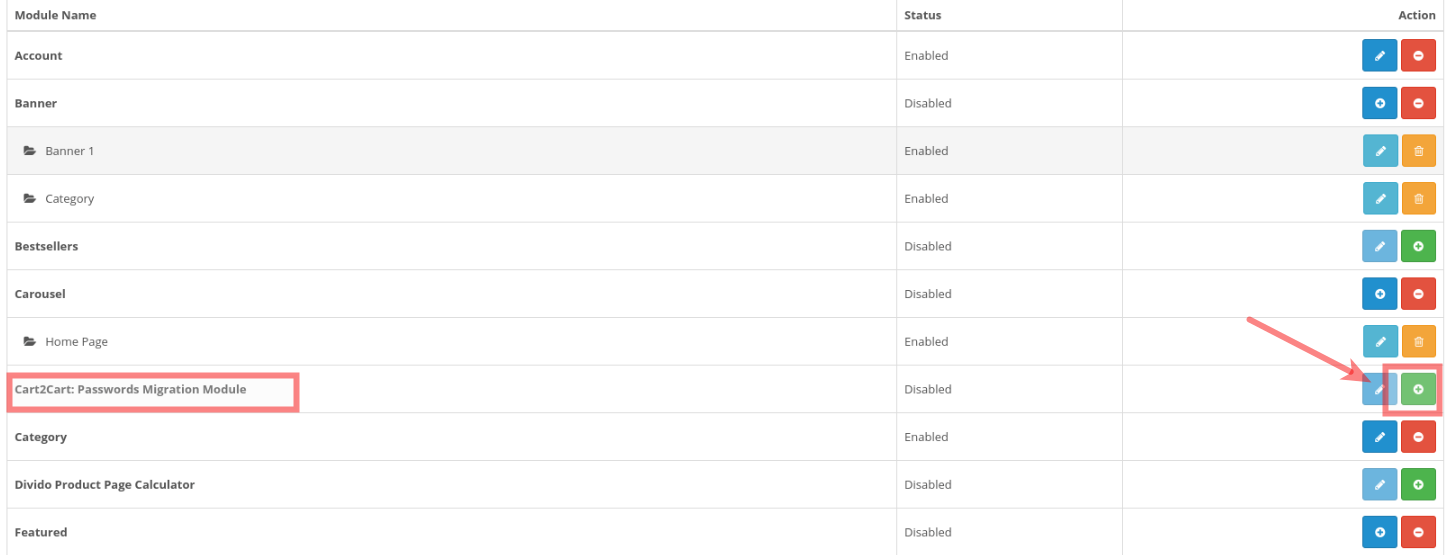
-
- Once you’ve completed the task successfully, you’ll get the notification: “Success: You have modified modules”. Now you can proceed with the Full Migration settings.
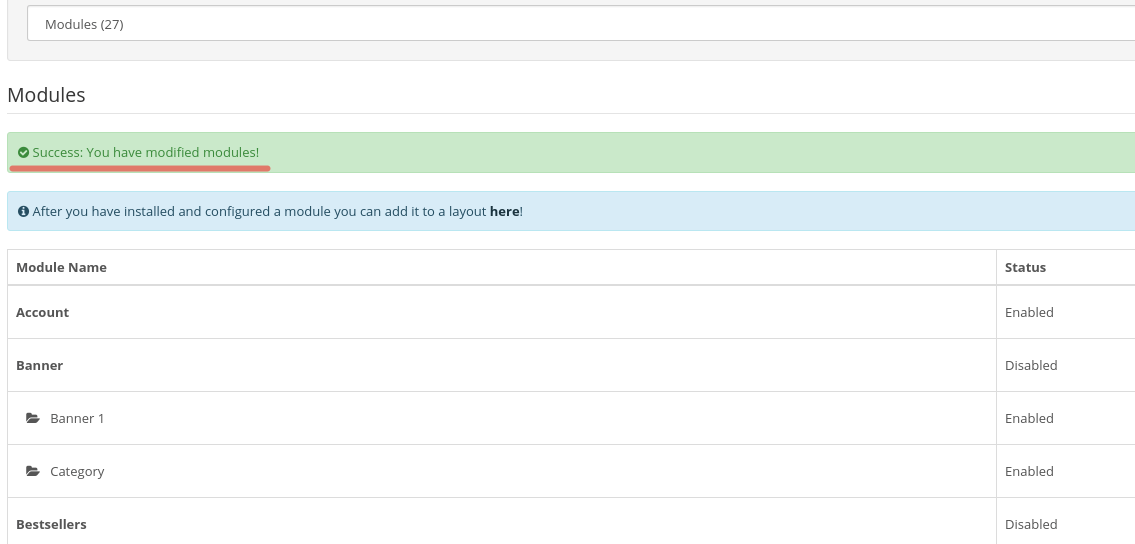
Ready to migrate your data to OpenCart? Start your free demo now or schedule a call with a migration expert to discuss your specific needs.
Multilingual Data Migration: Can Cart2Cart Migrate Multiple Languages To/From OpenCart?
Yes! Whatever number of languages your OpenCart store has or will have, Cart2Cart will migrate all of them smoothly and accurately. We understand the importance of preserving your multilingual content during the migration process.
Importing Multiple Languages *to* OpenCart
Cart2Cart supports the import of multiple languages *to* OpenCart from a wide range of shopping carts, ensuring your international customers have a seamless experience. Currently, multilingual data migration to OpenCart is available from platforms such as Magento, osCommerce, ThirtyBees, VirtueMart, WooCommerce, WP eCommerce, X-Cart, xt:Commerce, and Zen Cart, as well as during OpenCart upgrades. This ensures a comprehensive data migration for your store.
Exporting Multiple Languages *from* OpenCart
If you're looking to migrate your multilingual store *from* OpenCart, Cart2Cart supports transferring your data, including all language versions, to platforms like WooCommerce, Magento, PrestaShop, and Shopware. We make switching platforms easy, even with complex multilingual setups.
Find More Shopping Carts
Explore the complete list of shopping carts that support multilingual data migration on the Cart2Cart Multilanguages Migration page. You can filter and search to find the perfect solution for your specific needs.
Cart2Cart simplifies the migration process, ensuring your multilingual data is transferred accurately and efficiently. Start your Free Demo today and experience the ease of migrating your online store with Cart2Cart.
Need help with your multilingual data migration? Schedule a call with a Migration Expert or contact our support team via Live Chat.
Yes, if you're planning a store migration to or from OpenCart, you can easily migrate your product ratings and reviews along with other crucial data like products, categories, customers, and order history using a data migration service like Cart2Cart.
Cart2Cart simplifies the process of transferring data between different e-commerce platforms. When migrating to or from OpenCart, ensure that you select the option to include product ratings and reviews during the migration setup. This ensures a complete and seamless transfer of your valuable customer feedback, preserving your store's credibility and social proof. Leverage the power of Cart2Cart to migrate your store data and keep your business running smoothly.
How to Migrate Product Reviews with Cart2Cart
Cart2Cart offers a straightforward solution for migrating your store data, including product reviews. Here's a simplified overview of the process:
- Connect Your Source and Target Stores: Provide the necessary access details for both your current (source) and new (target) OpenCart stores.
- Select Data for Migration: Choose the entities you want to migrate, including products, customers, orders, and, most importantly, product ratings and reviews.
- Configure Additional Options: Cart2Cart offers various customization options to tailor the migration to your specific needs.
- Start the Migration: Launch a free Demo migration to test the process and verify the results. Then, proceed with the Full migration to transfer all your data.
With Cart2Cart, you can efficiently migrate product reviews to or from OpenCart, ensuring a smooth transition and preserving your valuable customer feedback.
Next Steps:
- Start your free demo and see how easy it is to migrate your product reviews.
- Learn more about Cart2Cart's features and supported platforms.
- Schedule a call with a Migration Expert to discuss your specific needs.
Will Cart2Cart Migrate My Multi-Language Store?
Yes, absolutely! If you're planning an eCommerce migration to OpenCart and your current store has multiple languages, Cart2Cart can seamlessly migrate them all. Whether you have two languages or twenty, our service ensures a smooth and accurate transfer of your multilingual content.
Cart2Cart understands the importance of maintaining your store's language options for your international customers. We preserve language associations for products, categories, descriptions, and other relevant data during the eCommerce migration process. To see which specific shopping carts fully support multi-language migration, please visit our Cart2Cart Multiple Languages Migration page. We support a wide range of platforms, including Magento, Shopify, WooCommerce, and many more.
Ready to migrate your multi-language store to OpenCart? Start your free demo now or schedule a call with our migration expert to discuss your specific needs.
Can I Migrate SEO URLs to OpenCart Using Cart2Cart?
Yes, Cart2Cart offers the ability to migrate SEO URLs to OpenCart. This helps maintain your search engine rankings after your data migration.
Currently, due to technical limitations, the automated SEO URL migration to OpenCart is supported from the following platforms:
We are continuously working to expand the number of supported platforms for SEO URL migration. If your current platform isn't listed, please contact our support team to discuss potential workarounds or custom solutions for your ecommerce migration.
Next Steps:
- Start your free demo to see how Cart2Cart can migrate your store data.
- Schedule a call with a Migration Expert to discuss your specific needs.
During a standard shopping cart migration with Cart2Cart, certain units of measurement like "length," "height," "width," "cm," "m," "inch," "gr," and "kg" are, by default, excluded from the data transfer. This is a common configuration designed to prevent potential inconsistencies or errors arising from differing measurement systems or data structures between shopping cart platforms.
How to Migrate Product Dimensions with Cart2Cart
If migrating product dimensions is crucial for your online store, there are a couple of options:
- Custom Migration: Contact Cart2Cart's support team or your personal migration expert. They can assess your specific needs and configure a custom migration to include these units of measurement. Keep in mind that custom configurations may require additional time and resources. You can Schedule a Call with Migraion Expert - here.
- Manual Adjustment Post-Migration: Alternatively, you can complete the standard migration and then manually adjust the product dimensions within your new shopping cart platform. This option gives you full control over the data and allows you to make any necessary adjustments to ensure accuracy.
Before initiating your migration, carefully consider whether migrating product dimensions is essential for your business. If it is, reach out to Cart2Cart to discuss your options and ensure a smooth and successful data transfer. Start your free demo - here.
Contact support via Live chat.
Cart2Cart supports the migration of 301 SEO URLs from or to OpenCart 2.x as an additional option. But beforehand, you need to install free “Redirections” plugin.
- Install the plugin (look for detailed instructions on plugin page)
- Go to Cart2Cart Migration Wizard
- Choose “Migrate 301 SEO URLs of categories and products” additional option
- Launch Full migration
Yes, you can migrate SEO URLs to OpenCart by selecting the “Migrate categories and products SEO URLs” additional option during your data migration setup. You can find a list of shopping carts that support this option here.
What else needs to be done to preserve SEO after OpenCart migration?
To ensure your SEO URLs function correctly after migrating to OpenCart, follow these steps:
- Log in to your OpenCart Admin area.
- Navigate to System -> Settings -> Edit Store.
- Go to the Server tab.
- Find the "Use SEO URLs" option and select "Yes".
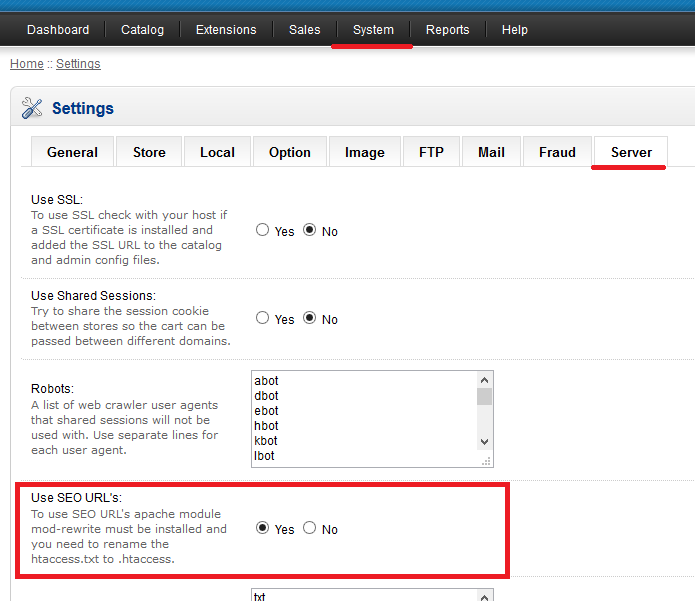
Additionally, you need a properly configured .htaccess file in the root directory of your OpenCart installation (the same directory that contains the admin and catalog folders). Refer to the official OpenCart documentation to verify that your .htaccess file contains the necessary code (specifically, the code highlighted in red in the documentation). If the file is missing or contains incorrect content, create a new text file, paste the correct code into it, and save the file as ".htaccess".
How will the migrated SEO URLs look in OpenCart after data migration?
The images below illustrate how product and category SEO keywords will appear in OpenCart after migration:
SEO Keyword of a product:
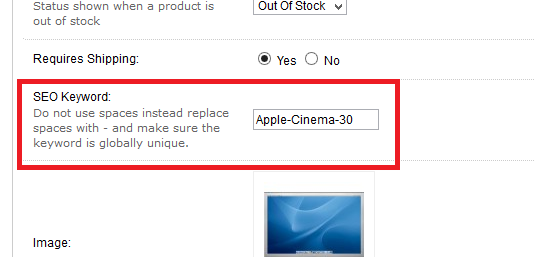
SEO Keyword of a category:
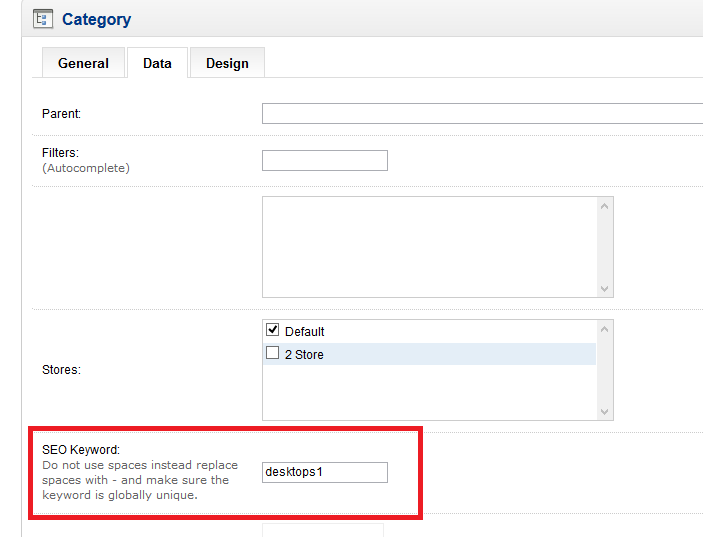
Ready to migrate your store to OpenCart and preserve your SEO? Start your free demo now!
Just set up the migration and choose the entities to move – the service will do the rest.
Try It FreeDelegate the job to the highly-skilled migration experts and get the job done.
Choose PackageThis website uses cookies to personalize your experience. By continuing to use this site you agree to the use of cookies
