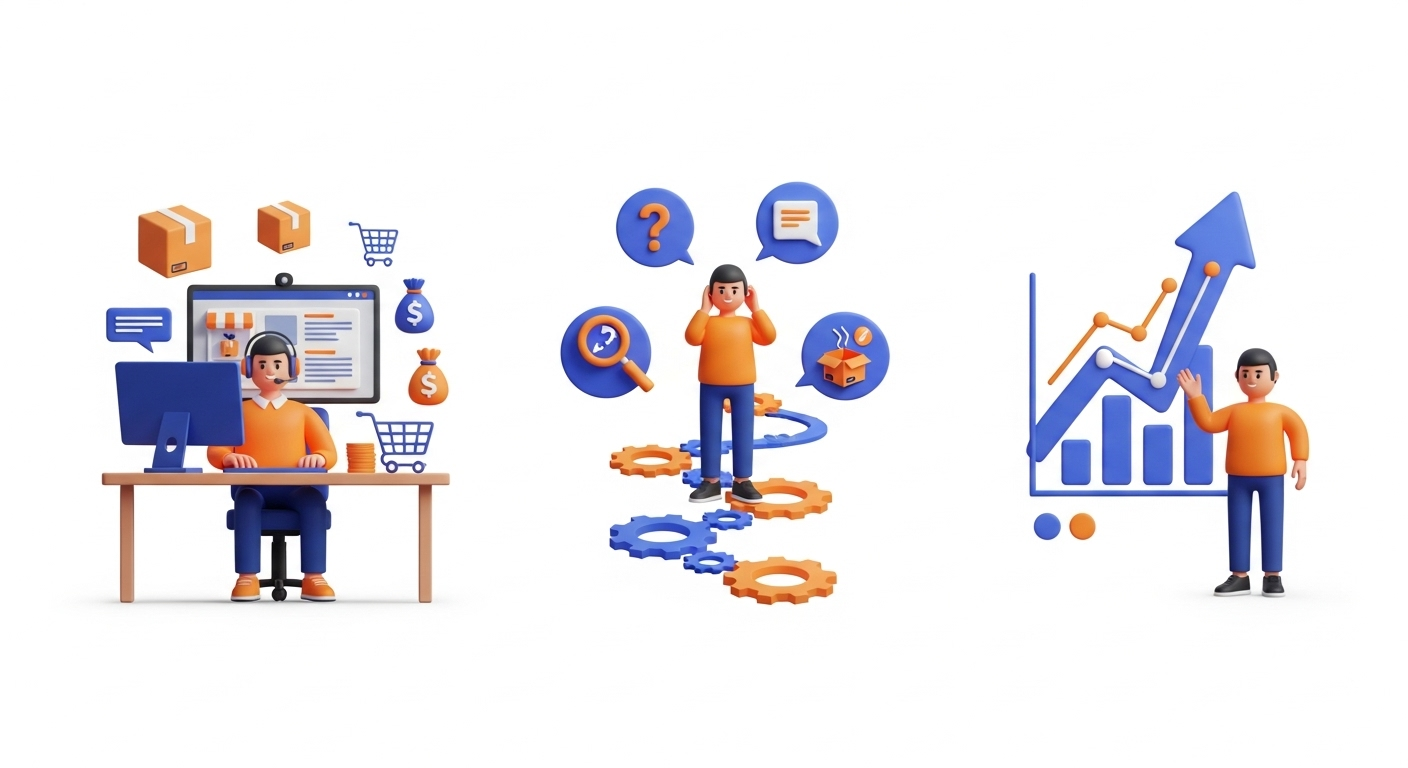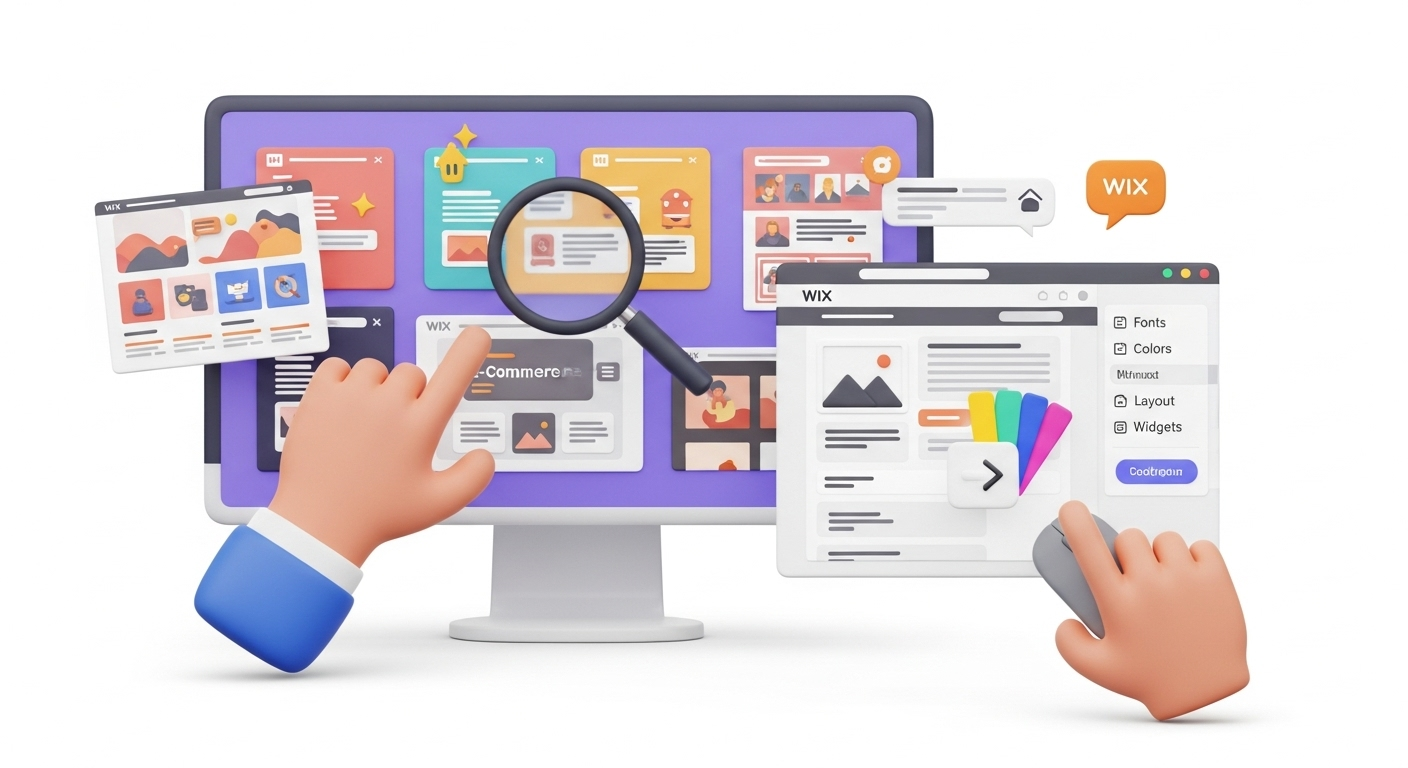It’s no secret that Shopify is a great platform to run an online store. But, of course, if you’re reading this, you probably have a store and know this already. But here’s the thing. Although it’s so good and provides all the tools you need to be successful, building your brand is also essential. After all, it’s how customers identify your products and form a vital part of your store’s reputation. So, you’ve probably wondered how to remove Powered by Shopify from your online store. This is a common finishing touch for merchants, especially after a major project like a migration to Shopify. In this post, we’ll look at how to do this in more detail.
How to Remove Powered by Shopify?
So, how can you get rid of Powered by Shopify from your online store? Fortunately, the process to do this is relatively simple and requires only a few steps. However, keep in mind that, depending on your theme, preferences, and technical knowledge, the process could differ a little, but with the same results. In other words, you’ll hide Powered by Shopify.
With that in mind, let’s look at the different methods you can use.
Method 1
Your first option is to use the Edit code functionality in Shopify. To do this:
-
- Log in to your Shopify store admin and go to Themes on the left sidebar.
-
- Find the theme you want to edit, click on the Actions drop-down, and click on Edit code.
-
- Open the Sections folder and click on the “footer.liquid” file.
Don't wait any longer and take your store to new heights! Launch the free Demo migration to test Cart2Cart service in action.
-
- Open the code search box by pressing Ctrl + F on Windows or Command + F on Mac and type “powered_by_link” in the search box.
-
- Delete the code where “powered_by_link” appears. You should note that the exact code will differ from theme to theme, including “powered_by_link”.
- Click Save to save the changes you’ve made and remove the sign from the store footer.
This method works to delete Powered by Shopify from most themes, but it’s important to note that you should repeat the process for any new theme you use.
Method 2
Your second option to remove “Powered by Shopify” is to use the Edit languages functionality in Shopify. Here, you’ll:
-
- Go to Online Store from your Shopify admin and select Themes.
-
- Find the theme you want to edit, select Actions, and then Edit languages.
-
- Type “powered” in the Search translations box.
-
- In the Powered by Shopify text box, use the space bar to replace it with a single space. You’ll thus delete “Powered by Shopify”. You can also repeat these steps for the Powered by Shopify HTML box.
- Click Save to save your changes.
FAQ Block
What does Powered by Shopify mean?
Powered by Shopify is the default text Shopify places on all stores, typically in your store footer. This is an easy way to let people know that your store was built using Shopify and to advertise its services.
How to remove Powered by Shopify on your password page?
Here, you’ll use the Edit languages method described above. After searching for the term “powered”, you’ll need to remove the “The shop will be powered by {{ shopify }}” under the General / Password page. Once done, you can click Save to save your changes.
How to remove Powered by Shopify in Debut theme?
Like most other themes on Shopify, you can use the Edit code method to remove Powered by Shopify. So, in your Shopify admin, go to Online Store, Themes, Actions, Sections, and then delete the code in the “footer.liquid” file as described above.
Conclusions
There you go, now you know how to remove Powered by Shopify from your Shopify store quickly and easily. Keep in mind, though, that it’s not strictly necessary to do this.
However, when building your brand, it’s preferred that your page looks aesthetically clean and professional. In other words, there probably shouldn’t be any other logos on the site apart from yours. So, in this situation, it makes sense to remove it. This is a crucial step in taking full ownership of your digital storefront, an important goal for any business owner considering the move to a new platform like Shopify. Understanding how to customize your migration and optimize your post-migration strategy is key to success.
To learn more Shopify tips and tricks, or to find out how Cart2Cart can help you transfer your store to Shopify, try free demo migration now.
Monthly Update – January 2026
January 2026 brings new opportunities for e-commerce store owners to refine their strategies and capitalize on emerging trends. A primary focus should be on enhancing supply chain transparency and efficiency, as today's consumers are increasingly valuing ethical sourcing, sustainable practices, and faster delivery times. Investing in robust inventory management systems and exploring local sourcing options where feasible can significantly improve customer satisfaction and operational costs. Secondly, leverage advanced analytics to deeply understand post-holiday shopping patterns. Identify products that performed exceptionally well and those that saw a dip, adjusting your marketing and merchandising strategies accordingly for the upcoming year. Personalization remains paramount; consider implementing AI-driven tools that can predict individual customer needs and offer tailored experiences, from product recommendations to customized email campaigns. Furthermore, with data privacy regulations continuously evolving globally, ensure your store's policies are thoroughly up-to-date and clearly communicated, fostering essential trust with your customer base. Finally, don't overlook the enduring power of community building through engaging social media interactions and online forums, which can keep customers deeply engaged beyond mere transactional interactions and cultivate long-term loyalty.
For more details, explore our FAQ section or schedule a call with a migration expert.