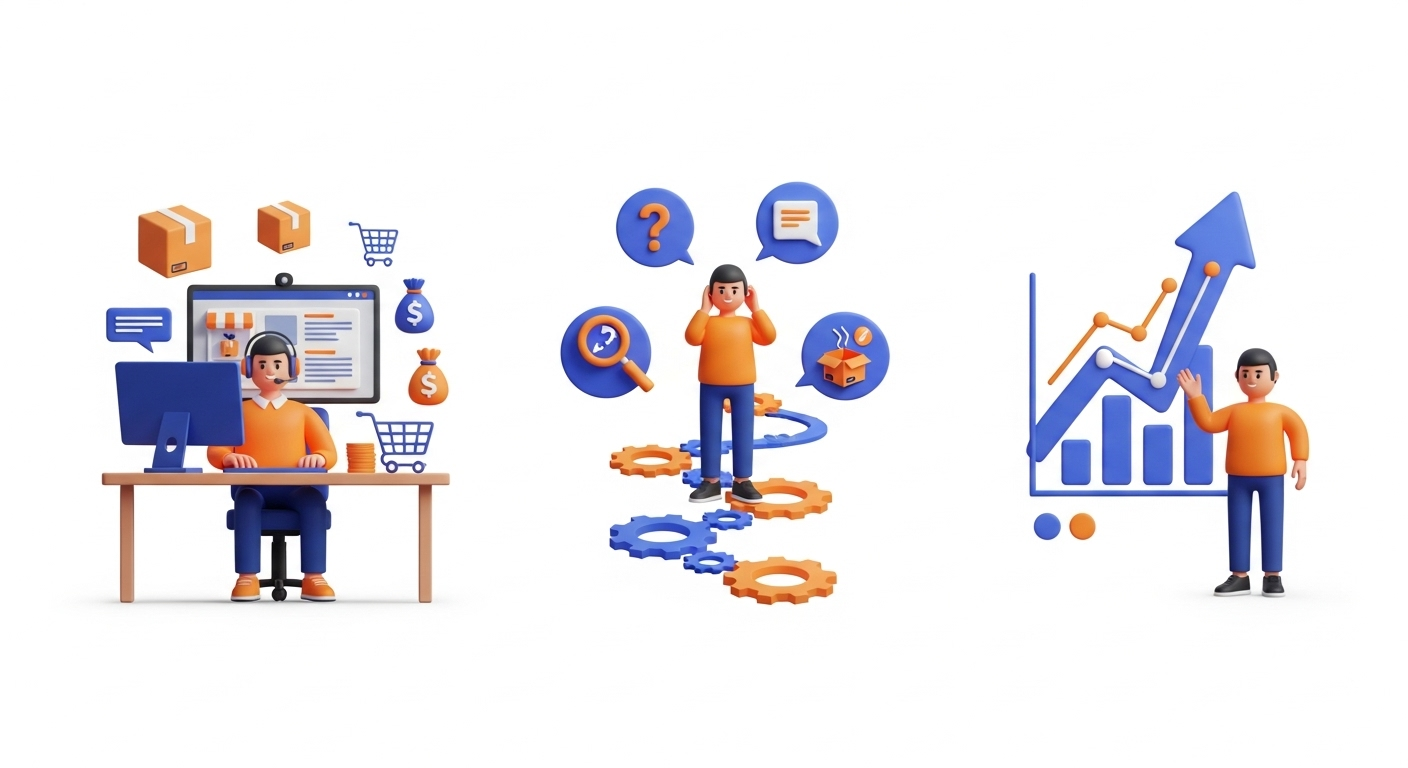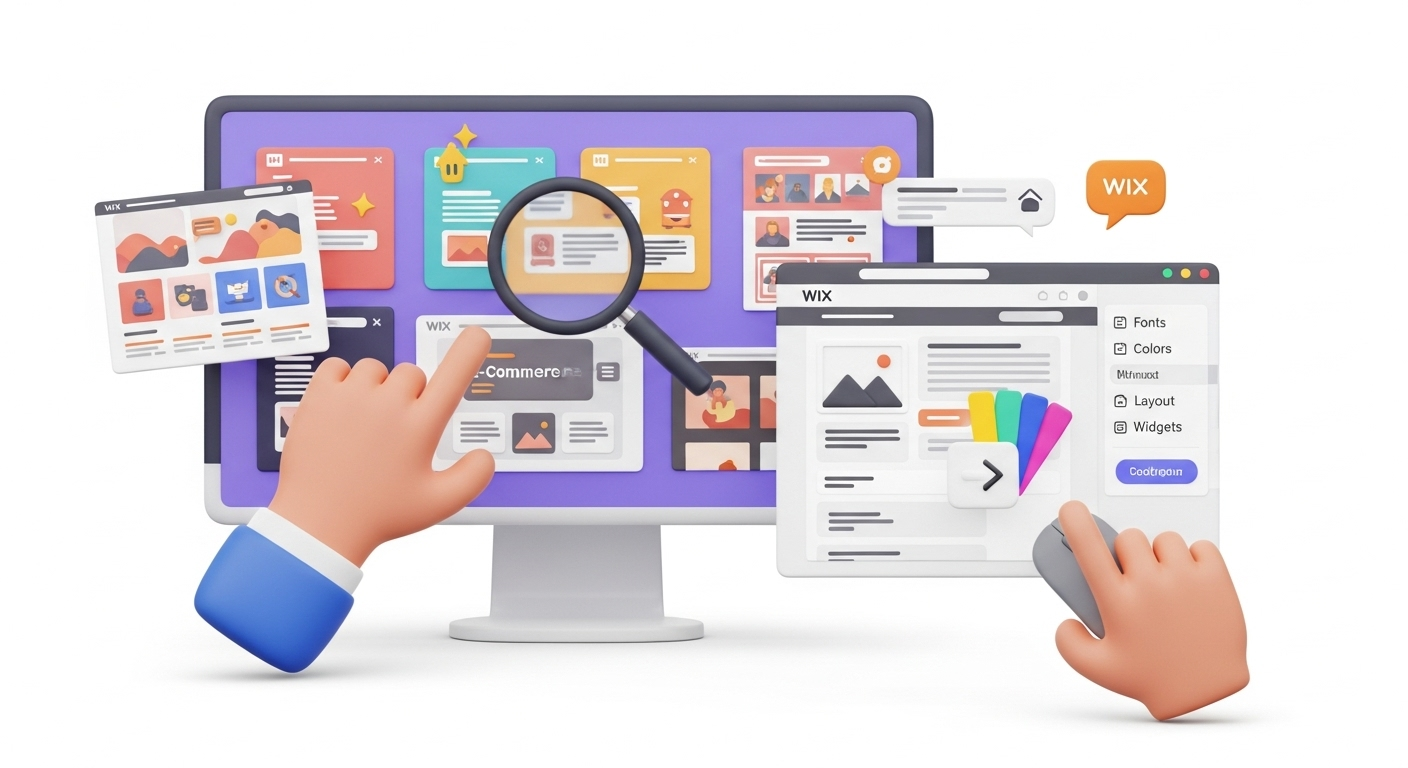
Why Wix Templates and Themes Matter
Visual choices shape trust at first glance, so a refined theme and a fitting template influence bounce rate, time on page, and conversions. Color tokens, font scales, and spacing rules create a predictable rhythm; consistent UI cues help visitors scan pricing, forms, and navigation quickly, which supports sales and sign-ups without friction.
Brand perception also depends on performance and clarity, not only on decoration. A streamlined site layout reduces cognitive load, while tidy headers, crisp media, and compact copy feel welcoming. Stable component styling improves accessibility, since legible contrast and responsive typography help readers on mobile, tablet, and desktop viewports reach the next action comfortably.
Operations benefit when design settings are centralized. Global color palettes, text presets, and button styles shorten production time for new pages, email capture sections, and landing variants. A well-planned system prevents random edits, which keeps the library tidy; marketing teams iterate faster, campaigns stay aligned, and future refresh cycles become lighter.
Wix Templates vs Wix Themes: What’s the Difference?
A Wix template is a starter structure that sets page layouts, content blocks, and initial styling for a new project. It acts like scaffolding: prebuilt headers, galleries, pricing sections, and contact areas stand ready so you can swap text, images, and icons. This foundation influences the early information architecture and the default flow across screens.
A Wix theme controls global design tokens such as colors, fonts, and element styles across existing pages. By adjusting the theme, you can refresh the look—headings, paragraphs, buttons, and backgrounds—while keeping sections, menus, and content intact. This option favors speed, since structural edits are minimal and brand polish updates propagate across the site rapidly.
In practical terms, choosing a different website template Wix often means starting a new site instance or rebuilding major sections, whereas changing the theme primarily updates styling rules. If your goal is a new layout family, think template. If you want a cohesive facelift with current content, think theme adjustments and system-wide tokens.
A Quick Overview of Wix Website Templates
Wix offers numerous starting points organized by industry, goal, and style, covering shops, portfolios, blogs, bookings, dining, events, and consultancy. Each starting layout includes carefully composed hero areas, media grids, and call-to-action zones. Categories reduce selection time by grouping patterns that match typical funnels, such as catalog viewing, appointment scheduling, or article discovery.
Every modern starting layout supports responsive behavior, though content density and media placement vary. Hero sections with oversized images feel bold; text-driven setups deliver clarity. When comparing options, scan the header arrangement, the footer footprint, and the navigation model; those three areas set expectations for menus, trust badges, and accessibility prompts throughout your pages.
Before picking a starting point, list core screens and map the flow between them. Product lists, service pricing, and long-form articles need distinct visual patterns. A focused wix change template plan pairs desired patterns with the right starter framework. That groundwork removes rework later and shortens the path to a functional, branded, and scalable presence.
 How to Change a Wix Template (Step-by-Step)
How to Change a Wix Template (Step-by-Step)
Direct swapping of the underlying template on an existing project isn’t how Wix is structured; the reliable path is to create a new site with the desired starting point and migrate assets. This approach protects live traffic, keeps editing clean, and gives you space to test. Here is the safest, repeatable workflow many teams use.
Step 1 — Audit pages and assets. Compile URLs, titles, meta data, headings, images, videos, and downloads. Note forms, apps, and custom code. Tag what must stay, what can be merged, and what can be retired. A crisp inventory informs redirects later and prevents gaps after the switch, preserving rankings and visitor paths.
Step 2 — Choose the new website template Wix provides. Filter by niche, funnel type, and content density. Open several candidates, compare hero structure, menu placement, and footer blocks. Pick the one that fits your sitemap with minimal surgery. A close match cuts build time and keeps typography, spacing, and gallery behavior consistent across screens.
Step 3 — Spin up a fresh site from the selected template. Create the new instance, set the theme colors and font presets to align with current branding, and adjust key components. Replace placeholder copy with draft text, position media, and confirm responsive behavior. Treat this as a sandbox where experiments are safe and iterations stay isolated.
Step 4 — Move content methodically. Recreate core pages, replicate menus, and import blog posts using available tools. Copy text in clean formatting, upload media with descriptive names, and compress large images. Transfer store catalogs or service lists, check filters, and verify prices. Keep a checklist so nothing slips while sections, widgets, and forms are rebuilt.
Step 5 — Map URLs and plan redirects. Keep slugs identical where possible. When a path changes, prepare a 301 redirect from the old address to the new location. Confirm internal links, breadcrumbs, and pagination. This preserves equity, avoids crawl errors, and maintains analytics continuity while your change template on Wix project moves from draft to launch.
Step 6 — Replicate SEO and tracking. Add titles, meta descriptions, Open Graph fields, and structured data where applicable. Restore analytics tags, ad pixels, and consent banners. Validate headings, alt text, and indexation settings. A careful sweep protects snippet quality and keeps measurement accurate, avoiding surprises once the refreshed experience goes live.
Step 7 — Connect the domain and publish. When all checks pass, connect the primary domain to the new instance. Test redirects, forms, cart flows, and search results. Crawl the live version, fix stray issues, and watch logs for errors. With the new framework stable, archive the previous build and keep assets for future iterations.
How to Change Wix Theme Without Rebuilding Your Site
When layout structure works but the look needs polish, update the theme rather than rebuilding. Open the design settings, pick a color palette, and set heading, paragraph, and button styles. Apply choices globally so typography and hues shift across all pages at once. This path keeps content intact and modernizes appearance quickly.
Start by adjusting the color system. Select a primary, a secondary, and neutrals with accessible contrast ratios. Test the palette against hero backgrounds, cards, and forms. Next, refine the type scale: choose readable sizes for H1–H6, set paragraph line height, and tune button text. Global settings produce consistent results across complex sections.
Finish by standardizing components. Update buttons, inputs, and badges so states—default, hover, active, disabled—match the new style. Replace scattered one-off overrides with clean presets. After applying these changes, review three key screens on mobile, tablet, and desktop. A disciplined pass converts mismatched styling into a coherent identity without touching page architecture.
Common Issues When Changing Templates or Themes (and Fixes)
Switching between a wix change template setup or updating a theme sometimes brings errors that frustrate teams. One frequent challenge is content misalignment, where text boxes or images overlap after transfer. The fix involves checking responsive breakpoints, reapplying grid layouts, and using the Wix editor’s alignment tools to restore balance across different devices.
Another problem is lost SEO metadata. When creating a new instance, titles, meta descriptions, and alt attributes might be missing. To correct this, prepare a sheet with every URL’s data before migration, then paste values into the new environment. This practice keeps rankings steady and avoids wasted impressions in search engine results pages.
App integrations can also break. Booking tools, chat widgets, and payment modules sometimes fail to load after a template change. The simple solution is to reinstall them from the Wix App Market and re-enter configuration keys. Testing flows in sandbox mode first prevents customer-facing interruptions and reassures stakeholders that the new build is functional.
Site owners often report broken links or missing redirects. Because new templates may generate different page slugs, any outdated internal links should be replaced. Running a crawl after launch highlights every 404, letting you correct them quickly. By preparing a redirect map early, you reduce downtime and protect equity when you change template on Wix.
A subtle issue involves styling overrides. Manual edits applied directly to text boxes or buttons might conflict with global theme rules after a switch. The best correction is to clear overrides and apply global styles consistently. This keeps typography, buttons, and color palettes coherent, making maintenance smoother and avoiding visual clutter over time.
 Tips for Choosing the Right Wix Template for Your Niche
Tips for Choosing the Right Wix Template for Your Niche
- Start selection by identifying business goals. A shop needs product grids, checkout pages, and promotional banners; a personal blog demands article listings, comment systems, and subscription widgets. Matching template structure with core objectives reduces future editing time and eliminates the need for excessive custom code once the website template Wix is active.
- Evaluate audience preferences. Creative portfolios thrive with clean galleries and fullscreen slideshows, while corporate firms benefit from structured layouts, white space, and clear call-to-action buttons. When browsing candidates, preview mobile and tablet behavior carefully, since most traffic originates from handheld devices. Smooth scrolling and concise menus create positive first impressions for your visitors.
- Consider scalability. Even if your current plan covers three or four pages, you might later expand to dozens. Templates with flexible navigation bars, multi-level menus, and expandable sections are safer choices. Opting for designs that support growth means you won’t need to restart from scratch when new services, products, or campaigns are introduced.
- Check SEO readiness. Templates with clean heading hierarchy, accessible navigation, and lightweight code often rank better. Test candidate templates with speed measurement tools before committing. A fast-loading design reduces bounce rate and helps search engines crawl efficiently. An informed choice prevents headaches later when optimizing performance and adjusting ranking factors for visibility.
- Finally, measure design fit with brand personality. A wellness coach may choose warm tones, flowing typography, and calming images; a tech startup leans toward sharp fonts, bold colors, and structured grids. Picking the right balance creates consistency across advertising, emails, and social media. That cohesion reinforces recognition, loyalty, and conversions in your niche.
Final Thoughts
Changing the look of a site is a significant task, whether you attempt a full wix change template project or simply adjust the theme. Templates define structure, while themes handle styling. Knowing this difference helps you decide which approach saves time, preserves content, and aligns with brand direction for the long term.
Preparation always pays off. When you plan migrations with content inventories, redirect sheets, and SEO backups, surprises diminish. Testing across devices and restoring app integrations guarantees a smooth relaunch. By approaching the question of how to change Wix theme with methodical steps, you avoid losing traffic, revenue, and credibility with your audience.
Future updates become easier once a consistent system is in place. Templates and themes work together like foundation and paint: one provides support, the other sets mood. By choosing the right website template Wix offers and keeping design tokens consistent, your site remains attractive, responsive, and scalable as your goals evolve over time.

 How to Change a Wix Template (Step-by-Step)
How to Change a Wix Template (Step-by-Step) Tips for Choosing the Right Wix Template for Your Niche
Tips for Choosing the Right Wix Template for Your Niche