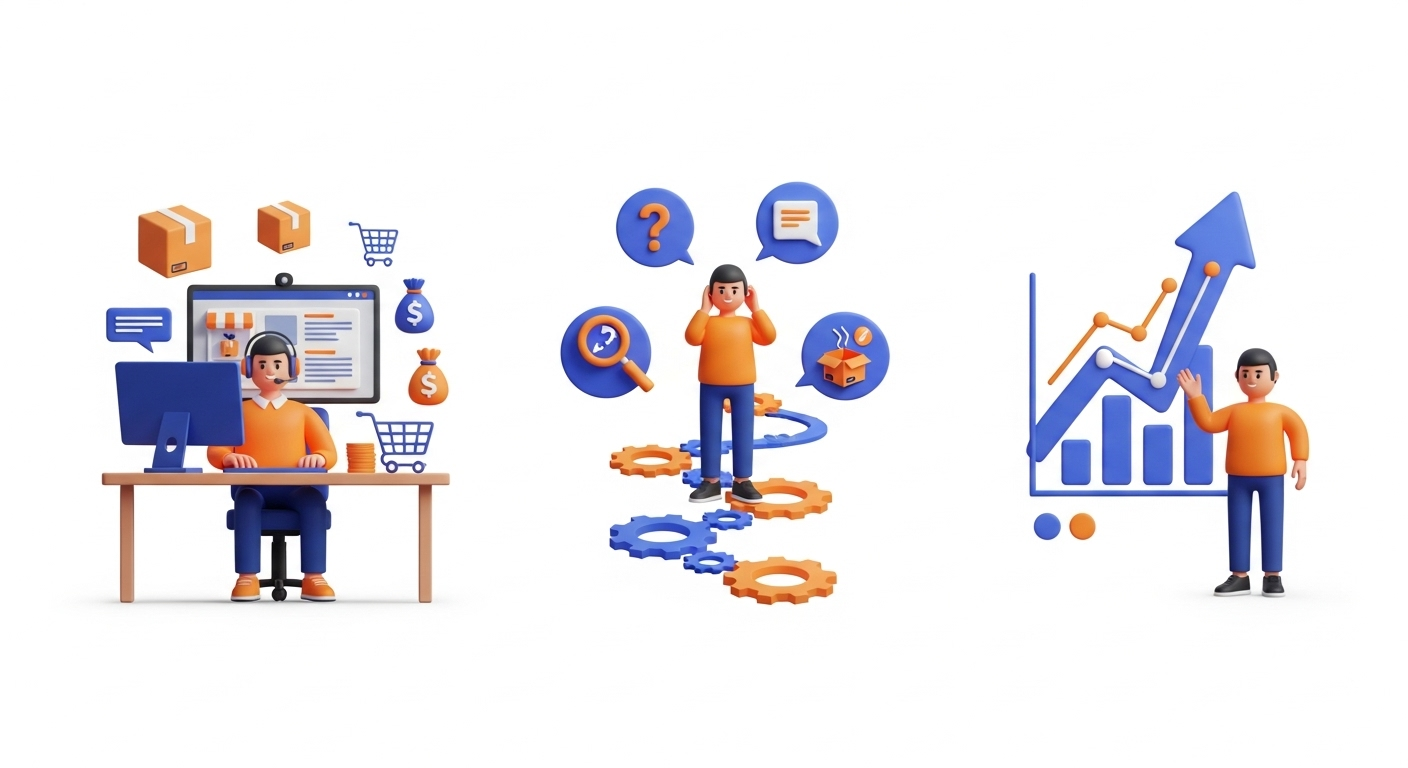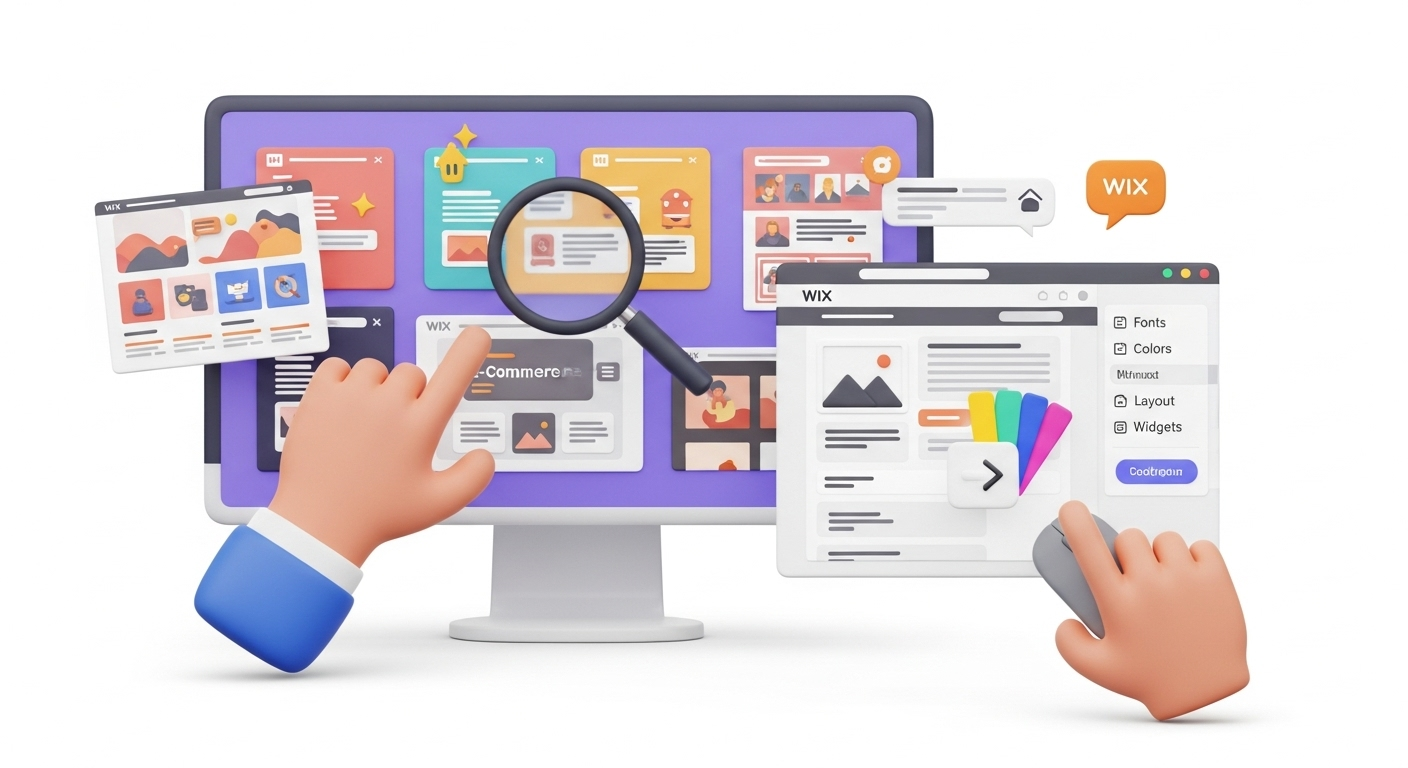Have your online sales hit a slump, or do you want to switch to a different eCommerce provider entirely? Regardless of the reason for choosing to close your Shopify online store, we've got you covered. Here’s the ultimate step-by-step guide on how to cancel and delete your Shopify account once and for all. For pre-migration tips, it’s always wise to prepare thoroughly.
How to Cancel and Delete Your Shopify Account in a Few Steps
To cancel Shopify plan, you’ll need to:
- Log in to your Shopify admin panel and navigate to Settings
- Select Plan, then choose between Pause or cancel subscription and Cancel subscription
- Review whether you want to sell your store or pause your subscription
- To delete Shopify store, select Cancel subscription and close store
- From the list provided, choose a reason for canceling, and then select Continue
- Enter your password to confirm your action, and then click Close store
Things to Keep In Mind Before You Cancel and Delete Your Shopify Account
Canceling and deactivating your Shopify store is different from pausing it. One is permanent, while the other is a temporary alternative when you want to take a break from your store or if you want to work on it offline.
The Only Post-Migration Checklist You Need After Migrating to Shopify
Settle Outstanding Charges
This one is pretty much self-explanatory. Before you close Shopify account, you’ll need to pay any outstanding bills that may be pending at that point. You’re likely wondering – What happens if I don’t pay? That’s it, right?
Wrong.
If you close your online shop without settling all the amounts due, you will still receive a bill after closure.
Save Your Store Data
Just because you want to close your Shopify store doesn't mean you won't need your Shopify store data later down the line. It's always a great idea to export your store data to have a copy of that information that might be useful in the future.
You can export CSV files to back up:
- Billing history
- Customer data
- Discount and gift card codes
- Financial data
- Order data
- Product data
How to Export Shopify Products: Best Advice You Don’t Want to Miss
Cancel Third-Party Application Subscriptions
Closing your Shopify account doesn’t automatically cancel any apps from third-party providers you may have subscribed to. That’s not how it works. You will need to cancel each subscription to avoid unexpected charges on your credit card long after you've deactivated your Shopify admin. To do this:
-
- Log in to your Shopify admin panel and go to Apps
-
- Select each app you intend to uninstall
- In the dialog that appears, click Delete
Domain-Related Considerations
As far as your website’s custom domain goes, it is possible to transfer it to a new service provider, as long as you had purchased it through Shopify. On the other hand, if you had bought it through a third-party provider, you can use your Shopify admin to remove your custom domain from the store before canceling your account.
This step is critical since failing to do this might result in the permanent forfeiture of your domain. It will be listed as “unavailable” on the Shopify domain checker, meaning you'll not be able to use it anywhere else.
Finally, remember to deactivate your custom domain's auto-renewal via your registrar's hosting site to avoid incurring any unexpected charge once you’ve permanently deleted your Shopify store.
Think About Selling Your Store Instead
If you’re no longer interested in running your Shopify online shop, it doesn’t mean you have to cancel Shopify account. A lucrative alternative would be to list it on a third-party marketplace like Flippa and make money off the sale. There are hundreds of people looking for viable online businesses to invest in, so consider this option before you close shop.
How to Cancel and Delete Shopify Account: Getting Started
While manually saving your current Shopify store information in a CSV file is great and all, have you figured out how you're going to upload it to the new store? A foolproof way to do it would be to use a third-party data migration tool like Cart2Cart before canceling and deleting your Shopify account.
It automates the data migration process from your current store to a new e-commerce platform, such as WooCommerce. The best part about it is – your current store will still be up and running, and you'll be able to process any new checkout orders. You don’t have to worry about a Shopify account frozen issue. Additionally, ensuring data security throughout the process is paramount.
How to Delete Shopify Account: Detailed Guidelines
You’ve now backed up your Shopify data or migrated it to a new platform like BigCommerce. Here’s the step-by-step process on how to cancel a Shopify subscription permanently.
Step 1: Access the Admin Dashboard
Log in to your Shopify admin panel using your sign-in credentials and navigate to Settings.
Step 2: Decide Whether to Cancel Shopify Subscription or Take a Break
Select Plan and then choose whether you want to Cancel subscription or Pause or cancel subscription. Remember, canceling your subscription means deleting your account. The Pause or cancel option allows you to step away from your store and reopen it at a later date.
Step 3: Decide Whether to Delete to Sell Your Store
From the options presented, review whether you would like to sell your store at a marketplace or go ahead and pause your subscription instead.
Step 4: Cancel Your Subscription
If you would still like to delete Shopify account, you’ll need to select the Cancel subscription and close store option.
Step 5: Select Your Cancellation Reason
From the list provided, choose a reason for terminating your Shopify subscription, and then select Continue.
Step 6: Confirm Deletion
In the pop-up dialog that appears, enter your admin password to confirm your action, and then click Close store. You’ll then receive a confirmation message in your email letting you know that you’ve now closed your store.
How to Cancel Shopify Subscription
Canceling your subscription means deleting your Shopify account. However, it could also mean taking a break from your store without having to pay the monthly fees associated with it. This option is made possible on Shopify’s Pause store plan, which suspends your regular monthly billing for a set period.
Here’s how to cancel a Shopify account plan:
Step 1: Access Your Admin Dashboard
Sign in to the Shopify admin panel.
Step 2: Go to Your Plan Setting Tools
Navigate to Settings, click Plan, and then select Pause or cancel subscription.
Step 3: Cancel Your Subscription for a Set Period
There are two alternatives presented to you at this point. There’s the Pause and build plan or a temporary pause option. Choose the latter to cancel the subscription for this duration.
Step 4: Confirm Your Selection
Review the plan details and then confirm your action by clicking Pause store.
The best time to switch is now!
If you are thinking about stopping work with Shopify, see how easy it is to transfer your existing store to any other platform
Start free Demo nowConclusion
There you have it – how to cancel and delete your Shopify account. The tips detailed in this guide will prove beneficial when it to comes to closing your Shopify online store.
Did you find this post helpful? We’d love to get your feedback! Share with us what you think in the comment section below!
In the meantime, for hassle-free data migration to a new e-commerce platform, sign up for a free Cart2Cart demo today.
FAQ Block
What happens when Shopify trial ends?
Once your free trial period elapses, you will get locked out of the Shopify admin. To log in, you will need to subscribe to a plan.
How do I cancel my Shopify account?
To cancel your Shopify plan, log in to the Shopify admin panel, then go to Settings > Plan > Cancel subscription > Cancel subscription and close store > Choose cancellation reason > Enter password > Close store.
How to pause a Shopify store?
To pause your store, log in to the Shopify admin dashboard, then go to Settings > Plan > Pause or cancel subscription > Pause and build or a temporary pause option > Pause store.
What is a Shopify domain cost?
Shopify domain name costs start from around $15 per year. However, the exact Shopify domain price can be higher if you choose a top-level domain (TLD) extension.
How to unpause Shopify store?
To reopen your Shopify store, log in to the Shopify admin, then go to Settings > Plan > Pick a plan > Choose plan > Start plan.
If I close my Shopify store, can I reopen it?
Yes, you can. The Shopify cancellation policy allows you to do so for a significant period to resume your regular monthly billing cycle. Sign in to your admin panel and re-enter your credit card details.
Monthly Update – December 2025
As we wrap up an eventful year in e-commerce, December 2025 is the perfect time for strategic reflection and planning for Q1 2026. A crucial trend emerging for the new year is the emphasis on personalized customer experiences driven by advanced data analytics. Leveraging the wealth of sales data from the holiday season can provide invaluable insights into customer behavior, purchasing patterns, and product performance. This data is essential whether you're optimizing an existing store or planning a customized migration to a platform better equipped for sophisticated analytics.
Consider reviewing your customer segmentation strategies and implementing AI-driven recommendations to enhance engagement and boost retention. For stores contemplating a platform switch, prioritize solutions that offer robust reporting, scalable databases, and seamless integration with CRM and marketing automation tools. A thoughtful end-of-year data audit can highlight areas for improvement and guide your migration strategy, ensuring your new store is future-proof and ready to capitalize on the insights gained. Don't just close the year; prepare to launch into 2026 with an optimized, data-driven e-commerce presence.
For more details, explore our FAQ section or schedule a call with a migration expert.