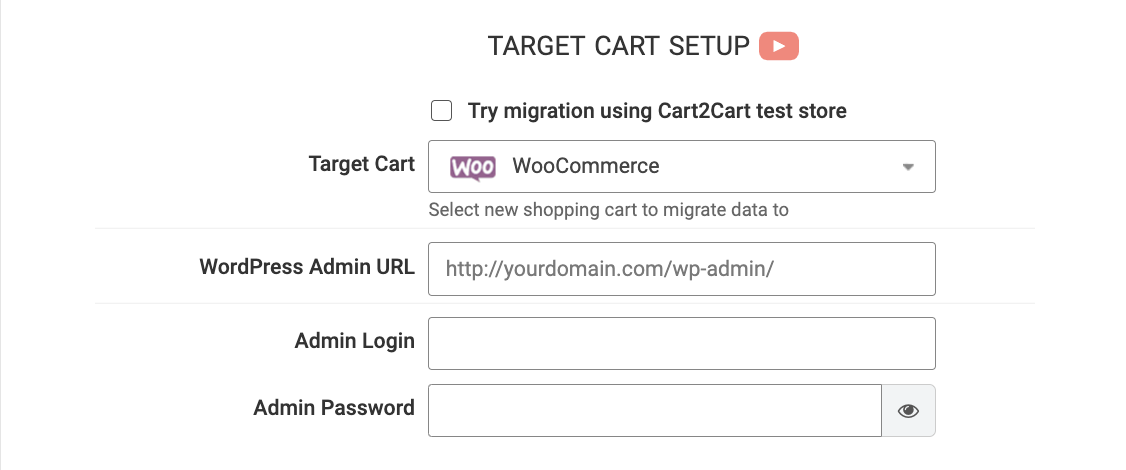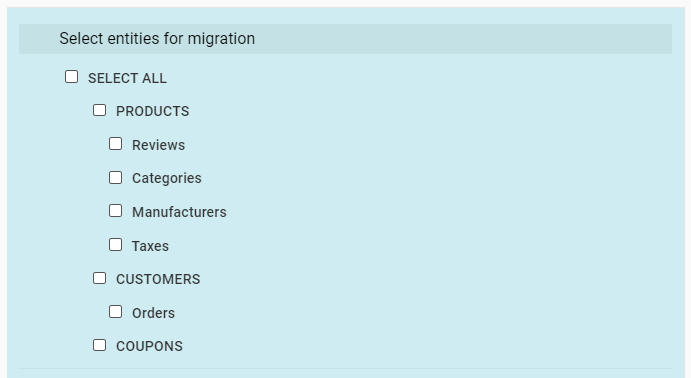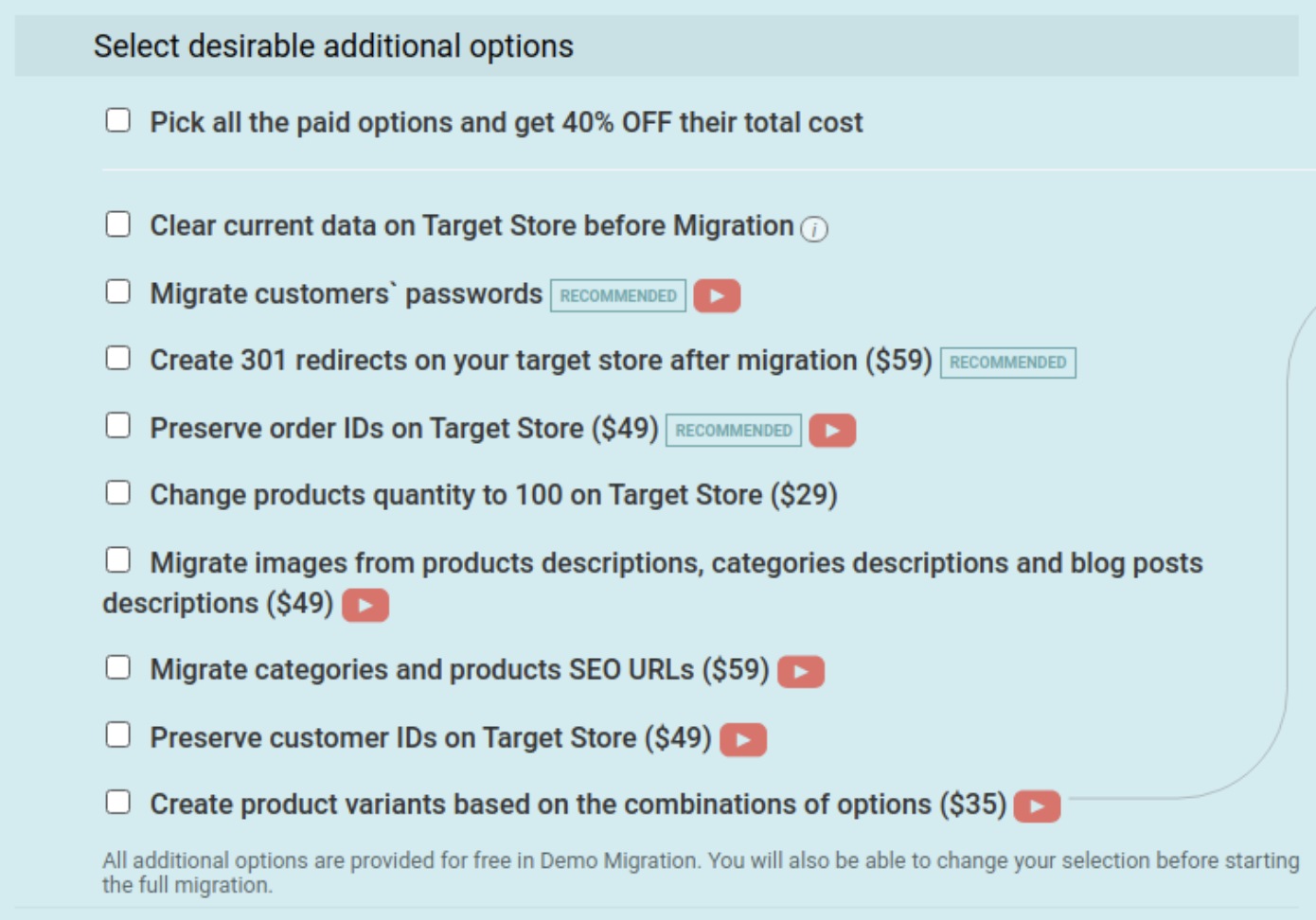PrestaShop is an open-source eCommerce solution that is free to download, but don’t get too excited. The shopping cart solution is not entirely free. PrestaShop doesn’t offer hosting, so their users have to pay for hosting. In addition, for the platform to function effectively and a shop to look good, users also have to buy several paid modules for an efficient and good-looking store.
Both the hosting and the running of the software require expert support from a developer or designer, which also adds to the cost of the PrestaShop store.
In addition, support from PrestaShop will cost you. Different plans offer different levels of support, with premium plans available for a monthly fee.
However, one of the main reasons merchants consider moving away from PrestaShop is the ongoing need for vigilance regarding security updates. Like any open-source platform, staying on top of security patches is crucial, a responsibility that concerns many shop owners. To mitigate potential risks, consider leveraging a Migration Insurance Service for peace of mind during your platform transition.
Table of Contents:
PrestaShop to WooCommerce migration
In short, store migration is the process of transferring data, design, and functionality from the existing store to a new store. The process allows merchants to export the database (products, customers, orders, etc.) to the new store and configure the store’s look and feel. Moreover, it allows to install the necessary apps to add functionality.
What is PrestaShop to WooCommerce Migration?
The eCommerce migration is the transfer of data like products, customers, orders and more from your current PrestaShop store to the new WooCommerce one. It consists of a few simple steps if done in automated manner, takes only a couple of hours and requires no tech skills.
With Cart2Cart it’s a quick and hassle-free process to migrate PrestaShop to WooCommerce. The migration process will safeguard your order IDs and SEO during the migration.
Pre-Migration Tips
For a deeper dive into preparing your store, explore our pre-migration tips.
Prepare your PrestaShop store
Get your PrestaShop store ready for the move by auditing all your PrestaShop store data. Audit all your current PrestaShop records, and decide which data needs to be edited, deleted or moved.
Prepare your WooCommerce store
Get your WooCommerce store ready by creating an account at WooCommerce.com.
Set up the theme for your new store
Choose a default theme for your WooCommerce store. Keep the default WooCommerce store theme you decide on until after the migration process is completed.
PrestaShop to WooCommerce Migration
Set up PrestaShop to WooCommerce data transfer by first configuring the Source cart and then specifying the Target cart.
Set up the Source cart
Choose PrestaShop from the drop-down menu and paste your current store’s URL. Provide the Client ID, API Path and API Token from the admin account (find a detailed guide on how to do that in our FAQ).
Specify the Target cart
Choose WooCommerce from the drop-down list and click the “Install Plugin” button and enter your store’s URL.
Select data for migration
There is a whole host of data you can transfer, including orders, customers, products and product categories, manufacturers, coupons, reviews, and CMS pages. You can do the selection one by one or choose the option: “migrate all.”
Specify migration extras
From the list of data entities, select the necessary additional migration options like 301 redirects or SEO URLs migration, and more.
Map customer groups & order statuses
Match your PrestaShop order statuses and fulfillment statuses to the corresponding ones on WooCommerce.
Launch a free Demo migration
Move a limited number of products and related entities to the new location so you can check the accuracy of data migration.
Start Full migration
If you are satisfied with the demo result, launch the Full database migration to WooCommerce. Click the Start Full Migration button to start the Full PrestaShop database transfer to your new WooCommerce store.
Post-Migration Recommendations
- Check whether the website migration went well. Confirm that all data has been imported to the new platform correctly and test the shopping process by creating a test product and placing an order. Select shipping and payment options and check that everything works perfectly.
- Make full use of the vast array of WooCommerce apps and extend the functionality of your new store.
- Now you can go ahead and customize your store to look the way you want.
- Notify your customers that your store operates from a new platform and invite them to activate their accounts.
Congratulations! You have successfully transferred your store to WooCommerce. Enjoy the new experience!
Monthly Update – December 2025
As we approach the end of 2025, a key trend impacting e-commerce migrations, especially from platforms like PrestaShop to WooCommerce, is the growing emphasis on AI-driven personalization. Merchants are increasingly looking beyond basic data transfer to harness artificial intelligence for enhancing customer experiences on their new stores. This involves integrating AI tools that analyze shopping behaviors, predict preferences, recommend products, and even personalize website content in real-time. When planning your migration, it's crucial to consider how your new WooCommerce setup can support and scale with these advanced personalization features. Evaluate available AI plugins and integrations during your post-migration phase to ensure your store is not just functional but also intelligently responsive to individual customer needs. Leveraging AI can significantly boost customer engagement, drive higher conversion rates, and ultimately make your re-platforming effort a true competitive advantage in a crowded market. Therefore, pay close attention to optimizing your data structure during migration to ensure it's clean and ready for seamless integration with these powerful AI analysis tools.
For more details, explore our FAQ section or schedule a call with a migration expert.