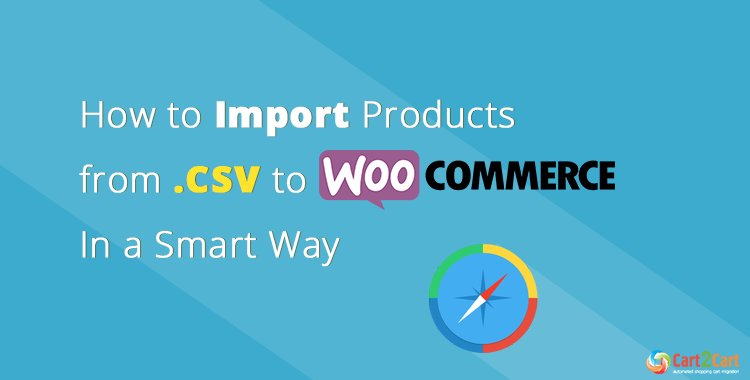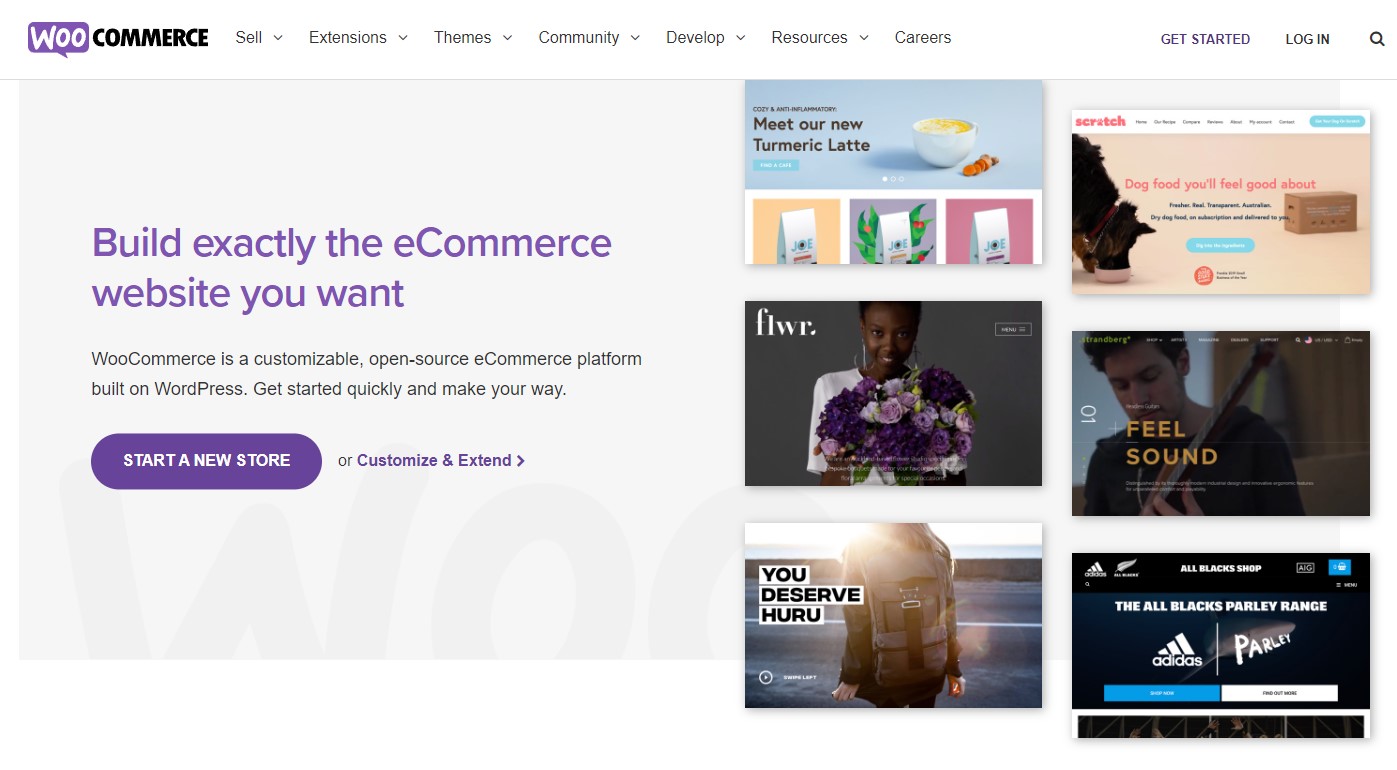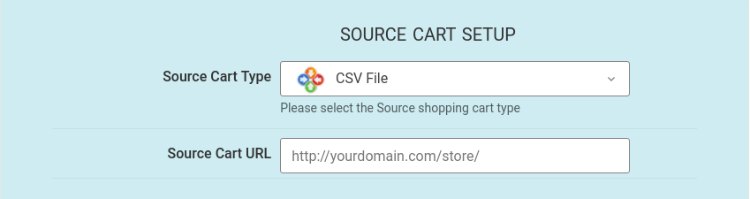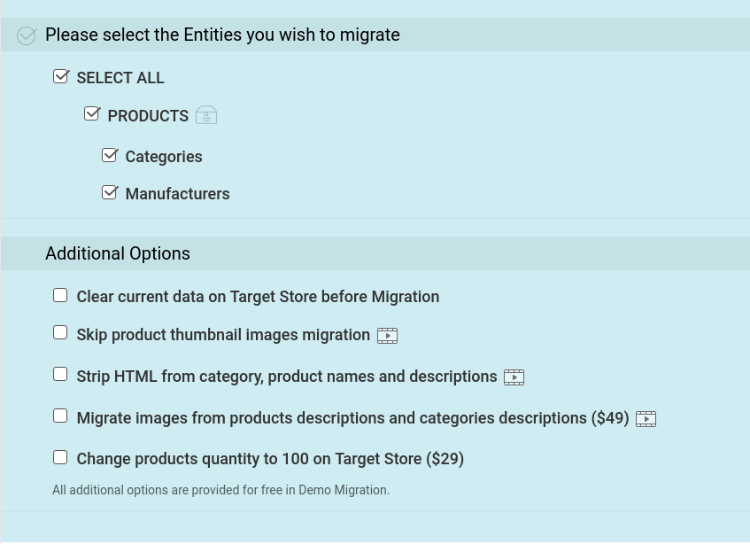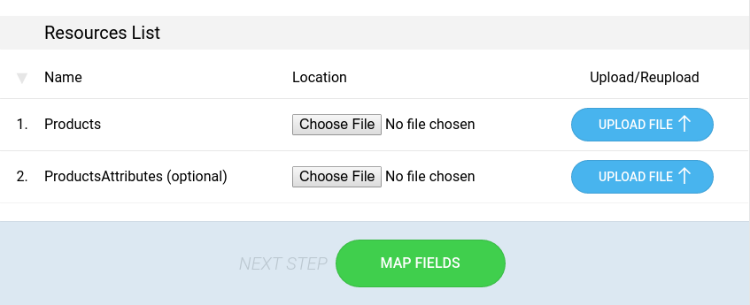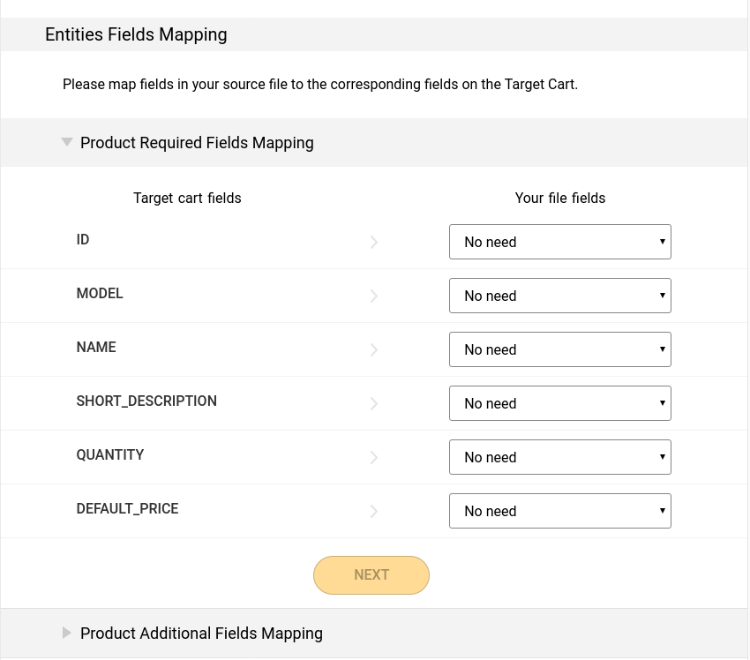If you are willing to start your new store with existing data, you can import CSV to WooCommerce or transfer the whole store data from another platform. Today, we are going to figure out the easiest ways to import products from CSV to WooCommerce and also show you how you can migrate all your current store's data without converting to CSV. Interested now?
Table of Contents:
What is WooCommerce CSV Import?
If you have a CSV file containing your eCommerce data and wish to move it to WooCommerce-based store, the import function is exactly what you need. You can do it either manually, following the instructions. Another way out is an automated migration with Cart2Cart tool.
Ways to Import Products to WooCommerce
That’s not a secret that WooCommerce is among leaders in eCommerce industry. This effective WordPress plugin powers millions of online stores worldwide. This fact claims that WooCommerce is constantly gaining customers from other shopping carts.
One of the most traditional ways is the WooCommerce CSV Import. The file includes plain texts that consist of numbers and letters and are commonly used to exchange information between various software. Almost all modern shopping carts support this file format. That's why importing products from CSV to WooCommerce is supposed to be a trivial procedure.
But sometimes it becomes a pain in the neck. Yes, there are many tutorials, detailed video demonstrations, and documentation on how to import CSVs (XML, Excel, etc.) correctly. Nevertheless, many users, primarily non-technical ones, fail to import product data without messing the fields up, losing some lines, or getting data irritatingly duplicated.
Can't wait to see your e-store on a WooCommerce platform? With Cart2Cart, you can do it in just a few clicks! Get started today with our free demo.
Such issues may happen for many reasons, e.g., some shopping carts may give out CSV files with structure and MIME types that vary from those other carts use. Consequently, direct CSV import sometimes may lead to quite poor results. The alternative way will be to use 3-rd party plugins and addons that will simplify the process of WooCommerce CSV product import, but they give no guarantees.
You can also ask the developer's help if you are not tech-savvy enough. But professional assistance costs lots of money, though mashing up with codes by yourself is not a better option. It's time-consuming, and you'll be at risk to meet errors anywhere or lose necessary data suddenly.
Safe way to import CSV to WooCommerce
If you don’t want spend huge sum of money on developers and have no wish to perform code manipulations by yourself - the most secure and fast way to import WooCommerce products CSV is via Cart2Cart automated data migration service.
Cart2Cart is designed to migrate eCommerce data between platforms. It can automatically transfer your entities, not only products but customers, orders, manufacturers, reviews, etc., to a desirable platform within a few hours. All you need to start data migration is to provide the required credentials and click the "Start Migration" button. The service will move your data without breaking relations between entities. You are offered a possibility to testify the quality of data transfer by performing a Free Demo import to WooCommerce that will move a limited number of entities to your live WooCommerce store. After checking the results, if you're satisfied with the outcome, you can proceed to full-scale migration.
Now we are going to show you how to utilize Cart2Cart service according to our purposes and perform a seamless import of products from CSV to WooCommerce.
Our WordPress migration checklist will help you get through the transfer process error-free.
How to Import Products from CSV to WooCommerce
Register at Cart2Cart
Create new Cart2Cart account or or use your existing Facebook or Google account.
Setup Source Cart
Choose CSV File as Source Cart. Additionally, you can provide the URL of the store from which the CSV was exported - that would enable the import of product images, which can't be stored within a CSV file. Otherwise, type any URL, e.g., https://google.com - and will do to proceed.
If you want to migrate the whole store’s data from another platform, select your current solution from a drop-down list (instead of CSV as on the screenshot). Make sure your shopping cart is among numerous carts supported by Cart2Cart.
Magento vs WooCommerce vs Shopify vs OpenCart vs PrestaShop Detailed Review: Choose the best shopping cart for your store.
Setup Target Cart
Select WooCommerce as Target Cart, paste its URL into a corresponding field. Next, download the Connection Bridge, unzip and upload it to your WordPress root directory via any FTP manager, i.e., FileZilla. There's nothing complicated - you'll be given detailed instructions on how to do it.
Choose the entities you’d like to move and additional options, if needed.
If you are migrating data from CSV - Upload your CSV file with products and the file with product attributes. The latter is optional if you don't have one - it's not a problem.
Perform Smart Mapping
Match the fields of your CSV file with the corresponding ones on WooCommerce.
Start a free Demo migration.
Demo import CSV to WooCommerce allows you to ensure everything is mapped and set correctly by importing a few entities to your WooCommerce. It can be restarted a countless number of times, don't worry about changing anything if you spot any troubles. The Demo will move a limited number of entities to your live WooCommerce store up to 30 min.
Launch Full Migration.
If you are satisfied with the Demo results, launch full-scale CSV import to WooCommerce. Click the "Start Migration" button, and data transfer will begin immediately. Data migration with Cart2Cart doesn't require user interaction, so come back to your deals with no worries. After the process is over, you'll get the notification email.
Make sure you don't make any changes to your Target Cart during the import - it's crucial to get a successful outcome.
That’s it. Within one or two hours, you'll get a notification via email after it's finished.
Post migration checklist will help you handle the store after the transfer is over
CSV Import Troubleshooting
No issues should occur if you've followed the instructions above carefully. If you do spot any, here's a bit of help:
- Some product images are missing? Check your mapping one more time. Look if image fields are valid and their URLs are input. Ensure that file's permissions are "777".
- If the SKUs are not defined and some paths are invalid, it can be caused by the wrong characters of the CSV file. Have another look at the description section.
- Got product duplicates? It could happen if the SKUs are mismatched. Look if all the SKU fields are mapped properly.
WooCommerce CSV Import FAQs
How do I import a CSV file into WooCommerce?
Follow these steps to import CSV file to WooCommerce:
- Go to Products menu and click the Import button.
- Upload the CSV file from your computer and setup the import.
- Launch the importer to move the data to WooCommerce.
What is csv file for WooCommerce products?
CSV file or Comma Separated Values is the document with your data (separated by commas). You can use it to export/import the database to or from WooCommerce (or any other available platform). It is possible to create a CSV yourself or use a plugin that will generate the file for you.
How do I import data into WooCommerce?
Yo can move the needed data to WooCommerce yourself by importing the file with the e-database. Alternatively, use an automated migration service Cart2Cart. It works with a vide range of platforms and moves the data in just a couple of hours. What's more, no tech experience is required.
How to export CSV File products to WooCommerce?
In order to automatically import your products from CSV File to WooCommerce, simply check the required checkbox (Products) during migration setup with Cart2Cart.
Does Cart2Cart migration process impact my CSV File performance?
Neither the speed nor the performance of your existing CSV File will be affected by the store database migration via Cart2Cart. The tool just copies the information from your CSV File and imports it into the new WooCommerce shop. You can continue selling as usual since Cart2Cart doesn't affect the e-shop in any way.
Well, congratulations! You’re now ready to import products from CSV to WooCommerce: even large volumes of products are not a challenge anymore.
Feel confident enough? Then give it a try (a FREE try) and start with Demo import right away!
Monthly Update – January 2026
As we step into January 2026, the focus shifts from holiday sales to strategic planning and data refinement for your WooCommerce store. A crucial task for the new year is a comprehensive review of your product data, especially after a busy sales period. Ensure your CSV files are updated with accurate inventory counts, new product introductions, and any pricing adjustments. This is also an opportune time to audit your customer data, segmenting new buyers and re-engaging loyal customers with targeted campaigns. With privacy regulations evolving, verifying data compliance in your import processes is more vital than ever. Leveraging robust data practices from the outset of the year ensures a cleaner, more efficient operational flow.
Furthermore, consider the broader implications of data integration as you plan for 2026. Many businesses are exploring advanced analytics and AI-driven insights to personalize shopping experiences. A well-structured CSV import process is the foundational step for such initiatives. Investigate any new WooCommerce extensions or updates that could enhance your data handling capabilities, particularly those offering improved validation or real-time synchronization. Preparing for potential platform upgrades or migrations later in the year by maintaining pristine data now will save significant time and resources. Don't overlook the importance of regularly backing up your data before any major import operations to safeguard against unforeseen issues. This proactive approach to data health will propel your WooCommerce store forward in the competitive e-commerce landscape of 2026.
For more details, explore our FAQ section or schedule a call with a migration expert.