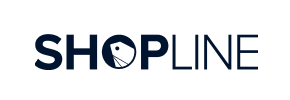Shopline to Volusion Migration - Step-by-Step Guide & Expert Services
Shopline to Volusion migration doesn't have to be complicated. Move Shopline store to Volusion with Cart2Cart and experience a truly effortless transition. We guarantee secure transfer data, preserving your SEO rankings and ensuring zero downtime. Our service makes it easy to switch from Shopline to Volusion quickly, whether you prefer our detailed step-by-step guide for a smooth DIY process or desire comprehensive expert assistance to get it done for you. Start your successful Shopline to Volusion migration today.
What data can be
migrated from Shopline to Volusion
-
Products
-
Product Categories
-
Manufacturers
-
Customers
Estimate your Migration Cost
To check your Shopline to Volusion migration price, click the button below. The migration price varies in accordance with the number of data types and the additional migration options selected.
How to Migrate from Shopline to Volusion In 3 Steps?
Connect your Source & Target carts
Choose Shopline and Volusion from the drop-down lists & provide the stores’ URLs in the corresponding fields.
Select the data to migrate & extra options
Choose the data you want to migrate to Volusion and extra options to customise your Shopline to Volusion migration.
Launch your Demo/Full migration
Run a free Demo to see how the Cart2Cart service works, and when happy - launch Full migration.
Migrate Shopline to Volusion: A Comprehensive How-To Guide
Seamlessly Transition Your E-commerce Store from Shopline to Volusion
As your online business evolves, so too do your platform needs. Migrating your e-commerce store is a strategic move to unlock new capabilities, enhance scalability, and optimize the user experience. This comprehensive guide will walk you through the entire process of transferring your valuable store data from Shopline to Volusion, ensuring a smooth and efficient transition. Volusion offers robust features and flexibility, making it an excellent choice for merchants looking to expand their digital footprint. We'll leverage a proven data migration wizard to move your products, customer records, orders, and other essential information with precision and minimal downtime.
Prerequisites for a Successful Migration
Before embarking on your data transfer journey, it's crucial to prepare both your existing Shopline store and your new Volusion platform. Proper preparation minimizes potential issues and ensures data integrity throughout the replatforming process.
- Backup Your Data: Always create a full backup of your Shopline store data. While migration tools are reliable, having a fallback is essential for peace of mind.
- Set Up Your Volusion Store: Ensure your new Volusion store is already set up. This includes choosing your plan, configuring basic store settings, and potentially selecting a theme. For detailed guidance, refer to our guide on preparing your target store.
- Gather Shopline Data: Since Shopline is not directly supported via API by standard migration tools, you will need to export your store data into CSV files. This method, often referred to as CSV File Data Migration, allows you to migrate products, customers, orders, and more from Shopline. Ensure all necessary data, such as product SKUs, variant details, customer information, and order history, is comprehensively exported.
- Volusion Access Credentials: You will need full administrator access to your Volusion store. This includes your admin login, password, and the store URL. Additionally, Volusion requires a 'bridge' connection for data transfer, which necessitates FTP access to your Volusion store's root directory to upload the Cart2Cart Volusion Migration module. For more information on required credentials, see The Short & Essential Guide to Access Credentials.
- Install Volusion Migration Module: As part of the connection process for Volusion, you will be required to install the Cart2Cart Volusion Migration module. This plugin facilitates the secure transfer of data between the source and target platforms.
- Review Data Consistency: Take this opportunity to review your Shopline data for any inconsistencies or outdated information. This is an ideal time to clean up your data before migrating it to Volusion. For more insights, refer to our guide on preparing your source store.
Performing the Migration: A Step-by-Step Guide
With your preparations complete, you're ready to initiate the data transfer. We'll outline the steps using a professional migration service, providing visual cues from the migration wizard.
Step 1: Start Your Migration Process
Begin by accessing the migration wizard on your chosen service provider's website. You'll typically be presented with options to start a new migration or explore services.
Step 2: Connect Your Source Store (Shopline via CSV)
This is where you specify your current e-commerce platform. Since Shopline data will be exported to CSV files, you will select 'CSV File to Cart' as your source. You'll then upload the exported CSV files containing your Shopline data to the migration tool.
Step 3: Connect Your Target Store (Volusion)
Next, you'll identify Volusion as your target platform. Provide the URL of your new Volusion store. As Volusion's connection method is 'Bridge only,' you will need to install the Cart2Cart Volusion Migration module. This typically involves downloading a 'bridge' file, uploading it via FTP to your Volusion store's root directory, and then verifying the connection through the migration wizard.
Step 4: Select Data Entities for Transfer
In this crucial step, you choose exactly which types of data you want to transfer from your Shopline CSV files to your new Volusion store. Common entities include:
- Products (including SKUs, descriptions, images, variants)
- Product Categories
- Product Manufacturers
- Product Reviews
- Customers (with associated customer groups)
- Orders (with order statuses, details, and invoices)
- Taxes
- Coupons
- CMS Pages (such as 'About Us' or 'Contact')
You can select all entities or pick them individually to tailor your migration scope.
Step 5: Configure Additional Options & Data Mapping
This stage allows for fine-tuning your migration settings and ensuring data consistency between platforms. Take advantage of the following:
Additional Migration Options
Enhance your data transfer with these recommended features:
- Clear Target Store Data: If your Volusion store has existing demo data, you can choose to clear current data on the target store before the migration begins.
- Preserve IDs: Options like "Preserve Product IDs," "Preserve Orders IDs," and "Preserve Customers IDs" are vital for maintaining consistency with existing integrations or external systems. Learn more about how Preserve IDs options can be used.
- SEO URLs & 301 Redirects: Enable "SEO URLs" and "Create 301 SEO URLs" to retain your search engine rankings and link equity by automatically redirecting old Shopline URLs to their new Volusion counterparts.
- Password Migration: Migrate customer passwords securely, allowing customers to log into their accounts on Volusion with their existing Shopline credentials.
- Migrate Images in Description: Ensure all product and category images embedded within descriptions are transferred.
- Create Variants from Attributes: If your Shopline products use attributes for variations, this option will properly create product variants in Volusion.
Data Mapping
The mapping step is crucial for ensuring that data fields from your Shopline CSV align correctly with Volusion's structure. You will map:
- Customer Groups: Match Shopline customer groups (e.g., 'Wholesale,' 'Retail') to Volusion's customer types.
- Order Statuses: Align order statuses (e.g., 'Pending,' 'Processing,' 'Completed') from Shopline to the corresponding statuses in Volusion.
- Product Attributes: Map any custom product attributes or options to ensure they are correctly represented in your Volusion product catalog.
Step 6: Run Demo Migration and Full Migration
Before committing to the full data transfer, run a free demo migration. This allows you to transfer a limited number of entities (e.g., 10 products, 10 customers, 10 orders) to your Volusion store. Thoroughly review this demo data to verify its accuracy, formatting, and overall integrity. This is your chance to identify and resolve any mapping errors or issues before the full migration.
Once satisfied with the demo, proceed with the full migration. This will transfer all selected data from your Shopline CSV files to your Volusion store. You might consider adding a Migration Insurance Service, which offers additional remigrations if you need further adjustments or encounter unforeseen issues after the initial transfer. Read more about how Migration Insurance works.
Post-Migration Steps
Congratulations! Your data has been transferred. However, the migration process isn't truly complete until you've performed these crucial post-migration tasks.
- Thorough Data Verification: Double-check every aspect of your Volusion store. Verify product counts, descriptions, images, pricing, inventory levels, customer accounts, order histories, and all other entities to ensure everything is exactly as expected.
- Configure SEO and Redirects: If you opted for 301 redirects during migration, verify they are functioning correctly. Update any hardcoded internal links in your CMS pages or product descriptions to point to the new Volusion URLs to maintain SEO rankings and link equity.
- Install Essential Apps & Plugins: Integrate any necessary shipping, payment gateway, marketing, analytics, or accounting applications specific to Volusion that you previously used or plan to use.
- Update DNS Records: Once you are completely satisfied with your new Volusion store, update your domain's DNS records to point to your Volusion site. This is the moment your new store goes live to the public. Be mindful of potential downtime during DNS propagation.
- Conduct User Acceptance Testing (UAT): Perform extensive testing from a customer's perspective. Place test orders, create customer accounts, test search functionality, and confirm all crucial elements of the user experience are working flawlessly.
- Inform Your Customers: Communicate the change to your customers. Let them know about your new platform and any new features or improvements they can expect.
- Monitor Performance: Keep a close eye on your website's performance, traffic, and sales in the days and weeks following the migration. Utilize analytics tools to track key metrics and address any unexpected drops or issues. For any new data accumulated after the migration, consider using a Recent Data Migration Service to keep your stores synchronized.
Migrating from Shopline to Volusion is a significant undertaking, but with careful planning and execution using a reliable migration tool, you can achieve a seamless transition and position your business for future growth. If you encounter any challenges or require expert assistance, don't hesitate to contact us for support.
Ways to perform migration from Shopline to Volusion
Automated migration
Just set up the migration and choose the entities to move – the service will do the rest.
Try It Free
Data Migration Service Package
Delegate the job to the highly-skilled migration experts and get the job done.
Choose Package

Benefits for Store Owners

Benefits for Ecommerce Agencies
Choose all the extra migration options and get 40% off their total Price

The design and store functionality transfer is impossible due to Shopline to Volusion limitations. However, you can recreate it with the help of a 3rd-party developer.
Your data is safely locked with Cart2Cart
We built in many security measures so you can safely migrate from Shopline to Volusion. Check out our Security Policy
Server Security
All migrations are performed on a secure dedicated Hetzner server with restricted physical access.Application Security
HTTPS protocol and 128-bit SSL encryption are used to protect the data being exchanged.Network Security
The most up-to-date network architecture schema, firewall and access restrictions protect our system from electronic attacks.Data Access Control
Employee access to customer migration data is restricted, logged and audited.Frequently Asked Questions
Will my Shopline store's design transfer to Volusion automatically?
Can customer passwords be migrated from Shopline to Volusion?
How secure is my data during the Shopline to Volusion migration?
How long does a Shopline to Volusion migration take?
How can I keep SEO rankings when switching from Shopline to Volusion?
Will my Shopline store go offline during migration to Volusion?
What factors influence the cost of migrating from Shopline to Volusion?
Should I use an automated tool or hire an expert for Shopline to Volusion migration?
How do I ensure data accuracy after migrating from Shopline to Volusion?
What data entities are migrated from Shopline to Volusion?
Why 150.000+ customers all over the globe have chosen Cart2Cart?
100% non-techie friendly
Cart2Cart is recommended by Shopify, WooCommerce, Wix, OpenCart, PrestaShop and other top ecommerce platforms.
Keep selling while migrating
The process of data transfer has no effect on the migrated store. At all.
24/7 live support
Get every bit of help right when you need it. Our live chat experts will eagerly guide you through the entire migration process.
Lightning fast migration
Just a few hours - and all your store data is moved to its new home.
Open to the customers’ needs
We’re ready to help import data from database dump, csv. file, a rare shopping cart etc.
Recommended by industry leaders
Cart2Cart is recommended by Shopify, WooCommerce, Wix, OpenCart, PrestaShop and other top ecommerce platforms.