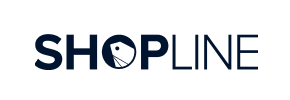Shopline to Shopify Migration - Step-by-Step Guide & Expert Services
Shopline to Shopify migration doesn't have to be complex. Ready to seamlessly move Shopline store to Shopify? Cart2Cart makes the switch from Shopline to Shopify effortless. Our secure solution ensures all your vital store data transfers quickly, with zero downtime and full SEO preservation. Explore our comprehensive guide to transfer data yourself, or let our expert team manage your entire Shopline to Shopify migration for a truly hands-off experience.
What data can be
migrated from Shopline to Shopify
-
Products
-
Product Categories
-
Manufacturers
-
Customers
-
Orders
Estimate your Migration Cost
To calculate your Shopline to Shopify migration price, click the button below. The migration price depends on the number of data types and the additional migration options selected.
How to Migrate from Shopline to Shopify In 3 Steps?
Connect your Source & Target carts
Choose Shopline and Shopify from the drop-down lists & provide the stores’ URLs in the corresponding fields.
Select the data to migrate & extra options
Choose the data you want to migrate to Shopify and extra options to customise your Shopline to Shopify migration.
Launch your Demo/Full migration
Run a free Demo to see how the Cart2Cart service works, and when happy - launch Full migration.
Migrate from Shopline to Shopify: Your Comprehensive How-To Guide
Seamlessly Transition Your E-commerce Store from Shopline to Shopify
Transitioning your online store from one platform to another, such as moving from Shopline to Shopify, is a significant decision that promises enhanced scalability, robust features, and a thriving app ecosystem. This comprehensive guide will walk you through the entire process of migrating your e-commerce data, including products, customer records, orders, and more, using a reliable migration tool. Since Shopline isn't directly integrated via API for automated transfers, we will utilize the efficient CSV file export method to ensure all your valuable data makes it to your new Shopify store.
By following these expert steps, you can minimize downtime, preserve your SEO rankings, and ensure a smooth replatforming experience, setting your business up for continued growth on the powerful Shopify platform.
Prerequisites for a Successful Migration
Before initiating the data transfer, it's crucial to prepare both your existing Shopline store and your new Shopify environment. This preparation will streamline the migration process and prevent potential issues.
- For Your Shopline (Source) Store:
As Shopline data is typically migrated via CSV, your primary preparation involves exporting all essential data. Ensure you export:- Product data (SKUs, variants, descriptions, images)
- Customer records
- Order history
- Categories and collections
- Blog posts and CMS pages
- Coupons (if applicable)
Thoroughly review your exported CSV files for accuracy and completeness. This will be the foundation for your data import.
- For Your Shopify (Target) Store:
- Set Up Your Shopify Store: Create a new Shopify account and choose a suitable plan. Be aware that the "Pause and Build" plan might block order processing during migration, so consider a standard plan for active migration.
- Install Cart2Cart App: For a seamless connection and migration, the Cart2Cart Store Migration App is required. Install it directly from the Shopify App Store.
- Disable Notifications: It's highly recommended to temporarily disable customer notifications in your Shopify admin during the migration to avoid sending premature or confusing alerts.
- Review App Requirement: Note that product reviews on Shopify typically require an additional app, such as AirReviews, for proper display and functionality post-migration. Plan for this integration.
- Basic Configuration: Complete initial setup steps like setting up your store's currency and basic tax settings.
- General Preparations:
- Backup Your Data: Always perform a full backup of your Shopline store data before starting any migration. This is a critical step for data integrity.
- Stable Internet Connection: Ensure you have a reliable internet connection for the duration of the migration process.
- Read our guides on how to prepare your source store and how to prepare your target store for further details.
Performing the Migration: A Step-by-Step Guide
With your preparations complete, you are ready to begin the data transfer from Shopline (via CSV) to Shopify using the Cart2Cart migration wizard.
Step 1: Start the Migration Wizard
Your migration journey begins by initiating the automated transfer process. Navigate to the migration tool's interface, where you'll be prompted to start your migration.

Step 2: Configure Your Shopline Source Store (via CSV)
Since Shopline is not directly supported by an API connection, you will select the "CSV File" method to import your data. Choose "CsvToCart" (representing CSV File migration) as your Source Cart type from the dropdown menu.

Next, you will upload the CSV files containing your Shopline store's data. Ensure these files are correctly formatted and contain all the entities you wish to transfer, such as products, customers, and orders. For more details on this process, refer to our CSV.File Data Migration service.
Step 3: Connect Your Shopify Target Store
Now, select "Shopify" as your Target Cart. You'll need to provide your Shopify store's URL. The most straightforward method for connection is to choose "Install App from Marketplace."

Click the provided link to navigate to the Shopify App Store, install the Cart2Cart Store Migration App, and then return to the migration wizard to finalize the connection. Alternatively, you can opt to provide API access credentials, though the app method is generally simpler and recommended for most users. Learn more about access credentials.
Step 4: Select Data Entities for Migration
This critical step allows you to specify exactly which types of data you want to transfer from your Shopline CSV files to Shopify. Supported entities for this migration include:
- Products (with variants)
- Product Categories
- Product Reviews (note: requires AirReviews app on Shopify)
- Customers
- Orders
- CMS Pages
- Gift Cards
- Coupons and Price Rules
- Blogs and Blog Posts

You can choose to migrate all entities or select specific ones based on your needs. Carefully review the list to ensure all desired information is included in the transfer.
Step 5: Configure Additional Migration Options
The migration wizard offers various additional options to tailor your data transfer. We highly recommend reviewing these settings:

- Clear Target Store Data: The "Clear Target" option allows you to remove any existing demo data from your Shopify store before migration. (Learn more)
- Preserve IDs: Choose to preserve Order IDs to maintain continuity in your record-keeping.
- SEO URL Redirection: Enable "SEO URLs," "301 SEO URLs," and "Create 301 SEO URLs" to prevent loss of search engine rankings and ensure smooth user experience by redirecting old Shopline URLs to their new Shopify counterparts.
- Migrate Images: Select "Migrate Images in Description" to ensure all product and content images are transferred.
- Category Migration: Opt to "Migrate All Categories."
- Customer Group Mapping: For customer segmentation, select "Migrate Groups to Tags" to convert Shopline customer groups into Shopify tags.
Step 6: Map Your Data Fields
In this step, you will align your Shopline data fields with their corresponding fields in Shopify. This is crucial for maintaining data consistency and integrity, especially for elements like customer groups and order statuses.

Carefully map customer roles (e.g., "Customer," "Editor") and order statuses (e.g., "Pending payment," "Processing," "Completed") from your source CSV to the appropriate Shopify equivalents. This ensures that historical order data and customer segmentation are accurately reflected in your new store.
Step 7: Perform a Free Demo Migration
Before committing to the full migration, run a free demo migration. This allows you to transfer a limited number of entities to your Shopify store, providing a firsthand look at how your data will appear on the new platform. Use this opportunity to:
- Verify product details, images, and pricing.
- Check customer accounts and order history.
- Test CMS pages and blog posts.
- Ensure data integrity and formatting.
The demo is an invaluable step for confirming everything is set up correctly and identifying any potential issues before the main event.
Step 8: Initiate Full Data Migration
Once you are satisfied with the demo results, proceed with the full data migration. Review the summary of your chosen entities and the total migration cost. You also have the option to add Migration Insurance, which offers additional remigrations for a set period, providing peace of mind.

Click "Start Full Migration," and the system will begin transferring all your selected data from Shopline to Shopify. You can monitor the progress, and you will be notified upon completion.
Post-Migration Steps: Activating Your Shopify Store
After the data transfer is complete, there are several essential steps to take to ensure your new Shopify store is fully functional and optimized for success.
- Thorough Data Verification: Rigorously check all migrated data. Navigate through your Shopify admin and storefront to confirm that products, categories, customer accounts, orders, images, and content pages are accurately displayed and linked. Pay close attention to product SKUs, inventory levels, and pricing.
- Configure Store Settings:
- Payment Gateways: Set up and test your preferred payment providers (e.g., Shopify Payments, PayPal, Stripe).
- Shipping Settings: Configure your shipping zones, rates, and carriers to ensure accurate delivery calculations.
- Tax Settings: Adjust your tax settings to comply with local and international regulations. Shopify's multi-tax allowance can be configured here.
- General Settings: Review and update your store's contact information, legal pages (privacy policy, terms of service), and notification preferences.
- Install Essential Apps: Head to the Shopify App Store to install any necessary applications that extend your store's functionality. This includes apps for email marketing, customer reviews (e.g., AirReviews), loyalty programs, analytics, and more.
- SEO Optimization & Redirects:
- Verify 301 Redirects: Confirm that all 301 redirects for your old Shopline URLs are correctly implemented and working to preserve link equity and prevent 404 errors.
- Update SEO Metadata: Review and optimize product descriptions, meta titles, and meta descriptions for search engines.
- Google Search Console: Update your sitemap in Google Search Console and fetch/render new URLs to notify Google about your new store structure.
- Test Everything: Place a few test orders using different payment methods and shipping options. Test customer account creation, login, password resets, search functionality, and checkout flows to ensure a flawless user experience.
- Update DNS and Go Live: Once you are confident that everything is working perfectly, update your domain's DNS records to point to your new Shopify store. This officially makes your Shopify store live to the public.
- Announce Your New Store: Inform your customers about your exciting new store and any improvements they can expect.
By meticulously following these post-migration steps, you will successfully transition from Shopline to Shopify, unlocking new opportunities for your e-commerce business. Should you encounter any challenges, remember that specialized services like Migration Customization or contacting support are available to assist you.
Ways to perform migration from Shopline to Shopify
Automated migration
Just set up the migration and choose the entities to move – the service will do the rest.
Try It Free
Data Migration Service Package
Delegate the job to the highly-skilled migration experts and get the job done.
Choose Package

Benefits for Store Owners

Benefits for Ecommerce Agencies
Choose all the extra migration options and get 40% off their total Price

The design and store functionality transfer is impossible due to Shopline to Shopify limitations. However, you can recreate it with the help of a 3rd-party developer.
Your data is safely locked with Cart2Cart
We built in many security measures so you can safely migrate from Shopline to Shopify. Check out our Security Policy
Server Security
All migrations are performed on a secure dedicated Hetzner server with restricted physical access.Application Security
HTTPS protocol and 128-bit SSL encryption are used to protect the data being exchanged.Network Security
The most up-to-date network architecture schema, firewall and access restrictions protect our system from electronic attacks.Data Access Control
Employee access to customer migration data is restricted, logged and audited.Frequently Asked Questions
How to prevent SEO ranking loss when migrating from Shopline to Shopify?
How long does it take to migrate an e-commerce store from Shopline to Shopify?
What data entities can be transferred from Shopline to Shopify?
Is my customer and store data secure during the Shopline to Shopify migration?
Is a Shopline to Shopify migration complex, or can I use an automated tool?
How to validate data accuracy after migrating from Shopline to Shopify?
Will my Shopline store experience downtime during migration to Shopify?
What factors influence the cost of migrating from Shopline to Shopify?
Will my Shopline store's design and theme transfer directly to Shopify?
Can customer passwords be migrated from Shopline to Shopify?
Why 150.000+ customers all over the globe have chosen Cart2Cart?
100% non-techie friendly
Cart2Cart is recommended by Shopify, WooCommerce, Wix, OpenCart, PrestaShop and other top ecommerce platforms.
Keep selling while migrating
The process of data transfer has no effect on the migrated store. At all.
24/7 live support
Get every bit of help right when you need it. Our live chat experts will eagerly guide you through the entire migration process.
Lightning fast migration
Just a few hours - and all your store data is moved to its new home.
Open to the customers’ needs
We’re ready to help import data from database dump, csv. file, a rare shopping cart etc.
Recommended by industry leaders
Cart2Cart is recommended by Shopify, WooCommerce, Wix, OpenCart, PrestaShop and other top ecommerce platforms.