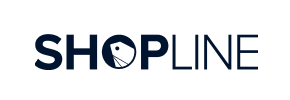Shopline to Magento Migration - Step-by-Step Guide & Expert Services
Shopline to Magento migration is seamless with Cart2Cart. Moving your e-commerce platform shouldn't be a headache. We ensure a secure, lightning-fast process when you need to move Shopline store to Magento. Our service helps you switch from Shopline to Magento without losing crucial SEO rankings or experiencing any downtime. We expertly transfer data, preserving all your vital customer and product information. Explore our comprehensive step-by-step guide for a confident DIY migration, or opt for our expert-assisted service for a completely hands-free Shopline to Magento migration. Start your journey to Magento success today!
What data can be
migrated from Shopline to Magento (Adobe Commerce)
-
Products
-
Product Categories
-
Manufacturers
-
Customers
-
Orders
Estimate your Migration Cost
To check your Shopline to Magento migration price, click the button below. The migration price depends on the number of data types and the additional migration options selected.
How to Migrate from Shopline to Magento In 3 Steps?
Connect your Source & Target carts
Choose Shopline and Magento from the drop-down lists & provide the stores’ URLs in the corresponding fields.
Select the data to migrate & extra options
Choose the data you want to migrate to Magento and extra options to customise your Shopline to Magento migration.
Launch your Demo/Full migration
Run a free Demo to see how the Cart2Cart service works, and when happy - launch Full migration.
Seamlessly Migrate Your Shopline Store to Magento: A Comprehensive Guide
Introduction to Migrating from Shopline to Magento
For merchants looking to enhance scalability, flexibility, and robust feature sets, transitioning from Shopline to Magento can be a pivotal strategic move. Magento, renowned for its powerful e-commerce capabilities, offers extensive customization options and a thriving ecosystem, making it an ideal platform for growing businesses. While the prospect of a platform migration, or 'replatforming,' can seem daunting due to the complexities of data transfer, a structured approach can ensure a smooth transition. This guide will walk you through the essential steps to move your valuable store data, including products, customers, and orders, from Shopline to Magento, leveraging a streamlined CSV-based migration process.
Why Consider Migrating to Magento?
- Enhanced Scalability: Magento is built to handle extensive product catalogs and high traffic volumes.
- Unmatched Customization: Leverage a vast array of extensions and themes to tailor your store precisely to your business needs.
- Robust Features: Benefit from advanced SEO tools, marketing capabilities, and comprehensive reporting.
- Developer Community: Access a large community and network of developers for ongoing support and innovation.
Prerequisites for a Successful Migration
Before initiating the data transfer, careful preparation of both your source (Shopline) and target (Magento) stores is crucial to ensure data integrity and minimize downtime.
Preparing Your Shopline (Source) Store
- Data Export: Since Shopline is not directly integrated with bridge-based migration tools, you will need to export all your vital store data into CSV files. Ensure you capture products (including SKUs, variants, and metadata), product categories, customer data, order history, and any other relevant information. This process is fundamental to the CSV File Data Migration approach.
- Data Cleanliness: Review your Shopline data for any inconsistencies, duplicates, or outdated information. Cleaning your data beforehand will prevent errors and improve the quality of your new Magento store.
- Full Backup: Always create a complete backup of your Shopline store data and files. This acts as a safety net in case any unforeseen issues arise during the migration process.
Preparing Your Magento (Target) Store
- Fresh Magento Installation: Ensure you have a clean, fully functional Magento installation ready on your hosting environment. It's recommended to start with a fresh instance to avoid conflicts. For detailed instructions, refer to our guide on preparing your target store.
- System Requirements: Verify that your hosting environment meets Magento's system requirements for optimal performance and stability.
- Admin & FTP/SFTP Access: You will need full administrative access to your Magento backend and FTP/SFTP access to your Magento server's root directory. This access is necessary for installing the connection bridge, which facilitates secure data transfer. For more details on credentials, see The Short & Essential Guide to Access Credentials.
- Plugin Requirements: Magento's architecture has specific needs. For successful password migration, a dedicated Magento module is required. Additionally, a reviews table check might be necessary depending on your Magento version to ensure all customer reviews are transferred correctly.
Performing the Migration: A Step-by-Step Guide
This section outlines the process of transferring your Shopline data to Magento using a specialized migration wizard.
Step 1: Initiate Your Migration
Begin by accessing the migration wizard. This initial screen provides options to start your DIY migration, request expert assistance, or estimate costs.
Step 2: Connect Your Shopline (Source) Store
In the wizard, you will first configure your source store. Select "CSV File to Cart" from the dropdown list as your source shopping cart type. You will then be prompted to upload the CSV files containing your exported Shopline data. This method allows the migration tool to interpret and prepare your data for transfer.
Step 3: Connect Your Magento (Target) Store
Next, select "Magento" as your target e-commerce platform. Provide the URL of your new Magento store. To establish a secure connection for the data transfer, you will need to download a unique 'connection bridge' file. Unpack this file and upload the resulting 'bridge2cart' folder to the root directory of your Magento installation. This bridge acts as a secure conduit for the migration process. If you're unsure about the root folder, consult What is a root folder and where can I find it?
Step 4: Select Data Entities for Transfer
This crucial step allows you to define precisely which data entities you want to move from Shopline to Magento. You can choose to migrate all available data or selectively pick specific items such as products, product categories, customers, orders, product manufacturers, product reviews, invoices, taxes, coupons, or CMS pages. This granular control ensures you only transfer what's necessary, maintaining data cleanliness.
Step 5: Configure Additional Migration Options
The wizard offers a range of additional options to customize your migration. These can significantly impact the outcome, such as:
- Clear Target Store Data: Option to clear current data on your Magento target store before migration.
- Preserve IDs: Maintain original product, customer, and order IDs. Refer to How Preserve IDs options can be used?
- SEO URLs & 301 Redirects: Migrate existing SEO URLs and create 301 redirects to preserve your SEO rankings and link equity.
- Password Migration: If you wish to migrate customer passwords, ensure the necessary Magento module is installed as specified in the prerequisites.
- Migrate Images in Description: Ensure product images embedded within descriptions are transferred.
- Create Variants from Attributes: Properly manage product variants based on attributes.
- Migrate Store Config: Transfer essential store configuration settings.
Step 6: Map Data Fields
In this step, you'll map customer groups and order statuses from your Shopline store to their corresponding equivalents in Magento. This ensures consistency and proper classification of your customer data and order history in the new platform.
Step 7: Run a Free Demo Migration (Highly Recommended)
Before committing to a full migration, execute a free demo. This allows you to migrate a limited number of entities (e.g., 10 products, 10 customers, 10 orders) to your Magento store. The demo provides an excellent opportunity to review the migration quality, check for any errors, and ensure all data appears as expected in your new environment. It's a critical step for verifying data integrity.
Step 8: Initiate Full Data Migration
Once you are satisfied with the demo results and have reviewed all your settings, you can proceed with the full data migration. The wizard will display a summary of the entities to be transferred and the total cost. You might also consider opting for a Migration Insurance Plan, which provides a safety net with remigration options. For more information, read How Migration Insurance works?
Post-Migration Steps
Completing the data transfer is a significant milestone, but the process isn't over. Several crucial post-migration tasks are necessary to ensure your new Magento store is fully operational and optimized.
- Thorough Testing: Conduct comprehensive testing of your Magento store. Verify all migrated products, categories, customer accounts, orders, and their historical data. Test the entire checkout process, payment gateways, shipping methods, search functionality, and filtering options to ensure a flawless user experience.
- Configure Design and Functionality: Install and configure your chosen Magento theme and any necessary extensions (e.g., the password migration module, if not handled earlier). Set up payment gateways, shipping rules, and any third-party integrations crucial for your business operations.
- Update DNS and Implement Redirects: Once you are confident that your new Magento store is fully functional, update your Domain Name System (DNS) records to point your domain to the new Magento server. Critically, ensure that all 301 redirects are properly implemented for any URLs that may have changed during the replatforming process. This preserves your hard-earned SEO rankings and link equity.
- Reindex Magento Data: After migration, it is highly recommended to reindex all Magento data. This process updates Magento's internal indexes for products, categories, prices, and search, ensuring that your store performs optimally and displays the most current information.
- Review and Optimize SEO: Although 301 redirects preserve initial SEO, review your Magento store's SEO settings. Optimize product and category metadata, descriptions, and ensure image alt texts are present.
- Monitor Performance: Keep a close eye on your new Magento store's performance using analytics tools. Monitor traffic, sales, user behavior, and server health. If you receive new orders on your old Shopline store during this transition phase, consider using a Recent Data Migration Service to transfer them to Magento.
- Decommission Shopline: Once you are completely satisfied with your Magento store and all data has been successfully transferred and verified, you can safely decommission your old Shopline store.
By following these detailed steps, you can confidently navigate your Shopline to Magento migration, laying the groundwork for a more powerful and scalable e-commerce presence. For any further assistance or advanced customization, feel free to contact us.
Ways to perform migration from Shopline to Magento
Automated migration
Just set up the migration and choose the entities to move – the service will do the rest.
Try It Free
Data Migration Service Package
Delegate the job to the highly-skilled migration experts and get the job done.
Choose Package

Benefits for Store Owners

Benefits for Ecommerce Agencies
Choose all the extra migration options and get 40% off their total Price

The design and store functionality transfer is impossible due to Shopline to Magento limitations. However, you can recreate it with the help of a 3rd-party developer.
Your data is safely locked with Cart2Cart
We built in many security measures so you can safely migrate from Shopline to Magento. Check out our Security Policy
Server Security
All migrations are performed on a secure dedicated Hetzner server with restricted physical access.Application Security
HTTPS protocol and 128-bit SSL encryption are used to protect the data being exchanged.Network Security
The most up-to-date network architecture schema, firewall and access restrictions protect our system from electronic attacks.Data Access Control
Employee access to customer migration data is restricted, logged and audited.Frequently Asked Questions
Will my Shopline store experience downtime during migration to Magento?
Can customer passwords be migrated from Shopline to Magento?
Is my data secure during the Shopline to Magento migration?
How is data accuracy validated after migrating from Shopline to Magento?
Will my store's design and theme transfer from Shopline to Magento?
How long does a typical Shopline to Magento migration take?
What data entities are migrated from Shopline to Magento?
What factors influence the cost of migrating from Shopline to Magento?
Should I use an automated tool or hire an expert for Shopline to Magento migration?
How can I preserve SEO rankings after migrating from Shopline to Magento?
Why 150.000+ customers all over the globe have chosen Cart2Cart?
100% non-techie friendly
Cart2Cart is recommended by Shopify, WooCommerce, Wix, OpenCart, PrestaShop and other top ecommerce platforms.
Keep selling while migrating
The process of data transfer has no effect on the migrated store. At all.
24/7 live support
Get every bit of help right when you need it. Our live chat experts will eagerly guide you through the entire migration process.
Lightning fast migration
Just a few hours - and all your store data is moved to its new home.
Open to the customers’ needs
We’re ready to help import data from database dump, csv. file, a rare shopping cart etc.
Recommended by industry leaders
Cart2Cart is recommended by Shopify, WooCommerce, Wix, OpenCart, PrestaShop and other top ecommerce platforms.