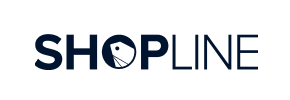Shopline to PrestaShop Migration - Step-by-Step Guide & Expert Services
Shopline to PrestaShop migration is now effortless with Cart2Cart. Move Shopline store to PrestaShop with complete confidence. We ensure a swift, secure, and zero-downtime data transfer, preserving all your crucial SEO rankings. Whether you plan to switch from Shopline to PrestaShop yourself using our detailed step-by-step guide, or prefer our experts to transfer data for you, we have the ideal solution. Achieve your seamless Shopline to PrestaShop migration today.
What data can be
migrated from Shopline to PrestaShop
-
Products
-
Product Categories
-
Manufacturers
-
Customers
-
Orders
Estimate your Migration Cost
Cart2Cart will seamlessly migrate Shopline to PrestaShop ecommerce data like products, orders, customers, etc. within a couple of hours with zero effect on your current Shopline store performance.
How to Migrate from Shopline to PrestaShop In 3 Steps?
Connect your Source & Target carts
Choose Shopline and PrestaShop from the drop-down lists & provide the stores’ URLs in the corresponding fields.
Select the data to migrate & extra options
Choose the data you want to migrate to PrestaShop and extra options to customise your Shopline to PrestaShop migration.
Launch your Demo/Full migration
Run a free Demo to see how the Cart2Cart service works, and when happy - launch Full migration.
Migrate Shopline to PrestaShop: The Ultimate 2025 Guide
A Comprehensive Guide to Transitioning from Shopline to PrestaShop
Replatforming an e-commerce store is a significant undertaking, but it often unlocks greater flexibility, scalability, and control for your business. If you're currently operating on Shopline and are considering a move to PrestaShop, this detailed guide will walk you through every essential step of the migration process. PrestaShop, a robust and open-source platform, offers extensive customization options and a powerful feature set, making it an attractive destination for merchants seeking to grow.
Given that Shopline is not directly supported by automated migration tools via API, the transition will primarily involve exporting your critical data from Shopline into CSV files, and then importing these files into your new PrestaShop store. This method ensures that your products, customer information, orders, and other vital store entities are accurately transferred, maintaining data integrity throughout the process. We'll leverage a migration wizard that supports CSV imports for the source and utilizes a connection bridge for PrestaShop as the target, simplifying the data transfer.
Prerequisites for Migration
Before embarking on your data transfer, careful preparation is key to a smooth and successful migration. Ensure you have the following in place:
- A Running PrestaShop Store: Your target PrestaShop store should be installed and ready to receive data. PrestaShop versions from 0.9.0 up to 1.6.1.0 are typically supported.
- Shopline Data Export: Since direct API connection is not available, you will need to export all necessary data from your Shopline store into CSV files. This includes products (with SKUs and variants), categories, customer data, order history, product reviews, and any other entities you wish to transfer.
- Full Backups: Create complete backups of both your existing Shopline store data (if possible) and your new PrestaShop installation. This acts as a safety net in case any unforeseen issues arise.
- PrestaShop Access Credentials: You'll need full administrator access to your PrestaShop backend (Admin Login, Admin Password, Admin URL). For connection via bridge, FTP or cPanel access to your PrestaShop server's root directory is also required. Read more about access credentials.
- PrestaShop Migration Module: The migration process for PrestaShop specifically requires the installation of the Cart2Cart Universal PrestaShop Migration module. Ensure you are prepared to install this plugin on your PrestaShop instance.
- Downtime Planning: While migrations can often run in the background, plan for minimal downtime during the final stages of DNS updates and post-migration checks.
For more detailed information on preparing your platforms, please refer to our guides on How to prepare your Source store and How to prepare your Target store.
Performing the Migration: A Step-by-Step Guide
Follow these steps using the migration wizard to seamlessly transfer your e-commerce data from Shopline (via CSV) to PrestaShop.
Step 1: Initiate Your Migration
Begin by navigating to the migration wizard interface. Here, you'll find options to start a new migration or explore related services.
Select the option to start a new migration and proceed to the next step.
Step 2: Connect Your Source Store (Shopline via CSV)
Since Shopline is not listed as a direct integration, you will be importing your data via CSV files. In the migration wizard:
- From the dropdown menu, select "CSV File to Cart" as your Source Cart.
- Provide the URL of your original Shopline store (this is for reference, as the data will come from your uploaded CSV files).
- Upload the CSV files containing your Shopline data. Ensure they are correctly formatted for entities like products, categories, customers, and orders. You can find more details on CSV File Data Migration.
The CsvToCart method supports the migration of a wide range of entities, including Products, Product Categories, Manufacturers, Product Reviews, Customers, Orders, Invoices, Taxes, Stores, Coupons, CMS Pages, and Blog Posts.
Step 3: Connect Your Target Store (PrestaShop)
Now, set up your new PrestaShop store as the destination for your data.
- Select "PrestaShop" from the Target Cart dropdown menu.
- Enter your PrestaShop store's Admin URL.
- Choose a connection method. For PrestaShop, the recommended method involves uploading a Connection Bridge. This typically means downloading a zip file, extracting the 'bridge2cart' folder, and uploading it to the root directory of your PrestaShop installation via FTP or cPanel. Ensure the Cart2Cart Universal PrestaShop Migration module is also installed as required. For assistance, refer to What is a root folder?
Once the bridge is uploaded and verified, you can proceed.
Step 4: Select Data Entities for Migration
This critical step allows you to define exactly what data you want to move from Shopline (via CSV) to PrestaShop. You can select "All entities" or choose specific data types.
PrestaShop supports a comprehensive list of entities for transfer, including:
- Products: SKUs, product variants, descriptions, images, prices, stock levels.
- Product Categories: Structure and hierarchy of your product catalog.
- Manufacturers: Brands associated with your products.
- Product Reviews: Customer feedback and ratings.
- Customers: Customer data, accounts, and addresses.
- Orders: Complete order history, statuses, and associated customer details.
- Invoices: Billing information related to orders.
- Taxes: Tax rules and rates.
- Coupons: Promotional codes and discounts.
- CMS Pages: Static content like 'About Us' or 'Contact' pages.
- Blogs & Blog Posts: Your editorial content.
Step 5: Configure Additional Migration Options
This section allows you to fine-tune your migration with various enhancements to preserve SEO, customer data, and improve the user experience on your new PrestaShop store.
Key options to consider include:
- Preserve Product IDs, Order IDs, and Customer IDs: Highly recommended for maintaining data consistency and internal linking. Learn more about How Preserve IDs options can be used?
- Create 301 Redirects: Essential for preserving SEO rankings and link equity by automatically redirecting old Shopline URLs to their new PrestaShop counterparts. This prevents 404 errors and maintains search engine visibility.
- Migrate Customer Passwords: Allows customers to log into their new PrestaShop accounts using their existing credentials.
- Migrate Images in Product Descriptions: Ensures all embedded images within your product and category descriptions are transferred.
- Clear Target Store Data: This option will remove all existing data from your PrestaShop store before migration. Use with caution, especially if your PrestaShop store already contains valuable information. Understand the implications of clearing current data on Target store before migration.
Step 6: Map Data Fields
To ensure data from Shopline (via CSV) is correctly categorized in PrestaShop, you'll need to map certain fields, such as customer groups and order statuses. This step is crucial for maintaining data consistency and accurate reporting.
Carefully review and match the corresponding fields between your source CSV data and your PrestaShop target. For example, map 'Pending' status from Shopline to 'Awaiting check payment' or 'Payment accepted' in PrestaShop.
Step 7: Perform Demo Migration & Full Migration
Before committing to a full data transfer, run a free demo migration. This allows you to transfer a limited number of entities (e.g., 10-20 products, 5-10 customers, 5-10 orders) to your PrestaShop store. It's an excellent way to verify the process, check data integrity, and ensure everything looks as expected.
After reviewing the demo results, you can proceed with the full migration. Consider adding a Migration Insurance Plan, which offers additional remigrations within a specified period, providing peace of mind. Learn more about How Migration Insurance works? The cost of the full migration will be calculated based on the number and types of entities you chose to transfer.
Post-Migration Steps
Once your data has been successfully transferred to PrestaShop, there are several vital post-migration tasks to ensure your new store is fully operational and optimized.
- Thoroughly Test Your New PrestaShop Store: This is perhaps the most critical step. Verify that all migrated data is accurate and functional. Check product pages (SKUs, images, descriptions, pricing, variants), category listings, customer accounts, order history, and reviews. Perform test purchases to ensure the checkout process, payment gateways, and shipping calculations are working correctly.
- Configure SEO Settings and 301 Redirects: If you opted to create 301 redirects during the migration, confirm they are working by testing old Shopline URLs. Review your PrestaShop store's meta titles, descriptions, and URL structures to ensure optimal SEO performance and maintain your search engine rankings.
- Install Essential PrestaShop Modules/Plugins: PrestaShop's extensibility comes from its vast module marketplace. Install and configure any necessary modules for payment gateways, shipping providers, SEO tools, analytics (Google Analytics), marketing automation, and other functionalities your business relies on.
- Update DNS Settings: Point your domain name to your new PrestaShop store's hosting server. This is the moment your new store goes live. Plan this during low traffic hours to minimize disruption.
- Inform Customers: Announce the transition to your customers, highlighting any new features or improvements they can expect. Provide clear instructions for accessing their accounts if passwords were not migrated.
- Monitor Performance: Continuously monitor your new PrestaShop store for performance, speed, and any unexpected issues. Pay close attention to user experience and server logs.
- Consider Professional Assistance: If any part of the migration or post-migration setup feels overwhelming, remember that expert services, such as our Ultimate Data Migration Service, are available to assist you. Don't hesitate to contact us for support.
Ways to perform migration from Shopline to PrestaShop
Automated migration
Just set up the migration and choose the entities to move – the service will do the rest.
Try It Free
Data Migration Service Package
Delegate the job to the highly-skilled migration experts and get the job done.
Choose Package

Benefits for Store Owners

Benefits for Ecommerce Agencies
Choose all the extra migration options and get 40% off their total Price

The design and store functionality transfer is impossible due to Shopline to PrestaShop limitations. However, you can recreate it with the help of a 3rd-party developer.
Your data is safely locked with Cart2Cart
We built in many security measures so you can safely migrate from Shopline to PrestaShop. Check out our Security Policy
Server Security
All migrations are performed on a secure dedicated Hetzner server with restricted physical access.Application Security
HTTPS protocol and 128-bit SSL encryption are used to protect the data being exchanged.Network Security
The most up-to-date network architecture schema, firewall and access restrictions protect our system from electronic attacks.Data Access Control
Employee access to customer migration data is restricted, logged and audited.Frequently Asked Questions
Should I use an automated tool or hire an expert for Shopline to PrestaShop migration?
Is my store data secure during the Shopline to PrestaShop migration?
What factors influence the cost of migrating from Shopline to PrestaShop?
How can I prevent losing SEO rankings when migrating from Shopline to PrestaShop?
What data entities can be migrated from Shopline to PrestaShop?
Can customer passwords be migrated from Shopline to PrestaShop?
Will my Shopline store experience downtime during migration to PrestaShop?
How long does it take to migrate an e-commerce store from Shopline to PrestaShop?
How can I transfer my store design or theme from Shopline to PrestaShop?
How can I ensure data accuracy after migrating from Shopline to PrestaShop?
Why 150.000+ customers all over the globe have chosen Cart2Cart?
100% non-techie friendly
Cart2Cart is recommended by Shopify, WooCommerce, Wix, OpenCart, PrestaShop and other top ecommerce platforms.
Keep selling while migrating
The process of data transfer has no effect on the migrated store. At all.
24/7 live support
Get every bit of help right when you need it. Our live chat experts will eagerly guide you through the entire migration process.
Lightning fast migration
Just a few hours - and all your store data is moved to its new home.
Open to the customers’ needs
We’re ready to help import data from database dump, csv. file, a rare shopping cart etc.
Recommended by industry leaders
Cart2Cart is recommended by Shopify, WooCommerce, Wix, OpenCart, PrestaShop and other top ecommerce platforms.