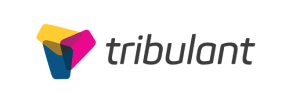Tribulant to Shopify Migration - Step-by-Step Guide & Expert Services
Unlock new possibilities with a smooth Tribulant to Shopify migration. Cart2Cart ensures you effortlessly move Tribulant store to Shopify, guaranteeing a secure, fast data transfer with zero downtime. We empower you to switch from Tribulant to Shopify, meticulously preserving your vital SEO rankings and customer data for uninterrupted business operation. Whether you seek a comprehensive step-by-step guide for DIY or prefer expert assistance for a done-for-you service, achieve your Tribulant to Shopify migration with confidence.
What data can be
migrated from Tribulant to Shopify
-
Products
-
Product Categories
-
Manufacturers
-
Customers
-
Orders
Estimate your Migration Cost
To calculate your Tribulant to Shopify migration price, click the button below. The migration price depends on the number of data types and the additional migration options selected.
How to Migrate from Tribulant to Shopify In 3 Steps?
Connect your Source & Target carts
Choose Tribulant and Shopify from the drop-down lists & provide the stores’ URLs in the corresponding fields.
Select the data to migrate & extra options
Choose the data you want to migrate to Shopify and extra options to customise your Tribulant to Shopify migration.
Launch your Demo/Full migration
Run a free Demo to see how the Cart2Cart service works, and when happy - launch Full migration.
Migrate Tribulant to Shopify: Your Definitive Guide to a Seamless Transition
Migrate Tribulant to Shopify: Your Definitive Guide to a Seamless Transition
Are you looking to enhance your e-commerce capabilities and elevate your online store's presence? Transitioning from Tribulant to Shopify offers a world of robust features, scalability, and an intuitive user experience that can significantly boost your business. This comprehensive guide will walk you through every essential step of migrating your valuable store data from Tribulant to Shopify, ensuring a smooth and successful replatforming process.
Given that Tribulant does not offer a direct API integration for automated migrations, this guide will focus on leveraging its CSV export capabilities. We'll use this method to prepare your data for import into a powerful migration tool, ensuring all your products, customer information, and order history seamlessly transfer to your new Shopify store.
Prerequisites for Migration
Before embarking on your data transfer journey, a little preparation goes a long way. Ensuring both your source Tribulant store and your target Shopify store are ready will prevent delays and ensure data integrity.
- Tribulant Data Export: As Tribulant lacks a direct migration API, you will need to export your store's data (products, categories, customers, orders, reviews, etc.) into CSV (Comma Separated Values) files. This is typically done through the Tribulant admin panel or by accessing your database directly. Ensure all critical information like product SKUs, variant details, customer addresses, and order statuses are included. For more details on preparing your source store, refer to our FAQ on preparing your source store.
- Shopify Store Setup: Have your Shopify store created and accessible. While you don't need to configure themes or add products manually, having an active account is crucial. Shopify operates on a subscription model, and you'll typically be on a 'Pause and Build' plan during migration. Note that this plan might block orders during the transfer, so plan your downtime accordingly.
- Cart2Cart Store Migration App for Shopify: For an efficient data transfer, Shopify requires a dedicated migration app. The Cart2Cart Store Migration App is essential for connecting your Shopify store and facilitating the import of your CSV data. Ensure you are ready to install this app from the Shopify App Store.
- API Credentials (Optional but Recommended for some features): While the Cart2Cart App simplifies the connection, understanding access credentials can be beneficial for advanced configurations.
- Disable Shopify Notifications: It's highly recommended to disable customer notifications on your Shopify store during the migration process to avoid sending premature or duplicate emails to your customers.
Performing the Migration: A Step-by-Step Guide
This section outlines the process of migrating your Tribulant data to Shopify using a migration wizard, with your Tribulant data pre-exported to CSV files.
Step 1: Get Started with the Migration Wizard
Begin your migration by navigating to the migration wizard interface. This will be your control center for the entire data transfer process.
Step 2: Configure Your Source Store (Tribulant via CSV)
Since Tribulant is not directly integrated, you will select 'CSV File to Cart' as your source platform. This method allows you to upload the CSV files you exported from your Tribulant store, making it the gateway for your data to the migration tool.
- Select Source Platform: From the dropdown menu, choose 'CSV File to Cart' as your Source Cart.
- Upload CSV Files: The wizard will prompt you to upload your prepared CSV files containing products, customers, orders, reviews, and other entities from your Tribulant store. Ensure your files are correctly formatted.
As 'CsvToCart' is a source-only platform, this step effectively bridges your Tribulant data to the migration process.
Step 3: Connect Your Target Shopify Store
Now, it's time to connect your new Shopify store to the migration wizard. Shopify offers multiple connection methods, but installing the dedicated app is the most streamlined approach.
- Select Target Platform: Choose 'Shopify' from the list of Target Carts.
- Choose Connection Method: The recommended method is to 'Install App from Marketplace'. Click the provided link, which will direct you to the Shopify App Store.
- Install Cart2Cart App: Follow the on-screen instructions in Shopify to install the Cart2Cart Store Migration App. This app establishes a secure connection and grants the necessary API scopes for data transfer.
- Confirm Connection: Once installed, return to the migration wizard, and the connection should be verified automatically.
Step 4: Select Data Entities for Transfer
This crucial step allows you to define exactly what data you want to move from your Tribulant CSVs to Shopify. Shopify supports a wide range of entities, ensuring a comprehensive data transfer.
- Choose Entities: Select the checkboxes next to the data types you wish to migrate. Common entities include:
- Products (including SKUs, variants, images, descriptions)
- Products Categories
- Products Reviews (Note: Reviews require the AirReviews app on Shopify post-migration)
- Customers (including customer groups)
- Orders (including order IDs, statuses, and history)
- CMS Pages (e.g., About Us, Contact Us)
- Coupons and Price Rules
- Blogs and Blog Posts
- Select All (Optional): You can choose to migrate 'All entities' with a single click if you want a complete data transfer.
Step 5: Configure Additional Migration Options
Enhance your migration with a variety of additional options. These settings can optimize your SEO, preserve data, and ensure a better user experience on your new Shopify store.
- Clear Target Store Data: Select 'Clear Target Data' if you want to remove any existing data in your Shopify store before the migration. This ensures a clean slate. Read more about clearing target store data.
- Preserve IDs: Options like 'Preserve Order IDs', 'Preserve Product IDs', and 'Preserve Customers IDs' can maintain the original identification numbers for your data. This is often recommended for historical record keeping and integration with external systems. Learn more about preserving IDs.
- Migrate Images in Description: Ensure product and category images embedded within descriptions are transferred.
- SEO URLs & 301 Redirects: Migrate existing SEO URLs and, crucially, automatically create 301 redirects. This is vital for maintaining your search engine rankings and preserving link equity from your Tribulant store.
- Password Migration: If supported by your Tribulant CSV export, you might be able to migrate customer passwords, providing a seamless login experience post-migration.
Step 6: Map Data Fields
Data mapping ensures that specific fields from your Tribulant CSV files correspond correctly to the fields in your Shopify store. This is particularly important for customer groups and order statuses.
- Customer Groups Mapping: Match customer roles (e.g., 'Wholesale', 'Retail') from your Tribulant data to appropriate tags or customer segments in Shopify.
- Order Status Mapping: Align your Tribulant order statuses (e.g., 'Pending', 'Processing', 'Completed') with the corresponding statuses in Shopify.
Step 7: Perform a Demo Migration (Optional but Recommended)
Before committing to a full data transfer, run a free demo migration. This allows you to transfer a limited number of entities (e.g., 10-20 products, customers, orders) to your Shopify store.
- Review Demo Results: Thoroughly inspect the transferred data on your Shopify store. Check product details, customer information, and order history for accuracy and completeness. This helps identify and resolve any issues before the main migration.
Step 8: Initiate Full Migration
Once you're satisfied with the demo results and have reviewed all your settings, proceed with the full migration. This will transfer all selected data from your Tribulant CSV files to your Shopify store.
- Choose Migration Insurance (Optional): Consider adding Migration Insurance, which offers additional remigrations within a set period, providing peace of mind. Find out how Migration Insurance works.
- Start Full Migration: Click the button to begin the full data transfer. The migration tool will handle the process automatically, and you will be notified upon completion.
Post-Migration Steps
After your data has successfully moved from Tribulant to Shopify, a few critical post-migration tasks remain to ensure your new store is fully operational and optimized.
- Data Verification: Conduct a comprehensive audit of your Shopify store. Verify that all products (including variants and images), customer accounts, order histories, CMS pages, and reviews (if using AirReviews) have been accurately transferred. Check product prices, stock levels, and SEO metadata.
- Configure Shopify Settings: Set up your payment gateways, shipping zones, tax settings, and any other crucial store configurations. Remember to enable customer notifications once you're ready to go live.
- Install Essential Apps: Beyond the migration app, install and configure any other Shopify apps necessary for your business, such as inventory management, marketing tools, or the AirReviews app to display customer reviews.
- Theme Customization: Select and customize your Shopify theme to match your brand's aesthetic and provide an optimal user experience.
- SEO Review & 301 Redirects: Double-check that all your 301 redirects are properly in place to guide visitors and search engines from your old Tribulant URLs to the new Shopify ones, preserving your SEO rankings.
- Testing: Perform test orders, customer registrations, and other functionalities to ensure everything works as expected from a customer's perspective.
- Update DNS: Once you're confident in your new Shopify store, update your domain's DNS settings to point to your Shopify store. This makes your new store live to the world.
- Ongoing Monitoring: Continuously monitor your store's performance, user experience, and SEO post-launch to address any unforeseen issues promptly.
Migrating from Tribulant to Shopify is a strategic move that can significantly benefit your e-commerce business. By carefully following these steps, you can ensure a smooth transition, maintain data integrity, and quickly unlock the power of the Shopify platform. Should you encounter any challenges, feel free to contact our support team for assistance.
Ways to perform migration from Tribulant to Shopify
Automated migration
Just set up the migration and choose the entities to move – the service will do the rest.
Try It Free
Data Migration Service Package
Delegate the job to the highly-skilled migration experts and get the job done.
Choose Package

Benefits for Store Owners

Benefits for Ecommerce Agencies
Choose all the extra migration options and get 40% off their total Price

The design and store functionality transfer is impossible due to Tribulant to Shopify limitations. However, you can recreate it with the help of a 3rd-party developer.
Your data is safely locked with Cart2Cart
We built in many security measures so you can safely migrate from Tribulant to Shopify. Check out our Security Policy
Server Security
All migrations are performed on a secure dedicated Hetzner server with restricted physical access.Application Security
HTTPS protocol and 128-bit SSL encryption are used to protect the data being exchanged.Network Security
The most up-to-date network architecture schema, firewall and access restrictions protect our system from electronic attacks.Data Access Control
Employee access to customer migration data is restricted, logged and audited.Frequently Asked Questions
What data entities can I migrate from Tribulant to Shopify?
How do I transfer my store design and theme from Tribulant to Shopify?
What factors influence the cost of migrating from Tribulant to Shopify?
Is my data secure during the Tribulant to Shopify migration?
How long does it take to migrate my store from Tribulant to Shopify?
Can customer passwords be migrated from Tribulant to Shopify?
Will my Tribulant store go offline during migration to Shopify?
How can I prevent SEO loss when migrating from Tribulant to Shopify?
How can I ensure data accuracy after migrating from Tribulant to Shopify?
Should I use an automated tool or hire an expert for Tribulant to Shopify migration?
Why 150.000+ customers all over the globe have chosen Cart2Cart?
100% non-techie friendly
Cart2Cart is recommended by Shopify, WooCommerce, Wix, OpenCart, PrestaShop and other top ecommerce platforms.
Keep selling while migrating
The process of data transfer has no effect on the migrated store. At all.
24/7 live support
Get every bit of help right when you need it. Our live chat experts will eagerly guide you through the entire migration process.
Lightning fast migration
Just a few hours - and all your store data is moved to its new home.
Open to the customers’ needs
We’re ready to help import data from database dump, csv. file, a rare shopping cart etc.
Recommended by industry leaders
Cart2Cart is recommended by Shopify, WooCommerce, Wix, OpenCart, PrestaShop and other top ecommerce platforms.