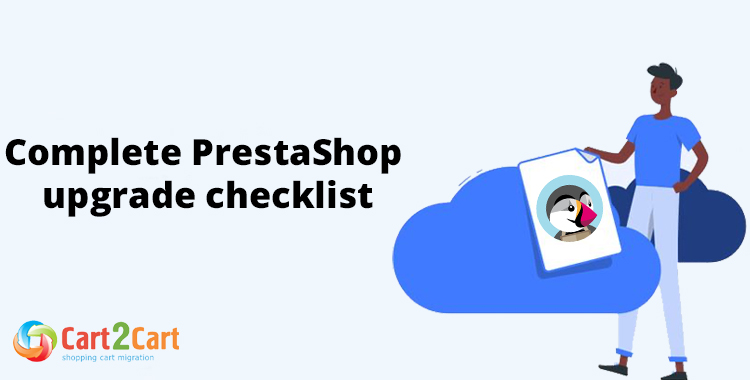
PrestaShop upgrade is the process of migrating your eCommerce data from your old store to the new one. For this purpose, you must first install the new version of PrestaShop before you can upgrade.
The migration process allows you to transfer store data, design, and functionality from your existing store to a new store. Moreover, it allows to install the necessary apps to add functionality.
Table of Contents:
What is PrestaShop upgrade?
In short, store migration is the process of exporting the database (products, customers, orders, etc.) to the new store and configure the store’s look and feel. The process allows merchants to export the database (products, customers, orders, etc.) to the new store and configure the store’s look and feel. Moreover, it allows to install the necessary apps to add functionality.
What is PrestaShop upgrade Migration?
The eCommerce migration is the transfer of data like products, customers, orders and more from your current PrestaShop store to the new PrestaShop one. It consists of a few simple steps if done in automated manner, takes only a couple of hours and requires no tech skills.
With Cart2Cart, it’s a four-step procedure to migrate PrestaShop to PrestaShop. The migration process will preserve your order IDs and SEO, and move all your store data safely.
We have prepared a store migration checklist for you with four simple steps to help you with your website migration.
Pre-Migration Tips
Proper preparation is key to a successful PrestaShop upgrade. For more detailed guidance, consider these essential pre-migration tips.
Prepare your old PrestaShop store
- Audit all the current records of your PrestaShop store, and make use of this opportunity to decide what data needs to be edited or deleted so you only transfer necessary data.
Prepare your new PrestaShop store
- Get your new PrestaShop store ready by installing a new, supported version of PrestaShop and creating an account at PrestaShop.com.
Set up the theme for your new store
- Keep the theme from your old PrestaShop store.
PrestaShop to PrestaShop Migration
Set up PrestaShop to PrestaShop data transfer by first configuring the Source cart and then specifying the Target cart.
Set up the Source cart
Choose PrestaShop as your Source Cart. Type in your current store URL. Set up the Connection Bridge file by yourself or have it done automatically by Cart2Cart.
Connect your PrestaShop platform
Enter your current online shop URL. Install the Connection Bridge on your PrestaShop root directory on your own or automatically via Cart2Cart.
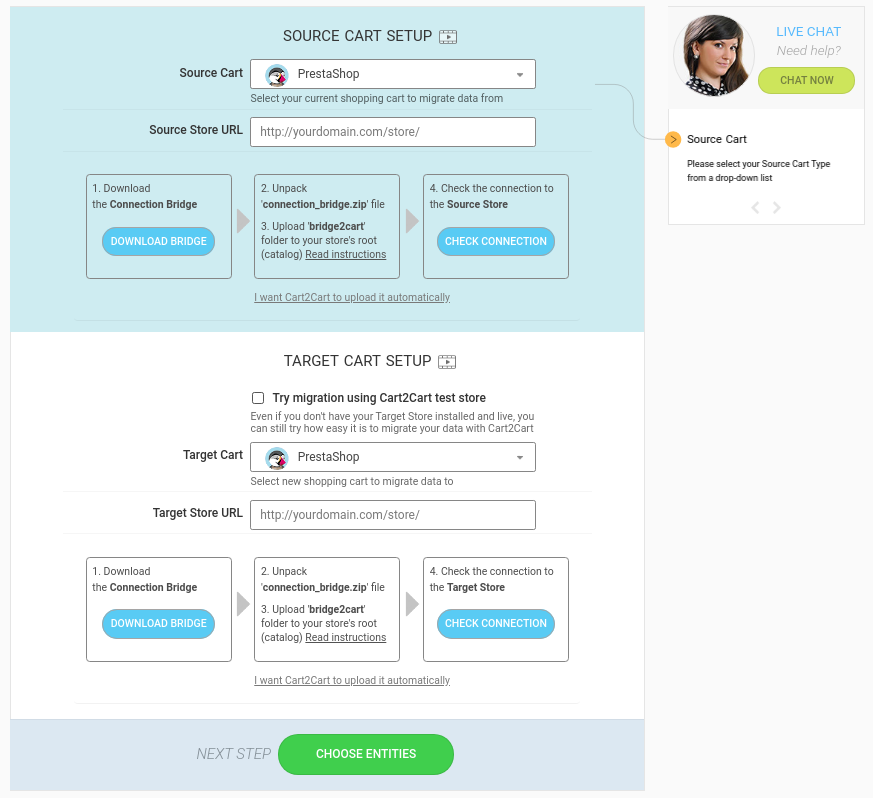
Select data for migration
Choose the data types to transfer, match them to the corresponding PrestaShop ones and select additional migration options.
Specify migration extras
Cart2Cart offers many migration extras, and recommend the following: 301 redirects or preservation of product, customer and order IDs on the Target Store, Migrate Source Store customer groups into customer tags. There are many more to choose.
Map customer groups & order statuses
Match your PrestaShop order statuses and fulfillment statuses to the corresponding ones on PrestaShop.
Launch the free Demo to see how Cart2Cart works. For this, first transfer 10 products in 15 minutes so you can check that the transfer works as you envisaged.
Start Full migration
Click the Start Full Migration button to start the PrestaShop database transfer to your new PrestaShop store. When it’s completed, check the migration results by following these post migration suggestions.
Post-Migration Recommendations
After the transfer is complete, follow these post-migration recommendations to ensure your new store runs smoothly.
- Test the shopping process by creating a test product and placing and order. Select shipping and payment options and check that everything works smoothly.
- Make full use of the vast array of PrestaShop apps and extend the functionality of your new store.
- Notify your customers that your store operates from a new platform and invite them to activate their accounts.
Congratulations! You have successfully upgraded your store to the latest PrestaShop version. Enjoy the new experience!
Monthly Update – January 2026
January 2026 marks the start of a new year, bringing fresh opportunities and challenges for PrestaShop store owners. This month is an excellent time to plan for growth, review your e-commerce strategy, and implement essential updates. Consider focusing on streamlining your product catalog, enhancing customer experience, and optimizing for mobile responsiveness, especially after the busy holiday season. Many merchants find January ideal for data clean-up and a comprehensive review of their SEO performance. With search engine algorithms constantly evolving, ensuring your product pages, categories, and blog posts are optimized for relevant keywords and fast loading times is crucial. Furthermore, as e-commerce trends continue to prioritize personalized shopping experiences, explore PrestaShop modules or integrations that leverage AI for product recommendations or customer service. Data security remains paramount; a proactive approach to patching vulnerabilities and updating all extensions should be a top priority. For those considering a platform upgrade or a complete re-platforming project, January offers a less disruptive period to plan and execute such a significant move. Starting the year with a robust, optimized, and secure PrestaShop store sets a strong foundation for sustained success throughout 2026. Prioritize continuous improvement to stay competitive in the dynamic online retail landscape.
For more details, explore our FAQ section or schedule a call with a migration expert.





