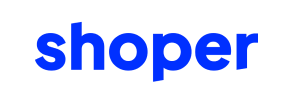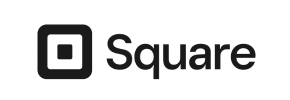Shoper to Square Migration - Step-by-Step Guide & Expert Services
Shoper to Square migration doesn't have to be complicated. Effortlessly move your Shoper store to Square with Cart2Cart's trusted service. Whether you're ready to switch from Shoper to Square yourself or need expert assistance, we ensure a fast, secure, and SEO-friendly data transfer. Preserve your rankings and experience zero downtime. Discover our detailed step-by-step guide for a seamless DIY process, or let our specialists handle everything. Achieve a worry-free Shoper to Square migration with us.
What data can be
migrated from Shoper to Square
-
Products
-
Product Categories
-
Customers
Estimate your Migration Cost
To determine your Shoper to Square migration price, click the button below. The migration price may vary depending on the number of data types and the additional migration options selected.
How to Migrate from Shoper to Square In 3 Steps?
Connect your Source & Target carts
Choose Shoper and Square from the drop-down lists & provide the stores’ URLs in the corresponding fields.
Select the data to migrate & extra options
Choose the data you want to migrate to Square and extra options to customise your Shoper to Square migration.
Launch your Demo/Full migration
Run a free Demo to see how the Cart2Cart service works, and when happy - launch Full migration.
Migrating from Shoper to Square: Your Essential Guide to a Seamless E-commerce Transition
A Comprehensive Guide to Transitioning from Shoper to Square
Embarking on an e-commerce platform migration can feel like a daunting task, but with the right guidance, it's an opportunity to revitalize your online store and unlock new growth. This expert guide is designed to walk you through every step of migrating your e-commerce store from Shoper to Square, ensuring a smooth and successful transition of your valuable data.
Square offers a robust, integrated platform known for its user-friendly interface, comprehensive payment processing, and powerful e-commerce features. Moving from Shoper to Square can enhance your store's scalability, improve user experience, and streamline your operations. Since Shoper does not offer a direct API connection for common migration tools, this guide will focus on leveraging a CSV file export method to efficiently transfer your data.
We'll cover everything from essential preparations to the final post-migration checks, ensuring your business experiences minimal downtime and maintains its vital SEO rankings and customer data integrity.
Prerequisites for a Smooth Shoper to Square Migration
Before you begin the data transfer, some crucial preparatory steps are necessary to ensure a hassle-free transition and prevent potential issues. Proper preparation is key to safeguarding your customer data, product SKUs, and order history.
For Your Shoper (Source) Store:
- Data Export Capability: Ensure you have full administrative access to your Shoper store, allowing you to export all necessary data entities such as products, categories, customers, and orders into CSV files. You will need to export separate CSV files for each data type.
- Data Cleanup: Take this opportunity to review and clean up your existing Shoper data. Remove outdated products, unused customer accounts, or redundant information to ensure you're only migrating valuable assets.
- Full Backup: Always perform a complete backup of your Shoper store's database and files before initiating any migration process. This provides a safety net in case unforeseen issues arise.
- Review Source Data: Familiarize yourself with how your products, variants, customer data, and orders are structured in Shoper, as this understanding will be crucial for data mapping. For more details on preparing your source store, read our How to prepare Source store for migration? guide.
For Your Square (Target) Store:
- Active Square Account: Ensure you have an active Square account and a basic Square Online Store set up. While you'll be importing data, having the foundational store in place is essential.
- Familiarity with Square: Spend some time exploring the Square dashboard and understanding its structure for products, categories, and customer management. This will aid in verifying migrated data.
- No Pre-existing Data: For the cleanest migration, it's often recommended to start with an empty Square store. If you have existing data, consider using the 'Clear Target' option during migration, though this should be used with caution.
- API Access/App Installation: Be prepared to grant necessary access to your Square store. While the CSV method bypasses direct API connection from Shoper, the migration tool will need access to import data into Square.
- Theme and Design: Consider your new Square theme and design elements. Data migration focuses on content, not aesthetics, so plan your visual branding separately. For comprehensive advice on preparing your target store, see our guide on How to prepare Target store for migration?
General Prerequisites:
- Choose a Migration Solution: You'll be utilizing a specialized migration tool to facilitate the data transfer from your Shoper CSV files to Square.
- Allocate Time: While automated tools speed up the process, plan for time to prepare, execute, and meticulously review the migration results.
- Inform Stakeholders: If necessary, inform your team and customers about the upcoming transition to minimize disruption.
Performing the Migration: A Step-by-Step Guide
This section outlines the process of migrating your Shoper data to Square using a comprehensive migration wizard. This method ensures a structured and efficient data transfer.
Step 1: Get Started with the Migration Wizard
Your journey begins by initiating the migration process on your chosen migration platform. This typically involves registering an account and accessing the migration wizard.
Click on the 'Start Your Migration' button or similar prompt to begin configuring your source and target stores.
Step 2: Connect Your Source Store (Shoper via CSV)
Since Shoper typically does not offer a direct API connection for automated migration tools, you'll be exporting your data into CSV files and then using these files as your source. This is a common and effective method for platforms without direct integrations.
- Export Data from Shoper: Log into your Shoper admin panel and export your essential data entities. This will include:
- Products (including SKUs, descriptions, images, variants)
- Product Categories
- Customers (including customer data, addresses)
- Orders (including order history, statuses, order IDs)
- Manufacturers (if applicable)
- Product Reviews (if supported by Shoper's export)
- CMS Pages and Blogs (if you wish to migrate these as well)
- Select 'CSV File to Cart' as Source: In the migration wizard, from the dropdown list of source cart types, select 'CSV File to Cart'. This indicates that your data will be sourced from your prepared CSV files.
- Upload CSV Files: Follow the prompts to upload your exported Shoper CSV files. The wizard will guide you on which files to upload for different data types.
As per the platform details, using 'CsvToCart' means the connection method is 'File only', there are 'No plugin required' for the source, and it's 'Source only; CSV file import'.
Step 3: Connect Your Target Store (Square)
Next, you will configure your Square store as the destination for your migrated data. This step establishes the connection allowing the migration tool to write the imported data to your new platform.
- Choose 'Square' as Target Cart: From the list of target cart types, select 'Square'.
- Provide Access Credentials: The migration wizard will typically ask for your Square store URL and potentially API keys or access tokens. You may need to generate these within your Square developer settings or provide login details. It's crucial to understand Is it safe to provide your company with my access details? and refer to The Short & Essential Guide to Access Credentials for Cart2Cart for best practices.
- Test Connection: Most tools offer a 'Test Connection' button to ensure the provided credentials are correct and the connection to your Square store is successful.
Step 4: Select Data Entities
This is where you specify exactly what data you want to move from your Shoper CSV files to Square. The migration tool typically provides a checklist of data entities.
Based on the CsvToCart capabilities, you can select from a wide range of entities:
- Products: Essential for any e-commerce migration, including product details, images, prices, and inventory levels.
- Product Categories: To maintain your store's structure and navigation.
- Customers: Transferring customer accounts, addresses, and other related data.
- Orders: Migrating historical order data, statuses, and customer purchase history.
- Product Reviews: Preserve social proof and trust with existing customer reviews.
- Manufacturers: If applicable to your Shoper store structure.
- Invoices, Taxes, Stores, Coupons, CMS Pages, Blogs, Blog Posts: Select any other relevant data that you wish to transfer to Square.
You can choose to migrate 'All entities' with a single click or select specific items based on your needs.
Step 5: Configure Additional Options & Data Mapping
This step allows for fine-tuning your migration, addressing crucial aspects like data integrity and SEO.
Additional Migration Options:
Explore and select the following options based on your requirements:
- Clear Current Data on Target Store Before Migration: This option will delete all existing data on your Square store before the migration starts. Use with caution, especially if your Square store already contains valuable information. Learn more about Clear current data on Target store before migration option.
- Migrate Customer Passwords: Allows customers to log into their new Square accounts with their existing Shoper passwords, improving user experience.
- Preserve Product, Customer, Order, and Category IDs: Helps maintain internal data consistency and can be beneficial for integrations. Understand How Preserve IDs options can be used?
- Create 301 Redirects: Crucial for SEO, this option helps preserve your link equity by automatically redirecting old Shoper URLs to their new Square counterparts, preventing broken links.
- Migrate Images in Description: Ensures that product and category descriptions with embedded images are transferred correctly.
- Create Variants from Attributes: If your Shoper products use attributes (like size, color), this option helps convert them into Square product variants.
- Migrate SEO URLs: Preserves your search engine friendly URLs, which is vital for maintaining SEO rankings post-migration.
Data Mapping:
This critical step involves mapping your Shoper data fields to the corresponding fields in Square. The wizard will present dropdown menus, allowing you to match:
- Customer Groups: Map your Shoper customer groups (e.g., 'Wholesale', 'Retail') to appropriate roles in Square.
- Order Statuses: Ensure your Shoper order statuses (e.g., 'Pending', 'Processing', 'Shipped') are correctly aligned with Square's order statuses.
Accurate data mapping is essential for data integrity and consistent functionality in your new store.
Step 6: Run a Free Demo Migration (Optional but Recommended)
Before committing to a full data transfer, performing a demo migration is highly recommended. This allows you to transfer a limited number of entities (e.g., 10 products, 10 customers, 10 orders) for free.
- Review Results: After the demo, thoroughly check the migrated data on your Square store. Verify product details, images, customer information, and order accuracy.
- Identify Issues: The demo helps you identify any potential mapping errors or issues before the full migration, allowing you to make adjustments.
This step is a valuable opportunity to ensure everything works as expected. Explore our Migration Preview Service for more insights.
Step 7: Launch Full Migration
Once you are satisfied with the demo results and have made any necessary adjustments, you are ready to initiate the full migration of all your Shoper data to Square.
- Final Review: Double-check your selected entities and additional options.
- Consider Migration Insurance: For added peace of mind, especially with large or complex migrations, consider purchasing Migration Insurance Service. This service typically provides a set number of re-migrations within a specific period, which can be invaluable if you discover issues post-migration or need to perform a Recent Data Migration Service. Learn more about How Migration Insurance works?
- Initiate Migration: Confirm your payment details and launch the full data transfer. The migration tool will then automatically move all your selected data from your Shoper CSV files to your Square store.
The duration of the full migration depends on the volume of your data. You'll usually receive notifications on its progress and completion.
Post-Migration Steps: Securing Your New Square Store
Completing the data transfer is a major milestone, but your work isn't over. Post-migration tasks are critical for ensuring your new Square store functions flawlessly, maintains its SEO, and provides an excellent user experience.
- Thoroughly Test Your New Square Store: This is arguably the most crucial step. Conduct exhaustive tests on all aspects of your new store:
- Products: Verify pricing, descriptions, images, SKUs, inventory levels, and variants. Ensure all product data transferred accurately.
- Customers: Log in as various customer types, check account details, order history, and password functionality.
- Orders: Review migrated orders for correct statuses, items, and customer information.
- Checkout Process: Perform test purchases from start to finish, including all payment gateways and shipping options.
- Search and Navigation: Ensure your site search works and all categories and links navigate correctly.
- Forms: Test contact forms, newsletter sign-ups, and any other interactive elements.
- Configure SEO and Redirects:
- 301 Redirects: If you didn't set up 301 redirects during migration, do so now. This is vital to preserve your SEO rankings and ensure link equity from old Shoper URLs points to your new Square pages.
- Google Search Console & Analytics: Update your domain in Google Search Console and ensure Google Analytics is correctly tracking your new Square store. Submit a new sitemap.
- Metadata: Review product and category meta titles and descriptions for accuracy.
- Update DNS Settings: Once you are fully confident in your Square store, update your domain's DNS settings to point to your new Square store. Plan this step carefully to minimize downtime.
- Install Essential Apps and Integrations: Reinstall or integrate any third-party apps, plugins, or services (e.g., email marketing, accounting software, customer support tools) that you used on Shoper and require on Square. Ensure they are configured correctly.
- Go Live and Monitor: Announce your new store and closely monitor its performance. Keep an eye on website traffic, sales, and customer feedback. Be ready to quickly address any unexpected issues. If new orders or customer data are created on your old Shoper store after the migration, consider a Recent Data Migration Service to transfer them.
- Decommission Shoper: Once you are completely satisfied with your Square store and all data is transferred and verified, you can safely decommission your old Shoper store.
Migrating from Shoper to Square is a significant undertaking, but by following this detailed guide and leveraging the right tools, you can achieve a seamless transition. Should you require any assistance or specific customizations, our team offers services like Migration Customization Service to ensure your unique needs are met. For further questions, don't hesitate to Contact Us or visit our Frequently Asked Questions page.
Ways to perform migration from Shoper to Square
Automated migration
Just set up the migration and choose the entities to move – the service will do the rest.
Try It Free
Data Migration Service Package
Delegate the job to the highly-skilled migration experts and get the job done.
Choose Package

Benefits for Store Owners

Benefits for Ecommerce Agencies
Choose all the extra migration options and get 40% off their total Price

The design and store functionality transfer is impossible due to Shoper to Square limitations. However, you can recreate it with the help of a 3rd-party developer.
Your data is safely locked with Cart2Cart
We built in many security measures so you can safely migrate from Shoper to Square. Check out our Security Policy
Server Security
All migrations are performed on a secure dedicated Hetzner server with restricted physical access.Application Security
HTTPS protocol and 128-bit SSL encryption are used to protect the data being exchanged.Network Security
The most up-to-date network architecture schema, firewall and access restrictions protect our system from electronic attacks.Data Access Control
Employee access to customer migration data is restricted, logged and audited.Frequently Asked Questions
Can customer passwords be migrated from Shoper to Square?
Is my Shoper store data secure during the migration process to Square?
Will my Shoper store go offline during migration to Square?
How can I ensure data accuracy after migrating from Shoper to Square?
Will my existing Shoper store's design and theme transfer to Square?
How can I prevent SEO loss when migrating from Shoper to Square?
What types of data entities can be migrated from Shoper to Square?
How long does a typical Shoper to Square store migration take?
Should I use an automated tool or hire an expert for Shoper to Square migration?
What factors determine the cost of migrating my store from Shoper to Square?
Why 150.000+ customers all over the globe have chosen Cart2Cart?
100% non-techie friendly
Cart2Cart is recommended by Shopify, WooCommerce, Wix, OpenCart, PrestaShop and other top ecommerce platforms.
Keep selling while migrating
The process of data transfer has no effect on the migrated store. At all.
24/7 live support
Get every bit of help right when you need it. Our live chat experts will eagerly guide you through the entire migration process.
Lightning fast migration
Just a few hours - and all your store data is moved to its new home.
Open to the customers’ needs
We’re ready to help import data from database dump, csv. file, a rare shopping cart etc.
Recommended by industry leaders
Cart2Cart is recommended by Shopify, WooCommerce, Wix, OpenCart, PrestaShop and other top ecommerce platforms.