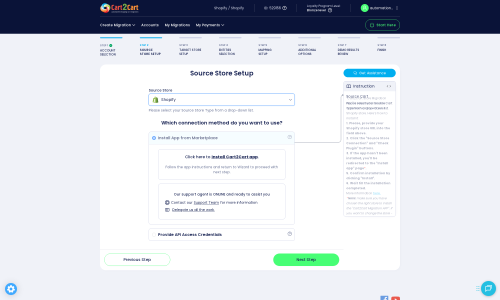Shopify to Shopify Migration - Step-by-Step Guide & Expert Services
Facing a Shopify to Shopify migration? Whether you need to move Shopify store to Shopify or switch from Shopify to Shopify, Cart2Cart offers a seamless solution. We ensure your critical data transfer is swift, secure, and preserves all your SEO, guaranteeing zero downtime. Access our detailed step-by-step guide for a DIY approach, or let our experts handle your entire migration effortlessly. Get the perfect Shopify to Shopify migration tailored to your needs.
What data can be
migrated from Shopify to Shopify
-
Products
-
Product Categories
-
Manufacturers
-
Customers
-
Orders
-
Coupons
-
Reviews
-
Blogs
-
Blog Posts
-
Multiple Languages
-
CMS Pages
-
Multi Currency
Estimate your Migration Cost
Due to Cart2Cart`s flexible pricing policy, the migration price depends on the number of transferred entities and the additional migration options you select. Just choose your Source and Target platforms and get the approximate price of your Shopify to Shopify store migration right after completing the free Demo.
How to Migrate from Shopify to Shopify In 3 Steps?
Connect your Source & Target carts
Choose Shopify and Shopify from the drop-down lists & provide the stores’ URLs in the corresponding fields.
Select the data to migrate & extra options
Choose the data you want to migrate to Shopify and extra options to customise your Shopify to Shopify migration.
Launch your Demo/Full migration
Run a free Demo to see how the Cart2Cart service works, and when happy - launch Full migration.
Seamlessly Migrate Your E-commerce Store from Shopify to Shopify: The Definitive Guide
Introduction
Migrating an e-commerce store is a significant undertaking, but moving from one Shopify instance to another can be a streamlined process with the right strategy. Whether you're consolidating multiple stores, rebranding, upgrading your Shopify plan, or simply setting up a new primary account, a successful data transfer is crucial for maintaining business continuity and preserving your valuable online assets.
This comprehensive guide will walk you through every step of transitioning your e-commerce data from one Shopify store to another using an automated migration tool like Cart2Cart. We'll cover essential prerequisites, the detailed migration process, and vital post-migration checks to ensure a smooth transition and maintain your store's integrity and SEO rankings.
Prerequisites for a Successful Shopify to Shopify Migration
Before initiating the data transfer, thorough preparation of both your source and target Shopify stores is essential. This groundwork minimizes potential issues and ensures a seamless replatforming of your products, customer data, orders, and other critical information.
Source Shopify Store Preparation
- Admin Access and API Credentials: Ensure you have full administrative access to your source Shopify store. For automated migration, you may need to generate specific Admin API access tokens with the necessary API scopes. Consult The Short & Essential Guide to Access Credentials for Cart2Cart for details.
- Backup Your Data: Always create a complete backup of your current Shopify store's data before any major operation. This provides a safety net in case of unforeseen circumstances and protects your customer data.
- Review 'Pause and Build' Plan: Be aware that if your source Shopify store is on a 'Pause and Build' plan, it might block order data during the migration process. Plan accordingly to avoid data loss.
- Clean Up Data: Take this opportunity to clean up any redundant or outdated products, customers, or other metadata that you do not wish to transfer to your new store.
- For more details on preparing your source store, refer to How to prepare Source store for migration?
Target Shopify Store Preparation
- New Shopify Store Setup: Ensure your target Shopify store is already set up, even if it's currently dormant or on a trial plan. It needs to be operational to receive the incoming data.
- Install Cart2Cart Store Migration App: The migration will require the Cart2Cart Store Migration App to be installed on both your source and target Shopify stores for a direct API connection. This is a crucial plugin requirement.
- Disable Notifications: It's highly recommended to disable email notifications on your target Shopify store during the migration to prevent customers from receiving irrelevant updates during the data transfer.
- Country Restrictions: Be mindful of any country restrictions that might affect the migration of certain orders or customer data.
- For a comprehensive guide, see How to prepare Target store for migration?
Performing the Migration: A Step-by-Step Guide
With your stores prepared, you can now proceed with the automated migration using the Cart2Cart wizard. This process is designed to transfer your e-commerce entities efficiently and accurately, ensuring data integrity.
Step 1: Connect to Cart2Cart
Begin by accessing the Cart2Cart migration wizard. You'll typically start by creating an account or logging in to initiate a new migration project, setting the stage for your data transfer.
Step 2: Source Store Setup
In this step, you'll specify the details of your existing Shopify store from which you're moving data, allowing the migration tool to establish a connection.
- From the dropdown menu, select Shopify as your Source Cart.
- Enter your Source Store's URL.
- Choose your preferred connection method. The most straightforward method is usually 'Install App from Marketplace', which involves installing the Cart2Cart app directly from the Shopify App Store. Alternatively, you can opt to 'Provide API Access Credentials', which will require you to generate an Admin API access token within your Shopify admin panel with appropriate API scopes.
Step 3: Target Store Setup
Next, configure the details for your new Shopify store where your data will be transferred. This links your destination store to the migration wizard.
- Select Shopify as your Target Cart from the dropdown menu.
- Enter your Target Store's URL.
- Similar to the source store, choose your connection method. Again, 'Install App from Marketplace' is generally recommended for ease of setup. This ensures the Cart2Cart app is properly integrated with your new store, facilitating the incoming data.
Step 4: Select Data Entities for Migration
This is where you specify exactly what data you want to transfer. Cart2Cart supports a wide range of entities for Shopify migrations, including vital e-commerce data like SKUs and customer information:
- Products (including variants, images, descriptions, SKUs)
- Products Categories
- Customers (including customer groups)
- Orders (including order IDs, statuses, and history)
- CMS Pages
- Blogs & Blog Posts
- Coupons & Price Rules
- Gift Cards
- Products Reviews (Note: Reviews typically require an app like AirReviews to be installed on your target Shopify store to be migrated successfully).
You can choose to migrate all entities with a single click or select specific ones based on your needs. For a seamless transfer, it's often best to move all relevant data.
Step 5: Configure Additional Options and Data Mapping
This critical step allows for fine-tuning your migration settings and ensuring data consistency. You'll find various 'Additional Options' to select, such as:
- Clear Target Store Data: Opt to clear current data on Target store before migration. This is useful if your target store isn't brand new and has some test data.
- Preserve Order IDs: This option allows you to retain the original order IDs from your source store, which can be important for record-keeping. Learn more about how Preserve IDs options can be used.
- Migrate Images in Description: Ensure product images embedded in descriptions are transferred correctly, maintaining visual integrity.
- SEO URLs & Create 301 SEO URLs: Crucial for maintaining your SEO rankings and link equity. This option helps create automatic 301 redirects from your old URLs to new ones, preventing broken links and ensuring a positive user experience.
- Migrate Groups to Tags: This option is useful for organizing customer groups in your new Shopify store, aligning with its tagging system.
You will also need to perform Data Mapping, matching customer groups and order statuses from your source Shopify store to their corresponding equivalents in your target store. This ensures data consistency post-migration and accurate reporting.
Step 6: Run Free Demo Migration
Before committing to a full migration, run a free demo. This will transfer a limited number of entities (e.g., 10 products, 10 customers, 10 orders) from your source to your target store. The demo serves several purposes:
- Preview Results: See how your data appears on the new platform.
- Estimate Time: Get an idea of how long the full migration might take.
- Identify Potential Issues: Catch any configuration problems early, ensuring data integrity.
Consider our Migration Preview Service for a more comprehensive test.
Step 7: Start Full Migration
Once you're satisfied with the demo results, you can proceed with the full migration. Review all your selected entities and additional options one last time. During this stage, you might also consider adding a Migration Insurance Plan, which offers remigrations within a specified period for peace of mind. Learn more about how Migration Insurance works.
The duration of the full migration depends on the volume of your data. Cart2Cart will notify you once the process is complete, minimizing downtime and allowing you to move forward.
Post-Migration Steps
After your data has been successfully transferred, several crucial post-migration tasks remain to ensure your new Shopify store is fully functional and optimized for a positive user experience.
- Verify Data Integrity: Thoroughly check all migrated data. Confirm that products (including images, variants, descriptions), customer accounts, order history, CMS pages, blogs, and reviews (if migrated via AirReviews) are accurately displayed and linked, ensuring no loss of topical depth.
- Configure Store Settings: Reconfigure essential store settings such as shipping zones, payment gateways, tax rules, and email notifications to align with your new store's operational needs.
- Install Necessary Apps: Reinstall and configure any third-party apps and plugins from the Shopify App Store that were active on your old store and are essential for your new store's functionality.
- Customize Theme and Design: Adjust your new Shopify theme to match your brand's aesthetics and ensure a consistent, engaging user experience.
- Set Up 301 Redirects: If you didn't utilize the 'Create 301 SEO URLs' option during migration, implement them manually or through an app to redirect old product and page URLs to their new locations. This is vital for preserving your search engine rankings and link equity.
- Test All Functionality: Conduct extensive testing of critical store functions: add products to cart, complete a purchase, register a new customer account, test search functionality, and verify forms.
- Update DNS Settings: Point your domain name to your new Shopify store to make it live to the public. Ensure minimal downtime by planning this carefully.
- Monitor SEO Performance: Use webmaster tools to monitor your site's indexing, crawl errors, and keyword rankings post-migration. Address any issues promptly to maintain your online visibility.
- Consider Recent Data Migration Service: If your old store continued to receive orders or customer registrations during the migration period, consider using a recent data migration service to transfer only the new data, ensuring nothing is missed. You can choose specific entities for this, as detailed in Can I choose entities for Recent Data Migration?
By following these steps, you can confidently transition your e-commerce operations to your new Shopify store, maintaining data integrity and providing a seamless experience for your customers. If you encounter any challenges or prefer expert assistance with your replatforming, don't hesitate to Contact Us for support.
Ways to perform migration from Shopify to Shopify
Automated migration
Just set up the migration and choose the entities to move – the service will do the rest.
Try It Free
Data Migration Service Package
Delegate the job to the highly-skilled migration experts and get the job done.
Choose Package

Benefits for Store Owners

Benefits for Ecommerce Agencies
Choose all the extra migration options and get 40% off their total Price

The design and store functionality transfer is impossible due to Shopify to Shopify limitations. However, you can recreate it with the help of a 3rd-party developer.
Your data is safely locked with Cart2Cart
We built in many security measures so you can safely migrate from Shopify to Shopify. Check out our Security Policy
Server Security
All migrations are performed on a secure dedicated Hetzner server with restricted physical access.Application Security
HTTPS protocol and 128-bit SSL encryption are used to protect the data being exchanged.Network Security
The most up-to-date network architecture schema, firewall and access restrictions protect our system from electronic attacks.Data Access Control
Employee access to customer migration data is restricted, logged and audited.Why 150.000+ customers all over the globe have chosen Cart2Cart?
100% non-techie friendly
Cart2Cart is recommended by Shopify, WooCommerce, Wix, OpenCart, PrestaShop and other top ecommerce platforms.
Keep selling while migrating
The process of data transfer has no effect on the migrated store. At all.
24/7 live support
Get every bit of help right when you need it. Our live chat experts will eagerly guide you through the entire migration process.
Lightning fast migration
Just a few hours - and all your store data is moved to its new home.
Open to the customers’ needs
We’re ready to help import data from database dump, csv. file, a rare shopping cart etc.
Recommended by industry leaders
Cart2Cart is recommended by Shopify, WooCommerce, Wix, OpenCart, PrestaShop and other top ecommerce platforms.