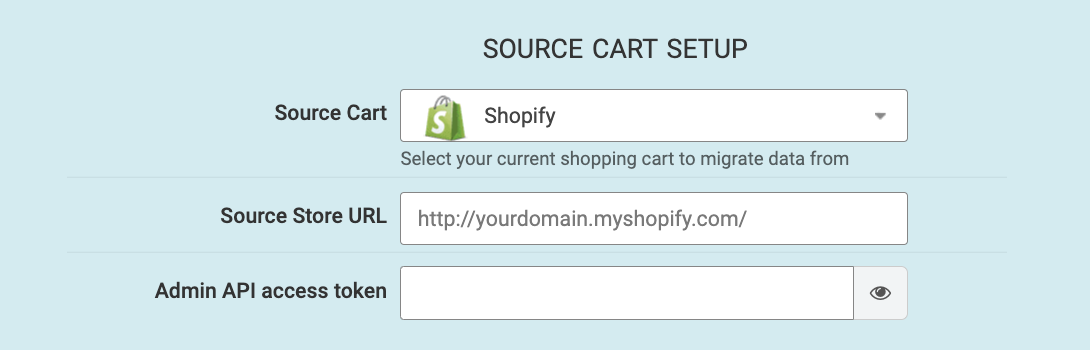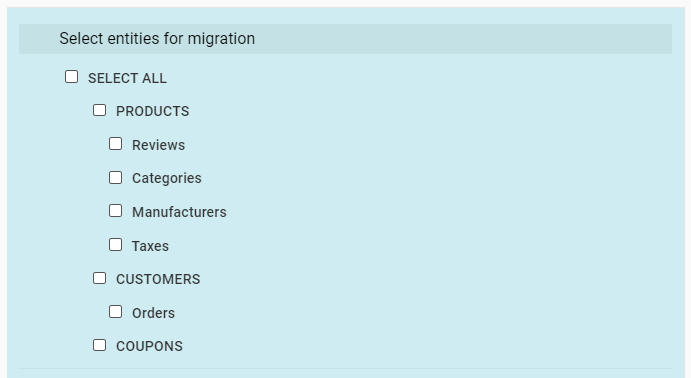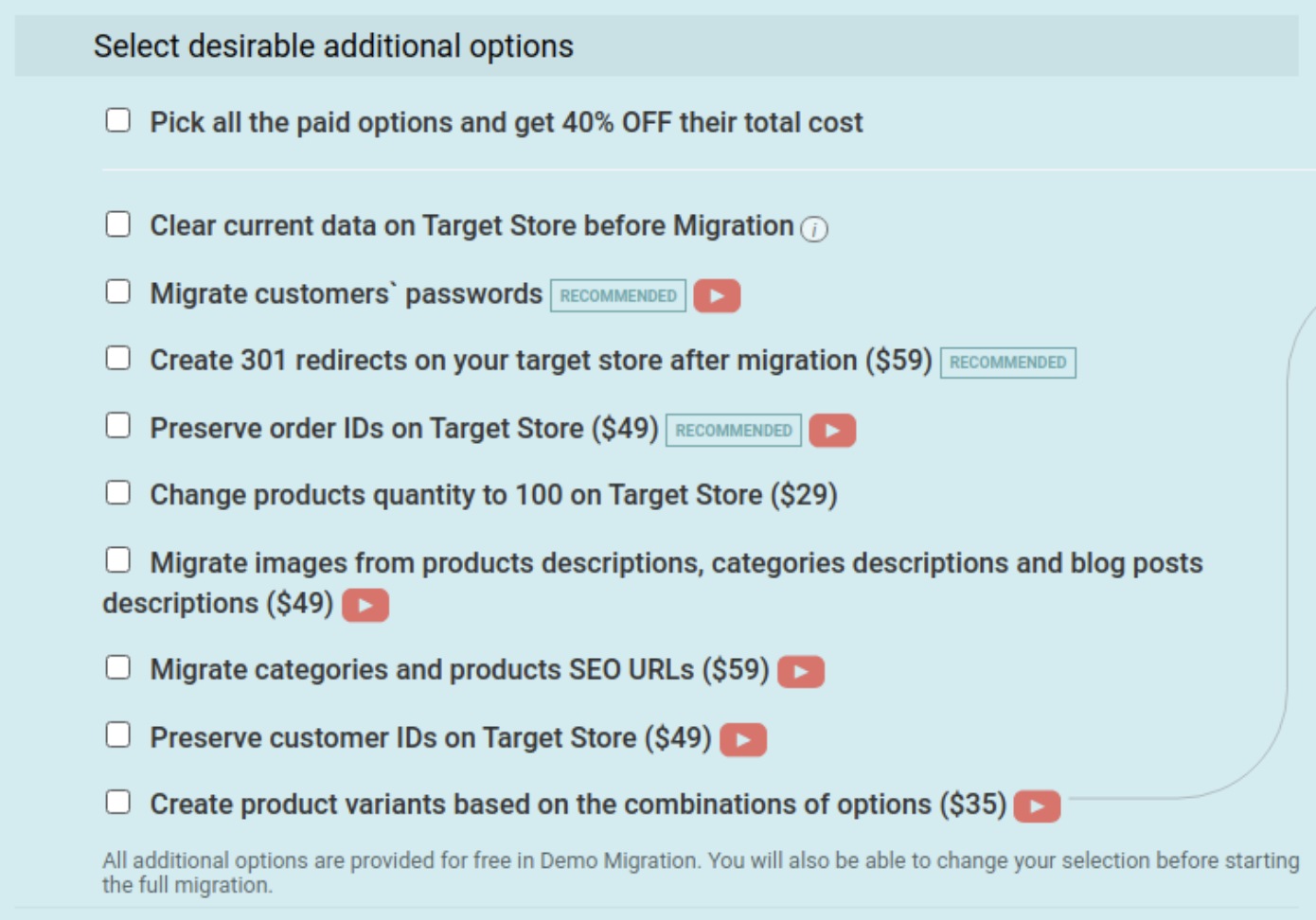We have prepared a convenient Shopify to BigCommerce checklist for you to make it easy to you to do your own website migration. Shopify to BigCommerce migration is a simple 4-step process with Cart2Cart. Migrate your Shopify store data, such as products, customers, orders, categories, and other records to BigCommerce in a 100% secure way. The migration process preserves all your order IDs and SEO, and move all your store data securely.
Here is the Shopify to BigCommerce migration checklist.
Table of Contents:
What is Shopify to BigCommerces migration?
In short, store migration is the process of transferring data, design, and functionality from the existing store to a new store. The process allows merchants to export the database (products, customers, orders, etc.) to the new store and configure the store’s look and feel. Moreover, it allows to install the necessary apps to add functionality.
Migrating from Shopify to BigCommerce?
Ensure a smooth and hassle-free transition with Cart2Cart! Transfer your products, customers, and orders automatically—no technical skills required. Start your seamless migration today!
TRY IT FREE
Pre-Migration Tips
Prepare your Shopify store
Audit your Shopify store data and back up what you decide to keep. For a detailed guide on this, review these pre-migration tips.
Use a backup plugin, or the backup from your hosting service.
Prepare your BigCommerce store
Get your BigCommerce store ready. It's crucial to prepare your target store properly for the migration.
Create a BigCommerce account and launch it online.
Choose a theme for your new store
Choose a default theme for your BigCommerce store, considering insights on custom or pre-made e-commerce templates.
Shopify to BigCommerce Migration
Set up Shopify to BigCommerce data transfer by first configuring the Source cart and then specifying the Target cart.
Set up the Source cart
Select Shopify as the Source cart from the pop-up menu and enter the store’s URL.
Specify the Target cart
Choose BigCommerce from the drop-down list and click the “Install Plugin” button and provide your store’s URL.
Select data for migration
Specify the store entities that must be transferred to your new store. You can transfer orders, customers, products and product categories, reviews, manufacturers, coupons, blog posts, and more. It's also wise to understand what store data may not be available for migration.
Specify migration extras
Cart2Cart offers many migration extras, for instance: clearing data on your Target Store before migration, creating 301 redirects on your Target Store after migration, preserving customer and order IDs on the Target Store, migrating Source Store customer groups into customer tags, and more. These options make the transfer more complete.
Map customer groups & order statuses
Match your Shopify order statuses and fulfillment statuses to the corresponding ones on BigCommerce.
To test everything, run a free Demo migration. Transfer a limited number of entities in up to 30 minutes so you can check the efficiency of the migration that the new platform complies with your requirements.
Launch a free Demo migration
Export a limited amount of items from your Shopify store and import them to your live BigCommerce store. This can take up to 30 minutes and helps you to see how the new store will look and operate. When you have checked that everything works smoothly, go ahead with your website migration.
If you're considering an alternative, you can transfer Shopify to WooCommerce as another option. This process allows you to explore WooCommerce's flexibility while ensuring that your products and data are securely moved. When you transfer Shopify to WooCommerce, ensure that all critical elements like product descriptions, images, and categories remain intact.
Start Full migration
CClick the Start Full Migration button to initiate the Full Shopify database transfer to your new BigCommerce store. Wait for it to finish and then check the migration results.
Post-Migration Recommendations
-
Make sure your Shopify to BigCommerce migration went well and that the new store works correctly. Go through a shopping process by creating a test product and placing an order. Select your preferred shipping and payment options and test them.
-
Notify your customers that your store can be found on a new platform and invite them to reactivate their accounts. This step is often necessary due to password migration complexities.
Congratulations! You have successfully transferred your store to BigCommerce. Enjoy the new experience!
Monthly Update – January 2026
Digital commerce is constantly evolving, and January 2026 brings renewed focus on headless commerce architectures for enhanced flexibility and scalability. Merchants considering a Shopify to BigCommerce migration, or any platform shift, should meticulously evaluate their needs for a decoupled frontend and backend. This approach offers significant advantages in delivering highly customized user experiences across multiple channels, from traditional web stores to mobile apps and IoT devices. The move towards composable commerce, where best-of-breed components are integrated, allows for greater agility in adapting to market changes and adopting new technologies without undergoing full platform replatforming. This month, we encourage businesses to explore how a modular strategy can future-proof their operations, streamline development workflows, and ultimately provide a more dynamic and personalized customer journey. Planning for such advanced architectures during migration requires foresight and expert consultation to ensure seamless integration and optimal performance. For more details, explore our FAQ section or schedule a call with a migration expert.