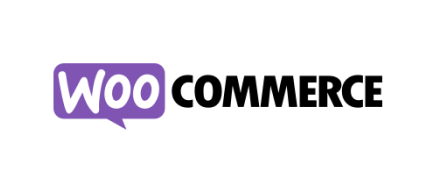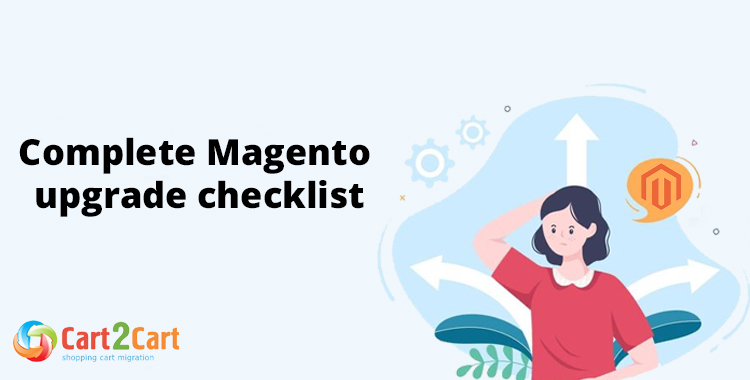
Magento upgrade is the process of migrating your eCommerce data from your old store to the new one. For this purpose, you must first install the new version of the Adobe Commerce platform before you can upgrade.
The migration process allows you to transfer store data, design, and functionality from your existing store to the new store.
We have prepared a store migration checklist for you with four simple steps to help you with your website migration.
Table of Contents:
What is Magento upgrade?
In short, store migration is the process of transferring data, design, and functionality from the existing store to a new store. The process allows merchants to export the database (products, customers, orders, etc.) to the new store and configure the store’s look and feel. Moreover, it allows to install the necessary apps to add functionality.
What is Magento upgrade Migration?
The eCommerce migration is the transfer of data like products, customers, orders and more from your current Adobe Commerce store to the new Adobe Commerce one. It consists of a few simple steps if done in automated manner, takes only a couple of hours and requires no tech skills.
With Cart2Cart, it’s a four-step procedure to migrate to Adobe Commerce. The migration process will preserve your order IDs and SEO, and move all your store data safely
Pre-Migration Tips
Prepare your old Magento store
- Audit all the current records of your Magento store, and make use of this opportunity to decide what data needs to be edited or deleted so you only transfer necessary data.
Prepare your new Magento store
- Get your new Adobe Commerce store ready by installing the latest version of Adobe Commerce and creating an account at Adobe.com/commerce.
Set up the theme for your new store
- Keep the theme from your old Adobe Commerce store.
Adobe Commerce Upgrade Migration
Set up Adobe Commerce data transfer by first configuring the Source cart and then specifying the Target cart.
Set up the Source cart
Choose Adobe Commerce (formerly Magento) as your Source Cart. Type in your current store URL. Set up the Connection Bridge file by yourself or have it done automatically by Cart2Cart.
Connect your Adobe Commerce platform
Enter your current online shop URL. Install the Connection Bridge on your Adobe Commerce root directory on your own or automatically via Cart2Cart.
Select data for migration
Choose the data types to transfer, match them to the corresponding Adobe Commerce ones and select additional migration options.
Specify migration extras
Cart2Cart offers many migration extras, and recommend the following: 301 redirects or preservation of product, customer and order IDs on the Target Store, Migrate Source Store customer groups into customer tags. There are many more to choose.
Map customer groups & order statuses
Match your Adobe Commerce order statuses and fulfillment statuses to the corresponding ones on Adobe Commerce.
Launch the free Demo to see how Cart2Cart works. For this, first transfer a sample of products quickly so you can check that the transfer works as you envisaged.
Start Full migration
Click the Start Full Migration button to start the Adobe Commerce database transfer to your new Adobe Commerce store. When it’s completed, check the migration results by following these post migration suggestions.
Post-Migration Recommendations
- Test the shopping process by creating a test product and placing and order. Select shipping and payment options and check that everything works smoothly.
- Make full use of the vast array of Adobe Commerce apps and extend the functionality of your new store.
- Notify your customers that your store operates from a new platform and invite them to activate their accounts.
Congratulations! You have successfully upgraded your store to the latest Adobe Commerce version. Enjoy the new experience!
Monthly Update – December 2025
As we approach the end of 2025, a crucial consideration for merchants after a successful Adobe Commerce upgrade is the ongoing optimization and security of their platform. While the migration ensures a solid foundation, continuous fine-tuning is vital. Focus on leveraging Adobe Commerce's advanced caching mechanisms, optimizing your database, and regularly reviewing third-party extensions for performance bottlenecks. Ensuring your site loads quickly and smoothly is paramount for both user experience and search engine rankings.
Furthermore, maintaining a robust security posture is non-negotiable. Regularly apply security patches released by Adobe, implement strong password policies, and utilize multi-factor authentication for admin users. Proactive monitoring for suspicious activity and conducting periodic security audits can safeguard your valuable customer data and store integrity. An upgraded store is only as good as its maintenance, making these post-migration efforts essential for long-term success and peace of mind.
For more details, explore our FAQ section or schedule a call with a migration expert.