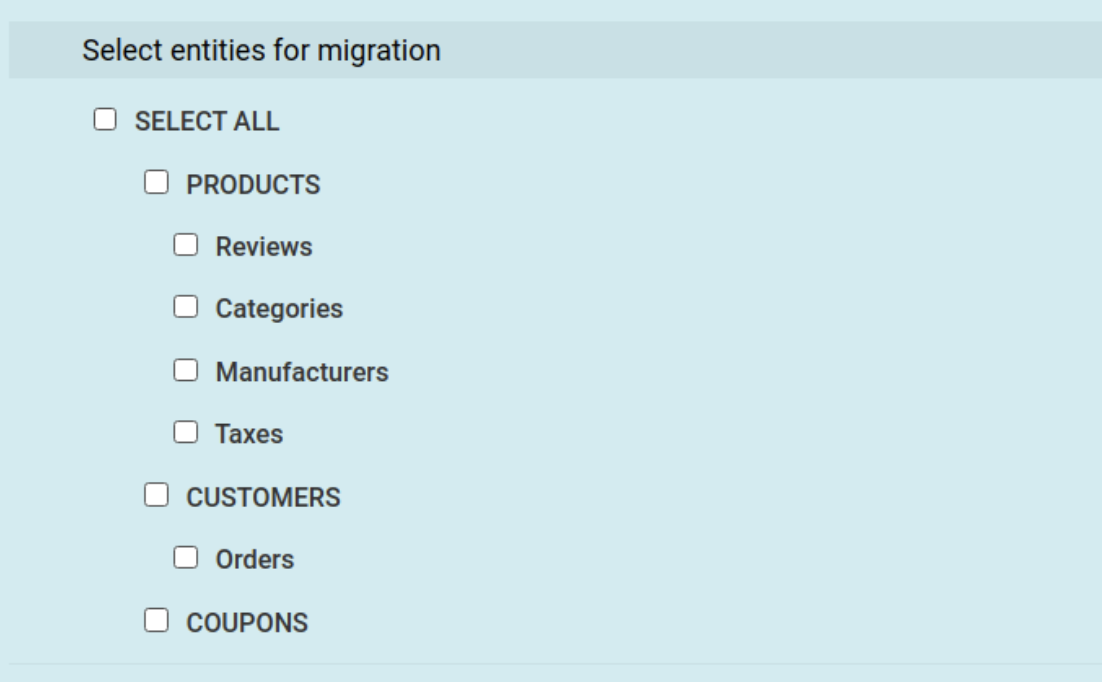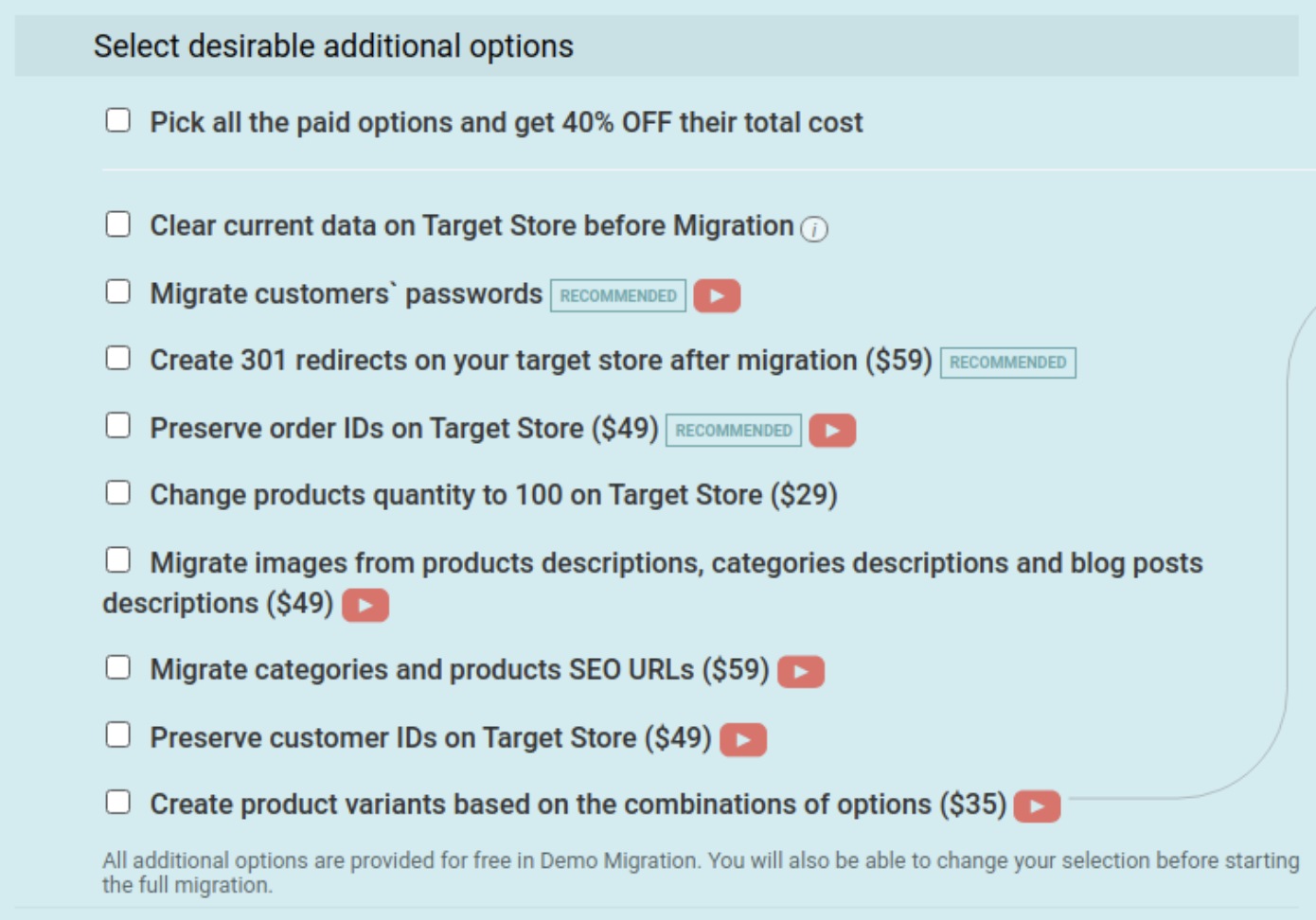The acquisition of Magento by Adobe, which occurred several years ago, has caused much dissatisfaction within the Magento community, with many users being unhappy with Adobe’s focus on Adobe Commerce for Enterprise clients leaving the impression that it’s the end of open source within Adobe.
Many merchants who have operated their stores through the Magento platform for many years have made the difficult decision to migrate their stores to other platforms, PrestaShop being one of them. Like Magento, PrestaShop is also an open-source solution for eCommerce. PrestaShop is free to download, but users have to buy themes, templates and modules for the solution to function optimally.
Table of Contents:
Magento to PrestaShop migration
In short, store migration is the process of transferring data, design, and functionality from the existing store to a new store. The process allows merchants to migrate from Magento to PrestaShop by exporting the database (products, customers, orders, etc.) to the new store and configuring the store’s look and feel. Moreover, it allows to install the necessary apps to add functionality.
What is Magento to PrestaShop Migration?
The eCommerce migration is the transfer of data like products, customers, orders, and more from your current Magento store to the new PrestaShop one. It consists of a few simple steps if done in an automated manner, takes only a couple of hours, and requires no tech skills.
With Cart2Cart, it’s an accurate and fast procedure to move a Magento (Adobe Commerce) store to PrestaShop. The migration process will preserve your order IDs and SEO during the migration process. Additionally, Cart2Cart supports various migration scenarios, including import PrestaShop to WooCommerce, ensuring a smooth transition for businesses.
Pre-Migration Tips
Prepare your Magento store
- Get your Magento store ready for the move by analyzing all your Magento store data and deciding which data you want to keep and move to your new store and which data you can edit or delete. For a comprehensive overview, refer to our Universal eCommerce Migration Checklist.
Prepare your PrestaShop store
- Set up your PrestaShop store at PrestaShop.com.
Set up the theme for your new store
- Choose a default theme for your PrestaShop store. Keep the default PrestaShop store theme until the migration has been completed.
Magento to PrestaShop Migration
Set up Magento to PrestaShop data transfer by first configuring the Source cart and then specifying the Target cart.
Set up the Source cart
Choose Magento from the drop-down menu and input your existing store’s URL. Provide the Client ID, API Path and API Token from the admin account (find a detailed guide on how to do that in our FAQ).
Specify the Target cart
Choose PrestaShop from the drop-down menu and click the “Install Plugin” button and provide your store’s URL.
Select data for migration
You can migrate 100% of your products, customers, orders and data to your new PrestaShop store.
Specify migration extras
Choose from the many migration extras that Cart2Cart offers, like 301 redirects, preservation of the product, customer and order IDs on the Target Store and more.
Map customer groups & order statuses
Match your Magento order statuses and fulfillment statuses to the corresponding ones on PrestaShop.
Export a limited amount of items from your Magento store and import them to your live PrestaShop store. This will take up to 15 minutes and helps you to see how the new store will look and operate.
Start Full migration
Click the Start Full Migration button to start the Full Magento database transfer to your new PrestaShop store. When it’s completed, check the migration results and start doing business on your new platform.
Post-Migration Recommendations
- Check that your website migration went as planned. Check that the new store is fully functional. Test the store. Create a test product and place an order. Select shipping and payment options and check that everything works perfectly.
- Now you can go ahead and customize your new PrestaShop store by buying some modules.
- Notify your customers that your store can now be found at PrestaShop.com and invite them to activate their accounts.
Congratulations! You have successfully transferred your store to PrestaShop. Enjoy the new experience!
Monthly Update – January 2026
As we step into January 2026, the e-commerce landscape continues its rapid evolution, particularly for merchants undertaking significant platform shifts like Magento to PrestaShop migrations. A key trend for the coming year is the advanced integration of AI into customer service and personalization, making it essential to ensure your new PrestaShop store can support these technologies. Review PrestaShop modules and integrations for AI-driven chatbots, recommendation engines, and dynamic pricing tools to stay competitive. Data integrity and SEO remain paramount; double-check all 301 redirects and metadata post-migration to preserve search rankings. Consider leveraging PrestaShop’s robust module ecosystem for enhanced analytics and marketing automation right from the start. Furthermore, with cybersecurity threats becoming more sophisticated, prioritize implementing strong security protocols, including regular updates and two-factor authentication for admin access. Performance optimization, focusing on mobile responsiveness and fast load times, is no longer a luxury but a necessity for retaining customers and improving conversion rates.
For more details, explore our FAQ section or schedule a call with a migration expert.