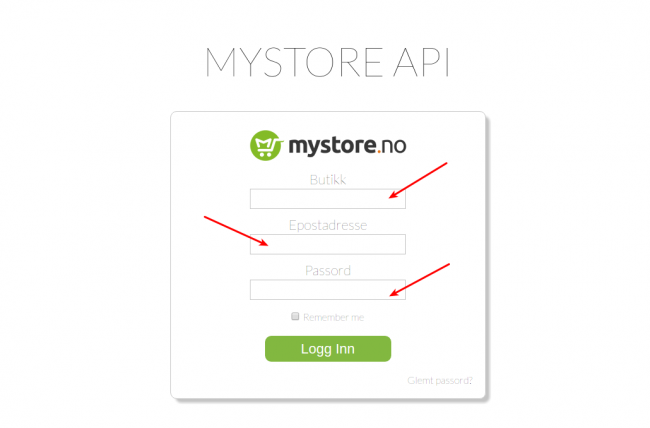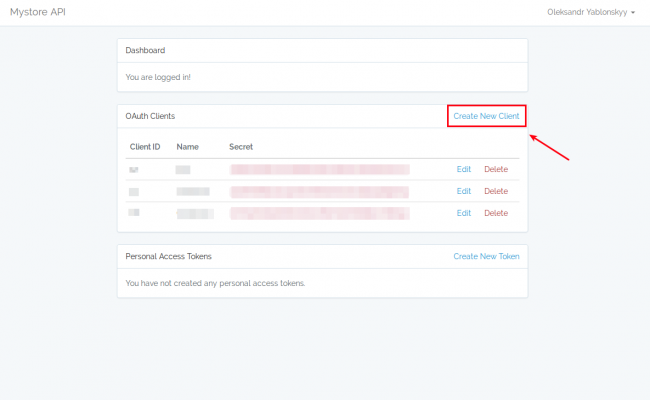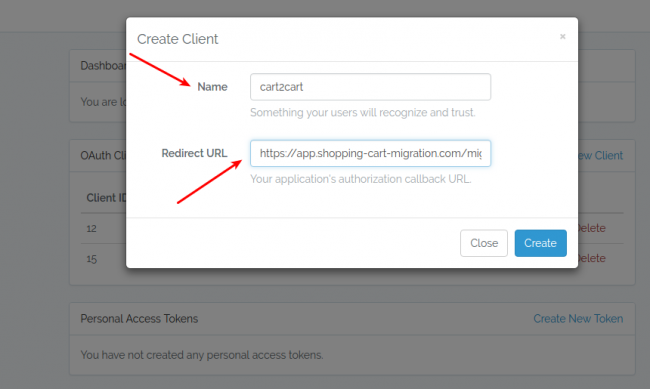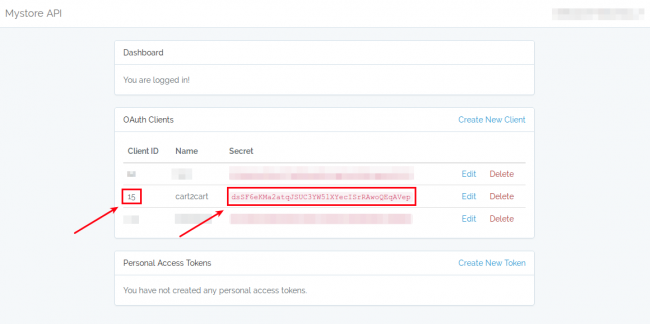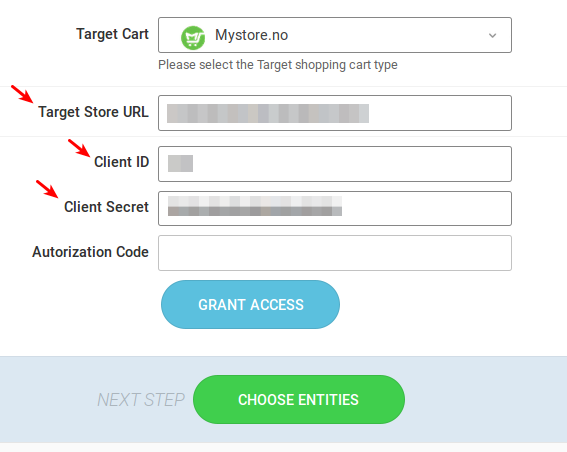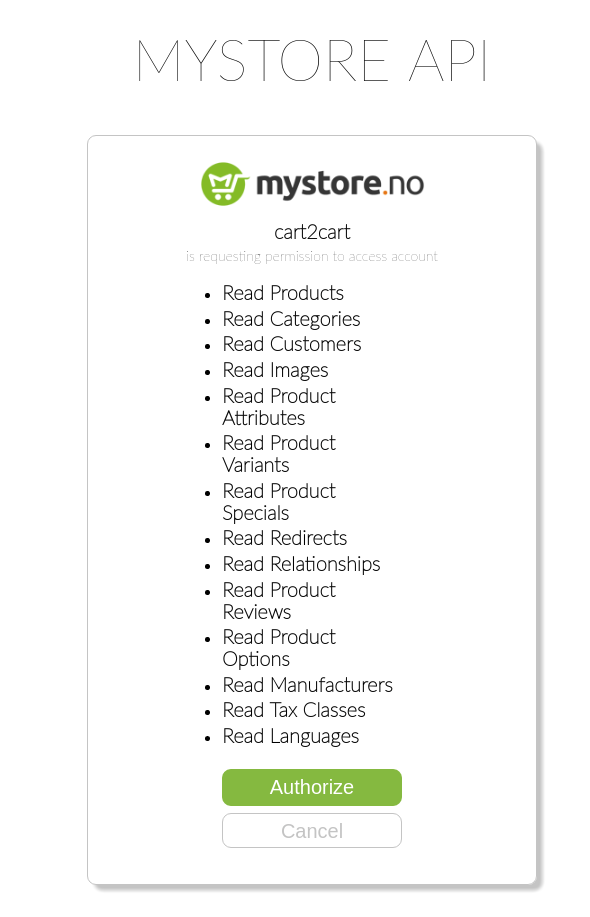How can we help you?
Mystore.no-related questions4
Click here for the English version
For å kunne migrere data til Mystore.no trenger du API-detaljene for din butikk: Client ID, Client Secret og Authorization Code. Følg denne stegvise manualen for å få til dette:
-
- For å komme i gang, gå til Mystore API.
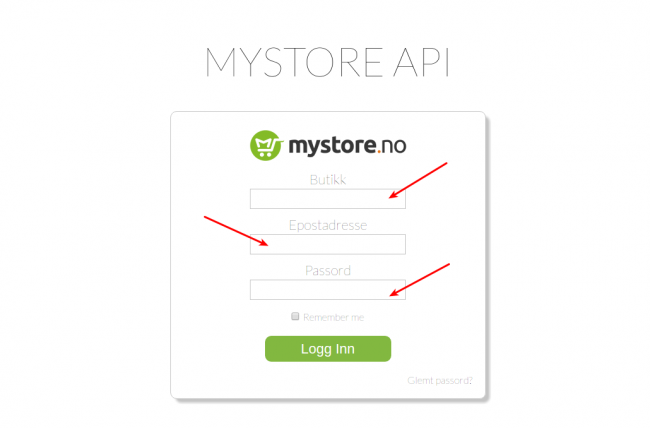
-
- Skriv først inn nettbutikknavnet ditt under “Butikk”. Dette er samme som du skrev inn i onlineregistreringen.
Videre skriver du inn samme detaljene som du bruker for å logge inn i ditt Mystore.no Kontrollpanel. Epostadresse og Passord. Videre klikk på 'Logg Inn'. - I seksjonen “OAuth Clients” velg “Create New Client”.
- Skriv først inn nettbutikknavnet ditt under “Butikk”. Dette er samme som du skrev inn i onlineregistreringen.
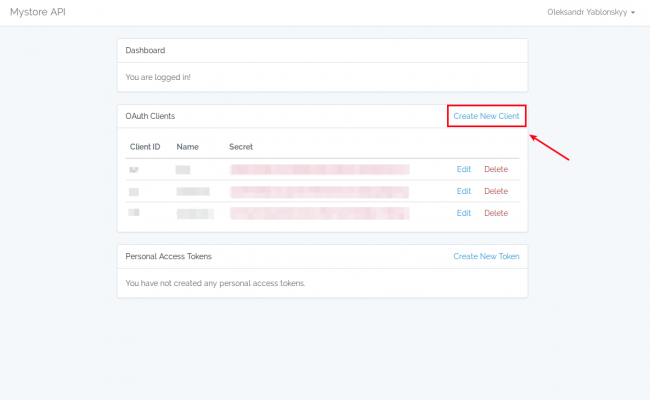
-
- I feltet “Name” skriv inn “Сart2Сart” og lim inn følgende link inn i feltet “Redirect URL”: https://newapp.shopping-cart-migration.com/auth/#sign-up
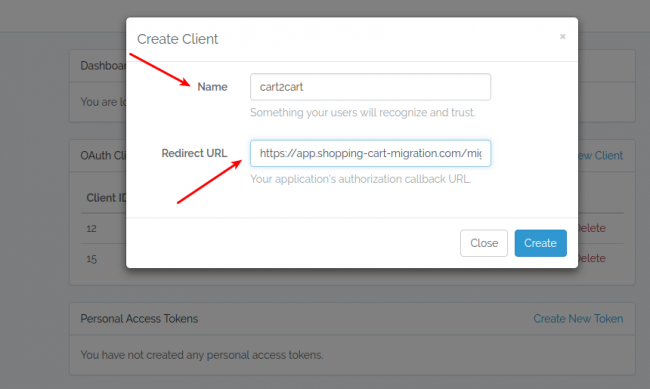
-
- Etter at du har opprettet “new client”, kopier Client ID og Secret og lim dette inn i de samsvarende feltene i Cart2Cart Migration Wizard.
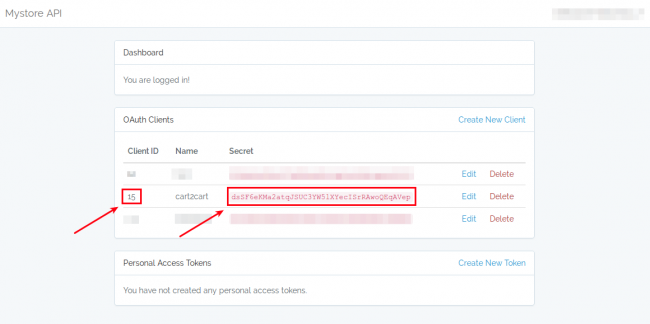
-
- Etter du har fylt inn Client ID og Client Secret fields, klikk på “Grant Access”. Dette vil sende deg tilbake til Mystore API igjen. Om du blir bedt om det, logg inn igjen med Store Name, Email og Password. Klikk så “Logg Inn”.
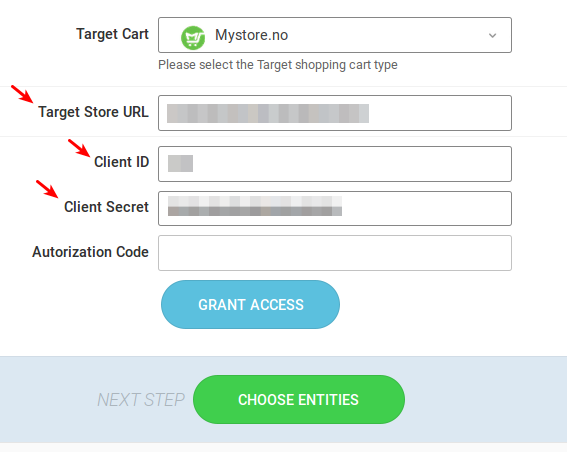
-
- Klikk på “Authorize” for å gi Сart2Сart tilgang til din Mystore.no-nettbutikk.
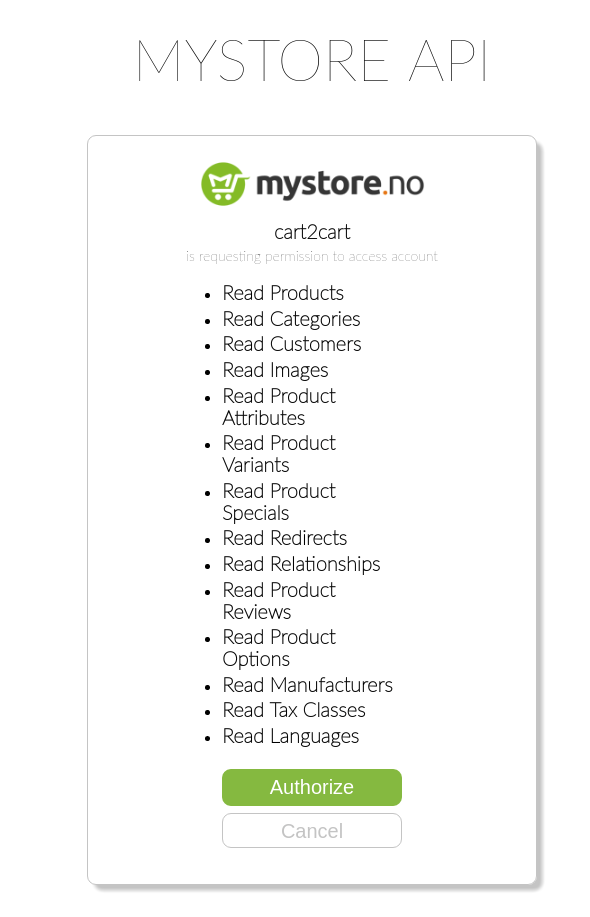
-
- Etter autoriseringen vil du sendes til Migration Wizard med en Authorization Code ferdigutfylt i dette feltet. Nå når alle API-detaljene er på plass er du klar for å velge entiteter ved å klikke på Choose Entities.
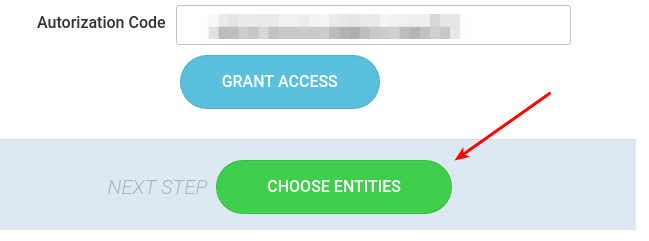
Ready to migrate your data to Mystore.no? Start your free demo now!
Click here for the English version
Considerations for Mystore.no Data Migration with Cart2Cart
When performing a data migration to Mystore.no with Cart2Cart, keep the following points in mind to ensure a smooth transition. Cart2Cart streamlines the process of moving your online store data.
Important Notes for Migrating to Mystore.no
- Customer Address Fields: If the "First Name," "Last Name," or "City" fields are empty under "Customer address," the migration will populate them with "N/A" (Not available).
- Order Address and Customer Info: The "First name," "Last name," "City," and "Country" fields in "Order Address" and "Order Customer Info" are mandatory. If these are empty after migration, Mystore.no will autofill them based on its default standards:
- First name — N/A
- Last name — N/A
- City — City
- Country — Sweden
- Product Categories: All Products not assigned to a Product Category in your current store will be automatically placed in a hidden Category within your Mystore.no store. You will need to manually sort these products into the correct categories after the migration.
- Reviews: Before migrating to Mystore.no, verify that Reviews are linked to both Product and Customer entities. Otherwise, these reviews will be skipped during the migration process.
- Orders: Orders not linked to a customer will also be skipped. This might occur if a customer checked out as a guest or if the customer account has been deleted.
- Clear Current Data: The "Clear current data on Target Store before Migration" option may take longer to execute during a migration to Mystore.no compared to other platforms.
- URL Duplication: Because Mystore.no URLs do not include category information, some URLs might be duplicated. In such cases, a number (1, 2, etc.) will be appended to the end of the duplicated URLs to ensure uniqueness.
Example of URL Duplication During Mystore.no Migration
Consider the following two product URLs in your current store:
http://www.source-store.com/men-belts/belt-armani
http://www.source-store.com/women-belts/belt-armani
The migration to Mystore.no will see these as duplicates because they would both become:
http://www.source-store.com/belt-armani
http://www.source-store.com/belt-armani
To prevent duplication, a number will be added to the end of one of the URLs:
http://www.source-store.com/belt-armani
http://www.source-store.com/belt-armani-1
Ready to migrate your store to Mystore.no? Start your free demo now!
Click here for Norwegian version
Mystore.no Data Migration: Important Peculiarities to Consider
Migrating to Mystore.no involves some specific considerations. Please review the following points to ensure a smooth eCommerce data migration:
- Customer Address Information: If the First Name, Last Name, or City fields are empty in the “Customer address” on your source cart, they will be filled with “N/A” after the migration to Mystore.no.
- Order Address and Customer Information: The First name, Last name, City, and Country fields are mandatory in the “Order Address” and “Order Customer Info” sections. If these fields are empty, Mystore.no will automatically populate them according to its default settings:
- First name — N/A
- Last name — N/A
- City — City
- Country — Sweden
- Product Categories: Any Products in your source cart that are not assigned to a Product Category will be assigned to an automatically created hidden Category within your Mystore.no store.
- Product Reviews: Before initiating the Mystore.no import, verify that your Reviews are linked to both the Product and Customer entities. Reviews lacking these associations will be skipped during the migration process.
- Order Associations: Orders that are not linked to any customer will be skipped. This can occur if an order was placed by a guest or if the customer account has been deleted.
- "Clear Current Data" Option: The “Clear current data on Target Store before Migration” additional option may require more time to complete during a Mystore.no import compared to other platforms.
- URL Structure and Duplicates: Because Mystore.no's URL structure doesn't include a category path, some URLs may become duplicated after the migration. In such cases, a numerical suffix (e.g., -1, -2, etc.) will be added to differentiate them.
Example:
Consider these product URLs in your source cart:
http://www.source-store.com/men-belts/belt-armani
http://www.source-store.com/women-belts/belt-armani
After migration to Mystore.no, these URLs will be considered duplicates, resulting in:
http://www.source-store.com/belt-armani
http://www.source-store.com/belt-armani
To resolve the duplication, number suffixes will be added to the URL structures, such as:
http://www.source-store.com/belt-armani
http://www.source-store.com/belt-armani-1
Ensure a smooth and accurate eCommerce data migration to Mystore.no by keeping these points in mind. Ready to migrate? Start your free demo now!
Click here for Norwegian version
To enable data migration to Mystore.no, you'll need to provide your store's API details: Client ID, Client Secret, and Authorization Code. Follow this step-by-step tutorial to learn how to obtain this information.
How to Obtain Mystore.no API Credentials for Data Migration
- Go to the Mystore API login page.
- Enter your Store Name (Butikk) as you entered it during store registration. Then, enter your Mystore.no admin credentials: Admin email (Epostadresse) and Admin password (Passord). Click 'Logg Inn'.
- In the “OAuth Clients” section, choose “Create New Client”.
- In the “Name” field, type “Cart2Cart” and paste the following link into the Redirect URL field: https://newapp.shopping-cart-migration.com/login?sign-up
- After creating the new client, copy the Client ID and the Secret and paste them into the corresponding fields in the Cart2Cart Migration Wizard.
- After filling in the Client ID and Client Secret fields, click “Grant Access”. You will be redirected to the Mystore API again. If required, provide your Store Name, Email, and Password again. Then click “Logg Inn”.
- Click “Authorize” to permit Cart2Cart to access your Mystore.no store.
- After authorizing, you’ll be redirected to the Migration Wizard with the Authorization Code field filled in automatically. Now that all the necessary API information is provided, you're ready to proceed with entity selection by clicking Choose Entities.

Ready to migrate your store to or from Mystore.no? Start your free demo now or schedule a call with a migration expert to discuss your specific needs.
Just set up the migration and choose the entities to move – the service will do the rest.
Try It FreeDelegate the job to the highly-skilled migration experts and get the job done.
Choose PackageThis website uses cookies to personalize your experience. By continuing to use this site you agree to the use of cookies