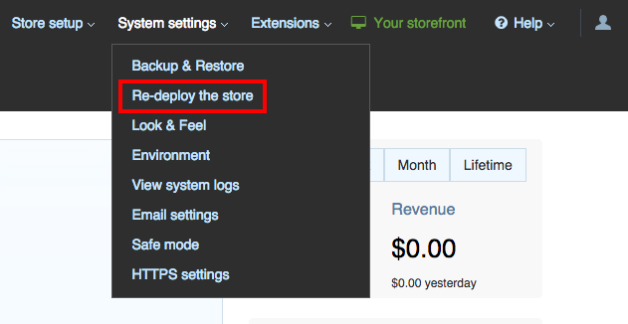How can we help you?
X-Cart-related questions7
Can You Migrate Pages from X-Cart?
Absolutely. Cart2Cart offers comprehensive data migration services, including the ability to seamlessly migrate Pages from X-Cart to numerous other shopping cart platforms. To ensure a smooth and successful migration of pages, it's important to note that this functionality is available for X-Cart versions 5 and above. If you're using an earlier version of X-Cart, page migration will not be supported. We recommend upgrading to the latest X-Cart version to take advantage of this feature.
Cart2Cart simplifies the process of transferring your important content, ensuring that your website's structure and information are preserved during the data migration. We understand the importance of maintaining your website's integrity, and our platform is designed to handle the complexities of migrating pages with ease.
Ready to migrate your X-Cart data? Start your free demo now!
Moving Product and Customer IDs when migrating to X-Cart
Yes, Cart2Cart supports the migration of Product and Customer IDs to and from X-Cart. Preserving these IDs is crucial for maintaining SEO rankings and ensuring a seamless transition for your customers.
To enable this functionality, select the "Preserve Product IDs on Target Cart" and "Preserve Customer IDs on Target Cart" additional options during your data migration setup. These options ensure that your existing product and customer relationships are maintained within your new X-Cart store.
Ready to migrate your data to X-Cart? Start your free demo today!
How to Clear X-Cart Cache After Data Migration
Once your automated data migration is completed, you can check the transferred entities in your new X-Cart store. Sometimes, products might not be immediately visible on the storefront due to caching. To ensure all your products display correctly after the migration, you need to clear the cache in your X-Cart store.
Here's how to clear the cache:
- Log in to your X-Cart admin panel.
- Navigate to System Settings -> Cache management.
- Click Clear Cache (or Re-deploy the store, depending on your X-Cart version) located on the top right of the page.
After clearing the cache, go to your store's storefront and refresh the page. Your products should now be visible. If you still encounter issues, try clearing your browser cache as well.
For further assistance, feel free to contact our Support Team or via Live Chat.
Ready to migrate your store to X-Cart? Start your free demo now!
Can I migrate reward points to X-Cart using Cart2Cart?
Yes, Cart2Cart supports the migration of reward points to X-Cart, ensuring a comprehensive data migration. Specifically, when migrating to X-Cart, you can transfer:
- Reward points awarded to customers after a purchase.
- Existing reward points that customers already have accumulated.
- Reward points included within order details.
To enable the migration of reward points, you'll need to install and activate the "Loyalty Program Module" in your X-Cart store before initiating the migration. This module is available for purchase and download from the X-Cart Marketplace.
Using a reliable data migration service like Cart2Cart ensures a seamless and accurate transfer of your valuable customer data, including reward points.
Ready to migrate your store to X-Cart? Start your free demo now and experience the ease of automated data migration!
Migrate to X-Cart: A Step-by-Step Guide to eCommerce Data Migration
The Cart2Cart Migration Module offers a simple and efficient solution for your eCommerce data migration to X-Cart. Seamlessly migrate your products, categories, customers, orders, and other related data. Learn more about X-Cart migration with Cart2Cart.
Please note: Before initiating your eCommerce data migration, ensure your source store platform is listed among our supported shopping carts.
Installing the Cart2Cart Migration Module for X-Cart
To begin your migration to X-Cart 5, follow these steps:
1. Log in to your X-Cart 5 Admin Panel.
2. Navigate to the Home menu and select “Modules”.
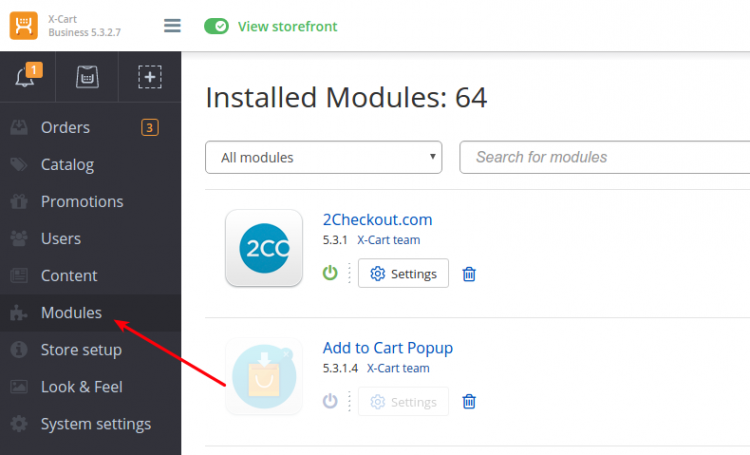
3. In the top right corner, select the option “View more addons in Marketplace”.
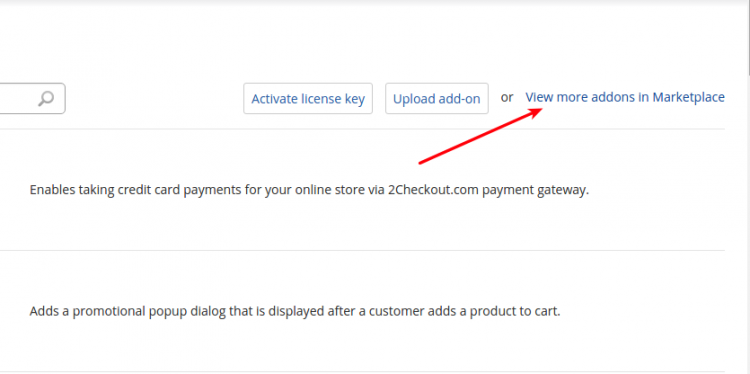
4. Find the Cart2Cart module and tick the “install box”.
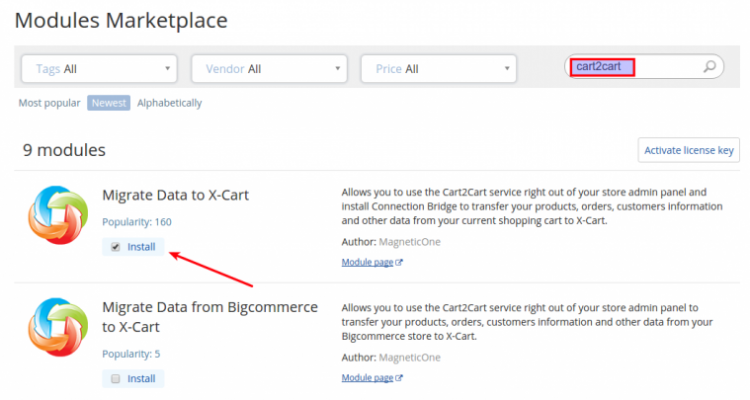
5. Navigate to the bottom of the page and press the “Install modules” button.
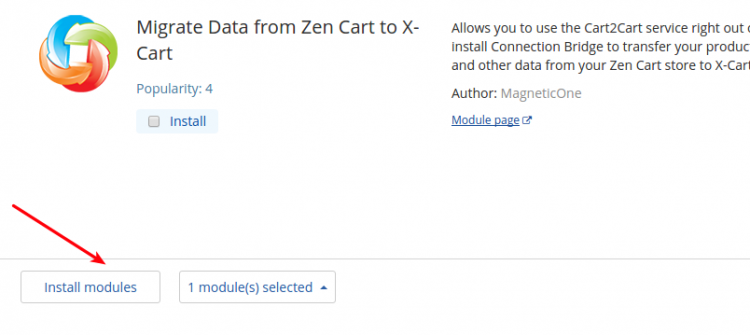
6. Go to the Home menu and choose Modules -> Cart2Cart module you have installed.
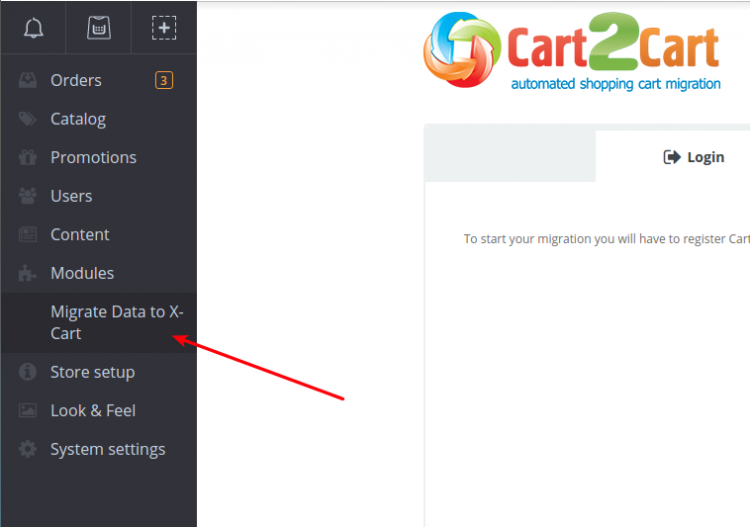
7. You will be directed to the Cart2Cart tab where you have to enter your email and password to log in.
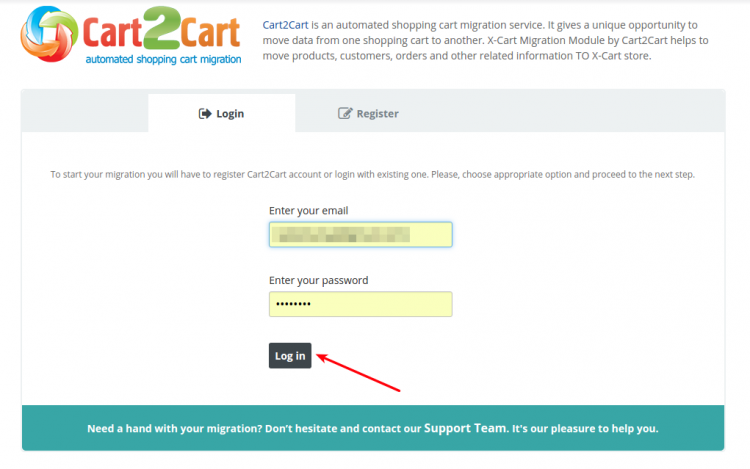
8. If you are new to Cart2Cart, simply register a fresh account.
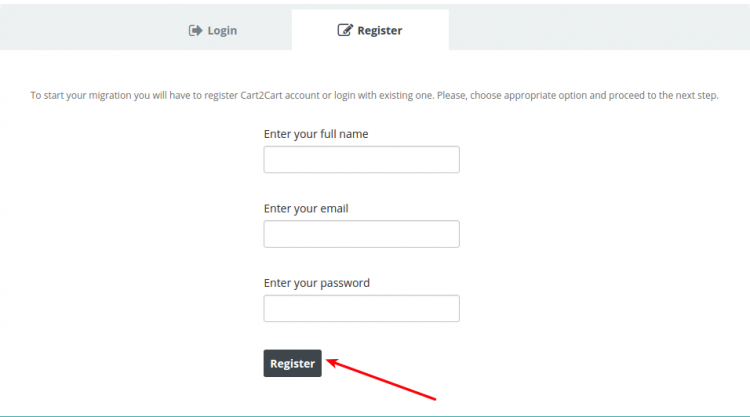
Connecting Your Stores for eCommerce Data Migration
9. Now you need to download the Connection Bridge to your current store. It will enable data interaction between two platforms. You can read more info about Connection Bridge and how to use it here.
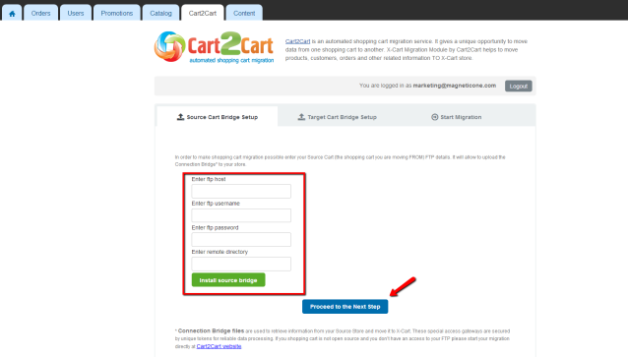
Please note: If your shopping cart is hosted and you don’t have access to your FTP, start your migration directly at Cart2Cart website. To enable interaction between platforms, you will have to provide API Key, Token, Path, etc. However, you will have to proceed to the next step and set up the Connection Bridge for X-Cart since it can be only done via Cart2Cart Migration Module.
10. Now install the Connection Bridge for X-Cart 5 and proceed to the next step.
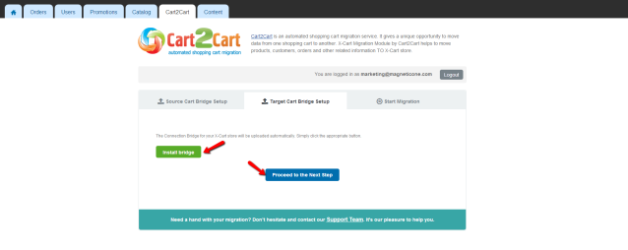
Initiating the eCommerce Data Migration Wizard
11. At this step, you will be redirected to the Cart2Cart Migration Wizard, which will guide you through the rest of the eCommerce data migration process.
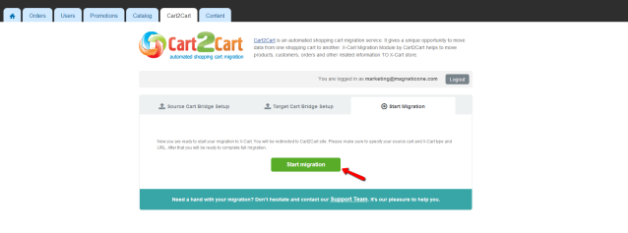
12. Choose your cart type from the drop-down menu and enter your source store URL.
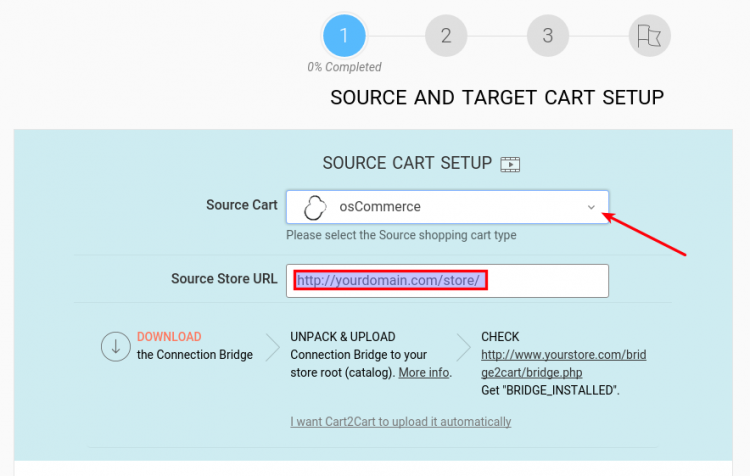
13. Select X-Cart 5 from the drop-down menu and provide your store link.
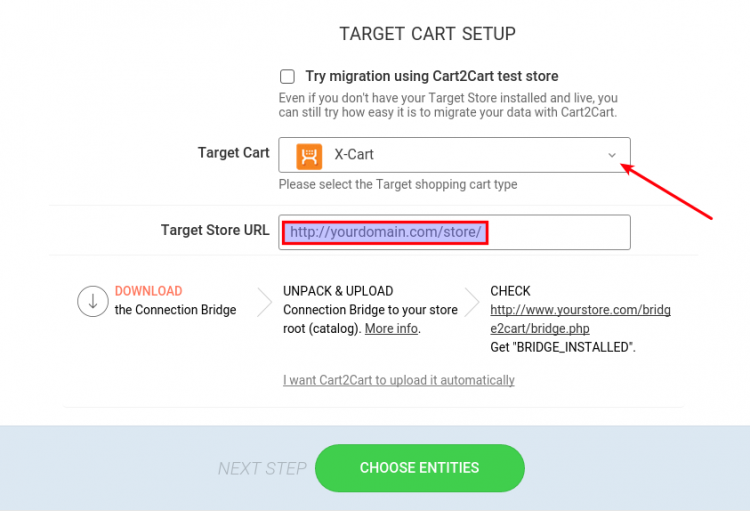
After following these steps, you are 100% ready to switch to X-Cart 5.
Start your free demo now:
Due to platform-specific limitations, the "Preserve customer IDs" additional option may not function correctly in certain scenarios during your eCommerce data migration.
Preserving Customer IDs During X-Cart Data Migration: Important Considerations
Here's a breakdown of how this option behaves when migrating to or from X-Cart:
X-Cart Versions and Customer ID Preservation
- X-Cart 4.3.x and earlier:
While the "Preserve customer IDs" option is available, customer IDs will not be preserved during data migration to or from these older X-Cart versions. If X-Cart is the source cart, customer emails will be used instead of customer IDs.
Reason: X-Cart versions 4.3.x and earlier lack a dedicated "customer ID field," making preservation impossible.
- X-Cart 4.4.x and later:
If customer IDs in the source cart contain any non-numeric characters, the IDs will not be preserved in X-Cart (4.4.x and later). Otherwise, customer ID preservation will function correctly.
Example: A customer ID of "2337" will be preserved, but "user2337" will not.
Ensuring Successful Customer ID Preservation During Data Migration
To maximize the chances of successfully preserving customer IDs during your eCommerce data migration with Cart2Cart, ensure that your source cart and target cart meet the necessary requirements. For X-Cart, this means using version 4.4.x or later and having numeric customer IDs.
If you have any questions or concerns about preserving customer IDs during your data migration, please contact our support team via live chat for assistance.
Ready to migrate your store? Start your Free Demo now!
Can Cart2Cart migrate related products to and from X-Cart during data migration?
Yes, Cart2Cart can migrate related products to and from X-Cart. To ensure successful migration of related products, the free Related Products module must be installed and active on your X-Cart store.
Cart2Cart simplifies the e-commerce data migration process, allowing you to seamlessly transfer your products, including their related product associations, between different platforms. This ensures that your customers continue to see relevant product suggestions, enhancing their shopping experience after the migration.
It's necessary to have the module installed prior to the data migration procedure.
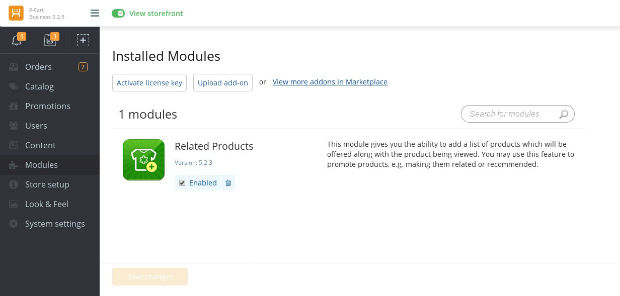
Ready to migrate your store to or from X-Cart? Start your free demo now and experience the ease of automated data migration with Cart2Cart!
Just set up the migration and choose the entities to move – the service will do the rest.
Try It FreeDelegate the job to the highly-skilled migration experts and get the job done.
Choose PackageThis website uses cookies to personalize your experience. By continuing to use this site you agree to the use of cookies