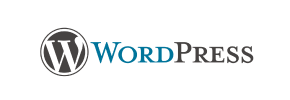WordPress to PrestaShop Migration - Step-by-Step Guide & Expert Services
WordPress to PrestaShop migration made simple. Cart2Cart ensures a seamless process when you move your WordPress store to PrestaShop. Ready to switch from WordPress to PrestaShop? Our automated solution guarantees fast, secure data transfer, preserving your SEO rankings and ensuring zero downtime. Access our detailed step-by-step guide for a DIY approach, or let our experts manage your entire transition, achieving a powerful new PrestaShop store confidently. Begin your smooth WordPress to PrestaShop migration today.
What data can be
migrated from WordPress to PrestaShop
-
Products
-
Product Categories
-
Manufacturers
-
Taxes
-
Customers
-
Orders
-
Coupons
-
Reviews
-
Blogs
-
Blog Posts
-
Multiple Languages
Estimate your Migration Cost
The price of your migration depends on the volume of data to migrate and the additional migration options you pick. To check the price for WordPress to PrestaShop conversion, click “Get estimates” and follow the suggested steps.
How to Migrate from WordPress to PrestaShop In 3 Steps?
Connect your Source & Target carts
Choose WordPress and PrestaShop from the drop-down lists & provide the stores’ URLs in the corresponding fields.
Select the data to migrate & extra options
Choose the data you want to migrate to PrestaShop and extra options to customise your WordPress to PrestaShop migration.
Launch your Demo/Full migration
Run a free Demo to see how the Cart2Cart service works, and when happy - launch Full migration.
How to Migrate from WordPress to PrestaShop: Your Essential Step-by-Step Guide
Seamlessly Migrate Your E-commerce Store from WordPress to PrestaShop
Embarking on an e-commerce platform migration can feel like a daunting task, but with the right guidance, transitioning your online store from WordPress (specifically, a WooCommerce-powered store) to PrestaShop can be a smooth and rewarding experience. This comprehensive guide is designed to walk you through every critical step, ensuring your valuable data—from products and customer information to orders and reviews—is moved securely and efficiently. By switching to PrestaShop, you can leverage its robust e-commerce features, powerful marketing tools, and scalable architecture to elevate your online business.
This article will cover the essential prerequisites, a detailed step-by-step migration process, and crucial post-migration tasks to ensure a successful replatforming with minimal downtime and maximum data integrity.
Prerequisites for a Successful Migration
Before initiating the data transfer process, thorough preparation is key to a smooth transition. Taking these preparatory steps will help prevent common issues and ensure all your vital information is ready for the move.
For Your Source Store (WordPress/WooCommerce):
- Full Backup: Create a complete backup of your WordPress website, including all files and the database. This is your safety net in case anything unexpected occurs during the migration.
- Platform Updates: Ensure your WordPress core and WooCommerce plugin are updated to their latest stable versions.
- Access Credentials: Have your WordPress admin login URL, username, and password readily available. For detailed information, refer to The Short & Essential Guide to Access Credentials for Cart2Cart.
- FTP/SFTP Access: Grant FTP or SFTP access to your WordPress hosting account. This is often required for the connection bridge upload, which is the primary Connection Method for WordPress.
- Data Cleanup: Review your current data. Delete any outdated products, unused customer accounts, or irrelevant information to streamline the migration and improve performance on your new platform.
- Plugin Installation: Be aware that a Cart2Cart WordPress Migration module may be required to facilitate the data export.
For Your Target Store (PrestaShop):
- Fresh Installation: Set up a clean, new installation of PrestaShop. Ensure it is running a supported version (e.g., 1.6.1.0, 1.7.x) to guarantee compatibility.
- Access Credentials: Have your PrestaShop admin login URL, username, and password ready.
- FTP/SFTP Access: Just like with WordPress, FTP or SFTP access to your PrestaShop hosting environment will be needed for the connection bridge upload, as Bridge only is the specified Connection Method. For more information, see What is a root folder and where can I find it?.
- Disable Conflicting Modules: Temporarily disable any unnecessary or potentially conflicting PrestaShop modules or plugins that might interfere with the data import process.
- Plugin Requirement: The migration will require the Cart2Cart Universal PrestaShop Migration module to be installed on your PrestaShop store.
For more details on preparing your stores, you can consult How to prepare Target store for migration? and How to prepare Source store for migration?.
Performing the Migration: A Step-by-Step Guide
The migration process typically involves a guided wizard that simplifies the data transfer. Here’s how you’ll navigate it:
Step 1: Start Your Migration
Begin by accessing the migration wizard. You will be presented with options to start a do-it-yourself migration, request assistance, or calculate costs.
Step 2: Source Store Setup (WordPress)
The first step in the wizard is to configure your source store. Select WordPress as your current shopping cart platform. You will then need to provide your WordPress Admin URL. As the Connection Method for WordPress is “Bridge only,” the system will typically guide you to either automatically upload the connection bridge by providing your admin credentials or instruct you on how to manually upload the `bridge2cart` folder via FTP to your WordPress root directory. This bridge is a secure gateway for the migration tool to access your store's data.
Step 3: Target Store Setup (PrestaShop)
Next, you’ll set up your new PrestaShop store. Select PrestaShop as your target e-commerce platform and enter its Admin URL. Similar to the source store, PrestaShop also uses a “Bridge only” Connection Method. You will likely be prompted to either install the Cart2Cart Universal PrestaShop Migration module from the marketplace or manually upload the connection bridge to your PrestaShop store's root folder. The connection bridge ensures a secure data transfer channel.
Step 4: Select Data Entities for Migration
This crucial step allows you to choose exactly which data types you wish to transfer from WordPress to PrestaShop. You can select all entities or pick them individually based on your needs. The supported entities for migration typically include:
- Products, Product Categories, Product Manufacturers, Product Reviews (including SKUs, variants, metadata)
- Customers (including customer data, groups)
- Orders (including order statuses, invoices)
- Taxes, Coupons
- CMS Pages
- For PrestaShop, there's also specific support for Blogs and Blog Posts.
Step 5: Configure Additional Options and Data Mapping
This stage is vital for tailoring your data transfer and ensuring data integrity on the new platform.
Additional Options:
You’ll be presented with various additional options to enhance your migration. Some recommended options often include:
- Preserve Product IDs, Order IDs, Customer IDs: This helps maintain continuity and is particularly useful for SEO and existing customer relationships. Learn more about How Preserve IDs options can be used?.
- Create 301 SEO URLs: Essential for preserving your SEO rankings and link equity by automatically redirecting old WordPress URLs to their new PrestaShop equivalents.
- Migrate Customer Passwords: Allows customers to log into their new accounts using their old credentials.
- Migrate Images in Description: Ensures all product and category images embedded within descriptions are transferred.
- Clear Target Store Data: This option will remove any existing data in your PrestaShop store before the migration. Use with caution on a live store. See Clear current data on Target store before migration option for details.
- Create Variants from Attributes: Particularly useful for WordPress/WooCommerce stores with product attributes that need to be converted into distinct product variants in PrestaShop.
Both platforms also support multi-tax migration and allow for FTP access, making the process more flexible.
Data Mapping:
During data mapping, you will align your WordPress customer groups and order statuses with their corresponding fields in PrestaShop. This ensures that customer roles and the lifecycle of orders are correctly translated to the new platform, maintaining consistency and clarity for your business operations and user experience.
Step 6: Run a Free Demo Migration
Before committing to a full migration, it's highly recommended to perform a free demo migration. This typically transfers a limited number of entities (e.g., 10-20 products, customers, orders) to your PrestaShop store. The demo allows you to:
- Test the migration process end-to-end.
- Verify data integrity and accuracy on the target platform.
- Identify and resolve any potential issues before the full transfer.
Step 7: Initiate Full Migration
Once you’re satisfied with the demo results and have reviewed all your settings, you can proceed with the full migration. This will transfer all selected data from your WordPress store to PrestaShop. You might also consider purchasing Migration Insurance, which provides options for re-migrations in case you need to run the process again. Read How Migration Insurance works? for more details.
During this phase, keep an eye on the migration progress. The process duration will depend on the volume of your data.
Post-Migration Steps
Completing the data transfer is a significant milestone, but the work doesn't stop there. Several critical post-migration tasks ensure your new PrestaShop store is fully operational and optimized.
- Thorough Data Review: Systematically check all migrated data. Verify product listings (SKUs, descriptions, images, variants), customer accounts, order histories, and CMS pages. Ensure all prices, taxes, and shipping rules are correctly applied.
- Test All Functionality: Act as a customer and administrator. Place test orders, check customer registration and login, search functionality, filters, and the checkout process. Ensure all internal and external links are working as expected.
- Configure SEO and 301 Redirects: If you didn't enable 301 redirects during the migration, it's crucial to set them up now. This ensures that visitors and search engines are seamlessly redirected from your old WordPress URLs to the new PrestaShop ones, preserving your SEO rankings and link equity.
- Install Essential PrestaShop Modules & Themes: Re-implement any crucial functionality or design elements that were present on your WordPress site. Explore PrestaShop's extensive module marketplace for SEO, marketing, security, and performance enhancements. Customize your theme to match your brand identity.
- Update DNS Settings: Once you are fully confident that your PrestaShop store is functioning perfectly, update your domain's DNS settings to point to your new PrestaShop hosting. Be prepared for a brief period of propagation.
- Inform Your Customers: Announce the transition to your customer base. Highlight any new features, improvements, or a refreshed user experience they can expect.
- Monitor Performance: After launch, continuously monitor your new store's performance. Keep an eye on website speed (see Does migration influence the speed of my store?), traffic, sales, and server resources. Address any hosting or platform-related issues promptly (refer to Can my new hosting cause migration interruption?).
- Ongoing Maintenance: Establish a routine for regular backups, platform updates, and security checks for your new PrestaShop store.
If you require specialized assistance for any part of your migration, including custom data transfers or post-migration optimization, consider our Migration Customization Service, Recent Data Migration Service, or other data migration service packages. Our team is here to help you achieve a successful replatforming experience. Contact Us for a personalized consultation.
Ways to perform migration from WordPress to PrestaShop
Automated migration
Just set up the migration and choose the entities to move – the service will do the rest.
Try It Free
Data Migration Service Package
Delegate the job to the highly-skilled migration experts and get the job done.
Choose Package

Benefits for Store Owners

Benefits for Ecommerce Agencies
Choose all the extra migration options and get 40% off their total Price

The design and store functionality transfer is impossible due to WordPress to PrestaShop limitations. However, you can recreate it with the help of a 3rd-party developer.
Your data is safely locked with Cart2Cart
We built in many security measures so you can safely migrate from WordPress to PrestaShop. Check out our Security Policy
Server Security
All migrations are performed on a secure dedicated Hetzner server with restricted physical access.Application Security
HTTPS protocol and 128-bit SSL encryption are used to protect the data being exchanged.Network Security
The most up-to-date network architecture schema, firewall and access restrictions protect our system from electronic attacks.Data Access Control
Employee access to customer migration data is restricted, logged and audited.Frequently Asked Questions
Does the Cart2Cart migration tool support customers' credit card information transfer between WordPress and PrestaShop?
How do I import my WordPress products into PrestaShop?
Will my WordPress store experience downtime during migration to PrestaShop?
Can customer passwords be migrated from WordPress to PrestaShop?
What data entities are migrated from WordPress to PrestaShop?
What factors influence the cost of migrating from WordPress to PrestaShop?
Does Cart2Cart transfer reviews to PrestaShop from WordPress?
How can I prevent SEO ranking loss when migrating from WordPress to PrestaShop?
Will my migrated data look the same on the PrestaShop backend as my current WordPress store backend?
How can I ensure data accuracy after migrating from WordPress to PrestaShop?
Will my WordPress store's design and theme transfer to PrestaShop?
Should I use an automated tool or hire an expert for WordPress to PrestaShop migration?
How long does a WordPress to PrestaShop migration take?
Can I close my browser window while the WordPress to PrestaShop migration is in progress?
Can I depend on Cart2Cart to migrate my blogs and blog posts from my WordPress store to the new PrestaShop store?
Is my data secure during the WordPress to PrestaShop migration process?
Why 150.000+ customers all over the globe have chosen Cart2Cart?
100% non-techie friendly
Cart2Cart is recommended by Shopify, WooCommerce, Wix, OpenCart, PrestaShop and other top ecommerce platforms.
Keep selling while migrating
The process of data transfer has no effect on the migrated store. At all.
24/7 live support
Get every bit of help right when you need it. Our live chat experts will eagerly guide you through the entire migration process.
Lightning fast migration
Just a few hours - and all your store data is moved to its new home.
Open to the customers’ needs
We’re ready to help import data from database dump, csv. file, a rare shopping cart etc.
Recommended by industry leaders
Cart2Cart is recommended by Shopify, WooCommerce, Wix, OpenCart, PrestaShop and other top ecommerce platforms.