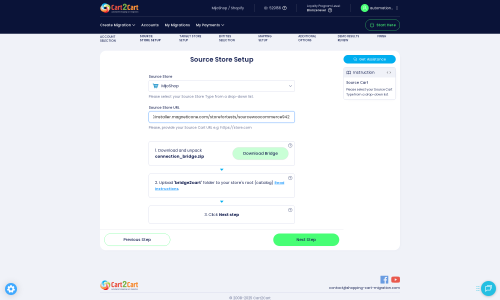MijoShop to Shopify Migration - Step-by-Step Guide & Expert Services
MijoShop to Shopify migration is simplified with Cart2Cart. Easily move MijoShop store to Shopify, experiencing a secure, swift transfer with zero downtime. We meticulously switch from MijoShop to Shopify, preserving your vital SEO rankings and ensuring all data transfers accurately. Whether you seek a detailed step-by-step guide for a DIY process or prefer our expert team to handle your migration completely, we provide reliable solutions. Begin your MijoShop to Shopify migration confidently.
What data can be
migrated from MijoShop to Shopify
-
Products
-
Product Categories
-
Manufacturers
-
Customers
-
Orders
-
Coupons
-
Reviews
-
Multiple Languages
Estimate your Migration Cost
To estimate your MijoShop to Shopify migration price, click the button below. The migration price may vary depending on the number of data types and the additional migration options selected.
How to Migrate from MijoShop to Shopify In 3 Steps?
Connect your Source & Target carts
Choose MijoShop and Shopify from the drop-down lists & provide the stores’ URLs in the corresponding fields.
Select the data to migrate & extra options
Choose the data you want to migrate to Shopify and extra options to customise your MijoShop to Shopify migration.
Launch your Demo/Full migration
Run a free Demo to see how the Cart2Cart service works, and when happy - launch Full migration.
Migrate MijoShop to Shopify: Your Definitive Guide to a Seamless Transition
Migrate MijoShop to Shopify: Your Definitive Guide to a Seamless Transition
The decision to replatform your e-commerce store is a significant one, often driven by the desire for enhanced functionality, improved scalability, or a more intuitive user experience. If you’re running your online business on MijoShop, a robust OpenCart-based platform, and are considering a move to the leading SaaS platform, Shopify, you’re on the right path to unlocking new growth opportunities. Shopify offers a powerful, user-friendly environment with a vast app ecosystem and modern features that can elevate your online presence.
This comprehensive guide is designed to walk you through every step of transitioning your MijoShop store to Shopify. We’ll cover essential preparations, the detailed migration process using an automated tool, and crucial post-migration checks to ensure your new Shopify store launches successfully and efficiently.
Prerequisites for a Smooth MijoShop to Shopify Migration
Before embarking on your data transfer journey, a few critical preparations are necessary to ensure a seamless transition and safeguard your valuable business data.
- Access to Both Stores: You'll need full administrative access to your existing MijoShop store and your newly created Shopify store. This includes MijoShop admin login details and FTP/cPanel access for uploading the connection bridge. For Shopify, ensure you have admin credentials and the ability to install apps or generate API access tokens. Consider reading The Short & Essential Guide to Access Credentials for Cart2Cart for more details.
- MijoShop Migration Module: To facilitate the data transfer from MijoShop, you will need the Cart2Cart MijoShop Migration module installed on your source store. This plugin is essential for establishing a secure connection.
- Shopify Store Setup: Have your new Shopify store set up and ready. While the migration tool will populate it with your data, basic setup like choosing a plan and familiarizing yourself with the admin panel is advisable. For reviews, note that Shopify requires an app like AirReviews; your existing MijoShop reviews will be migrated, but their display and management will depend on a compatible Shopify app.
- Disable Shopify Notifications: It is highly recommended to disable notifications in your Shopify store settings during the migration process to prevent customers from receiving emails about imported orders or customer accounts.
- Backup Your MijoShop Data: Always create a complete backup of your MijoShop database and files before initiating any major migration. This acts as a safety net in case of unforeseen issues. For more preparation tips, consult our FAQs on How to prepare Source store for migration? and How to prepare Target store for migration?.
Performing the Migration: A Step-by-Step Guide
Automated migration tools like Cart2Cart streamline the complex process of moving your store data. Here’s how to navigate the migration wizard:
Step 1: Set Up Your Source MijoShop Store
The first step involves connecting your existing MijoShop store to the migration wizard. Select 'MijoShop' as your Source Cart and enter its URL. Since MijoShop uses a 'Bridge only' connection method, you'll need to download the Cart2Cart Connection Bridge. Unzip this file and upload the 'bridge2cart' folder to the root directory of your MijoShop store via FTP or cPanel. This bridge acts as a secure gateway for the migration tool to access your MijoShop database.
Once uploaded, verify the connection. If you're unsure about the root folder, refer to our guide on What is a root folder and where can I find it?.
Step 2: Configure Your Target Shopify Store
Next, you’ll connect your new Shopify store. Select 'Shopify' as your Target Cart and input its URL. The recommended connection method for Shopify is to install the Cart2Cart Store Migration App directly from the Shopify App Marketplace. Follow the on-screen prompts to install the app, granting the necessary API scopes for data access. Alternatively, you can choose to provide API access credentials manually.
After installing the app, return to the migration wizard to confirm the connection.
Step 3: Select Entities for Data Transfer
This crucial step allows you to choose which specific types of data you want to transfer from MijoShop to Shopify. Common entities supported include:
- Products (including SKUs and variants, if created from attributes)
- Product Categories
- Product Reviews
- Customers
- Orders
- CMS Pages
- Coupons
MijoShop also supports migrating manufacturers, invoices, and taxes, while Shopify can handle gift cards, price rules, and even blog posts if applicable. You can select all entities or pick them individually based on your needs.
Step 4: Choose Additional Migration Options
The migration tool offers various additional options to fine-tune your data transfer. These can significantly impact your store's functionality and SEO rankings post-migration:
- Preserve IDs: Options like “Preserve Product IDs,” “Preserve Orders IDs,” and “Preserve Customers IDs” help maintain consistency with your old store's internal tracking. Learn more about How Preserve IDs options can be used?.
- Create 301 SEO URLs: This is vital for maintaining your SEO link equity. It automatically creates redirects from your old MijoShop URLs to the new Shopify URLs, preventing broken links and preserving search engine rankings.
- Migrate Images in Description: Ensures all product images embedded within descriptions are transferred correctly.
- Migrate Customer Passwords: Allows your customers to log in to the new Shopify store with their existing MijoShop credentials.
- Clear Target Store Data: If you’re performing a full migration into an existing Shopify store that contains test data, this option can clear it beforehand. Understand What the 'Clear current data on Target store before migration' option means.
- Create Variants from Attributes: If your MijoShop products use attributes to define variations (e.g., size, color), this option helps create proper Shopify variants.
Step 5: Map Your Data Fields
To ensure data integrity, you'll need to map certain fields between your MijoShop and Shopify stores. This step typically involves matching customer groups and order statuses from your source store to their corresponding equivalents in Shopify. Accurate data mapping is crucial for preserving your customer data and order history correctly.
Step 6: Run a Demo Migration & Initiate Full Transfer
Before committing to a full migration, run a free demo migration. This transfers a limited number of entities (e.g., 10-20 products, customers, orders) to your Shopify store, allowing you to review the transferred data, check for any issues, and confirm that the process works as expected. This step is invaluable for identifying and resolving potential problems early.
Once satisfied with the demo, you can proceed with the full migration. At this stage, you may also consider a Migration Insurance Service, which offers protection and options for additional remigrations if needed. Learn more about How Migration Insurance works.
Post-Migration Steps
Completing the data transfer is a significant milestone, but the journey doesn’t end there. Thorough post-migration checks are essential to ensure your new Shopify store is fully functional and ready for customers.
- Data Verification:
- Products: Check product descriptions, images, SKUs, pricing, stock levels, and variants. Ensure all products are assigned to the correct collections.
- Customers: Verify customer accounts and their associated order history. Test customer login if passwords were migrated.
- Orders: Review order details, statuses, and customer information. Note that Shopify’s fulfilled date will reflect the migration date, as per What will be the Fulfilled date on Shopify target store?.
- Images: Confirm that all product images and images within descriptions have been transferred and display correctly.
- CMS Pages & Blogs: Check content, formatting, and internal links for migrated pages.
- SEO Considerations:
- 301 Redirects: If you used the option to create 301 redirects during migration, verify them to ensure old MijoShop URLs correctly point to your new Shopify URLs. This is crucial for maintaining SEO rankings and preventing a drop in search visibility.
- Sitemap: Submit your new Shopify sitemap to Google Search Console.
- Metadata: Review product and category metadata for accuracy.
- Functionality Testing:
- Payment Gateways: Configure and thoroughly test all your chosen payment methods to ensure they process transactions correctly.
- Shipping Settings: Set up and verify shipping zones, rates, and carriers.
- Apps: Install and configure any necessary Shopify apps for functionality like reviews (e.g., AirReviews), wishlists, loyalty programs, and more.
- Store Design and User Experience:
- Theme Customization: Customize your Shopify theme to match your brand's aesthetic and ensure a positive user experience.
- Navigation: Verify your store's navigation menus and internal linking structure.
- Testing: Conduct extensive testing of the entire customer journey, from browsing products to checkout.
- Go Live: Once all checks are complete and you’re confident in your new Shopify store, you can update your domain name settings to point to Shopify and officially launch!
Should any new data be added to your MijoShop store after the initial migration, consider utilizing a Recent Data Migration Service to transfer only the latest updates, ensuring your Shopify store is always current.
Migrating from MijoShop to Shopify is a significant step, but by following this detailed guide, you can ensure a smooth, efficient, and successful transition, setting your business up for continued success on a powerful new platform.
Ways to perform migration from MijoShop to Shopify
Automated migration
Just set up the migration and choose the entities to move – the service will do the rest.
Try It Free
Data Migration Service Package
Delegate the job to the highly-skilled migration experts and get the job done.
Choose Package

Benefits for Store Owners

Benefits for Ecommerce Agencies
Choose all the extra migration options and get 40% off their total Price

The design and store functionality transfer is impossible due to MijoShop to Shopify limitations. However, you can recreate it with the help of a 3rd-party developer.
Your data is safely locked with Cart2Cart
We built in many security measures so you can safely migrate from MijoShop to Shopify. Check out our Security Policy
Server Security
All migrations are performed on a secure dedicated Hetzner server with restricted physical access.Application Security
HTTPS protocol and 128-bit SSL encryption are used to protect the data being exchanged.Network Security
The most up-to-date network architecture schema, firewall and access restrictions protect our system from electronic attacks.Data Access Control
Employee access to customer migration data is restricted, logged and audited.Frequently Asked Questions
How can I prevent SEO loss when migrating from MijoShop to Shopify?
Will my MijoShop store experience downtime during migration to Shopify?
What data entities can be migrated from MijoShop to Shopify?
Should I use an automated tool or hire an expert for MijoShop to Shopify migration?
Is my store data secure during the MijoShop to Shopify migration process?
How can I verify data accuracy after my MijoShop to Shopify migration?
How will my store's design and theme transfer from MijoShop to Shopify?
Can customer passwords be migrated from MijoShop to Shopify?
How long does a typical MijoShop to Shopify migration take?
What factors influence the cost of migrating from MijoShop to Shopify?
Why 150.000+ customers all over the globe have chosen Cart2Cart?
100% non-techie friendly
Cart2Cart is recommended by Shopify, WooCommerce, Wix, OpenCart, PrestaShop and other top ecommerce platforms.
Keep selling while migrating
The process of data transfer has no effect on the migrated store. At all.
24/7 live support
Get every bit of help right when you need it. Our live chat experts will eagerly guide you through the entire migration process.
Lightning fast migration
Just a few hours - and all your store data is moved to its new home.
Open to the customers’ needs
We’re ready to help import data from database dump, csv. file, a rare shopping cart etc.
Recommended by industry leaders
Cart2Cart is recommended by Shopify, WooCommerce, Wix, OpenCart, PrestaShop and other top ecommerce platforms.