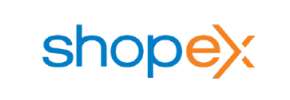Shopex to Shopify Migration - Step-by-Step Guide & Expert Services
Shopex to Shopify migration is simplified with Cart2Cart. Move your Shopex store to Shopify effortlessly and securely, ensuring zero downtime and preserving all vital SEO rankings. Whether you're researching how to switch from Shopex to Shopify with our step-by-step guide or need experts to handle the full data transfer, we provide a fast, secure solution. Achieve a perfect Shopex to Shopify migration today.
What data can be
migrated from Shopex to Shopify
-
Products
-
Product Categories
-
Manufacturers
-
Customers
-
Orders
Estimate your Migration Cost
To determine your Shopex to Shopify migration price, click the button below. The migration price depends on the number of data types and the additional migration options selected.
How to Migrate from Shopex to Shopify In 3 Steps?
Connect your Source & Target carts
Choose Shopex and Shopify from the drop-down lists & provide the stores’ URLs in the corresponding fields.
Select the data to migrate & extra options
Choose the data you want to migrate to Shopify and extra options to customise your Shopex to Shopify migration.
Launch your Demo/Full migration
Run a free Demo to see how the Cart2Cart service works, and when happy - launch Full migration.
Migrating from Shopex to Shopify: Your Expert Guide to a Seamless Transition
Migrating from Shopex to Shopify: Your Expert Guide to a Seamless Transition
Transitioning your e-commerce store from one platform to another, often called replatforming, is a significant undertaking that promises enhanced functionality, scalability, and an improved user experience. If you're currently operating on Shopex and considering a move to Shopify, you're looking at one of the most robust and popular e-commerce ecosystems available today. This comprehensive guide will walk you through the entire process, ensuring a smooth and successful data migration from Shopex to Shopify.
Given that Shopex doesn't offer a direct API integration for automated migrations with third-party tools, the most effective strategy involves exporting your valuable store data into CSV (Comma Separated Values) files. These CSV files will then serve as the source for transferring your products, customers, orders, and other essential entities to your new Shopify store. We'll leverage a powerful migration tool, Cart2Cart, to facilitate this process, making the otherwise complex task manageable.
Prerequisites for a Smooth Migration
Before you embark on your migration journey, proper preparation is key to minimizing downtime and ensuring data integrity. Here’s what you need to have in place:
For Your Shopex (Source) Store:
- Data Export: You will need to export all your vital store information from Shopex into CSV files. This typically includes:
- Products (SKUs, variants, descriptions, images, prices, categories, manufacturers)
- Customer data (names, emails, addresses, order history)
- Order information (order IDs, statuses, purchase details, invoices)
- Product reviews and ratings
- CMS Pages and Blog Posts
- Coupons and Price Rules
- Data Cleanup: This is an excellent opportunity to clean up your existing data. Remove outdated products, duplicate customer entries, or irrelevant information to ensure only clean, essential data is transferred.
- Backup Your Data: Always create a complete backup of your Shopex store's database and files before initiating any data export. This is your safety net.
For more details on preparing your source store, read our guide on How to prepare Source store for migration?.
For Your Shopify (Target) Store:
- Set Up a New Shopify Store: If you don't already have one, create a new Shopify account. You can start with a trial or a basic plan.
- Install Cart2Cart App: Shopify requires the installation of the Cart2Cart Store Migration App to facilitate the connection. This app enables the seamless transfer of data.
- Disable Notifications: It's highly recommended to disable email notifications on your Shopify store during the migration process to prevent customers from receiving erroneous updates.
- Consider Shopify Plan: Be aware that Shopify's "Pause and Build" plan might block order processing. Ensure your chosen plan aligns with your migration timeline and business needs.
- Reviews App: If you plan to migrate product reviews, be prepared that Shopify might require an additional app (e.g., AirReviews) to fully support and display them post-migration.
For a detailed checklist on preparing your target store, refer to our How to prepare Target store for migration? guide.
Performing the Migration: A Step-by-Step Guide
With your preparations complete, let's dive into the step-by-step process of migrating your Shopex data to Shopify using Cart2Cart.
Step 1: Get Started with Cart2Cart
Navigate to the Cart2Cart website and initiate your migration. You'll typically find a prominent button to begin the process.
Step 2: Configure Your Shopex (Source) Store
In the migration wizard, you will set up your source platform. Since Shopex data will be provided via CSV files, select "CSVTOCART" from the list of supported carts.
You will then be prompted to upload your prepared CSV files containing your Shopex store's data. Ensure all relevant files (products, customers, orders, etc.) are uploaded correctly for the data transfer.
Step 3: Set Up Your Shopify (Target) Store
Next, you'll configure your destination store. Choose "Shopify" as your target platform from the dropdown menu.
Cart2Cart offers two primary methods to connect to your Shopify store:
- Install App from Marketplace (Recommended): This is the simplest and most secure method. Click the provided link to be redirected to the Shopify App Store, install the Cart2Cart Store Migration App, and then return to the migration wizard.
- Provide API Access Credentials: As an alternative, you can manually enter your Shopify store's URL and an Admin API access token. To obtain this, you'll need to create a custom app in your Shopify admin panel, configure the necessary API scopes (permissions), and generate an access token. For detailed instructions, consult The Short & Essential Guide to Access Credentials for Cart2Cart.
Step 4: Select Data Entities for Migration
This critical step allows you to choose exactly which types of data you want to transfer from your Shopex CSV files to your new Shopify store. Cart2Cart supports a wide range of entities, including:
- Products (with variants, SKUs, descriptions, images)
- Products Categories and Manufacturers
- Customers and their associated data
- Orders and their statuses, including fulfilled dates
- Product Reviews
- CMS Pages and Blog Posts
- Coupons, Gift Cards, and Price Rules
You can select all entities or pick specific ones based on your needs. For a truly comprehensive migration, selecting all relevant entities is usually recommended to ensure topical depth.
Step 5: Configure Data Mapping and Additional Options
This stage is crucial for ensuring data consistency and enhancing your new store's functionality:
- Data Mapping: You'll map various data fields from your Shopex CSV to their corresponding fields in Shopify. This includes mapping customer groups, order statuses, and currencies to ensure they translate correctly into your new platform's structure.
- Additional Migration Options: Cart2Cart offers a suite of advanced options to tailor your migration. Consider selecting:
- "Preserve Order IDs": This helps maintain historical order references. Learn more about How Preserve IDs options can be used?.
- "Migrate Images in Description": Ensures all product and category images embedded within descriptions are transferred.
- "Create 301 SEO URLs": Essential for maintaining your search engine rankings and link equity by redirecting old Shopex URLs to their new Shopify counterparts. This is vital for SEO preservation.
- "Clear Target Store Data": If you're migrating into an existing Shopify store with test data, this option allows you to wipe it clean before the migration. Understand what clearing target data means.
- "Password Migration": Allows customers to log in with their existing passwords on Shopify (available for CsvToCart).
Step 6: Run a Free Demo Migration
Before committing to the full migration, run a Free Demo Migration. This allows you to transfer a limited number of entities (e.g., 10-15 products, customers, orders) to your Shopify store. It's an invaluable step to:
- Verify the accuracy of the data transfer.
- Check how products, images, and customer data appear on Shopify.
- Assess the migration speed and identify any potential issues.
Review the demo results carefully to ensure everything meets your expectations. This is your chance to make any necessary adjustments before the full data transfer.
Step 7: Initiate Full Migration
Once you're satisfied with the demo results, proceed with the full data migration. During this stage, all your selected data will be transferred to Shopify. You can also opt for a Migration Insurance Plan, which provides a set number of remigrations for a specified period, offering peace of mind. Learn more about How Migration Insurance works?.
Post-Migration Steps
Completing the data transfer is a significant milestone, but the journey isn't over. These post-migration tasks are crucial for optimizing your new Shopify store and ensuring a seamless experience for your customers.
1. Thorough Data Review and Quality Check
- Verify Products: Check product descriptions, images, prices, SKUs, and variant details for accuracy.
- Review Orders & Customers: Ensure order history, customer accounts, and associated data are correctly migrated.
- Test Functionality: Conduct extensive testing of your store's core functions: product browsing, adding to cart, checkout process, customer login, and search functionality.
- Images and Media: Confirm all product images, banners, and other media have transferred correctly and display properly.
2. Essential Shopify Store Configurations
- Choose and Customize Your Theme: Select a Shopify theme that reflects your brand and customize it to your liking. The Theme Store offers numerous options.
- Set Up Payment Gateways: Configure your preferred payment methods (Shopify Payments, PayPal, Stripe, etc.).
- Configure Shipping Settings: Define your shipping zones, rates, and carriers.
- Install Necessary Apps: Explore the Shopify App Store for apps that extend functionality, such as those for advanced reporting, marketing, customer support, or review management (especially if product reviews were migrated and require a specific app).
- Update Store Policies: Ensure your privacy policy, terms of service, and refund policy are up-to-date.
3. SEO Optimization and Redirects
- Implement 301 Redirects: If you used the "Create 301 SEO URLs" option during migration, double-check that all critical URLs from your old Shopex store redirect correctly to their new Shopify counterparts. This is paramount for preserving your SEO rankings and link equity.
- Update Search Console: Notify Google of your site change in Google Search Console.
- Monitor for Broken Links: Use tools to identify and fix any broken internal or external links, which can impact user experience and SEO.
- XML Sitemap: Submit your new Shopify XML sitemap to Google Search Console.
4. Go Live and Monitor
- Point Your Domain: Once everything is tested and configured, update your domain's DNS settings to point to your new Shopify store. Consider potential downtime during this transition.
- Post-Launch Monitoring: Closely monitor your store's performance, traffic, and sales for any unexpected issues.
- Consider Recent Data Migration: If any data changes occurred on your Shopex store during the final stages of migration, you might consider a Recent Data Migration Service to sync those last-minute updates, ensuring data integrity.
By following these steps, your replatforming journey from Shopex to Shopify will be well-structured and successful. Welcome to your new, powerful Shopify store and discover the potential benefits of a website migration!
If you encounter any challenges or prefer a hands-off approach, consider Cart2Cart's Migration Customization Service or contact our experts for assistance.
Ways to perform migration from Shopex to Shopify
Automated migration
Just set up the migration and choose the entities to move – the service will do the rest.
Try It Free
Data Migration Service Package
Delegate the job to the highly-skilled migration experts and get the job done.
Choose Package

Benefits for Store Owners

Benefits for Ecommerce Agencies
Choose all the extra migration options and get 40% off their total Price

The design and store functionality transfer is impossible due to Shopex to Shopify limitations. However, you can recreate it with the help of a 3rd-party developer.
Your data is safely locked with Cart2Cart
We built in many security measures so you can safely migrate from Shopex to Shopify. Check out our Security Policy
Server Security
All migrations are performed on a secure dedicated Hetzner server with restricted physical access.Application Security
HTTPS protocol and 128-bit SSL encryption are used to protect the data being exchanged.Network Security
The most up-to-date network architecture schema, firewall and access restrictions protect our system from electronic attacks.Data Access Control
Employee access to customer migration data is restricted, logged and audited.Frequently Asked Questions
Is my store data secure during the Shopex to Shopify data transfer?
How can I verify the accuracy of data after migrating from Shopex to Shopify?
Should I use an automated tool or hire an expert for my Shopex to Shopify migration?
Will my Shopex store's design and theme transfer directly to Shopify?
How can I preserve SEO rankings when moving from Shopex to Shopify?
Will my Shopex store go offline during migration to Shopify?
What data entities can be transferred from Shopex to Shopify?
What is the estimated timeline for a Shopex to Shopify migration?
What factors influence the cost of migrating my store from Shopex to Shopify?
Can customer passwords be migrated from Shopex to Shopify?
Why 150.000+ customers all over the globe have chosen Cart2Cart?
100% non-techie friendly
Cart2Cart is recommended by Shopify, WooCommerce, Wix, OpenCart, PrestaShop and other top ecommerce platforms.
Keep selling while migrating
The process of data transfer has no effect on the migrated store. At all.
24/7 live support
Get every bit of help right when you need it. Our live chat experts will eagerly guide you through the entire migration process.
Lightning fast migration
Just a few hours - and all your store data is moved to its new home.
Open to the customers’ needs
We’re ready to help import data from database dump, csv. file, a rare shopping cart etc.
Recommended by industry leaders
Cart2Cart is recommended by Shopify, WooCommerce, Wix, OpenCart, PrestaShop and other top ecommerce platforms.