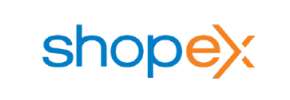Shopex to Magento Migration - Step-by-Step Guide & Expert Services
Shopex to Magento migration doesn't have to be complicated. Ready to move Shopex store to Magento? Cart2Cart offers the fastest, most secure way to switch from Shopex to Magento. Our service ensures a seamless data transfer, preserving your SEO rankings and guaranteeing zero downtime. Whether you're researching the process with our detailed step-by-step guide or need expert assistance to transfer data effortlessly, we provide flexible solutions. Get ready for a smooth Shopex to Magento migration and elevate your e-commerce platform with confidence.
What data can be
migrated from Shopex to Magento (Adobe Commerce)
-
Products
-
Product Categories
-
Manufacturers
-
Customers
-
Orders
Estimate your Migration Cost
The price of your migration depends on the volume of data to migrate and the additional migration options you pick. To check the price for Shopex to Magento conversion, click “Get estimates” and follow the suggested steps.
How to Migrate from Shopex to Magento In 3 Steps?
Connect your Source & Target carts
Choose Shopex and Magento from the drop-down lists & provide the stores’ URLs in the corresponding fields.
Select the data to migrate & extra options
Choose the data you want to migrate to Magento and extra options to customise your Shopex to Magento migration.
Launch your Demo/Full migration
Run a free Demo to see how the Cart2Cart service works, and when happy - launch Full migration.
Migrate Your Shopex Store to Magento: A Comprehensive Guide
Introduction: Upgrading Your E-commerce Journey from Shopex to Magento
Embarking on an e-commerce platform migration can be a pivotal moment for your online business, signaling growth, expanded capabilities, and a fresh start. If you're looking to transition your existing Shopex store to the robust and feature-rich Magento platform, this comprehensive guide will walk you through every essential step. Since Shopex is not directly supported by our automated migration tools, we will facilitate this transition by exporting your valuable data into CSV files and then seamlessly importing it into your new Magento store. This method ensures that your products, customer data, orders, and other crucial entities are moved with precision and care, minimizing downtime and preserving data integrity.
Magento offers unparalleled flexibility, scalability, and a vast ecosystem of extensions and themes, making it an excellent choice for businesses aiming for significant growth and a more powerful online presence. Our goal is to make this replatforming process as clear and straightforward as possible, ensuring a smooth switch to your new e-commerce home.
Prerequisites for a Successful Migration
Before initiating the data transfer, careful preparation of both your source (Shopex) and target (Magento) stores is paramount. Adhering to these prerequisites will streamline the process and help prevent potential issues.
For Your Source Shopex Store (via CSV Export):
- Data Export: You will need to export all relevant data from your Shopex store into well-structured CSV files. This includes, but is not limited to, products (with SKUs and variants), product categories, customer records, order histories, manufacturers, and potentially reviews, invoices, and CMS pages. Ensure your CSV files are well-organized for easier import.
- Data Audit and Cleaning: Take this opportunity to review your exported data. Clean up any outdated product listings, duplicate customer entries, or inconsistent information. A clean dataset leads to a cleaner new store.
- Full Backup: Always perform a complete backup of your Shopex store's data before beginning any export process. This is a crucial safety net.
For Your Target Magento Store:
- Fresh Magento Installation: It's highly recommended to start with a fresh, clean installation of Magento. This ensures there are no conflicting data or extensions from previous setups that could hinder the migration.
- Robust Hosting Environment: Magento is a powerful platform that requires adequate server resources. Ensure your hosting environment meets Magento's specifications to guarantee optimal performance post-migration.
- Administrative and FTP/SFTP Access: You'll need full administrator access to your Magento backend and FTP/SFTP access to its root directory. These are essential for installing the connection bridge and any required modules. For more details on credentials, refer to The Short & Essential Guide to Access Credentials for Cart2Cart.
- Required Plugins/Modules: For specific functionalities like password migration, a dedicated Magento module will be necessary. Additionally, a reviews table check is required for migrating customer reviews.
- Target Store Backup: If your Magento store already contains any data, perform a full backup before proceeding with the migration.
For more detailed preparation guidelines, consult our articles on How to prepare Source store for migration? and How to prepare Target store for migration?
Performing the Migration: A Step-by-Step Guide
With your preparations complete, you're ready to use an automated migration tool to move your data. Follow these steps carefully to ensure a smooth transition.
Step 1: Initiate Your Migration
Begin by accessing your migration wizard. This is the starting point for setting up your data transfer.
Step 2: Configure Your Source Store (Shopex via CSV Files)
Since Shopex is not directly integrated, you will select the "CSV File to Cart" option as your source platform. You will then upload the meticulously prepared CSV files containing your Shopex data.
Ensure all your entity CSVs (products, customers, orders, etc.) are correctly uploaded. This method is specifically designed for comprehensive CSV.File Data Migration.
Step 3: Connect Your Target Magento Store
Next, choose "Magento" as your target e-commerce platform from the dropdown menu and enter your Magento store's URL.
The system will prompt you to download a unique connection bridge. Unzip this file and upload the entire 'bridge2cart' folder to the root directory of your Magento installation via FTP/SFTP. This bridge acts as a secure conduit, allowing the migration tool to safely access and transfer data to your new store. For guidance on finding your root folder, see What is a root folder and where can I find it?
Step 4: Select Data Entities for Transfer
On this screen, you will specify which data entities you wish to migrate from your CSV files to Magento. The supported entities include:
- Products (including SKUs, images in description, and variants)
- Product Categories
- Product Manufacturers
- Product Reviews (requires reviews table check in Magento)
- Customers (including customer groups)
- Orders (including order statuses, invoices)
- Taxes
- Stores
- Coupons
- CMS Pages
- Blogs and Blog Posts
You can choose to migrate "All entities" or select them individually based on your business needs, ensuring full topical depth in your data transfer.
Step 5: Configure Additional Options and Map Data
This critical step allows you to fine-tune your migration settings and ensure data consistency and integrity.
Additional Migration Options:
Review the list of additional options that enhance data transfer. For Magento, key options include:
- Clear Target Store Data: If you're starting with a fresh Magento install, this is often recommended to ensure no residual data interferes. More information can be found in Clear current data on Target store before migration option.
- Preserve IDs: Options like "Preserve Customer IDs" and "Preserve Order IDs" help maintain consistency with your old records. Refer to How Preserve IDs options can be used?
- Create Variants from Attributes: Essential for products with multiple options (e.g., size, color), ensuring all product variants are accurately moved.
- SEO URLs and 301 SEO URLs: Crucial for maintaining your search engine rankings and link equity by creating redirects from your old URLs to new ones.
- Migrate Images in Description: Ensures product descriptions retain their visual content.
- Password Migration: This requires a specific Magento module to securely transfer customer passwords.
- Migrate Invoices & Store Config: For a complete business data transfer.
Data Mapping:
The wizard will guide you through mapping customer groups and order statuses from your source CSV data to their corresponding fields in Magento. This ensures that roles like 'Wholesale Customer' or statuses like 'Pending Payment' are correctly recognized in your new store, preserving the semantic variation of your customer data and order states.
Step 6: Run a Free Demo Migration (Highly Recommended)
Before committing to the full migration, perform a free demo migration. This allows you to transfer a limited number of entities to your Magento store, letting you:
- Preview how your data will appear on Magento.
- Verify data integrity and identify any potential mapping issues.
- Test the new store's basic functionality with migrated data.
Consider our Migration Preview Service for a guided look at your data transfer.
Step 7: Initiate Full Data Migration
Once you're satisfied with the demo results, proceed to the full data migration. Review all your selected entities and chosen additional options one last time. You may also consider purchasing a Migration Insurance Service, which offers a set number of remigrations for a defined period, providing peace of mind. Learn more about How Migration Insurance works?
With everything confirmed, launch the full transfer. The duration will depend on the volume of your data and server capacity.
Post-Migration Steps: Ensuring a Flawless Magento Store
Completing the data transfer is a significant milestone, but several crucial post-migration steps are necessary to ensure your new Magento store is fully operational, optimized, and ready for customers.
- Thorough Data Verification: Immediately after migration, meticulously check all aspects of your new Magento store. Verify:
- Products: Ensure all SKUs, descriptions, images, prices, and inventory levels are accurate. Check product variants and attributes.
- Customer Accounts: Confirm customer data, order history, and (if migrated) password functionality.
- Orders: Cross-reference order details, statuses, and invoices.
- Categories & CMS Pages: Check hierarchy, content, and proper linking.
- Redirects: Test your 301 redirects to ensure old links correctly point to new pages, preserving SEO rankings and link equity.
- Reindex Magento Data: Magento heavily relies on its indexing system for performance. It is highly recommended to reindex all Magento data immediately after migration to ensure all new data is properly cataloged and accessible. This improves search speed and overall store responsiveness.
- Install & Configure Essential Extensions/Plugins: Beyond the password migration module, install any other critical Magento extensions for payment gateways, shipping, marketing, or advanced functionalities that your business relies on.
- Configure SEO Settings: Review and optimize your Magento store's SEO settings. Update meta titles, descriptions, and ensure proper URL structures. If 301 redirects weren't fully covered by the migration tool, implement them now.
- Test Store Functionality: Conduct comprehensive testing of your new store. Place test orders, register new customer accounts, test search functionality, filters, and all checkout processes to ensure a seamless user experience.
- Update DNS Settings: Once fully satisfied with your Magento store, update your domain's DNS records to point to your new Magento hosting. Plan this step to minimize potential downtime.
- Performance Optimization: Implement Magento-specific performance optimizations such as caching, image compression, and database optimization to ensure your store loads quickly and efficiently.
- Ongoing Data Management: If your Shopex store continues to receive new data for a period, consider utilizing a Recent Data Migration Service to periodically sync new orders or customer registrations to your Magento store.
Congratulations on successfully migrating your Shopex store to Magento! This transition opens up a world of possibilities for your e-commerce venture. Should you encounter any challenges or require further assistance, don't hesitate to Contact Us for expert support. You can also explore our Frequently Asked Questions for quick answers to common queries.
Ways to perform migration from Shopex to Magento
Automated migration
Just set up the migration and choose the entities to move – the service will do the rest.
Try It Free
Data Migration Service Package
Delegate the job to the highly-skilled migration experts and get the job done.
Choose Package

Benefits for Store Owners

Benefits for Ecommerce Agencies
Choose all the extra migration options and get 40% off their total Price

The design and store functionality transfer is impossible due to Shopex to Magento limitations. However, you can recreate it with the help of a 3rd-party developer.
Your data is safely locked with Cart2Cart
We built in many security measures so you can safely migrate from Shopex to Magento. Check out our Security Policy
Server Security
All migrations are performed on a secure dedicated Hetzner server with restricted physical access.Application Security
HTTPS protocol and 128-bit SSL encryption are used to protect the data being exchanged.Network Security
The most up-to-date network architecture schema, firewall and access restrictions protect our system from electronic attacks.Data Access Control
Employee access to customer migration data is restricted, logged and audited.Frequently Asked Questions
Should I use an automated tool or hire an expert for Shopex to Magento migration?
What data entities are migrated from Shopex to Magento?
Will my Shopex store experience downtime during migration to Magento?
Will my existing Shopex store design transfer to Magento?
How can I ensure data accuracy after migrating from Shopex to Magento?
Can customer passwords be migrated from Shopex to Magento?
What factors influence the cost of migrating from Shopex to Magento?
How can I maintain my SEO rankings when migrating from Shopex to Magento?
How long does a typical Shopex to Magento store migration take?
Is my Shopex store data secure during migration to Magento?
Why 150.000+ customers all over the globe have chosen Cart2Cart?
100% non-techie friendly
Cart2Cart is recommended by Shopify, WooCommerce, Wix, OpenCart, PrestaShop and other top ecommerce platforms.
Keep selling while migrating
The process of data transfer has no effect on the migrated store. At all.
24/7 live support
Get every bit of help right when you need it. Our live chat experts will eagerly guide you through the entire migration process.
Lightning fast migration
Just a few hours - and all your store data is moved to its new home.
Open to the customers’ needs
We’re ready to help import data from database dump, csv. file, a rare shopping cart etc.
Recommended by industry leaders
Cart2Cart is recommended by Shopify, WooCommerce, Wix, OpenCart, PrestaShop and other top ecommerce platforms.