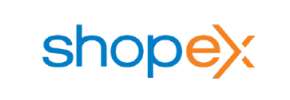Shopex to PrestaShop Migration - Step-by-Step Guide & Expert Services
Shopex to PrestaShop migration ensures a smooth, secure, and swift transition for your online store. Effortlessly move Shopex store to PrestaShop with complete data integrity and zero downtime. We preserve your SEO, allowing you to seamlessly switch from Shopex to PrestaShop without losing rankings. Whether you need a detailed step-by-step guide to transfer data yourself or prefer our expert-assisted services, we make your Shopex to PrestaShop migration seamless and risk-free.
What data can be
migrated from Shopex to PrestaShop
-
Products
-
Product Categories
-
Manufacturers
-
Customers
-
Orders
Estimate your Migration Cost
The price of your migration depends on the volume of data to migrate and the additional migration options you pick. To check the price for Shopex to PrestaShop conversion, click “Get estimates” and follow the suggested steps.
How to Migrate from Shopex to PrestaShop In 3 Steps?
Connect your Source & Target carts
Choose Shopex and PrestaShop from the drop-down lists & provide the stores’ URLs in the corresponding fields.
Select the data to migrate & extra options
Choose the data you want to migrate to PrestaShop and extra options to customise your Shopex to PrestaShop migration.
Launch your Demo/Full migration
Run a free Demo to see how the Cart2Cart service works, and when happy - launch Full migration.
Migrate Your Store from Shopex to PrestaShop: A Complete Guide
Seamlessly Transition Your E-commerce Store from Shopex to PrestaShop
Embarking on an e-commerce platform migration can feel like a daunting task, but with the right guidance and tools, transitioning your online store from Shopex to a robust platform like PrestaShop can be a smooth and rewarding experience. PrestaShop, an open-source solution, offers unparalleled flexibility, extensive customization options, and a vibrant community, making it an excellent choice for merchants looking to expand their capabilities and enhance their user experience.
This comprehensive guide is designed to walk you through every critical step of moving your store data from Shopex to PrestaShop. Since Shopex is not directly integrated with automated migration tools, we will outline the process of exporting your valuable store information into CSV files and then importing it into your new PrestaShop environment, ensuring data integrity and minimal downtime. Let's get started on your journey to a more powerful e-commerce presence!

Prerequisites for a Successful Migration
Before initiating the data transfer, it's crucial to prepare both your existing Shopex store and your new PrestaShop platform. Thorough preparation minimizes potential issues and ensures a smoother transition.
- For Your Shopex (Source) Store:
- Data Export: Access your Shopex admin panel and export all essential store data, including products (with SKUs, variants, images, descriptions), product categories, customer records, order history, and any relevant metadata, into CSV files. Ensure these files are well-organized and clearly labeled.
- Data Review: Carefully review your exported CSV files for accuracy and consistency. Clean up any redundant or outdated information before proceeding.
- Full Backup: Always perform a complete backup of your Shopex store data before making any significant changes or exports. This provides a safety net in case any unforeseen issues arise.
For more detailed guidance, refer to How to prepare Source store for migration?
- For Your PrestaShop (Target) Store:
- Fresh Installation: Ensure you have a clean, functional installation of PrestaShop on your chosen hosting environment. It's advisable to use the latest stable version.
- Admin Access: Have full administrative access to your PrestaShop store, including your Admin URL, username, and password.
- Hosting Environment: Verify that your hosting meets all of PrestaShop's technical requirements for optimal performance.
- Disable Caching & Modules: During the migration process, temporarily disable any caching mechanisms or third-party modules on your PrestaShop store. This prevents conflicts and ensures all data is imported correctly.
- Install Cart2Cart Module: You will need to install the "Cart2Cart Universal PrestaShop Migration module" on your PrestaShop store to facilitate the connection and data import.
For additional details on preparing your target store, visit How to prepare Target store for migration?
Performing the Migration: A Step-by-Step Guide
With your preparations complete, you are ready to begin the data transfer from your Shopex CSV files to PrestaShop. This process typically involves an automated migration wizard, which streamlines the import of your data.
Step 1: Initiate Your Migration
Begin by accessing the migration tool's interface. You'll be prompted to start a new migration project.

Step 2: Connect Your Source Store (Shopex via CSV)
Since Shopex does not offer direct API integration with most migration tools, your data will be transferred using CSV files. In the migration wizard:
- From the dropdown list, select "CSV File to Cart" as your Source Cart.
- Upload the CSV files containing your products, categories, customers, orders, and other data you exported from Shopex. The tool will provide guidelines on the expected CSV format.

For more information on preparing your CSV files, consider our CSV.File Data Migration service.
Step 3: Connect Your Target Store (PrestaShop)
Next, configure your PrestaShop store as the destination for your data:
- Select "PrestaShop" from the Target Cart dropdown menu.
- Enter your PrestaShop Admin URL.
- You will then be prompted to choose a connection method. For PrestaShop, the primary connection method involves installing a "Connection Bridge." The migration tool typically offers options to:
- Provide Admin Credentials: Allow the tool to automatically upload the Connection Bridge to your PrestaShop store's root directory using your admin login details.
- Manual Upload: Download the Connection Bridge file, extract the 'bridge2cart' folder, and manually upload it to the root directory of your PrestaShop installation via FTP/SFTP.
- Install Add-on: If available, install a specific PrestaShop module (like the Cart2Cart Universal PrestaShop Migration module) from your PrestaShop marketplace or provided by the migration service.
Once connected, proceed to the next step.

For insights into access credentials, refer to The Short & Essential Guide to Access Credentials for Cart2Cart. If you're unsure about your root folder, check What is a root folder and where can I find it?
Step 4: Select Data Entities for Migration
This crucial step allows you to define exactly which types of data you want to transfer from your Shopex CSVs to PrestaShop. The supported entities typically include:
- Products, Product Categories, Product Manufacturers, Product Reviews
- Customers
- Orders, Invoices
- Taxes, Stores, Coupons
- CMS Pages, Blogs, Blog Posts
You can choose to migrate "All entities" or pick specific data types based on your needs. For instance, you might only want to transfer products and customers initially.

Step 5: Configure Additional Options & Map Data
This step offers powerful customization to ensure your data is transferred precisely as you intend.
Additional Migration Options:
Review and select from various options to tailor your migration. Key options for PrestaShop include:
- Migrate Images in Description: Ensures product images embedded in descriptions are transferred.
- Clear Target Store Data: (Use with caution) This option will erase all existing data on your PrestaShop store before migration. Recommended for fresh installations. Read more: Clear current data on Target store before migration option.
- Preserve Product IDs, Order IDs, Customer IDs: Maintains your original IDs for better record-keeping and linking. Learn more: How Preserve IDs options can be used?.
- Migrate SEO URLs & Create 301 SEO URLs: Crucial for maintaining your search engine rankings and link equity. This creates permanent redirects from your old Shopex URLs (if definable in CSV) to your new PrestaShop URLs. Note that SEO options for blogs might be excluded due to PrestaShop limitations.
- Password Migration: Allows customers to log in with their existing credentials on the new PrestaShop store.
- Create Variants from Attributes: If your CSVs contain product attributes that define variants, this option helps create proper product variations in PrestaShop.
- Migrate Invoices: Transfers invoice data alongside your orders.
- Skip Custom Attributes: If you have attributes in your CSV that you don't want to migrate to PrestaShop.
These options allow for fine-tuning the data transfer process to meet your specific business requirements.

Data Mapping:
The wizard will guide you through mapping specific data fields, such as:
- Customer Groups: Match customer roles from your Shopex data (e.g., "Retail Customer") to corresponding groups in PrestaShop (e.g., "Customer," "Guest").
- Order Statuses: Map the statuses of your orders (e.g., "Pending," "Processing," "Completed") from your Shopex records to the equivalent statuses in PrestaShop.
Accurate data mapping is essential for maintaining data integrity and ensuring that your customer and order management processes function correctly on your new platform.

Step 6: Run Free Demo Migration
Before committing to the full migration, it's highly recommended to run a free demo migration. This trial run will transfer a limited number of entities (e.g., 10-20 products, customers, and orders) to your PrestaShop store. The demo serves several critical purposes:
- Verify Connection: Confirms that the connection between your CSV files and PrestaShop is working correctly.
- Check Data Accuracy: Allows you to review a sample of migrated data to ensure products, customers, and orders appear as expected in PrestaShop.
- Assess Compatibility: Helps identify any potential mapping issues or data discrepancies before a full transfer.
Use this opportunity to scrutinize the migrated data and make any necessary adjustments to your mapping or options.
Step 7: Launch Full Migration
Once you are satisfied with the results of your demo migration, you can proceed with the full data transfer. This will move all selected entities, including your entire catalog of products, customer database, order history, and other crucial store data, to PrestaShop.

Consider opting for Migration Insurance Service, which allows for multiple re-migrations within a specific period, providing peace of mind in case any further adjustments are needed. Learn more about How Migration Insurance works?
Post-Migration Steps: Optimizing Your New PrestaShop Store
The migration doesn't end once the data transfer is complete. Several vital post-migration tasks are necessary to fully optimize your new PrestaShop store and ensure a seamless user experience.
- Review Migrated Data: Conduct a thorough audit of all migrated data. Check product pages, verify customer accounts, confirm order histories, and ensure all images and descriptions are displayed correctly. Pay close attention to SKUs, variants, prices, and inventory levels.
- Configure PrestaShop Settings:
- Design and Theme: Install and customize your chosen PrestaShop theme. Ensure your branding is consistent and the design is responsive.
- Modules and Functionality: Install any necessary PrestaShop modules for enhanced functionality (e.g., SEO, marketing, security, payment gateways, shipping methods) that were not part of the data migration.
- Payment & Shipping: Configure your preferred payment methods and shipping carriers.
- SEO Settings: Double-check your SEO configurations, including meta titles, descriptions, and URL structures. Confirm that 301 redirects from your old Shopex URLs are functioning to preserve your SEO rankings and link equity.
- Test All Functionality: Simulate customer interactions. Place test orders, create customer accounts, test contact forms, and verify that all checkout processes are working perfectly.
- Update DNS and Go Live: Once you are completely confident in your PrestaShop store, update your domain's DNS settings to point to your new PrestaShop site. This is the moment your new store officially goes live!
- Monitor and Optimize: Continuously monitor your site's performance, traffic, and sales. Use analytics tools to identify areas for further optimization in terms of user experience and conversion rates. Keep an eye on your SEO rankings.
- Decommission Shopex: Once your PrestaShop store is stable and fully operational, you can safely decommission your old Shopex store. Remember to keep backups for historical data if required.
If you discover any missing or updated data after going live, our Recent Data Migration Service can help transfer only the new data without affecting your existing store. For larger issues, the Cart2Cart Remigration Service is available.
By following these steps, you can confidently transition your e-commerce business from Shopex to PrestaShop, unlocking new possibilities for growth and improved operational efficiency. Should you require expert assistance at any stage, feel free to Contact Us for tailored support.
Ways to perform migration from Shopex to PrestaShop
Automated migration
Just set up the migration and choose the entities to move – the service will do the rest.
Try It Free
Data Migration Service Package
Delegate the job to the highly-skilled migration experts and get the job done.
Choose Package

Benefits for Store Owners

Benefits for Ecommerce Agencies
Choose all the extra migration options and get 40% off their total Price

The design and store functionality transfer is impossible due to Shopex to PrestaShop limitations. However, you can recreate it with the help of a 3rd-party developer.
Your data is safely locked with Cart2Cart
We built in many security measures so you can safely migrate from Shopex to PrestaShop. Check out our Security Policy
Server Security
All migrations are performed on a secure dedicated Hetzner server with restricted physical access.Application Security
HTTPS protocol and 128-bit SSL encryption are used to protect the data being exchanged.Network Security
The most up-to-date network architecture schema, firewall and access restrictions protect our system from electronic attacks.Data Access Control
Employee access to customer migration data is restricted, logged and audited.Frequently Asked Questions
How can I ensure data accuracy after migrating from Shopex to PrestaShop?
How can I keep SEO rankings when switching from Shopex to PrestaShop?
What data entities are migrated from Shopex to PrestaShop?
How long does a typical Shopex to PrestaShop migration take?
Should I use an automated tool or hire an expert for Shopex to PrestaShop migration?
What factors influence the cost of migrating from Shopex to PrestaShop?
Can customer passwords be migrated from Shopex to PrestaShop?
Will my Shopex store go offline during migration to PrestaShop?
Is my data secure during the Shopex to PrestaShop migration process?
How do I transfer my store design or theme from Shopex to PrestaShop?
Why 150.000+ customers all over the globe have chosen Cart2Cart?
100% non-techie friendly
Cart2Cart is recommended by Shopify, WooCommerce, Wix, OpenCart, PrestaShop and other top ecommerce platforms.
Keep selling while migrating
The process of data transfer has no effect on the migrated store. At all.
24/7 live support
Get every bit of help right when you need it. Our live chat experts will eagerly guide you through the entire migration process.
Lightning fast migration
Just a few hours - and all your store data is moved to its new home.
Open to the customers’ needs
We’re ready to help import data from database dump, csv. file, a rare shopping cart etc.
Recommended by industry leaders
Cart2Cart is recommended by Shopify, WooCommerce, Wix, OpenCart, PrestaShop and other top ecommerce platforms.