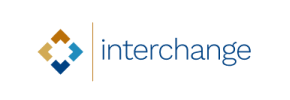Interchange to Shopify Migration - Step-by-Step Guide & Expert Services
Interchange to Shopify migration doesn’t have to be complex. Seamlessly move Interchange store to Shopify with Cart2Cart. We simplify the process to switch from Interchange to Shopify, ensuring your valuable data transfer is fast, secure, and preserves your crucial SEO rankings. Experience zero downtime, allowing your business to continue operating without interruption. Whether you prefer a guided DIY approach with our step-by-step instructions or desire full expert assistance to handle everything for you, our professional Interchange to Shopify migration service makes your transition effortless.
What data can be
migrated from Interchange to Shopify
-
Products
-
Product Categories
-
Manufacturers
-
Customers
-
Orders
Estimate your Migration Cost
To calculate your Interchange to Shopify migration price, click the button below. The migration price varies in accordance with the number of data types and the additional migration options selected.
How to Migrate from Interchange to Shopify In 3 Steps?
Connect your Source & Target carts
Choose Interchange and Shopify from the drop-down lists & provide the stores’ URLs in the corresponding fields.
Select the data to migrate & extra options
Choose the data you want to migrate to Shopify and extra options to customise your Interchange to Shopify migration.
Launch your Demo/Full migration
Run a free Demo to see how the Cart2Cart service works, and when happy - launch Full migration.
Migrate Interchange to Shopify: The Ultimate E-commerce Transition Guide
Seamlessly Migrating Your Store: Interchange to Shopify
Are you running an e-commerce store on Interchange and considering a move to a more modern, scalable, and feature-rich platform? Migrating to Shopify can open up a world of opportunities, offering enhanced performance, a vast app ecosystem, and a user-friendly interface. While Interchange has served many businesses well, its capabilities can be limiting in today's dynamic e-commerce landscape. Shopify, on the other hand, provides a robust foundation for growth, streamlining operations and improving the overall customer experience.
This comprehensive guide is designed to walk you through the entire process of transitioning your valuable store data from Interchange to Shopify. Since Interchange isn't directly supported by most automated migration tools for a direct connection, we'll leverage a highly effective strategy: exporting your Interchange data to CSV files and then importing them into Shopify using a powerful migration solution. This method ensures that your products, customer information, orders, and other essential entities are transferred accurately and efficiently.
We understand that a store migration, or replatforming, can seem daunting, but with the right strategy and tools, it can be a smooth and successful endeavor. Follow our step-by-step instructions to ensure a seamless data transfer and set your new Shopify store up for success.
Prerequisites for a Successful Migration
Before embarking on your data transfer journey, it’s crucial to prepare both your existing Interchange store and your new Shopify environment. Proper preparation minimizes potential disruptions and ensures data integrity throughout the transition.
For Your Interchange (Source) Store:
- Data Export Access: You will need administrative access to your Interchange store's backend or database to export your e-commerce data (products, categories, customers, orders, etc.) into CSV (Comma Separated Values) files. This is the primary method for retrieving data from Interchange for the migration.
- Data Audit and Cleanup: Before exporting, take this opportunity to audit your existing data. Remove outdated products, duplicate customer entries, or irrelevant information. A clean dataset will result in a more efficient and accurate migration to Shopify.
- Backup Your Data: Always perform a complete backup of your Interchange store's database and files before initiating any data export or migration process. This is a critical safety measure.
For Your Shopify (Target) Store:
- New Shopify Account: Ensure you have an active Shopify store account set up (Basic Shopify, Shopify, Advanced Shopify, or Shopify Plus). While the 'Pause and Build' plan allows for development, it blocks orders. For a live migration, an active plan is recommended to avoid any order processing issues.
- Install the Cart2Cart App: To facilitate the data import process, you will need to install the Cart2Cart Store Migration App from the Shopify App Store. This application acts as the bridge for transferring your CSV data into your new Shopify store.
- Review Shopify Limitations: Be aware of Shopify-specific considerations. For instance, migrating customer reviews often requires an additional app like AirReviews to be installed on your Shopify store. Also, it’s highly recommended to disable email notifications during the migration process to prevent customers from receiving incomplete or confusing updates. You can learn more about preparing your target store by reading our guide on How to prepare Target store for migration?.
- API Access (Optional but Recommended): While the Cart2Cart app simplifies connection, understanding The Short & Essential Guide to Access Credentials for Cart2Cart for your Shopify store can be beneficial for advanced configurations.
Performing the Migration: A Step-by-Step Guide
With your preparations complete, let's dive into the core steps of moving your store from Interchange to Shopify using the Cart2Cart migration wizard.
Step 1: Initiate Your Migration Project
Your journey begins by creating a Cart2Cart account. Once registered, you'll be guided to the migration wizard, where you'll start a new migration project. This is the central hub for managing your data transfer.
Step 2: Set Up Your Source Store (Interchange via CSV)
Since Interchange is an older platform that doesn't offer direct API integration for automated migration tools, we will connect it as a "CSV File to Cart" source. This involves uploading the CSV files you exported from your Interchange store.
- From the dropdown menu, select "CSV File to Cart" as your Source Cart type.
- Upload the CSV files containing your Interchange data for entities such as Products, Categories, Customers, Orders, Reviews, and CMS Pages. The Cart2Cart system is designed to intelligently process these files.
Step 3: Connect Your Target Store (Shopify)
Next, you'll specify Shopify as your target platform and establish the connection for data import.
- Choose "Shopify" from the Target Cart dropdown list.
- The recommended connection method is to "Install App from Marketplace." Click the provided link to navigate to the Shopify App Store, install the Cart2Cart Store Migration app, and follow the on-screen instructions. Once installed, return to the wizard.
- Alternatively, you can choose to provide API access credentials directly, which involves creating a custom app in your Shopify admin and configuring the necessary API scopes.
Step 4: Select Data Entities for Migration
This critical step allows you to choose exactly which types of data you want to transfer from your Interchange CSVs to your new Shopify store. You have the flexibility to select all supported entities or pick specific ones.
- Review the list of available data entities, which typically includes: Products, Product Categories, Product Reviews, Customers, Orders, CMS Pages, Gift Cards, Coupons, Price Rules, Blogs, and Blog Posts.
- Check the boxes for all the data you wish to migrate. For most comprehensive transitions, selecting all relevant entities is recommended.
Step 5: Configure Additional Migration Options
Customize your migration by selecting from a range of additional options designed to enhance data integrity and preserve your SEO rankings.
- Clear Target Store Data: The option Clear current data on Target store before migration option is useful if you want to ensure your Shopify store is empty before the new data is imported.
- Preserve Order IDs: This option allows you to keep your original order identification numbers, which is crucial for maintaining historical records and customer service continuity. Learn more about How Preserve IDs options can be used?.
- SEO URLs & 301 Redirects: Selecting options like "Migrate SEO URLs" and "Create 301 SEO URLs" is vital for preserving your search engine rankings and link equity. This ensures that old URLs from Interchange redirect to their new counterparts on Shopify.
- Migrate Images in Description: Ensures that product descriptions and CMS pages retain their embedded images.
- Reviews Migration: Remember that for product reviews to migrate successfully, you'll typically need to install a compatible review app (like AirReviews) on your Shopify store.
Step 6: Map Your Data Fields
In this step, you'll ensure that customer groups and order statuses from your Interchange CSV files are correctly matched to their corresponding fields in Shopify. This data mapping prevents inconsistencies and ensures that customer roles and order progression are accurately represented in your new store.
Step 7: Perform a Free Demo Migration
Before committing to a full data transfer, run a free demo migration. This allows you to migrate a limited number of entities (e.g., 10-20 products, customers, and orders) to your Shopify store. It's an invaluable step to:
- Review Data Quality: Check how your products, variants, customer data, and order details appear on Shopify.
- Verify Mapping: Ensure that your data mapping was successful and all information is in the correct fields.
- Identify Issues: Catch any potential problems or inconsistencies early, allowing you to adjust settings before the full migration.
Step 8: Initiate the Full Data Migration
Once you are satisfied with the results of your demo migration, you can proceed with the full data transfer. At this stage, you'll review the total cost and have the option to add a Migration Insurance Service, which provides a safety net for additional remigrations if needed. How Migration Insurance works?.
- Confirm your selections and initiate the full migration.
- The migration tool will begin transferring all selected data from your Interchange CSVs to your Shopify store. You'll be able to monitor the progress.
Post-Migration Steps
Your data has been transferred, but the replatforming process isn't quite over. These crucial post-migration steps ensure your new Shopify store is fully optimized and ready for business.
1. Thorough Data Review and Verification
- Products: Check product descriptions, images, SKUs, variants, prices, and inventory levels.
- Categories: Verify your category structure and product assignments.
- Customers: Ensure customer accounts, historical order data, and passwords (if migrated) are correct.
- Orders: Review recent and historical orders for accuracy, including line items, shipping, and billing information.
- Reviews & CMS Pages: Confirm that all migrated reviews are visible (requires a compatible app) and CMS pages (e.g., About Us, Contact Us) are intact.
2. Configure Your Shopify Store
- Theme Selection & Customization: Choose a Shopify theme that reflects your brand and customize it to enhance user experience and aesthetics.
- Payment Gateways & Shipping: Set up your preferred payment methods (Shopify Payments, PayPal, etc.) and configure shipping zones and rates.
- App Installation: Explore the Shopify App Store for essential plugins that extend functionality, such as marketing tools, SEO apps, inventory management, and customer support solutions. Remember that services like customer reviews often require a dedicated app (e.g., AirReviews).
- Disable Notifications: Re-emphasize disabling order notifications during the initial review phase, then re-enable once everything is confirmed.
3. SEO & Redirects Verification
- 301 Redirects: Crucially, verify that your 301 redirects are properly implemented to maintain your SEO rankings and link equity from Interchange. Test a variety of old URLs to ensure they correctly redirect to their new Shopify counterparts.
- Metadata: Check product and page metadata for consistency and SEO optimization.
4. Comprehensive Testing
- Checkout Process: Perform test purchases to ensure the checkout flow, payment gateways, and order confirmation emails are working perfectly.
- Customer Accounts: Test customer login, account management, and password reset functionalities.
- Search & Navigation: Verify that your store's search function works accurately and that navigation menus are logical and easy to use.
5. Update DNS Settings
Once you're completely satisfied with your new Shopify store, update your domain's DNS settings to point to Shopify. This will make your new store live to the public.
6. Go Live!
Announce your new and improved Shopify store! Monitor performance closely in the first few days and weeks after launch. Consider utilizing a Recent Data Migration Service to transfer any new data (orders, customers) that might have accumulated on your Interchange store since your initial CSV export.
By following this detailed guide, your transition from Interchange to Shopify can be a smooth and rewarding experience, setting the stage for significant e-commerce growth.
Ways to perform migration from Interchange to Shopify
Automated migration
Just set up the migration and choose the entities to move – the service will do the rest.
Try It Free
Data Migration Service Package
Delegate the job to the highly-skilled migration experts and get the job done.
Choose Package

Benefits for Store Owners

Benefits for Ecommerce Agencies
Choose all the extra migration options and get 40% off their total Price

The design and store functionality transfer is impossible due to Interchange to Shopify limitations. However, you can recreate it with the help of a 3rd-party developer.
Your data is safely locked with Cart2Cart
We built in many security measures so you can safely migrate from Interchange to Shopify. Check out our Security Policy
Server Security
All migrations are performed on a secure dedicated Hetzner server with restricted physical access.Application Security
HTTPS protocol and 128-bit SSL encryption are used to protect the data being exchanged.Network Security
The most up-to-date network architecture schema, firewall and access restrictions protect our system from electronic attacks.Data Access Control
Employee access to customer migration data is restricted, logged and audited.Frequently Asked Questions
Should I use an automated tool or hire an expert for my Interchange to Shopify migration?
Will my Interchange store go offline during migration to Shopify?
Is my store data secure during the Interchange to Shopify migration process?
What data entities can I transfer from my Interchange store to Shopify?
What is the typical timeline for an Interchange to Shopify data migration?
How is data accuracy validated during the Interchange to Shopify migration?
What factors influence the cost of migrating from Interchange to Shopify?
Will my existing store design from Interchange be transferred to Shopify?
How can I prevent SEO ranking loss when migrating from Interchange to Shopify?
Can customer passwords be migrated from Interchange to Shopify?
Why 150.000+ customers all over the globe have chosen Cart2Cart?
100% non-techie friendly
Cart2Cart is recommended by Shopify, WooCommerce, Wix, OpenCart, PrestaShop and other top ecommerce platforms.
Keep selling while migrating
The process of data transfer has no effect on the migrated store. At all.
24/7 live support
Get every bit of help right when you need it. Our live chat experts will eagerly guide you through the entire migration process.
Lightning fast migration
Just a few hours - and all your store data is moved to its new home.
Open to the customers’ needs
We’re ready to help import data from database dump, csv. file, a rare shopping cart etc.
Recommended by industry leaders
Cart2Cart is recommended by Shopify, WooCommerce, Wix, OpenCart, PrestaShop and other top ecommerce platforms.