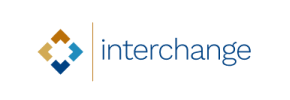Interchange to Magento Migration - Step-by-Step Guide & Expert Services
Interchange to Magento migration is a critical step for your growing online store. Ready to move Interchange store to Magento and unlock new possibilities? Cart2Cart ensures a swift, secure, and seamless switch from Interchange to Magento. Preserve your vital SEO rankings and achieve zero downtime during data transfer. Whether you prefer a guided DIY approach with our step-by-step instructions or require our expert team to handle your entire Interchange to Magento migration, we’ve got you covered.
What data can be
migrated from Interchange to Magento (Adobe Commerce)
-
Products
-
Product Categories
-
Manufacturers
-
Customers
-
Orders
Estimate your Migration Cost
Thanks to Cart2Cart`s flexible pricing policy, the migration price depends on the volume of transferred entities and the additional migration options you select. Simply choose your Source and Target platforms and get the approximate price of your Interchange to Magento store conversion right after completing the free Demo.
How to Migrate from Interchange to Magento In 3 Steps?
Connect your Source & Target carts
Choose Interchange and Magento from the drop-down lists & provide the stores’ URLs in the corresponding fields.
Select the data to migrate & extra options
Choose the data you want to migrate to Magento and extra options to customise your Interchange to Magento migration.
Launch your Demo/Full migration
Run a free Demo to see how the Cart2Cart service works, and when happy - launch Full migration.
Migrate Interchange to Magento: A Step-by-Step E-commerce Transition Guide
Seamlessly Transition Your Store: Interchange to Magento Migration Guide
As the e-commerce landscape evolves, merchants often seek more robust, scalable, and feature-rich platforms to support their growing businesses. If you're currently running your online store on Interchange and considering a move to Magento, you're looking at a powerful upgrade that promises enhanced functionality, better scalability, and a vast ecosystem of extensions and themes. This guide provides a detailed, step-by-step walkthrough to help you navigate the entire process of migrating your valuable store data from Interchange to Magento. Since direct API connections for Interchange are less common, this tutorial will focus on a reliable CSV-based data transfer method for your source store, ensuring a smooth transition to your new Magento environment.
Prerequisites for a Successful Migration
Before embarking on your store migration journey, adequate preparation is key to a smooth and error-free data transfer. Ensure you have the following in place:
- Interchange (Source) Store Preparation:
- Data Export: You will need to export all your store data (products, categories, customers, orders, reviews, etc.) from Interchange into CSV files. Ensure these files are well-organized and contain all necessary information for import.
- Full Backup: Always create a complete backup of your Interchange store's database and files before initiating any data export process. This safeguards your current data against any unforeseen issues.
- For more details, refer to our guide on How to prepare Source store for migration?
- Magento (Target) Store Preparation:
- Fresh Magento Installation: Have a clean, newly installed Magento instance ready on your hosting server. Avoid installing any sample data.
- Admin Access: Ensure you have full administrative access to your new Magento store.
- FTP/SFTP Access: You'll need FTP or SFTP access to your Magento store's root directory to upload the connection bridge. Refer to What is a root folder and where can I find it? for clarification.
- Magento Module for Password Migration: If you intend to migrate customer passwords, you will need to install a specific Magento module for this functionality. This is a crucial plugin requirement to ensure customer login continuity.
- Full Backup: Although it's a new installation, taking a snapshot or backup of your fresh Magento store is a good practice before starting the data import.
- For detailed instructions, see How to prepare Target store for migration?
- General Considerations:
- Migration Tool Account: Create an account with an e-commerce migration service that supports CSV import and Magento as a target.
- Internet Connection: A stable internet connection is essential for the data transfer process.
Performing the Migration: A Step-by-Step Guide
Follow these steps to successfully transfer your store data from Interchange (via CSV) to Magento:
Step 1: Get Started with the Migration Wizard
Begin by logging into your chosen migration service account. You'll typically be presented with an option to start a new migration. Click to initiate the process.
Step 2: Connect Your Source (Interchange via CSV) Store
Since Interchange does not have a direct API connection through many migration tools, you will perform the migration using exported CSV files. Choose 'CSV File to Cart' as your Source Cart type from the dropdown menu.
Next, you will be prompted to upload your Interchange data, which you've previously exported into CSV files. Ensure all necessary files, such as those for products, customers, and orders, are uploaded correctly. The migration tool will then parse these files to prepare your data for transfer. If you need assistance with this, consider using a CSV.File Data Migration service.
Step 3: Configure Your Target Magento Store
Now, select 'Magento' as your Target Cart type. Enter the full URL of your new Magento store. To establish a secure connection, you will need to download a 'Connection Bridge' file. Unpack this file and upload the entire 'bridge2cart' folder to the root directory of your Magento installation via FTP/SFTP. This bridge acts as a secure conduit for data exchange.
For security concerns regarding providing access credentials, rest assured that reputable migration services prioritize data security. Learn more about Is it safe to provide your company with my access details?
Step 4: Select Data Entities for Transfer
In this crucial step, you choose which specific data entities you wish to transfer from your Interchange CSVs to Magento. The most common entities include:
- Products (including SKUs, variants, descriptions, images)
- Product Categories
- Customers
- Orders
- Product Reviews (note Magento's reviews table dependency)
- Manufacturers
- Coupons
- CMS Pages
You can either select 'All entities' for a comprehensive data transfer or pick specific items based on your requirements. Ensure all critical customer data, order history, and product details are included.
Step 5: Configure Additional Migration Options
This stage allows you to fine-tune your migration with various advanced options, critical for maintaining data integrity and SEO rankings. Consider the following:
- Preserve IDs: Options like 'Preserve Category IDs,' 'Preserve Product IDs,' 'Preserve Customer IDs,' and 'Preserve Order IDs' can be vital for maintaining existing links and records. Learn How Preserve IDs options can be used?
- Create Variants from Attributes: Essential if your Interchange products have attributes that need to be converted into Magento configurable products or variants.
- Migrate Images in Description: Ensures that all product and category images embedded within descriptions are transferred.
- SEO URLs & 301 SEO URLs: Crucial for maintaining your search engine optimization. This option helps generate SEO-friendly URLs and create 301 redirects from your old Interchange URLs to the new Magento ones, preserving link equity.
- Password Migration: If selected, this requires the special Magento module mentioned in the prerequisites.
- Clear Target Data: The option to Clear current data on Target store before migration option is useful for a fresh import, ensuring no duplicate data.
- Migrate Store Config: Transfers store-specific configurations.
Step 6: Map Data Fields
Data mapping is crucial for ensuring that information from your Interchange CSVs is correctly assigned to the corresponding fields in Magento. This typically involves matching:
- Customer Groups Mapping: For instance, mapping 'Wholesale' customers from Interchange to an equivalent group in Magento.
- Order Status Mapping: Matching statuses like 'Pending,' 'Processing,' and 'Completed' to their Magento counterparts.
Careful mapping ensures consistency in your new store's data structure and user experience.
Step 7: Run a Free Demo Migration
Before committing to the full replatforming, it's highly recommended to perform a free demo migration. This trial run transfers a limited number of entities (e.g., 10-20 products, customers, and orders) to your Magento store. The demo allows you to:
- Verify the accuracy of the data transfer.
- Check the functionality of migrated items.
- Identify and resolve any potential issues or data mapping errors before the full transfer.
Review the results thoroughly. If you encounter issues, adjust your settings or contact support. You can also explore our Migration Preview Service for a more comprehensive test.
Step 8: Perform the Full Migration
Once you are satisfied with the demo results, proceed with the full data transfer. Confirm your selections and initiate the migration. The time required for this process will vary depending on the volume of your data. While the migration is running, you can minimize downtime by keeping your Interchange store active, as the process happens in the background.
Consider adding a Migration Insurance Service, which offers additional remigrations if you need to transfer data again due to new data accumulation or unforeseen issues. Learn How Migration Insurance works?
Post-Migration Steps
After your data has been successfully transferred to Magento, a few critical post-migration steps are necessary to ensure your new store is fully operational and optimized:
- Thorough Data Verification: Systematically check all migrated data. Verify products (SKUs, pricing, images, descriptions, variants), customer accounts, order histories, categories, reviews, and CMS pages. Ensure data integrity across the board.
- SEO and Redirection Checks: If you opted for 301 redirects, test them to ensure old Interchange URLs correctly point to the new Magento URLs. Update your sitemap and submit it to search engines. Check your meta titles and descriptions for accuracy to maintain your SEO rankings and link equity.
- Functionality Testing: Test core Magento functionalities:
- User registration and login (especially for migrated passwords).
- Product search and filtering.
- Add to cart and checkout process.
- Payment gateways and shipping methods.
- Any third-party integrations or plugins.
- Theme and Design Customization: Customize your Magento theme to match your brand's aesthetic and ensure a positive user experience.
- Magento Reindexing: Magento recommends reindexing data after a significant import. Run all necessary reindex processes (e.g., product prices, category products, stock status) from your Magento admin panel to ensure data is correctly reflected on the storefront.
- Install Password Migration Module (if applicable): If you migrated customer passwords, ensure the required Magento module is installed and configured correctly.
- Reviews Table Check: As noted in Magento's limitations, ensure the reviews table dependency is resolved if you migrated product reviews.
- Update DNS: Once you're fully confident in your new Magento store, update your domain's DNS records to point to your new Magento hosting.
- Post-Launch Monitoring: Continuously monitor your store for any issues, performance bottlenecks, or user feedback. Consider services like Recent Data Migration Service for new orders and customers since the initial transfer, or Cart2Cart Remigration Service if you need to re-migrate data entirely.
Migrating from Interchange to Magento is a significant undertaking, but with careful planning and execution, it can lead to substantial benefits for your e-commerce business, providing a more modern, scalable, and feature-rich platform. Should you require expert assistance, explore our Ultimate Data Migration Service or contact us for personalized support.
Ways to perform migration from Interchange to Magento
Automated migration
Just set up the migration and choose the entities to move – the service will do the rest.
Try It Free
Data Migration Service Package
Delegate the job to the highly-skilled migration experts and get the job done.
Choose Package

Benefits for Store Owners

Benefits for Ecommerce Agencies
Choose all the extra migration options and get 40% off their total Price

The design and store functionality transfer is impossible due to Interchange to Magento limitations. However, you can recreate it with the help of a 3rd-party developer.
Your data is safely locked with Cart2Cart
We built in many security measures so you can safely migrate from Interchange to Magento. Check out our Security Policy
Server Security
All migrations are performed on a secure dedicated Hetzner server with restricted physical access.Application Security
HTTPS protocol and 128-bit SSL encryption are used to protect the data being exchanged.Network Security
The most up-to-date network architecture schema, firewall and access restrictions protect our system from electronic attacks.Data Access Control
Employee access to customer migration data is restricted, logged and audited.Frequently Asked Questions
How can I ensure data accuracy after migrating from Interchange to Magento?
Is my data secure during the Interchange to Magento migration?
Can customer passwords be migrated from Interchange to Magento?
Will my Interchange store go offline during migration to Magento?
Will my store's design and theme transfer when migrating from Interchange to Magento?
Should I use an automated tool or hire an expert for Interchange to Magento migration?
How long does it take to migrate an Interchange store to Magento?
Which data entities can be migrated from Interchange to Magento?
How to preserve SEO rankings when migrating from Interchange to Magento?
What factors influence the cost of migrating from Interchange to Magento?
Why 150.000+ customers all over the globe have chosen Cart2Cart?
100% non-techie friendly
Cart2Cart is recommended by Shopify, WooCommerce, Wix, OpenCart, PrestaShop and other top ecommerce platforms.
Keep selling while migrating
The process of data transfer has no effect on the migrated store. At all.
24/7 live support
Get every bit of help right when you need it. Our live chat experts will eagerly guide you through the entire migration process.
Lightning fast migration
Just a few hours - and all your store data is moved to its new home.
Open to the customers’ needs
We’re ready to help import data from database dump, csv. file, a rare shopping cart etc.
Recommended by industry leaders
Cart2Cart is recommended by Shopify, WooCommerce, Wix, OpenCart, PrestaShop and other top ecommerce platforms.