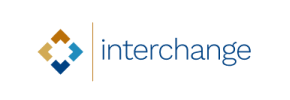Interchange to PrestaShop Migration - Step-by-Step Guide & Expert Services
Interchange to PrestaShop migration doesn't have to be complicated. Cart2Cart ensures a seamless move Interchange store to PrestaShop, guaranteeing a smooth switch from Interchange to PrestaShop without disrupting your business. Experience fast, secure transfer data, preserving your SEO rankings and ensuring zero downtime. Whether you're researching a step-by-step DIY guide or seeking expert assistance to handle it all, discover your complete Interchange to PrestaShop migration solution with us.
What data can be
migrated from Interchange to PrestaShop
-
Products
-
Product Categories
-
Manufacturers
-
Customers
-
Orders
Estimate your Migration Cost
The price of your migration depends on the volume of data to migrate and the additional migration options you pick. To check the price for Interchange to PrestaShop conversion, click “Get estimates” and follow the suggested steps.
How to Migrate from Interchange to PrestaShop In 3 Steps?
Connect your Source & Target carts
Choose Interchange and PrestaShop from the drop-down lists & provide the stores’ URLs in the corresponding fields.
Select the data to migrate & extra options
Choose the data you want to migrate to PrestaShop and extra options to customise your Interchange to PrestaShop migration.
Launch your Demo/Full migration
Run a free Demo to see how the Cart2Cart service works, and when happy - launch Full migration.
Migrate Interchange to PrestaShop: A Comprehensive Step-by-Step Guide
A Comprehensive Guide to Transitioning from Interchange to PrestaShop
Migrating an e-commerce store is a significant undertaking, but transitioning from an older platform like Interchange to a modern, flexible solution like PrestaShop can unlock tremendous growth potential. PrestaShop offers robust features, extensive customization, and a vibrant community, making it an excellent choice for merchants looking to enhance their online presence.
This guide provides a clear, step-by-step walkthrough for moving your Interchange store's valuable data to PrestaShop. Since Interchange is an older platform often requiring custom solutions, the most reliable method for data extraction is via CSV (Comma Separated Values) files. We'll guide you through preparing your data, performing the migration, and the crucial post-migration steps to ensure a smooth transition and maintain your store's performance and SEO rankings.
Prerequisites for Migration
Before embarking on your data transfer, ensuring both your source (Interchange via CSV) and target (PrestaShop) environments are ready is essential. Proper preparation minimizes potential downtime and helps guarantee data integrity.
- Source Store (Interchange) Data Export: You will need to export all relevant data from your existing Interchange store into well-structured CSV files. This includes:
- Product data (SKUs, names, descriptions, prices, images, variants, attributes)
- Product categories
- Customer information (names, emails, addresses, order history)
- Order details (order IDs, statuses, purchased items, shipping information)
- Manufacturer details
- Product reviews
- Invoices and tax rules
- Coupon codes
- CMS Pages and Blog posts (if applicable)
Ensure your CSV files are clean, consistent, and correctly formatted to facilitate accurate import.
- Target Store (PrestaShop) Setup: You'll need a fresh installation of PrestaShop ready to receive your data. Make sure you have:
- A fully installed and functional PrestaShop store.
- Admin URL and access credentials for your PrestaShop backend.
- FTP/SFTP access to your PrestaShop root directory for bridge file uploads.
- Sufficient hosting resources to handle the new store and its data.
For more details on preparing your new store, refer to our How to prepare Target store for migration? guide.
- General Preparations:
- Data Backup: Always create a complete backup of your Interchange store data before starting any export process.
- Review Integrations: Identify all third-party integrations (payment gateways, shipping providers, CRM, ERP) used in Interchange and plan their setup in PrestaShop.
- Understand Downtime: While the migration process itself can run in the background, there will be a brief period of downtime when you switch your domain over to the new PrestaShop store. Plan this carefully during off-peak hours.
Performing the Migration: A Step-by-Step Guide
This section outlines the process using a migration wizard, focusing on the specific steps for Interchange (via CSV) to PrestaShop.
Step 1: Start Your Migration
Begin by navigating to the migration wizard. You'll typically find an interface inviting you to start a new migration.
Step 2: Source Store Setup (Interchange via CSV)
In this crucial step, you'll specify your source platform. Since Interchange isn't directly supported for an automated connection, you will select "CsvToCart" as your source cart type. You'll then be prompted to upload the CSV files containing your Interchange data.
Step 3: Target Store Setup (PrestaShop)
Next, configure your target PrestaShop store. Select "PrestaShop" from the dropdown menu and provide your PrestaShop Admin URL.
To establish a connection, you'll need to choose a connection method. PrestaShop migrations typically require a connection bridge or a dedicated migration module. You can often choose to:
- Upload Connection Bridge: Download the provided bridge file, extract the 'bridge2cart' folder, and upload it via FTP/SFTP to the root directory of your PrestaShop installation.
- Install Add-on/Module: Install the "Cart2Cart Universal PrestaShop Migration module" directly from your PrestaShop admin area.
The screenshot below illustrates the option for uploading the connection bridge. Ensure you follow the instructions provided by your migration tool carefully.
For secure access, please review Is it safe to provide your company with my access details? and if you're unsure about the root folder, see What is a root folder and where can I find it?.
Step 4: Select Entities for Data Transfer
This step allows you to specify exactly which data entities you want to move from your Interchange CSV files to PrestaShop. You can migrate a wide range of data, including:
- Products
- Product Categories
- Product Manufacturers
- Product Reviews
- Customers
- Orders
- Invoices
- Taxes
- Stores (if multi-store setup is mimicked in CSV)
- Coupons
- CMS Pages
- Blogs
- Blog Posts
You can either select all available entities or meticulously choose specific data types based on your migration scope.
Step 5: Configure Additional Migration Options
The migration wizard offers various "Additional Options" to customize your data transfer, ensuring optimal results for your new PrestaShop store. These options can significantly impact data integrity and SEO.
- Clear Target Store Data: The "Clear Target" option allows you to remove all existing data from your PrestaShop store before migration. This is highly recommended for a fresh installation to avoid data duplication. Learn more at Clear current data on Target store before migration option.
- Preserve IDs: Options like "Preserve Product IDs," "Preserve Orders IDs," and "Preserve Customers IDs" are crucial for maintaining consistency, especially for historical data and external integrations. Understand their usage with How Preserve IDs options can be used?.
- SEO URLs & 301 Redirects: Migrating SEO URLs and creating 301 redirects are vital for preserving your search engine rankings and link equity. This ensures old links point to new pages, preventing broken links and a drop in traffic.
- Password Migration: Safely migrate customer passwords to ensure a seamless login experience for your returning customers.
- Migrate Images in Description: Ensure all product and category images embedded within descriptions are transferred correctly.
- Multi-tax Allowed: PrestaShop supports multi-tax configurations, and your migration can reflect this if properly set up in your CSV.
Step 6: Perform Data Mapping
In this step, you will map your Interchange data fields (from CSV) to their corresponding fields in PrestaShop. This is particularly important for customer groups and order statuses to ensure consistent data representation in your new store.
For example, you'll match customer roles like 'Wholesale' or 'VIP' from your source to PrestaShop customer groups, and order statuses such as 'Pending' or 'Shipped' to PrestaShop's equivalents.
Step 7: Run Demo Migration & Full Migration
Before committing to the full data transfer, run a Demo Migration. This allows you to migrate a limited set of data (e.g., a few products, customers, and orders) to PrestaShop for free. Review this demo data carefully to ensure everything looks correct and as expected. This is your chance to identify and resolve any issues before the full transfer.
Once satisfied with the demo results, proceed to the Full Migration. Here, you'll review the total cost and can opt for a Migration Insurance Service, which provides a certain number of remigrations for a specified period, offering peace of mind. For details, see How Migration Insurance works?.
Post-Migration Steps
The migration doesn't end when the data transfer is complete. These crucial post-migration steps ensure your new PrestaShop store is fully functional, optimized, and ready for your customers.
- Thorough Data Verification: Rigorously check all migrated data: products (SKUs, pricing, images, descriptions), categories, customer accounts, orders, reviews, and CMS pages. Ensure all links work and images display correctly.
- Configure Storefront & Settings:
- Theme Customization: Install and customize your chosen PrestaShop theme to reflect your brand identity.
- Shipping & Payments: Configure all shipping methods and payment gateways (e.g., PayPal, Stripe, etc.) in your PrestaShop backend.
- Tax Settings: Double-check that all tax rules are correctly applied according to your business location.
- Extensions & Modules: Install and configure any necessary PrestaShop modules or apps that replicate the functionality of your old Interchange store.
- SEO Optimization & Redirects:
- 301 Redirects: If you didn't create 301 redirects during the migration, set them up manually to direct old URLs to new ones. This is critical for preserving SEO authority and preventing 404 errors.
- Update Sitemaps: Generate and submit new XML sitemaps to search engines (Google Search Console, Bing Webmaster Tools).
- Monitor Analytics: Keep a close eye on your traffic and search rankings post-migration.
- Blog SEO Note: Be aware that PrestaShop has "SEO options excluded for blogs" as a limitation, so manual optimization may be needed for blog content.
- Test Everything: Perform comprehensive testing of your new PrestaShop store:
- User registration and login.
- Product browsing and search functionality.
- Add to cart and checkout process.
- Payment gateway functionality.
- Order confirmation and email notifications.
- Mobile responsiveness.
- Go Live: Once you are confident that everything is working perfectly, point your domain name to your new PrestaShop store. Monitor performance closely in the initial days.
- Consider Future Data Sync: For any new orders or customers that occurred on your old Interchange store during the transition period, consider a Recent Data Migration Service to ensure no data is lost.
By following these detailed steps, you can confidently migrate your Interchange store to PrestaShop, establishing a strong foundation for your e-commerce business's future growth and success.
Ways to perform migration from Interchange to PrestaShop
Automated migration
Just set up the migration and choose the entities to move – the service will do the rest.
Try It Free
Data Migration Service Package
Delegate the job to the highly-skilled migration experts and get the job done.
Choose Package

Benefits for Store Owners

Benefits for Ecommerce Agencies
Choose all the extra migration options and get 40% off their total Price

The design and store functionality transfer is impossible due to Interchange to PrestaShop limitations. However, you can recreate it with the help of a 3rd-party developer.
Your data is safely locked with Cart2Cart
We built in many security measures so you can safely migrate from Interchange to PrestaShop. Check out our Security Policy
Server Security
All migrations are performed on a secure dedicated Hetzner server with restricted physical access.Application Security
HTTPS protocol and 128-bit SSL encryption are used to protect the data being exchanged.Network Security
The most up-to-date network architecture schema, firewall and access restrictions protect our system from electronic attacks.Data Access Control
Employee access to customer migration data is restricted, logged and audited.Frequently Asked Questions
What types of data can be migrated from Interchange to PrestaShop?
How can I prevent SEO ranking loss when migrating from Interchange to PrestaShop?
How can I ensure data accuracy after migrating from Interchange to PrestaShop?
Will my Interchange store experience downtime during migration to PrestaShop?
Will my existing Interchange store design or theme transfer to PrestaShop?
Should I use an automated tool or hire an expert for my Interchange to PrestaShop migration?
Can customer passwords be migrated from Interchange to PrestaShop?
How long does a typical Interchange to PrestaShop migration take?
Is my store data secure during the Interchange to PrestaShop migration process?
What factors influence the cost of migrating from Interchange to PrestaShop?
Why 150.000+ customers all over the globe have chosen Cart2Cart?
100% non-techie friendly
Cart2Cart is recommended by Shopify, WooCommerce, Wix, OpenCart, PrestaShop and other top ecommerce platforms.
Keep selling while migrating
The process of data transfer has no effect on the migrated store. At all.
24/7 live support
Get every bit of help right when you need it. Our live chat experts will eagerly guide you through the entire migration process.
Lightning fast migration
Just a few hours - and all your store data is moved to its new home.
Open to the customers’ needs
We’re ready to help import data from database dump, csv. file, a rare shopping cart etc.
Recommended by industry leaders
Cart2Cart is recommended by Shopify, WooCommerce, Wix, OpenCart, PrestaShop and other top ecommerce platforms.