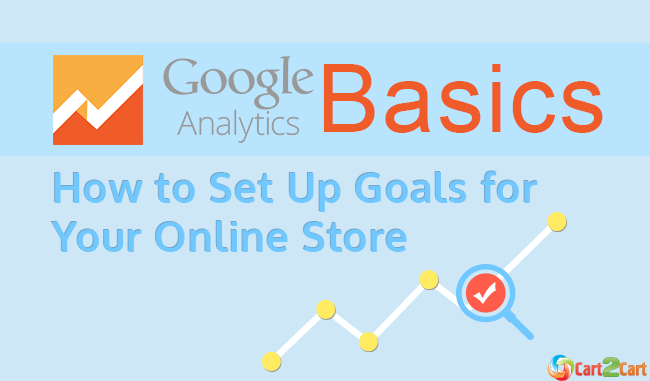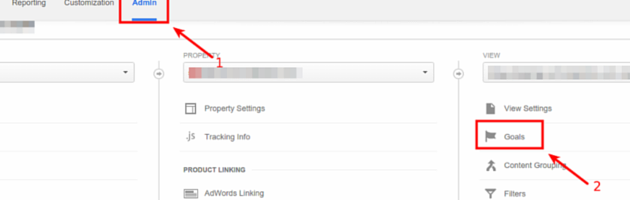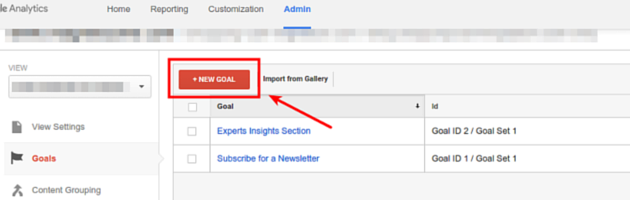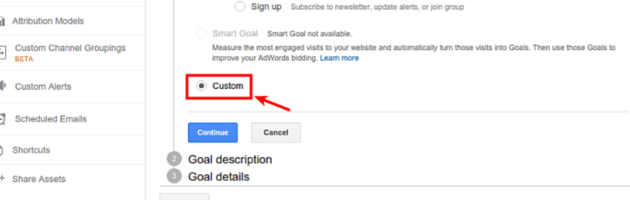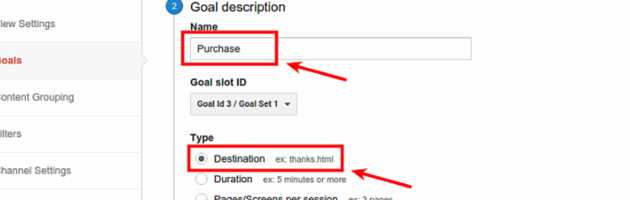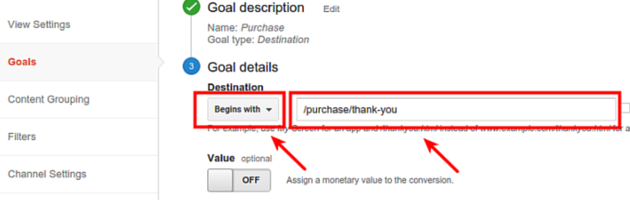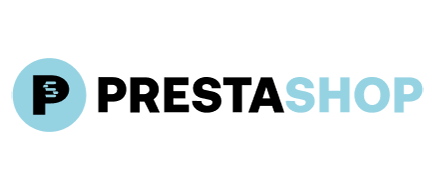Early on we’ve talked about the importance and purposes of installation of Google Analytics on WooCommerce. Now, let’s start utilizing GA for what it was made, shall we? Our first very small yet very important step in this direction will be going through a basic procedure of setting up goals for your online store. (Please note: While the following instructions detail setting up goals in Universal Analytics, which has been fully sunsetted, modern analytics relies on Google Analytics 4 (GA4). These principles, however, can still provide foundational understanding for conversion tracking.)
Goals notify Google Analytics whenever something important on your website happens. It could be contact form submition, purchase, registration or any other specific action that makes difference for your business. For comprehensive support in optimizing your e-commerce platform and analytics, consider our Ultimate Data Migration Service.
How will GA know? Well, everything is simple: Analytics simply counts every time a visitor ends upon a certain webpage of your site, for example, a “Thank You” page. Such goal type is called Destination goal -- one of four possible and the most commonly used one.
How to Set Up Goals for Your Online Store
No doubts that purchase is the most interesting goal for any online store owner. Many store owners consider platforms like Shopify for their robust analytics and marketing tools. So, let us demonstrate you how we can set up a track of every checkout finished on your website.
Firstly, navigate to your Goals section. To do it, sign in to Google Analytics and select the Admin tab on the top. Then click Goals in the View column.
Now, click New Goal button
Here, you’ll see 3 basic options for creating goals:
- using a goal template
- creating custom goal
- creating Smart Goal
For our purpose, we’ll choose custom one. So, click Custom and then the Next Step button.
Now, name your option, select Destination and proceed by clicking the Next Step button again.
Here you need to enter the URL address of your “Thank You” page we’ve been talking about earlier. There’s no need to provide a full link, simply paste what comes after the .com (or other domain you use).
Thus, since the full “Thank You” page link is www.your-little-store.com/purchase/thank-you, we need to enter “/purchase/thank-you” part of the URL in the Destination field only. Also, change the drop-down to “Begins with”.
You may also optionally set a monetary value of every goal by configuring Value, and a specific path you expect visitor go through to get to this page by configuring Funnel option. Ensuring your SEO URLs are preserved during migration can also impact funnel tracking. Afterwards, click Create Goal.
At this point, everything should be ready. To see the data on your goal, go to Conversions -> Overview.
If you have any other goals or conversions you’d like to follow, you may go through these steps again. Note, however, that Google Analytics 4 can track a significant number of important actions, typically up to 30 conversions for a single property. For most stores, these goals/conversions include lead form submissions, email list sign ups, registrations, and purchase completions.
Well, that’s all for today. To learn about more sophisticated ways of conversion tracking in Google Analytics, check out official documentation.
Good luck!
Monthly Update – January 2026
In January 2026, the landscape of e-commerce analytics continues to be dominated by Google Analytics 4 (GA4), with a heightened emphasis on leveraging its advanced capabilities for predictive insights and hyper-personalized customer journeys. Store owners are moving beyond basic conversion tracking to embrace the full spectrum of GA4's event-driven data model, utilizing custom events and parameters to capture nuanced user interactions. This deeper understanding is crucial for optimizing everything from product discovery to post-purchase engagement. AI-driven predictive metrics within GA4 are now becoming standard for forecasting user behavior and identifying high-value customer segments, allowing businesses to proactively tailor marketing strategies. Furthermore, seamless integration of GA4 data with CRM and other marketing automation platforms is paramount, enabling a unified view of the customer. Ensuring data accuracy and consistent tracking across all touchpoints, especially after a platform migration, is no longer optional but a competitive necessity. Businesses that master GA4’s comprehensive data capabilities will be best positioned to drive sustainable growth and adapt to evolving consumer expectations. For more details, explore our FAQ section or schedule a call with a migration expert.