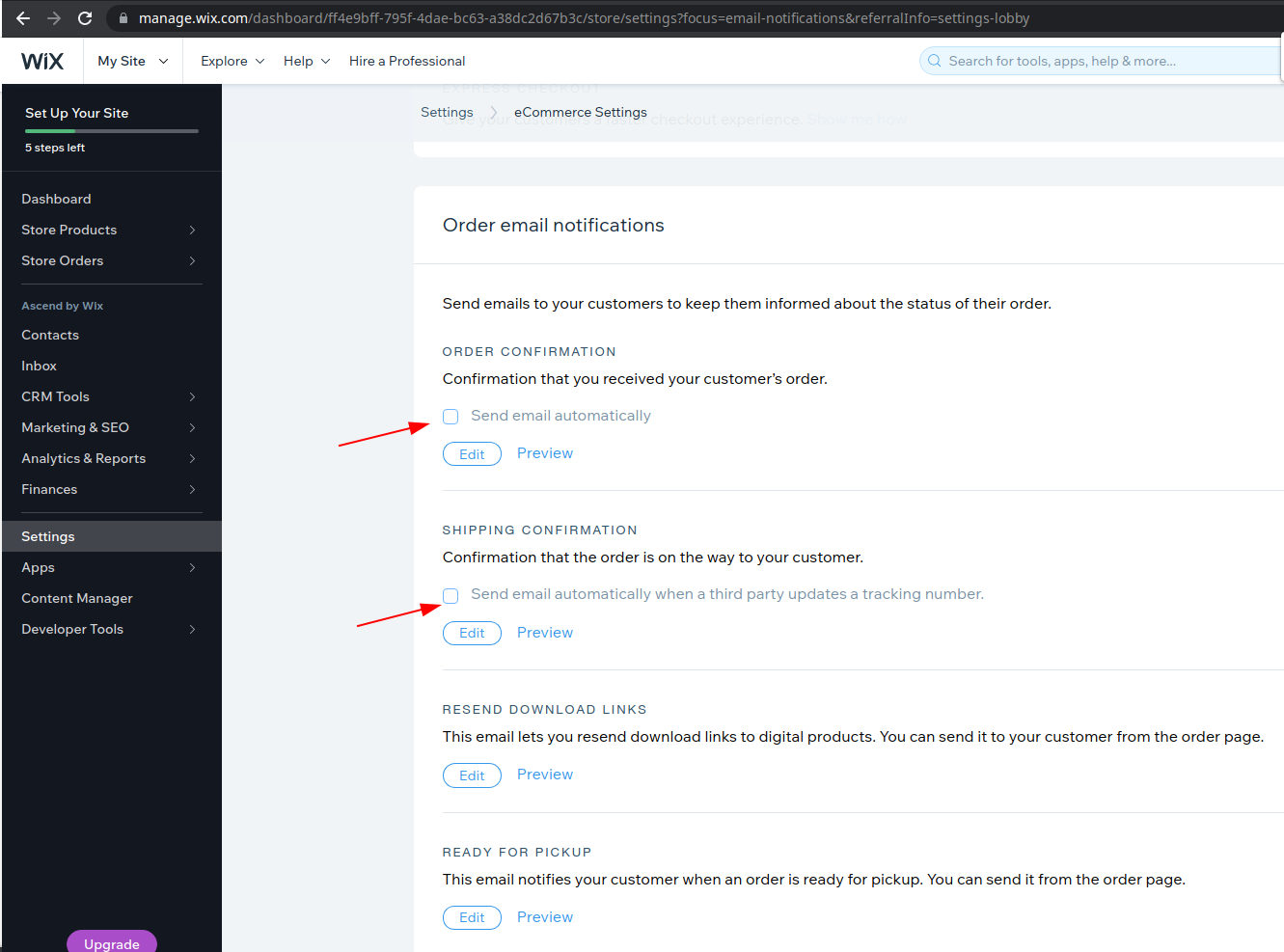How can we help you?
Wix-related questions9
How to Generate a Wix API Token for Data Migration
To perform a data migration to or from Wix using Cart2Cart, you'll need to generate an API token to grant Cart2Cart access to your site's data. You can generate an API key to access your site's data in your Account Settings.
To generate an API key:
- Go to API Keys in your Account Settings.
- Click Generate API Key.
- Enter a name for your new API key under Key details.
- In the Permissions section, select the All Permissions checkbox. This ensures Cart2Cart can access all necessary data for the migration.
Note: Keep in mind: Each key you generate has access to all of your sites.
- Click Generate Key.
- Click Send Code to send a 6-digit verification code to the email address linked to your account.
- Get your verification code from the email.
- Enter the code in the Verify your account pop-up.
- Click Verify & Generate Key.
- Click Copy Token & Close.
- Store the token in a safe location. You'll need this token to connect your Wix store to Cart2Cart for the data migration process.
For more detailed info, visit this page.
When done, insert the API Token in the corresponding field of the Migration Wizard:
Ready to start your data migration? Start your free demo now!
Why Were All Product Images Not Transferred to My New Wix Store During Data Migration?
Due to the specific limitations of the Wix platform, importing more than 19 product images per product to a Wix store is not possible. During the data migration process, if a product has more than 19 images, Wix will randomly select 19 of those images to import.
This limitation is inherent to the Wix platform and affects how product images are handled. To ensure a smooth data migration, it's important to be aware of this constraint when migrating to Wix.
Workarounds for Wix Image Limitations During Data Migration
While the 19-image limit on Wix is a constraint, here are a few potential workarounds to consider during your data migration:
- Image Optimization: Prioritize the most important product images and ensure they are high-quality and optimized for web viewing.
- Image Collages: Combine multiple images into a single image to showcase various product angles or features within the 19-image limit.
- External Image Hosting: Host additional product images on a third-party image hosting service and link to them from the product description on your Wix store.
Planning your data migration carefully and understanding these limitations will help you manage your product images effectively when moving to Wix.
Ready to migrate to Wix? Start your free demo or schedule a call with a Migration Expert to discuss your specific needs.
Why weren't all my Wix customers migrated to the new store?
If your current Wix store has 2,000+ customers, they cannot be automatically migrated by Cart2Cart due to technical limitations imposed by the Wix platform. This limitation affects the automated transfer of customer data during the data migration process.
In this case, contact our Support Team to discuss a custom data migration solution. We can arrange to transfer your customers to the new store using alternative methods, ensuring minimal disruption to your business. Learn more about eCommerce migration with Cart2Cart.
Next Steps:
- Contact our Support Team for a custom migration solution.
- Schedule a call with a Migration Expert: Book a Meeting
What are the Peculiarities of Store Data Migration to Wix?
Basically, the list of entities that can be transferred to Wix in a fully automated manner using our data migration services includes:
- Products (including names, descriptions, prices, SKUs, and product variants)
- Product Images
- Orders
- Coupons
- SEO URLs
- Taxes
Categories cannot be imported to Wix due to the technical peculiarities of the platform. As for customers - they cannot be transferred as well, but are created from the orders data automatically.
Regarding the clearing - the option is available only for products that are visible at your Wix store and coupons. Orders cannot be cleared at all.
Note: In case the products aren't displayed in a transferred order right after the Demo migration, it means the products weren't transferred because only a limited amount of them can be moved within the Demo. Pay attention to the number of entities-orders and subtotal-total.
The Cart2Cart team is continuously working on improving the Wix migration process and adding support for more entities. Stay tuned for future updates!
Ready to migrate your store to Wix? Start your free demo now and see how easy it is to use our data migration services!
If you're looking to migrate your online store to Wix using the "Wix Migration" app, Cart2Cart can help! The following instructions will guide you through the data migration process smoothly and efficiently.
Step 1: Set Up Your Source and Target Carts for Data Migration
First, specify your current e-commerce platform as the source cart. Provide the necessary store credentials, which may include your store's URL address (if you're migrating from an open-source platform like OpenCart or Magento) or API details (if you're migrating from a hosted solution like Shopify or BigCommerce). Next, install the Wix Migration app to connect with your Wix store. Click the Install Plugin button and follow the prompts. Once the plugin is installed, click the Choose Entities button to proceed.
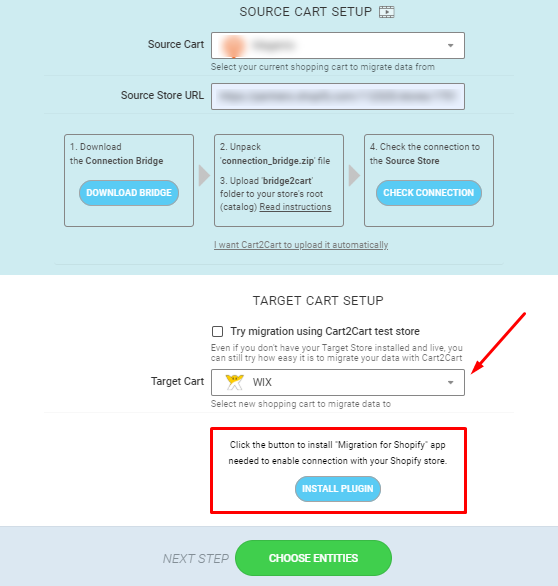
Note: The access details are required to establish a secure connection between your stores for automated data migration. The provided information is completely secure and protected according to the Cart2Cart Privacy Policy.
Step 2: Select the Data You Want to Migrate to Wix
Choose the specific store entities you want to migrate to Wix. You can select individual entities by clicking the corresponding checkboxes or choose the Select All option to migrate all your store data. Additionally, explore the available additional migration options to customize your data migration process and enhance your new Wix store.
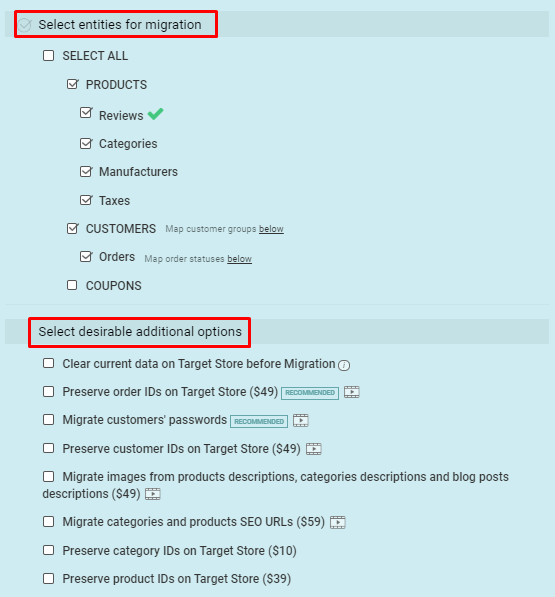
Step 3: Launch a Demo Migration to Wix
Before performing the full migration, take advantage of the demo migration feature. This allows you to migrate a limited amount of data from your current store to Wix, typically taking 15-30 minutes. This lets you preview the service in action and ensure that your data is migrated correctly.
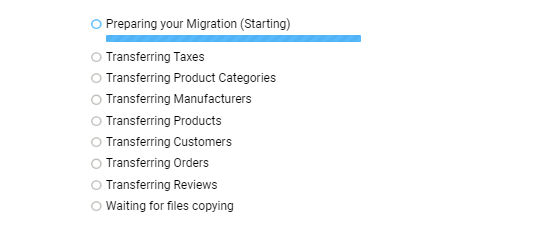
Step 4: Start the Full Data Migration to Wix
Once you're satisfied with the demo migration, activate the Start Full Migration button to initiate the complete data migration of your current store to Wix. Cart2Cart automates the entire process, ensuring a seamless transition of your valuable data.
Ready to migrate your store to Wix? Start your free demo now!
Why weren't all my product variants imported to Wix during data migration?
Due to technical limitations of the Wix platform, there are specific considerations for product variant migration when performing data migration to this eCommerce solution. More specifically:
- The upper limit of product variants and their options is 300 and 6, respectively. Therefore, it’s impossible to import more than 300 variants or 6 options. If there are more, it is necessary to delete some product variants/options so that Wix allows you to import the product using data migration;
- If the product on the source store has some options and more than 300 variants, then it is recommended to delete some of the variants, so that Wix allows to import the product via data migration;
- If the product on the source store has some options and no variants, and the number of possible options combinations is more than 300, then the variants will not be generated automatically, but the imported product will have options (remember the limit of 6 options). This is a limitation during data migration;
- If there are options on the source, but no variants, and the number of possible options combinations is no more than 300, then the options will be imported, and variants will be generated during data migration;
- If there are 6 or less options on the source store and 300 or less variants, then all the options and variants will be imported to Wix.
These limitations should be considered when planning your data migration to Wix.
Ready to migrate your store? Start your free demo now!
How to Turn Off Order Confirmation Emails on Wix for Data Migration
If you're planning a data migration to or from your Wix store, you might want to temporarily disable automatic order confirmation emails to avoid confusing your customers with duplicate notifications during the migration process. Here's how to do it:
To disable automatic order confirmation and shipping confirmation emails sent to your customers on Wix, navigate to Settings -> eCommerce & Finance -> Order email notifications. Then, uncheck the boxes corresponding to Order confirmation and Shipping confirmation.
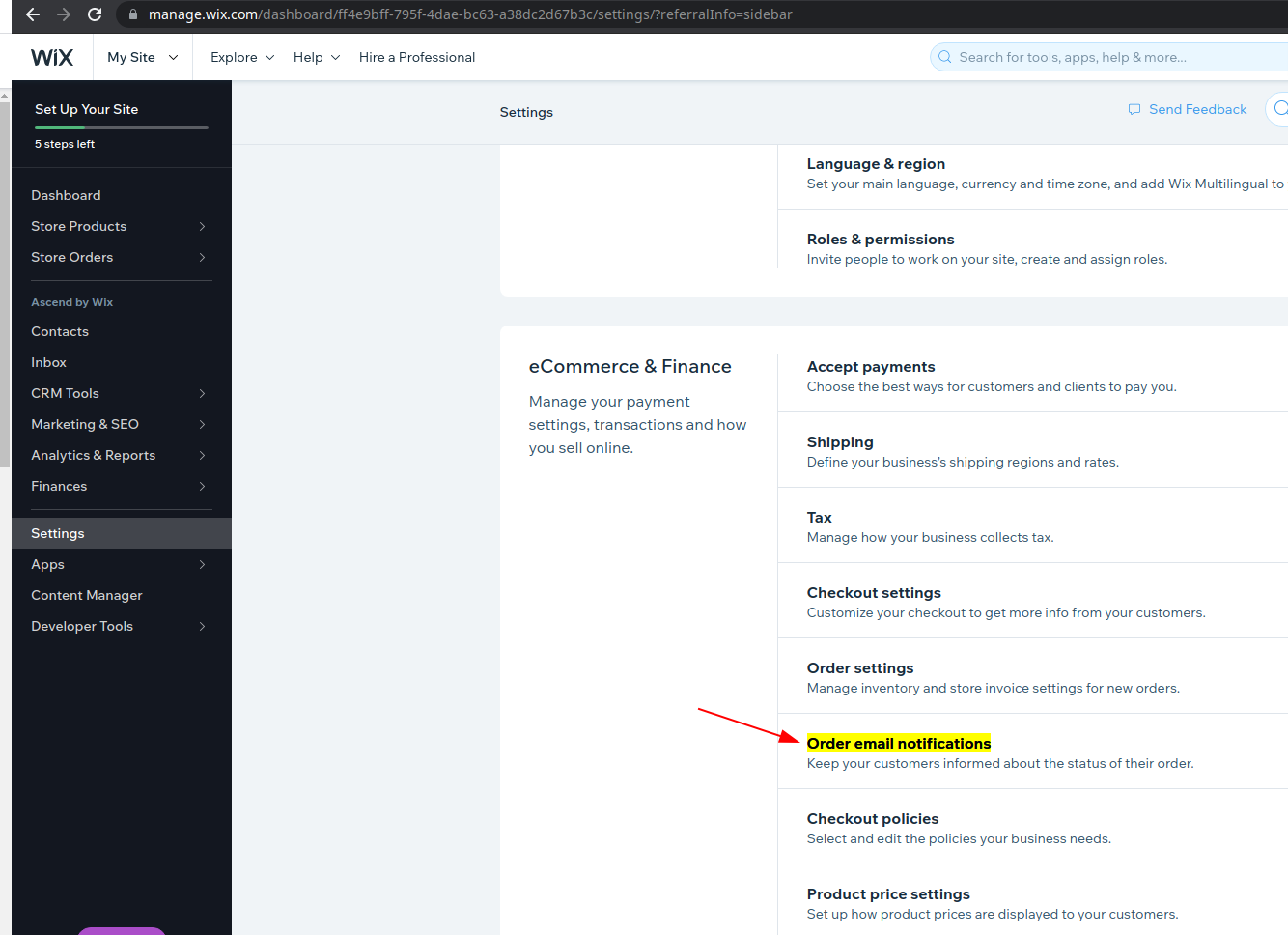
By following these steps, you can prevent Wix from automatically sending order-related emails during your data migration. Remember to re-enable these notifications once your migration is complete to keep your customers informed about their orders.
Need help with your data migration? Start your free demo now or schedule a call with our migration expert!
Troubleshooting Wix Admin Login Issues During Data Migration
When performing a data migration to or from Wix, accessing the Wix admin panel is crucial. However, users sometimes encounter issues logging in. This is usually related to the user role assigned within Wix.
Clients accessing the Wix admin should ensure they have either the Owner or Co-Owner role. These roles provide the necessary permissions to manage all aspects of the site, which is essential for Cart2Cart to perform the data migration successfully.
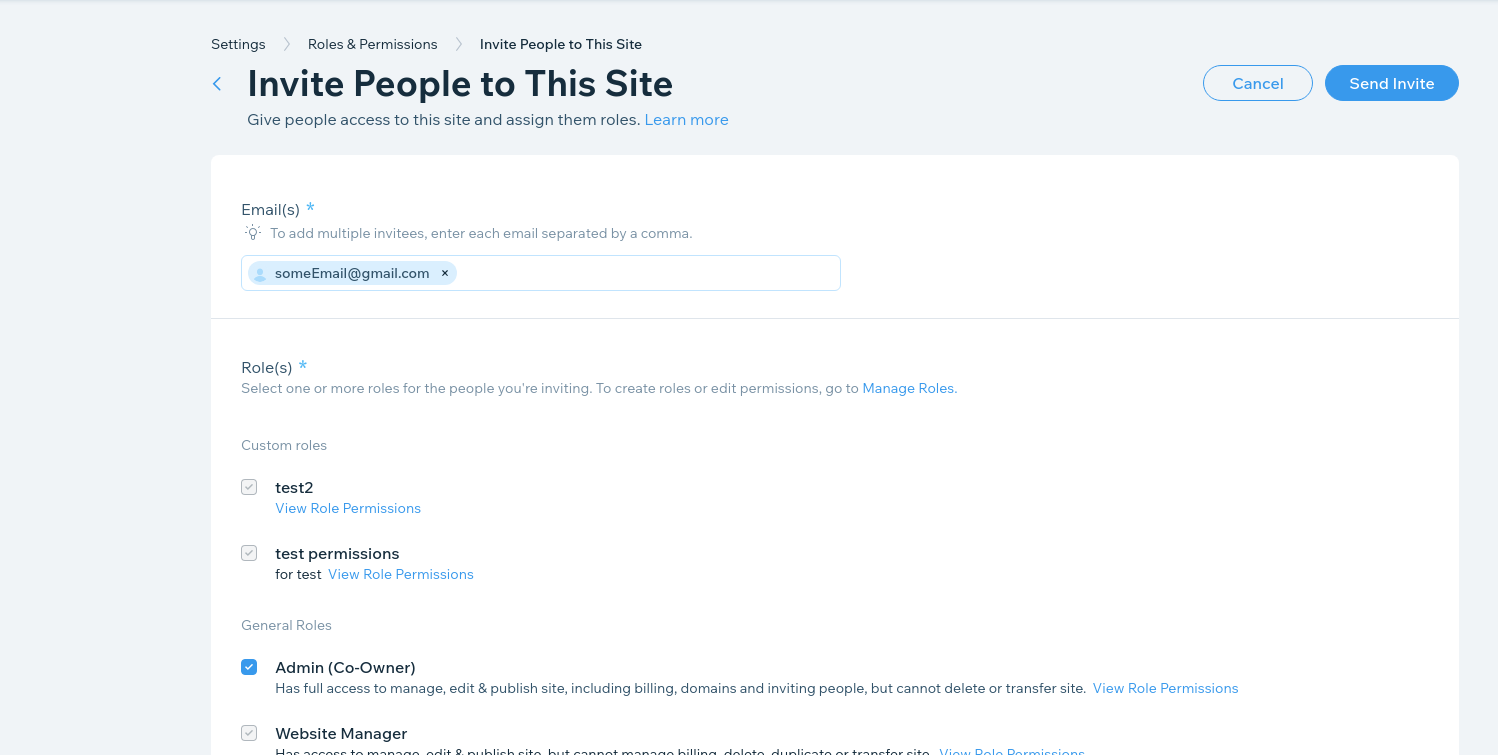
To check or change your user role in Wix:
- Log in to your Wix account.
- Go to your site's dashboard.
- Navigate to Settings, then Roles & Permissions.
- Here, you can see your current role and, if you are the Owner, you can invite or change the roles of other users.
If you do not have the Owner or Co-Owner role, contact the site owner and request the necessary permissions. Without these permissions, Cart2Cart may not be able to properly access and migrate your store's data.
Need to migrate your store to or from Wix? Start your free demo now!
Encountering a 'Validation error' when migrating from Wix to another platform using Cart2Cart? Let's troubleshoot the issue. Since Wix doesn't natively offer eCommerce capabilities, you need to integrate a third-party eCommerce app like ‘Wix Stores’, ‘Online Store’, ‘eCommerce’, or ‘Simple-e-Commerce’ to enable selling.
Wix to Another Platform Data Migration: Understanding the 'Validation Error'
Currently, Cart2Cart provides automated data migration specifically from the 'Wix Stores' app. This means that if you're using another Wix eCommerce app, you might encounter this validation error.
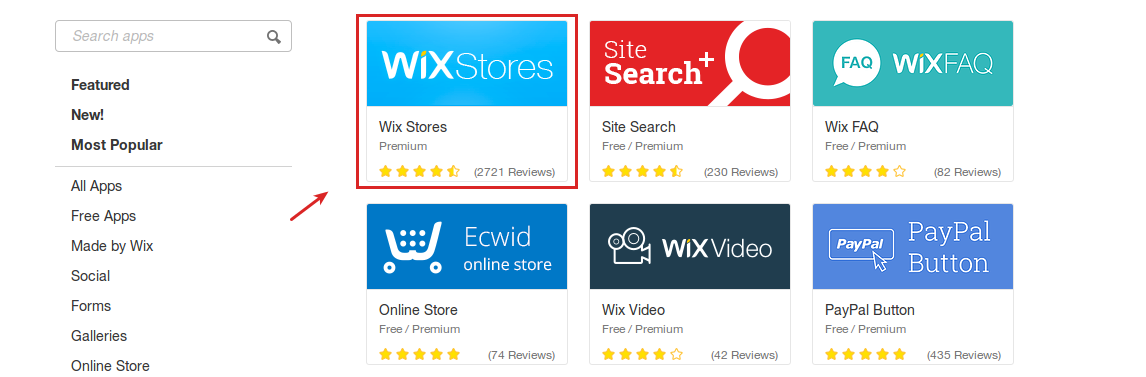
If you're using a different Wix eCommerce plugin, data transfer can be facilitated through our Data Migration Package, which offers a customized approach to ensure a seamless transition.
Next Steps for Your Wix Data Migration
For personalized assistance and detailed information, please don't hesitate to contact our Support Team. They can help you determine the best approach for migrating your data from Wix, regardless of the eCommerce app you're using.
Ready to migrate? Start your free demo now and experience the ease of Cart2Cart data migration!
Just set up the migration and choose the entities to move – the service will do the rest.
Try It FreeDelegate the job to the highly-skilled migration experts and get the job done.
Choose PackageThis website uses cookies to personalize your experience. By continuing to use this site you agree to the use of cookies