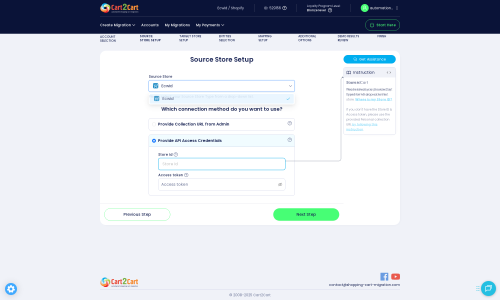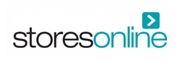StoresOnline to Ecwid Migration - Step-by-Step Guide & Expert Services
StoresOnline to Ecwid migration is effortless with Cart2Cart. Ready to move StoresOnline store to Ecwid? Our automated service ensures a secure, fast, and complete transfer data process, preserving your SEO rankings and guaranteeing zero downtime. Whether you seek a comprehensive step-by-step guide for a confident DIY migration or prefer expert assistance to fully switch from StoresOnline to Ecwid, we provide reliable solutions. Experience a smooth StoresOnline to Ecwid migration.
What data can be
migrated from StoresOnline to Ecwid
-
Products
-
Product Categories
-
Manufacturers
-
Customers
-
Orders
Estimate your Migration Cost
To estimate your StoresOnline to Ecwid migration price, click the button below. The migration price depends on the number of data types and the additional migration options selected.
How to Migrate from StoresOnline to Ecwid In 3 Steps?
Connect your Source & Target carts
Choose StoresOnline and Ecwid from the drop-down lists & provide the stores’ URLs in the corresponding fields.
Select the data to migrate & extra options
Choose the data you want to migrate to Ecwid and extra options to customise your StoresOnline to Ecwid migration.
Launch your Demo/Full migration
Run a free Demo to see how the Cart2Cart service works, and when happy - launch Full migration.
Migrate StoresOnline to Ecwid: A Step-by-Step E-commerce Migration Guide
Seamlessly Migrate Your E-commerce Store from StoresOnline to Ecwid
Are you considering moving your online store from StoresOnline to Ecwid? Replatforming your e-commerce business can be a significant undertaking, but with the right guidance, it can be a smooth transition, opening up new opportunities for growth and efficiency. Ecwid, known for its versatility and ease of integration, offers a robust platform for businesses looking for a scalable and user-friendly solution.
This comprehensive guide will walk you through every step of the data transfer process, from initial preparations to post-migration checks, ensuring a successful replatforming of your essential store data. Given that StoresOnline does not offer direct API access for migration tools, we will be leveraging a CSV file-based migration approach to move your valuable data to Ecwid.
Prerequisites for a Successful Migration
Before you begin the actual data transfer, a few crucial preparatory steps are necessary to ensure a smooth and secure migration of your digital assets and customer data.
For Your StoresOnline (Source) Store:
- Data Export: Since StoresOnline typically requires a CSV-based approach for data export, you'll need to export all your vital store information. This includes products (with SKUs and variants), product categories, customer records, order histories, and potentially customer reviews and CMS pages. Ensure your exports are as complete as possible.
- Data Backup: Always create a full backup of your StoresOnline store data before initiating any migration. This is a critical safety measure.
- Review Your Data: Take this opportunity to clean up your existing data. Remove outdated products, unused customer accounts, or irrelevant order entries to ensure only high-quality data is transferred to your new Ecwid store.
For more detailed preparation tips, refer to our guide on How to prepare Source store for migration?
For Your Ecwid (Target) Store:
- Ecwid Account: Ensure you have an active Ecwid store account set up and ready to receive data.
- Install Cart2Cart Ecwid Migration App: To facilitate the API connection and data import, you will need to install the Cart2Cart Ecwid Migration App on your Ecwid store. This is a required plugin for the migration tool to interact with your Ecwid platform.
- API Access Credentials: You will need to locate your Ecwid Store ID and API Access Token. These credentials are essential for establishing a secure API connection between the migration tool and your Ecwid store. Ensure your Ecwid store uses HTTPS for secure data transmission.
- Consider Theme and Apps: While not strictly a prerequisite for data migration, plan your new Ecwid theme and any necessary integrations (apps/plugins) post-migration.
For more detailed target store preparation, check out How to prepare Target store for migration?
Performing the Migration: A Step-by-Step Guide
This section outlines the process of migrating your e-commerce data using a specialized migration service, leveraging CSV export from StoresOnline and API import into Ecwid.
Step 1: Get Started with the Migration Tool
Begin by accessing the migration wizard. This is where you'll initiate your data transfer process. You will typically be presented with options to start a new migration or explore service packages.
Step 2: Connect Your StoresOnline Store (Source)
As StoresOnline does not offer a direct API for migration, you will select the 'CSV File to Cart' option as your source platform. This method allows you to upload the data you've previously exported from your StoresOnline store.
Upload your prepared CSV files containing your products, categories, customers, orders, and other entities. The migration tool will then process these files to understand your existing store structure.
Step 3: Connect Your Ecwid Store (Target)
Next, you will configure your target Ecwid store. Select 'Ecwid' as your target platform. The migration tool requires an API connection to your Ecwid store to seamlessly import the data.
You will need to provide your Ecwid 'Store ID' and 'Access Token'. These credentials grant the migration tool the necessary permissions to transfer your data. Remember that the Cart2Cart Ecwid Migration App must be installed on your Ecwid store beforehand to enable this connection.
If you need assistance finding these access details, consult The Short & Essential Guide to Access Credentials for Cart2Cart.
Step 4: Select Data Entities for Transfer
This critical step allows you to choose exactly which types of data you want to migrate from your StoresOnline CSV files to your new Ecwid store. You can select individual entities or choose to migrate all available data.
Common entities for migration include:
- Products (including SKUs, descriptions, images, variants)
- Product Categories
- Customer Information
- Orders (with order statuses)
- Product Reviews
- CMS Pages
- Coupons
The migration tool supports a wide range of data. Review the list carefully to ensure all necessary information, such as product metadata and customer purchase history, is selected.
Step 5: Configure Additional Options & Data Mapping
This stage offers powerful customization for your migration. You can select various additional options to tailor the data transfer to your specific needs.
Additional Options:
- Clear Target Store: You can choose to clear current data on your target Ecwid store before the migration begins. This is often recommended for fresh starts.
- Preserve IDs: Options like Preserve Order IDs, Product IDs, and Customer IDs help maintain consistency.
- Migrate Images in Description: Essential for transferring product and category descriptions with their embedded images.
- Create 301 SEO URLs: This is crucial for maintaining your SEO rankings and link equity. It ensures that old URLs from StoresOnline are automatically redirected to their new counterparts on Ecwid, preventing broken links and preserving search engine visibility.
Data Mapping:
You'll also need to map data fields, particularly for customer groups and order statuses. This ensures that your existing customer roles and order lifecycle stages (e.g., 'Pending,' 'Processing,' 'Shipped') are correctly matched and transferred to the corresponding fields in Ecwid, maintaining data integrity and business logic.
Step 6: Run the Migration
Before initiating the full migration, it's highly recommended to perform a free demo migration. This allows you to transfer a limited number of entities (e.g., 10-20 products, customers, and orders) to your Ecwid store, letting you review the transfer quality and identify any potential issues without committing to the full process.
Once you're satisfied with the demo results, you can proceed with the full data migration. You may also consider adding a Migration Insurance Plan, which offers additional remigrations and support. Learn more about how Migration Insurance works.
Post-Migration Steps
After your data has been successfully transferred to Ecwid, there are several essential steps to finalize your store and ensure a smooth launch:
- Data Verification: Thoroughly check your Ecwid store. Verify that all products, categories, customer accounts, orders, and other migrated data entities (including SKUs, pricing, images, and descriptions) have been transferred accurately. Look for any missing or corrupted information.
- Functionality Testing: Test all critical store functionalities. Place test orders, verify payment gateways, try out customer registration and login, search, and navigation. Ensure the checkout process is working flawlessly to provide an optimal user experience.
- Configure SEO and Redirects: While the migration tool can create 301 redirects, it's vital to review them. Update your sitemap in Google Search Console and ensure all important pages have correct redirects to preserve your SEO rankings and link equity.
- Update DNS Settings: Once you are confident that your new Ecwid store is fully functional, update your domain's DNS settings to point to your new Ecwid store. This is the final step in making your new store live.
- Install Theme and Apps: Customize your Ecwid store's design and install any necessary apps or plugins to extend its functionality.
- Inform Your Customers: Send out an announcement to your customer base about the new and improved shopping experience on Ecwid.
- Monitor Performance: Continuously monitor your new Ecwid store's performance, user feedback, and SEO rankings in the weeks following the launch to address any unforeseen issues promptly.
Migrating from StoresOnline to Ecwid is a strategic move that can empower your e-commerce business. By following this detailed guide, you can ensure a successful and efficient transition, setting the stage for growth on your new platform. If you encounter any challenges, don't hesitate to contact us for expert assistance.
Ways to perform migration from StoresOnline to Ecwid
Automated migration
Just set up the migration and choose the entities to move – the service will do the rest.
Try It Free
Data Migration Service Package
Delegate the job to the highly-skilled migration experts and get the job done.
Choose Package

Benefits for Store Owners

Benefits for Ecommerce Agencies

The design and store functionality transfer is impossible due to StoresOnline to Ecwid limitations. However, you can recreate it with the help of a 3rd-party developer.
Your data is safely locked with Cart2Cart
We built in many security measures so you can safely migrate from StoresOnline to Ecwid. Check out our Security Policy
Server Security
All migrations are performed on a secure dedicated Hetzner server with restricted physical access.Application Security
HTTPS protocol and 128-bit SSL encryption are used to protect the data being exchanged.Network Security
The most up-to-date network architecture schema, firewall and access restrictions protect our system from electronic attacks.Data Access Control
Employee access to customer migration data is restricted, logged and audited.Frequently Asked Questions
How secure is my data during the StoresOnline to Ecwid migration process?
Can customer passwords be migrated from StoresOnline to Ecwid?
Will my StoresOnline store go offline during migration to Ecwid?
What determines the cost of a StoresOnline to Ecwid migration?
How can I ensure data accuracy after migrating from StoresOnline to Ecwid?
What data can be transferred during a StoresOnline to Ecwid migration?
How to preserve SEO rankings when switching from StoresOnline to Ecwid?
Does my StoresOnline store's design transfer to Ecwid during migration?
What is the estimated timeline for a StoresOnline to Ecwid store migration?
Automated migration vs. hiring an expert for StoresOnline to Ecwid?
Why 150.000+ customers all over the globe have chosen Cart2Cart?
100% non-techie friendly
Cart2Cart is recommended by Shopify, WooCommerce, Wix, OpenCart, PrestaShop and other top ecommerce platforms.
Keep selling while migrating
The process of data transfer has no effect on the migrated store. At all.
24/7 live support
Get every bit of help right when you need it. Our live chat experts will eagerly guide you through the entire migration process.
Lightning fast migration
Just a few hours - and all your store data is moved to its new home.
Open to the customers’ needs
We’re ready to help import data from database dump, csv. file, a rare shopping cart etc.
Recommended by industry leaders
Cart2Cart is recommended by Shopify, WooCommerce, Wix, OpenCart, PrestaShop and other top ecommerce platforms.