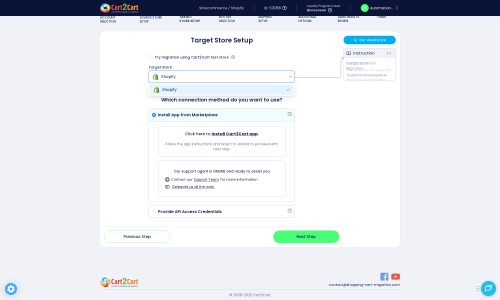Saleor to Shopify Migration - Step-by-Step Guide & Expert Services
Considering Saleor to Shopify migration? Achieve a seamless transition with Cart2Cart. We help you effortlessly move Saleor store to Shopify, ensuring a secure and swift data transfer with zero downtime. Preserve your valuable SEO and maintain all crucial store data while you switch from Saleor to Shopify. Whether you're researching how to transfer data yourself with our step-by-step guide, or prefer our experts handle your entire Saleor to Shopify migration, get the reliable service you need for a perfect platform shift.
What data can be
migrated from Saleor to Shopify
-
Products
-
Product Categories
-
Manufacturers
-
Customers
-
Orders
Estimate your Migration Cost
To estimate your Saleor to Shopify migration price, click the button below. The migration price may vary depending on the number of data types and the additional migration options selected.
How to Migrate from Saleor to Shopify In 3 Steps?
Connect your Source & Target carts
Choose Saleor and Shopify from the drop-down lists & provide the stores’ URLs in the corresponding fields.
Select the data to migrate & extra options
Choose the data you want to migrate to Shopify and extra options to customise your Saleor to Shopify migration.
Launch your Demo/Full migration
Run a free Demo to see how the Cart2Cart service works, and when happy - launch Full migration.
Migrating from Saleor to Shopify: Your Expert How-To Guide
A Comprehensive Guide to Transitioning from Saleor to Shopify
Replatforming your e-commerce store is a significant undertaking, but the benefits of moving to a more robust, scalable, or feature-rich platform like Shopify can dramatically enhance your online business. This guide provides a detailed, step-by-step walkthrough for migrating your existing Saleor store to Shopify, ensuring a smooth data transfer and preserving your valuable assets.
Saleor, a powerful headless e-commerce platform, offers immense flexibility for developers. However, merchants often seek Shopify's renowned ease of use, extensive app ecosystem, and streamlined management for a more accessible administrative experience and faster time-to-market for new features. This transition involves carefully transferring all your critical data, from product SKUs and variants to customer information, order history, and content pages, while maintaining SEO rankings and minimizing downtime. We will leverage a specialized migration tool to facilitate this complex data transfer, ensuring data integrity and a seamless transition for your customers.
Prerequisites for a Smooth Migration
Before you begin the migration process, thorough preparation of both your source (Saleor) and target (Shopify) stores is essential. This proactive approach minimizes potential issues and ensures a more efficient data transfer.
- Set Up Your New Shopify Store: Create your Shopify account and choose a suitable plan. Be aware that the "Pause and Build" plan on Shopify blocks orders, so select an active plan if you intend to go live immediately.
- Export Data from Saleor: Since Saleor is not directly supported by standard migration apps, you will need to export your data into CSV files. This includes products, categories, customers, orders, CMS pages, blog posts, and any other relevant entities. Ensure your CSV files are well-structured and clean for easier import.
- Install the Cart2Cart Migration App: Shopify requires the Cart2Cart Store Migration App for direct connection and data import. Install this app on your new Shopify store.
- Backup Your Data: Always perform a complete backup of your Saleor store's database and files before initiating any migration. This safeguards your data against unforeseen circumstances.
- Review Existing Functionality: Make a list of all custom features, integrations, and plugins currently active on your Saleor store. Research equivalent apps or solutions within the Shopify App Store to ensure your new store maintains all necessary functionalities.
- Prepare for SEO: Plan your URL redirects. Shopify offers robust SEO features, but preserving your existing search engine rankings requires careful management of 301 redirects to map old Saleor URLs to new Shopify URLs.
- Disable Notifications: It is highly recommended to disable email notifications on your Shopify store during the migration process to prevent customers from receiving incomplete or erroneous updates.
- Understand API Access (Optional): While using the Cart2Cart app is recommended, familiarize yourself with Shopify's API access methods if you opt for a more technical connection. You can find more information in The Short & Essential Guide to Access Credentials for Cart2Cart.
For more general preparation advice, you can consult our FAQs: How to prepare Source store for migration? and How to prepare Target store for migration?.
Performing the Migration: A Step-by-Step Guide
This section will guide you through the process using a migration wizard, detailing each step from connecting your platforms to initiating the data transfer.
Step 1: Start Your Migration
Begin by navigating to the migration service website. Here, you'll typically find an option to start a free demo or initiate a full migration. Click the button to get started.
Step 2: Configure Your Source Store (Saleor via CSV)
The first crucial step is to connect your current Saleor store as the data source. Since Saleor is not a direct cart option, you'll select 'CSV File' as your source platform. This means you will upload the CSV files containing your exported Saleor data.
You will be prompted to specify the type of CSV files you are uploading. Ensure your exported Saleor data aligns with the expected CSV format for a smooth import.
For more details on CSV file migrations, visit our CSV.File Data Migration service page.
Step 3: Configure Your Target Store (Shopify)
Next, you will set up your new Shopify store as the target for your data. Select 'Shopify' from the list of available e-commerce platforms.
You will then be presented with connection methods. The recommended and most straightforward approach is to 'Install App from Marketplace'. Click the provided link, which will direct you to the Shopify App Store to install the Cart2Cart migration app. Once installed and authorized, return to the migration wizard, and the connection should be established.
Alternatively, you can choose to 'Provide API Access Credentials' if you prefer. This method requires you to enter your Shopify store URL and an Admin API access token. Detailed instructions will be provided on how to create a custom app in your Shopify admin, configure the necessary API scopes (such as read/write access for products, customers, and orders), and generate the required access token.
Step 4: Select Data Entities to Transfer
This step allows you to choose exactly which data entities you want to migrate from your Saleor CSV files to your new Shopify store. You can select all available entities or pick specific ones based on your needs.
Common entities include:
- Products (including SKUs, variants, images, descriptions)
- Product Categories
- Customers
- Orders
- CMS Pages (e.g., About Us, Contact Us)
- Blogs & Blog Posts
Please note that for customer reviews, Shopify requires a dedicated app like AirReviews. If you plan to migrate reviews, be prepared to integrate such an app post-migration. If you have gift cards or coupons on Saleor, you will need to map these carefully, as Shopify has specific structures for Gift Cards and Discount Codes.
Step 5: Data Mapping
Data mapping is a critical step to ensure that your Saleor data translates correctly into Shopify's structure. You will need to map customer groups (if any) and order statuses from your source CSV to their corresponding equivalents in Shopify. This prevents data inconsistencies and maintains proper order flow and customer segmentation post-migration.
Step 6: Configure Additional Options and SEO Settings
This step provides a range of additional options to customize your migration. Carefully review and select the options that best fit your business requirements:
- Clear Target Store Data: Select this option if you want to remove any existing data from your Shopify store before the migration starts. Learn more about Clear current data on Target store before migration option.
- Preserve Order IDs: This option retains the original order identification numbers from your Saleor store. See How Preserve IDs options can be used? for more details.
- SEO URLs & 301 Redirects: Crucial for maintaining your search engine rankings. Enable options to migrate SEO URLs and create 301 redirects from your old Saleor URLs to the new Shopify URLs. This ensures link equity is preserved and users are directed to the correct pages.
- Migrate Images in Description: Ensure product images embedded within descriptions are also transferred.
- Migrate Groups to Tags: If your Saleor store uses customer groups, you can map them to Shopify's tagging system for easier customer segmentation.
- Concat Short Description: This option is useful if you wish to combine short descriptions with main descriptions in Shopify.
Step 7: Perform Demo Migration or Full Migration
Before committing to a full data transfer, it is highly recommended to run a free demo migration. This allows you to transfer a limited number of entities (e.g., 10 products, 10 customers, 10 orders) to your Shopify store, enabling you to check data integrity, formatting, and overall functionality without any cost or obligation. Review the demo results carefully.
Once you are satisfied with the demo, you can proceed with the full migration. At this stage, you may also consider selecting a Migration Insurance Plan, which offers a set number of remigrations for a specified period, providing peace of mind. You can learn more about How Migration Insurance works?.
Post-Migration Steps
After your data has successfully been transferred to Shopify, the migration isn't quite complete. Several critical post-migration tasks are necessary to ensure your new store is fully operational, optimized, and ready for customers.
- Verify Data Integrity: Thoroughly check all migrated data. Review a sample of products, categories, customer accounts, and orders to ensure everything transferred accurately and is displayed correctly. Confirm images, product variants, pricing, and order statuses are correct.
- Configure DNS & 301 Redirects: Update your domain's DNS settings to point to your new Shopify store. Implement the 301 redirects planned earlier to maintain SEO value and prevent broken links from your old Saleor store.
- Install & Configure Essential Apps: Install any necessary Shopify apps that replicate functionality from your Saleor store, such as review apps (if reviews were migrated), SEO apps, marketing tools, or accounting integrations.
- Set Up Payment Gateways & Shipping: Configure your preferred payment methods and shipping zones/rates within Shopify. Conduct test purchases to ensure the checkout process is smooth and functional.
- Update Internal Links: Scan your new Shopify store for any hardcoded internal links that might still point to old Saleor URLs and update them.
- Generate a New Sitemap: Submit a new sitemap to Google Search Console to help search engines re-index your store quickly.
- Test Thoroughly: Perform extensive testing of all store functionalities, including adding products to the cart, checkout, account creation, search, forms, and mobile responsiveness.
- Monitor SEO Rankings: Keep a close eye on your search engine rankings and traffic post-migration. Tools like Google Analytics and Google Search Console can help identify any drops or issues that may need immediate attention.
- Announce Your New Store: Once everything is verified and working perfectly, celebrate and announce your new Shopify store to your customers!
If you encounter any challenges or require additional assistance, remember that professional services like Migration Customization Service are available, or you can always Contact Us for support.
Ways to perform migration from Saleor to Shopify
Automated migration
Just set up the migration and choose the entities to move – the service will do the rest.
Try It Free
Data Migration Service Package
Delegate the job to the highly-skilled migration experts and get the job done.
Choose Package

Benefits for Store Owners

Benefits for Ecommerce Agencies
Choose all the extra migration options and get 40% off their total Price

The design and store functionality transfer is impossible due to Saleor to Shopify limitations. However, you can recreate it with the help of a 3rd-party developer.
Your data is safely locked with Cart2Cart
We built in many security measures so you can safely migrate from Saleor to Shopify. Check out our Security Policy
Server Security
All migrations are performed on a secure dedicated Hetzner server with restricted physical access.Application Security
HTTPS protocol and 128-bit SSL encryption are used to protect the data being exchanged.Network Security
The most up-to-date network architecture schema, firewall and access restrictions protect our system from electronic attacks.Data Access Control
Employee access to customer migration data is restricted, logged and audited.Frequently Asked Questions
What factors influence the cost of migrating from Saleor to Shopify?
Will my Saleor store go offline during migration to Shopify?
How can I prevent SEO loss when migrating from Saleor to Shopify?
How can I ensure data accuracy after migrating from Saleor to Shopify?
How long does a typical Saleor to Shopify migration take?
Can customer passwords be migrated from Saleor to Shopify?
Should I use an automated tool or hire an expert for Saleor to Shopify migration?
Is my data secure during the migration from Saleor to Shopify?
What data entities can be migrated from Saleor to Shopify?
Will my Saleor store's design and theme transfer to Shopify?
Why 150.000+ customers all over the globe have chosen Cart2Cart?
100% non-techie friendly
Cart2Cart is recommended by Shopify, WooCommerce, Wix, OpenCart, PrestaShop and other top ecommerce platforms.
Keep selling while migrating
The process of data transfer has no effect on the migrated store. At all.
24/7 live support
Get every bit of help right when you need it. Our live chat experts will eagerly guide you through the entire migration process.
Lightning fast migration
Just a few hours - and all your store data is moved to its new home.
Open to the customers’ needs
We’re ready to help import data from database dump, csv. file, a rare shopping cart etc.
Recommended by industry leaders
Cart2Cart is recommended by Shopify, WooCommerce, Wix, OpenCart, PrestaShop and other top ecommerce platforms.