Saleor to Magento Migration - Step-by-Step Guide & Expert Services
Saleor to Magento migration is a crucial step for your eCommerce growth. Planning to move Saleor store to Magento with confidence? Cart2Cart provides a secure, efficient, and fully automated way to switch from Saleor to Magento. We ensure a seamless transfer data process, prioritizing your store's speed, data security, full SEO preservation, and absolutely zero downtime. Explore our comprehensive step-by-step guide for a DIY approach, or trust our expert team to handle your Saleor to Magento migration effortlessly. Grow with confidence.
What data can be
migrated from Saleor to Magento (Adobe Commerce)
-
Products
-
Product Categories
-
Manufacturers
-
Customers
-
Orders
Estimate your Migration Cost
Cart2Cart will smoothly migrate Saleor to Magento ecommerce data like products, orders, customers, etc. in just a few hours with zero influence on your current Saleor store performance.
How to Migrate from Saleor to Magento In 3 Steps?
Connect your Source & Target carts
Choose Saleor and Magento from the drop-down lists & provide the stores’ URLs in the corresponding fields.
Select the data to migrate & extra options
Choose the data you want to migrate to Magento and extra options to customise your Saleor to Magento migration.
Launch your Demo/Full migration
Run a free Demo to see how the Cart2Cart service works, and when happy - launch Full migration.
Migrate Saleor to Magento: A Detailed How-To Guide
Seamlessly Migrating Your E-commerce Store from Saleor to Magento
As your e-commerce business evolves, the need for a more robust, scalable, or feature-rich platform often arises. Migrating from Saleor to Magento can be a strategic move, unlocking advanced functionalities, a vast extension ecosystem, and enhanced control over your online store. While Saleor excels in its headless architecture and API-first approach, Magento offers a comprehensive, enterprise-grade solution that empowers merchants with extensive customization and powerful growth tools.
This guide will walk you through the entire process of transitioning your valuable store data from Saleor to Magento. Due to Saleor's unique headless structure, a direct 'bridge' connection isn't typically feasible for migration tools. Instead, we'll leverage a highly efficient CSV.File Data Migration method for your Saleor data, ensuring a smooth transfer to your new Magento store. Follow these steps to ensure a successful and data-integrity-focused replatforming journey.

Prerequisites for a Successful Migration
Before initiating the data transfer, careful preparation of both your source (Saleor) and target (Magento) stores is essential. This groundwork minimizes potential issues and ensures a smoother transition of all your crucial e-commerce assets, including products, customer data, and order history.
Preparing Your Saleor (Source) Store for Data Export
- Data Export Access: Ensure you have full administrative or technical access to your Saleor instance, allowing you to export data into CSV files. This might involve using Saleor's dashboard export features or custom scripts if highly specific data structures are required.
- Identify Key Entities: Determine all the data you wish to migrate. Common entities include products (with SKUs and variants), product categories, customer records, order histories, reviews, and potentially CMS pages or blog posts.
- CSV File Preparation: Export each identified entity into separate, well-structured CSV files. Pay close attention to data completeness and consistency within these files, as they will be the foundation of your migration. The migration tool typically supports entities like Products, Product Categories, Product Manufacturers, Product Reviews, Customers, Orders, Invoices, Taxes, Stores, Coupons, CMS Pages, Blogs, and Blog Posts from CSV files.
- Backup Your Data: Always perform a full backup of your Saleor store's data before any export process.
For more detailed guidance on preparing your source store, consult our How to prepare Source store for migration? FAQ.
Preparing Your Magento (Target) Store for Data Import
- Fresh Magento Installation: It's highly recommended to start with a clean, newly installed Magento instance. This prevents conflicts with existing data, especially if you plan to use the 'Clear Target' option during migration.
- Admin Credentials: Have your Magento admin login, password, and the store's full URL readily available. These are crucial for the migration tool to establish a connection.
- FTP/SFTP Access: You'll need FTP or SFTP access to your Magento store's root directory. This is necessary to upload the Connection Bridge file, which facilitates secure communication between the migration service and your Magento store. If you're unsure about the root folder, refer to our What is a root folder and where can I find it? guide.
- Password Migration Module: If you intend to migrate customer passwords, you will need to install a specific Magento module for password migration. Without this module, passwords cannot be transferred.
- Reviews Table Check: Be aware that Magento has a reviews table dependency. Ensure your Magento setup is ready to receive migrated product reviews.
- Reindexing: Plan to reindex your Magento store immediately after the migration process is complete. This is critical for data visibility and storefront performance.
For comprehensive advice on setting up your target store, check out our How to prepare Target store for migration? guide.
Performing the Migration: A Step-by-Step Guide
With your preparations complete, you can now proceed with the actual data transfer using a specialized migration service. This step-by-step walkthrough will guide you through the process, leveraging the tool's intuitive wizard.
Step 1: Initiate Your Migration
Begin by accessing the migration wizard. This is typically the starting point where you'll define your source and target platforms.
Step 2: Set Up Your Source Store (Saleor via CSV)
As Saleor is a headless commerce platform, direct API-based migration through a traditional 'bridge' isn't standard. Instead, you will select 'CSV File to Cart' as your source platform. Upload the meticulously prepared CSV files containing your Saleor data for each entity (products, categories, customers, orders, etc.) to the migration wizard. This method ensures all your valuable data, from product SKUs and variants to customer profiles and order histories, is accurately transferred.

Step 3: Connect Your Target Magento Store
Next, designate Magento as your target e-commerce platform. Provide your Magento store's URL and administrative credentials (adminLogin, adminPwd, adminUrl). The migration tool will then prompt you to download a 'Connection Bridge' file. Unzip this file and upload the 'bridge2cart' folder to the root directory of your Magento installation via FTP/SFTP. This bridge acts as a secure conduit, enabling the migration service to interact with your new Magento store.

Step 4: Select Data Entities for Transfer
In this crucial step, you choose exactly which types of data you want to transfer from your Saleor CSV files to Magento. You can select 'All entities' or pick specific items such as Products, Product Categories, Customers, Orders, Product Reviews, Manufacturers, Invoices, Taxes, and CMS Pages. Carefully review your selections to ensure all essential data is included in the migration scope.

Step 5: Configure Data Mapping
The data mapping stage ensures that your Saleor data (from CSV) is correctly interpreted and structured within Magento. You'll typically map customer groups (e.g., 'Wholesale' from Saleor to 'Wholesale Customer' in Magento) and order statuses (e.g., 'Pending payment' to 'Processing'). Accurate mapping is vital for maintaining data integrity and ensuring a consistent user experience on your new platform.

Step 6: Choose Additional Migration Options
This step allows you to fine-tune your migration with a range of powerful options:
- Migrate Images in Description: Ensures product images embedded within descriptions are transferred.
- Clear Target: If selected, this option will delete all existing data on your Magento target store before the migration begins. This is highly recommended for fresh installations to avoid duplicates and conflicts. Learn more about Clear current data on Target store before migration option.
- Preserve Customer IDs / Preserve Order IDs: Maintain the original IDs for your customers and orders. This is important for historical data, integrations, and reporting. Understand How Preserve IDs options can be used?.
- Create Variants from Attributes: Essential for products with multiple options (e.g., size, color) to be correctly configured as configurable products in Magento.
- SEO URLs / 301 SEO URLs / Create 301 SEO URLs: Crucial for maintaining your search engine rankings and link equity. These options help create or manage redirects from your old Saleor URLs to the new Magento ones, preventing broken links.
- Password Migration: Transfers customer passwords securely. Remember, this option requires the installation of a specific Magento module to function correctly.
- Migrate Store Config: Transfers general store configuration settings.

Step 7: Perform Demo and Full Migration
Before committing to a full data transfer, run a free demo migration. This allows you to migrate a limited number of entities (e.g., a few products, customers, orders) to your Magento store. Use this opportunity to thoroughly inspect the transferred data, check mappings, and verify that all settings are as expected. Once satisfied, you can proceed with the full migration. Consider adding Migration Insurance Service for peace of mind, offering remigrations in case any adjustments are needed post-migration. Find out How Migration Insurance works?.

Post-Migration Steps for Your Magento Store
Once the data transfer is complete, a few critical steps are necessary to ensure your new Magento store is fully operational, optimized, and ready for customers.
- Verify Data Integrity: Conduct a thorough review of all migrated data. Check product listings (SKUs, pricing, images, descriptions, variants), customer accounts, order histories, and reviews. Ensure everything appears correctly and functions as expected.
- Reindex Magento: This is a crucial step for any new data introduced into Magento. Navigate to your Magento admin panel and perform a full reindex of all data. This ensures that your new products, categories, and other entities appear correctly on your storefront and are searchable.
- Configure Store Settings: Set up your shipping methods, payment gateways, tax rules, currency, and other general store configurations within Magento.
- Install Themes and Extensions: Recreate the look, feel, and functionality of your previous Saleor store by installing your chosen Magento theme and necessary extensions. This might include SEO tools, marketing integrations, or specialized checkout enhancements.
- Update DNS and Implement 301 Redirects: Once you are confident in your new Magento store, update your domain's DNS settings to point to the new platform. If you didn't use the automated 301 redirect option during migration, manually implement 301 redirects for any old Saleor URLs to preserve your SEO rankings and link equity.
- Thorough Testing: Perform extensive testing across all aspects of your new Magento store. This includes testing the entire customer journey, from browsing products and adding to cart, to checkout, account creation, and post-purchase notifications. Check responsiveness across different devices and browsers.
- SEO Review: Verify your SEO settings, meta descriptions, and page titles. Submit your new sitemaps to search engines and monitor for any crawl errors.
- Recent Data Migration: If new orders or customer data accumulated on your Saleor store during the migration process, consider using a Recent Data Migration Service to transfer any last-minute changes or additions to your new Magento platform.
By following these detailed steps, your transition from Saleor to Magento via CSV will be as smooth and efficient as possible, setting the stage for your e-commerce business to thrive on its new, powerful platform.
Ways to perform migration from Saleor to Magento
Automated migration
Just set up the migration and choose the entities to move – the service will do the rest.
Try It Free
Data Migration Service Package
Delegate the job to the highly-skilled migration experts and get the job done.
Choose Package

Benefits for Store Owners

Benefits for Ecommerce Agencies
Choose all the extra migration options and get 40% off their total Price

The design and store functionality transfer is impossible due to Saleor to Magento limitations. However, you can recreate it with the help of a 3rd-party developer.
Your data is safely locked with Cart2Cart
We built in many security measures so you can safely migrate from Saleor to Magento. Check out our Security Policy
Server Security
All migrations are performed on a secure dedicated Hetzner server with restricted physical access.Application Security
HTTPS protocol and 128-bit SSL encryption are used to protect the data being exchanged.Network Security
The most up-to-date network architecture schema, firewall and access restrictions protect our system from electronic attacks.Data Access Control
Employee access to customer migration data is restricted, logged and audited.Frequently Asked Questions
How is data security ensured during the Saleor to Magento migration process?
What is the typical timeline for a Saleor to Magento data migration?
What data entities are migrated from Saleor to Magento?
Is my Saleor store's design and theme transferred to Magento?
How can I verify the accuracy of data after migrating from Saleor to Magento?
Will my Saleor store go offline during migration to Magento?
How can I maintain SEO rankings when migrating from Saleor to Magento?
Should I use an automated migration tool or hire an expert for my Saleor to Magento transfer?
What factors influence the cost of a Saleor to Magento migration?
Can customer passwords be securely transferred from Saleor to Magento?
Why 150.000+ customers all over the globe have chosen Cart2Cart?
100% non-techie friendly
Cart2Cart is recommended by Shopify, WooCommerce, Wix, OpenCart, PrestaShop and other top ecommerce platforms.
Keep selling while migrating
The process of data transfer has no effect on the migrated store. At all.
24/7 live support
Get every bit of help right when you need it. Our live chat experts will eagerly guide you through the entire migration process.
Lightning fast migration
Just a few hours - and all your store data is moved to its new home.
Open to the customers’ needs
We’re ready to help import data from database dump, csv. file, a rare shopping cart etc.
Recommended by industry leaders
Cart2Cart is recommended by Shopify, WooCommerce, Wix, OpenCart, PrestaShop and other top ecommerce platforms.