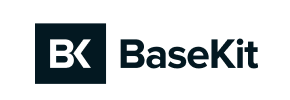Basekit to Magento Migration - Step-by-Step Guide & Expert Services
Basekit to Magento migration doesn't have to be complicated. Need to move Basekit store to Magento swiftly and securely? Cart2Cart simplifies the switch from Basekit to Magento, ensuring a seamless data transfer with full SEO preservation and zero downtime. Whether you're researching a DIY path with our step-by-step guide or need expert help to effortlessly transfer data, we provide reliable solutions. Trust us for your smooth and efficient Basekit to Magento migration.
What data can be
migrated from Basekit to Magento (Adobe Commerce)
-
Products
-
Product Categories
-
Manufacturers
-
Customers
-
Orders
Estimate your Migration Cost
To determine your Basekit to Magento migration price, click the button below. The migration price varies in accordance with the number of data types and the additional migration options selected.
How to Migrate from Basekit to Magento In 3 Steps?
Connect your Source & Target carts
Choose Basekit and Magento from the drop-down lists & provide the stores’ URLs in the corresponding fields.
Select the data to migrate & extra options
Choose the data you want to migrate to Magento and extra options to customise your Basekit to Magento migration.
Launch your Demo/Full migration
Run a free Demo to see how the Cart2Cart service works, and when happy - launch Full migration.
Migrate Your E-commerce Store: From Basekit to Magento
A Comprehensive Guide to Transitioning from Basekit to Magento
The decision to replatform your e-commerce store is a significant one, often driven by the need for greater scalability, advanced features, and a more robust foundation. If you're currently operating on Basekit and find yourself seeking a platform with enhanced flexibility and a thriving ecosystem, migrating to Magento is an excellent strategic move. Magento offers unparalleled control over your online store, empowering businesses with powerful customization options, extensive SEO capabilities, and the ability to handle large product catalogs and high traffic volumes.
This guide will walk you through a detailed, step-by-step process for a seamless data transfer from Basekit to Magento. Since Basekit does not offer a direct API connection for automated migration tools, we will leverage the versatile CSV.File Data Migration method, ensuring all your valuable data—including products, customer accounts, and order history—makes the transition accurately and securely.
Prerequisites for a Smooth Migration
Before initiating your migration from Basekit to Magento, proper preparation is key to ensuring a successful and efficient process. Taking the time to set up both your source and target environments correctly will minimize potential issues and downtime.
For Your Basekit Store (Source)
- Data Export: The primary method for extracting data from Basekit will be via CSV files. Ensure you have the capability to export all essential entities such as products (including SKUs, variants, descriptions, images), product categories, customer records, and order details into separate, well-structured CSV files. Take care to review these files for data integrity and completeness before proceeding.
- Backup: Always create a full backup of your Basekit store's data before beginning any migration process. While you'll be exporting data, having a complete backup provides an additional layer of security.
For Your Magento Store (Target)
- Magento Installation: Ensure you have a fresh installation of Magento (versions 1.1.0 or 2.0.0 are supported) ready on your hosting environment. It's recommended to perform the migration on a development or staging environment first. For detailed preparation steps, refer to our How to prepare Target store for migration? guide.
- Access Credentials: You will need full administrator access to your Magento backend, as well as FTP/SFTP access to your Magento root folder. The FTP access is crucial for uploading the connection bridge file that facilitates data transfer. If you're unsure about your root folder, consult our What is a root folder and where can I find it? FAQ.
- Password Migration Module: Magento's password migration requires a specific module to be installed. Plan for this plugin requirement to ensure seamless customer login post-migration.
- Review Table Check: Magento migrations require a reviews table check. Ensure your Magento setup can accommodate this for proper transfer of product reviews.
Performing the Migration: A Step-by-Step Guide
The migration process is typically managed through an automated wizard, guiding you through each stage of the data transfer. Follow these steps carefully to move your data from Basekit to Magento.
Step 1: Get Started with the Migration Wizard
Begin by accessing the migration service's wizard. This is the starting point for setting up your replatforming journey, offering options to start a DIY migration or seek expert assistance.
Step 2: Connect Your Source Store (Basekit via CSV)
Since Basekit does not support a direct bridge connection, you will select 'CSV File to Cart' as your source platform. Upload the CSV files containing your exported Basekit data for products, categories, customers, orders, and any other supported entities.
The service will then analyze your CSV files to identify the data structure, preparing it for mapping to your new Magento store.
Step 3: Connect Your Target Store (Magento)
Next, you will configure your Magento store as the target for the data transfer. Choose 'Magento' from the list of supported platforms and enter your Magento store's URL. You will then be prompted to download a Connection Bridge file.
Unpack the downloaded file and upload the 'bridge2cart' folder to the root directory of your Magento installation via FTP/SFTP. This bridge acts as a secure gateway, allowing the migration tool to access your Magento database and perform the data transfer. Rest assured, your access details are handled with the highest security. For more details on security, refer to Is it safe to provide your company with my access details?
Step 4: Select Data Entities for Migration
At this stage, you'll choose exactly which data entities you want to migrate from your Basekit CSV files to Magento. The migration tool typically supports a comprehensive range of data types, including:
- Products, Product Categories, Product Manufacturers, Product Reviews
- Customers
- Orders, Invoices
- Taxes, Stores, Coupons
- CMS Pages
You can select 'All Entities' for a complete transfer or pick specific items based on your requirements. This granular control helps ensure only the desired information is moved, maintaining data integrity and relevance on your new platform.
Step 5: Configure Additional Options & Data Mapping
This critical step allows for further customization of your migration, including additional options and data mapping to align your Basekit data with Magento's structure.
Additional Options
Enhance your data transfer with these Magento-specific options:
- Migrate Images in Description: Ensure all product images embedded within descriptions are transferred.
- Clear Target: Opt to clear current data on your Target store before migration, useful for fresh Magento installations.
- Preserve IDs: Preserve original Product, Customer, and Order IDs from Basekit, crucial for maintaining historical records and external integrations.
- Create Variants from Attributes: Migrate product variants (e.g., different sizes or colors for SKUs) by creating them from existing product attributes.
- SEO URLs & 301 SEO URLs: Configure the migration to generate SEO-friendly URLs and set up 301 redirects to preserve your search engine rankings and valuable link equity.
- Password Migration: If you've installed the necessary Magento module, enable this option to transfer customer passwords, providing a seamless user experience for returning customers.
- Migrate Invoices & Store Config: Transfer existing invoices and key store configuration settings to your new Magento platform.
Data Mapping
The data mapping section allows you to match customer groups and order statuses from your Basekit data to their corresponding fields in Magento. This ensures consistency for customer roles and order processing workflows.
Step 6: Run Demo Migration & Full Migration
Before committing to the full data transfer, we highly recommend performing a Demo Migration. This transfers a limited number of entities (e.g., 10 products, 10 customers, 10 orders) to your Magento store, allowing you to preview the results and ensure data accuracy and integrity. Once you're satisfied with the demo, you can proceed with the Full Migration.
During the full migration setup, you'll review the total cost and have the option to select a Migration Insurance Plan. This plan can cover a set number of remigrations, offering peace of mind should you need to re-run the process. Learn more about How Migration Insurance works?.
Post-Migration Steps
After the data transfer is complete, there are several crucial post-migration steps to finalize your Magento store and ensure everything is functioning optimally:
- Reindex Magento: Magento strongly recommends reindexing all data after migration. This updates your search indexes, product data, and other critical store information, ensuring your new store runs efficiently.
- Verify Data: Thoroughly check all migrated data. Confirm that products, categories, customer accounts, orders, and other entities appear correctly and completely in your Magento admin panel and on the storefront. Test product pages, cart functionality, and customer login.
- Test Functionality: Perform comprehensive testing of your new Magento store. This includes placing test orders, creating new customer accounts, testing search functionality, reviewing payment gateways, and checking shipping options.
- SEO and Redirects: If you didn't enable 301 redirects during migration, implement them manually to maintain your SEO rankings and direct old Basekit URLs to their new Magento counterparts. This prevents broken links and preserves your link equity.
- Theme & Extension Configuration: Customize your Magento theme to match your brand's aesthetics and install any necessary extensions or plugins to extend functionality. Consider a Migration Customization Service for specific needs.
- Update DNS: Once you are confident that your Magento store is fully operational and tested, update your DNS settings to point your domain name to the new Magento hosting.
- Inform Customers: Announce your new store launch to your customers, highlighting any new features or improvements.
- Decommission Basekit: After a period of ensuring the Magento store is stable and fully functional, you can safely decommission your old Basekit store.
By diligently following these steps, you can achieve a successful and efficient migration from Basekit to Magento, setting the stage for enhanced growth and a superior e-commerce experience.
Ways to perform migration from Basekit to Magento
Automated migration
Just set up the migration and choose the entities to move – the service will do the rest.
Try It Free
Data Migration Service Package
Delegate the job to the highly-skilled migration experts and get the job done.
Choose Package

Benefits for Store Owners

Benefits for Ecommerce Agencies
Choose all the extra migration options and get 40% off their total Price

The design and store functionality transfer is impossible due to Basekit to Magento limitations. However, you can recreate it with the help of a 3rd-party developer.
Your data is safely locked with Cart2Cart
We built in many security measures so you can safely migrate from Basekit to Magento. Check out our Security Policy
Server Security
All migrations are performed on a secure dedicated Hetzner server with restricted physical access.Application Security
HTTPS protocol and 128-bit SSL encryption are used to protect the data being exchanged.Network Security
The most up-to-date network architecture schema, firewall and access restrictions protect our system from electronic attacks.Data Access Control
Employee access to customer migration data is restricted, logged and audited.Frequently Asked Questions
How do I transfer my store design from Basekit to Magento?
What determines the cost of a Basekit to Magento store migration?
How is data security ensured during Basekit to Magento migration?
What data can I migrate from Basekit to a new Magento store?
What is the typical timeline for a Basekit to Magento migration?
How to preserve SEO rankings when moving from Basekit to Magento?
How to verify data accuracy after Basekit to Magento migration?
Should I use an automated service or hire an expert for Basekit to Magento migration?
Can customer passwords be transferred from Basekit to Magento?
Will my Basekit store go offline during migration to Magento?
Why 150.000+ customers all over the globe have chosen Cart2Cart?
100% non-techie friendly
Cart2Cart is recommended by Shopify, WooCommerce, Wix, OpenCart, PrestaShop and other top ecommerce platforms.
Keep selling while migrating
The process of data transfer has no effect on the migrated store. At all.
24/7 live support
Get every bit of help right when you need it. Our live chat experts will eagerly guide you through the entire migration process.
Lightning fast migration
Just a few hours - and all your store data is moved to its new home.
Open to the customers’ needs
We’re ready to help import data from database dump, csv. file, a rare shopping cart etc.
Recommended by industry leaders
Cart2Cart is recommended by Shopify, WooCommerce, Wix, OpenCart, PrestaShop and other top ecommerce platforms.