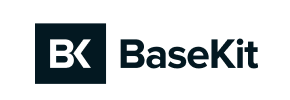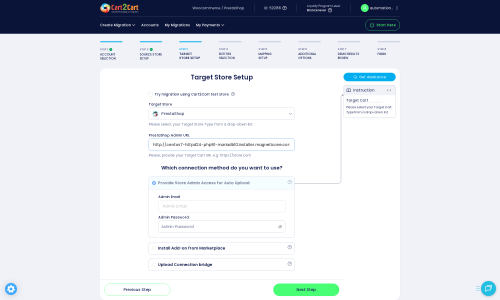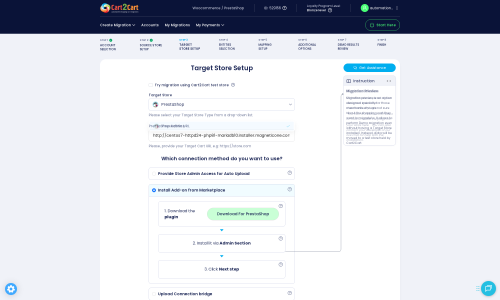Basekit to PrestaShop Migration - Step-by-Step Guide & Expert Services
Basekit to PrestaShop migration made effortless. Cart2Cart provides a proven, secure solution to move Basekit store to PrestaShop with unparalleled speed and zero downtime, ensuring your SEO integrity remains intact. Planning to switch from Basekit to PrestaShop? Our platform empowers you to expertly transfer data with a clear step-by-step guide, or opt for our dedicated migration service to handle everything for you. Start your successful Basekit to PrestaShop migration now.
What data can be
migrated from Basekit to PrestaShop
-
Products
-
Product Categories
-
Manufacturers
-
Customers
-
Orders
Estimate your Migration Cost
The price of your migration depends on the volume of data to migrate and the additional migration options you pick. To check the price for Basekit to PrestaShop conversion, click “Get estimates” and follow the suggested steps.
How to Migrate from Basekit to PrestaShop In 3 Steps?
Connect your Source & Target carts
Choose Basekit and PrestaShop from the drop-down lists & provide the stores’ URLs in the corresponding fields.
Select the data to migrate & extra options
Choose the data you want to migrate to PrestaShop and extra options to customise your Basekit to PrestaShop migration.
Launch your Demo/Full migration
Run a free Demo to see how the Cart2Cart service works, and when happy - launch Full migration.
Migrate from Basekit to PrestaShop: A Comprehensive Step-by-Step Guide
Seamlessly Transition Your E-commerce Store from Basekit to PrestaShop
Are you looking to enhance your online store's capabilities, gain greater control over your e-commerce operations, or scale your business for future growth? Migrating from Basekit to PrestaShop offers a robust solution. PrestaShop, a powerful open-source platform, provides extensive customization, a vast marketplace of modules, and superior performance for growing businesses, making it an ideal destination for your online presence.
Given that Basekit typically operates without direct API access for data export, this migration guide will focus on a highly effective method: leveraging CSV file exports from Basekit and importing them into your new PrestaShop store using a specialized migration wizard. This approach ensures a comprehensive data transfer, preserving your valuable product details, customer information, and order history.
This guide will walk you through every critical step, from preparing your stores to executing the data transfer and finalizing post-migration configurations. Our aim is to provide a clear, actionable roadmap to ensure a smooth and successful transition, maintaining data integrity and minimizing downtime.
Prerequisites for a Successful Migration
Before initiating the data transfer, careful preparation of both your existing Basekit store and your new PrestaShop environment is essential. This foundational work will streamline the migration process and prevent potential issues.
- For Your Basekit Store (Source):
- Data Export: As Basekit does not offer direct API integration for third-party migration tools, you will need to export all your vital e-commerce data into CSV files. This typically includes products, product categories, manufacturers, customer records, orders, and any CMS pages or blog posts you wish to retain. Ensure you export each entity type into its own, clearly structured CSV file.
- Data Review and Cleanup: Take this opportunity to review your Basekit data. Remove any outdated products, inactive customer accounts, or redundant information. Clean data translates to a cleaner and more efficient new store.
- Backup Your Store: Always create a complete backup of your Basekit store before making any major changes or exporting data. This provides a safety net in case of unforeseen issues.
- For Your PrestaShop Store (Target):
- Install PrestaShop: Set up a fresh instance of PrestaShop on your chosen hosting provider. Ensure it's fully installed and accessible. For guidance on preparing your new platform, refer to our How to prepare Target store for migration? FAQ.
- Hosting and Server Requirements: Confirm your hosting environment meets PrestaShop's technical requirements for optimal performance.
- Basic Configuration: Complete the initial setup, including setting your store's default currency, language, and tax rules.
- FTP/SFTP Access: Ensure you have full FTP or SFTP access to your PrestaShop store's root directory. This is crucial for installing the necessary connection bridge or module. For details on your credentials, consult The Short & Essential Guide to Access Credentials for Cart2Cart.
- Install Cart2Cart Module: PrestaShop migrations require the installation of the Cart2Cart Universal PrestaShop Migration module. This module facilitates the secure connection and data transfer process.
Performing the Migration: A Step-by-Step Guide
With your stores prepared, you're ready to embark on the migration journey. Follow these steps carefully to ensure a smooth data transfer.
Step 1: Initiate Your Migration
Begin by navigating to the migration wizard. Here, you'll find options to start a new migration. Choose the DIY (Do-It-Yourself) path to proceed with the guided wizard.
Step 2: Set Up Your Source Store (Basekit via CSV)
Connecting your Basekit store is done by selecting the 'CSV File to Cart' option as your source platform. This acknowledges that your Basekit data will be uploaded from previously exported CSV files. You will be prompted to upload these files, containing your products, categories, customers, orders, and other entities.
For more details on migrating data using CSV files, please visit our CSV.File Data Migration service page.
Step 3: Configure Your Target Store (PrestaShop)
Next, select PrestaShop as your target e-commerce platform. You will then need to provide your PrestaShop store's Admin URL. The migration wizard offers several secure methods to establish a connection:
- Install Add-on from Marketplace: This convenient option guides you to download the required Cart2Cart module directly from the PrestaShop Addons Marketplace and install it via your PrestaShop admin panel.
- Provide Admin Credentials: By securely entering your PrestaShop admin email and password, the migration tool can automatically upload and install the necessary connection bridge.
- Upload Connection Bridge: For manual control, you can download a connection bridge file, extract the 'bridge2cart' folder, and upload it via FTP/SFTP to the root directory of your PrestaShop store. Understanding What is a root folder and where can I find it? can be helpful here.
Regardless of the method chosen, the primary goal is to install the Cart2Cart Universal PrestaShop Migration module, which is essential for facilitating the data transfer.
Step 4: Select Data Entities for Migration
This crucial step allows you to define precisely which data entities you want to transfer from your Basekit CSV files to PrestaShop. You can choose to migrate all available entities or select them individually. Common entities include:
- Products (including SKUs, variants, images)
- Product Categories
- Manufacturers
- Customers (including customer data)
- Orders (with order history and statuses)
- Product Reviews
- Invoices
- Taxes
- CMS Pages (static content)
- Blogs and Blog Posts
- Coupons
Carefully review this list to ensure all your essential information is included in the transfer.
Step 5: Configure Additional Options & Data Mapping
To tailor your migration, select from a range of additional options and perform necessary data mapping:
- Additional Options: Customize the migration to your specific needs. Popular choices often include:
- Clear Target Store Data: If you're starting with a fresh PrestaShop installation, this option ensures no existing data interferes with the import. Learn more about clearing target store data.
- Preserve IDs: Maintain original Product IDs, Category IDs, Order IDs, and Customer IDs to prevent conflicts or broken links post-migration. Find out how Preserve IDs options can be used.
- Migrate Images in Description: Ensure product and category description images are transferred correctly.
- Password Migration: Securely migrate customer passwords, allowing them to log in to the new store with existing credentials.
- Create 301 SEO URLs: This is vital for maintaining your SEO rankings and link equity. It automatically creates redirects from your old Basekit URLs to the new PrestaShop URLs. Understanding the potential benefits of a website migration, especially for SEO, is key.
- Data Mapping: Accurately match customer groups and order statuses from your Basekit CSV files to their corresponding equivalents in PrestaShop. This ensures data consistency and proper functionality in your new store.
Step 6: Run Demo Migration & Full Migration
Before committing to a full data transfer, execute a Free Demo Migration. This migrates a limited number of entities (e.g., 10 products, 10 customers, 10 orders) to your PrestaShop store. Use this opportunity to:
- Verify data accuracy and integrity.
- Check product details, pricing, images, and categories.
- Test customer accounts and order history.
- Evaluate the overall look and feel.
Reviewing the demo results is crucial for identifying and resolving any potential issues before the full transfer. If you're satisfied, proceed with the Full Migration. At this stage, you may also consider a Migration Insurance Plan, which offers remigrations for a specified duration, providing an extra layer of security. Learn more about how Migration Insurance works.
Post-Migration Steps
Once your data has been successfully transferred to PrestaShop, a few final, critical steps are required to ensure your new store is fully operational and optimized:
- Thorough Testing: Perform extensive testing of all core functionalities. Check product pages, add items to the cart, complete the checkout process, verify customer login, and review order history. Ensure all migrated data, including SKUs, variants, and metadata, appears correctly.
- Update DNS Records: Once you are confident that your PrestaShop store is ready, update your domain's DNS records to point to your new PrestaShop hosting. This will make your new store live to the public.
- Implement 301 Redirects: While the migration tool can create 301 redirects, manually review and add any specific redirects that might have been missed, especially for key landing pages. This is paramount for preserving your SEO rankings and maintaining valuable link equity.
- Install Necessary Modules/Apps: Re-install and configure any third-party modules or apps that were essential for your Basekit store's functionality (e.g., payment gateways, shipping integrations, marketing tools).
- Design and Theme Customization: Adjust your PrestaShop theme and design to match your brand's aesthetics and provide an optimal user experience.
- Update Payment Gateways: Configure and test all payment methods on your new PrestaShop store to ensure transactions process smoothly.
- Notify Customers: Inform your customers about the transition and any new features or improvements they can expect.
- Monitor Performance: Keep a close eye on your store's performance, traffic, and sales post-migration. Tools like Google Analytics can help you track user behavior and identify any potential issues. If you have new orders or data generated on Basekit during this transition, our Recent Data Migration Service can help transfer them.
Migrating your e-commerce store is a significant undertaking, but with careful planning and execution, moving from Basekit to PrestaShop can unlock a world of new possibilities for your business. For any advanced needs or additional support during your migration, consider our Migration Customization Service or Contact Us directly.
Ways to perform migration from Basekit to PrestaShop
Automated migration
Just set up the migration and choose the entities to move – the service will do the rest.
Try It Free
Data Migration Service Package
Delegate the job to the highly-skilled migration experts and get the job done.
Choose Package

Benefits for Store Owners

Benefits for Ecommerce Agencies
Choose all the extra migration options and get 40% off their total Price

The design and store functionality transfer is impossible due to Basekit to PrestaShop limitations. However, you can recreate it with the help of a 3rd-party developer.
Your data is safely locked with Cart2Cart
We built in many security measures so you can safely migrate from Basekit to PrestaShop. Check out our Security Policy
Server Security
All migrations are performed on a secure dedicated Hetzner server with restricted physical access.Application Security
HTTPS protocol and 128-bit SSL encryption are used to protect the data being exchanged.Network Security
The most up-to-date network architecture schema, firewall and access restrictions protect our system from electronic attacks.Data Access Control
Employee access to customer migration data is restricted, logged and audited.Frequently Asked Questions
How do I verify data accuracy after migrating from Basekit to PrestaShop?
Should I use an automated tool or hire an expert for Basekit to PrestaShop migration?
How is data security ensured during Basekit to PrestaShop migration?
Will my Basekit store experience downtime during migration to PrestaShop?
How long does a typical Basekit to PrestaShop migration take?
How to preserve SEO rankings when migrating from Basekit to PrestaShop?
What are the main cost factors for a Basekit to PrestaShop migration?
Will my Basekit store's design and theme transfer directly to PrestaShop?
Can customer passwords be transferred from Basekit to PrestaShop?
What data entities can be migrated from Basekit to PrestaShop?
Why 150.000+ customers all over the globe have chosen Cart2Cart?
100% non-techie friendly
Cart2Cart is recommended by Shopify, WooCommerce, Wix, OpenCart, PrestaShop and other top ecommerce platforms.
Keep selling while migrating
The process of data transfer has no effect on the migrated store. At all.
24/7 live support
Get every bit of help right when you need it. Our live chat experts will eagerly guide you through the entire migration process.
Lightning fast migration
Just a few hours - and all your store data is moved to its new home.
Open to the customers’ needs
We’re ready to help import data from database dump, csv. file, a rare shopping cart etc.
Recommended by industry leaders
Cart2Cart is recommended by Shopify, WooCommerce, Wix, OpenCart, PrestaShop and other top ecommerce platforms.