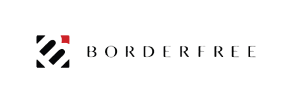BorderFree to Magento Migration - Step-by-Step Guide & Expert Services
Achieve a flawless BorderFree to Magento migration with Cart2Cart. Ready to move BorderFree store to Magento or switch from BorderFree to Magento confidently? We provide a swift, secure transfer data process, ensuring zero downtime and complete SEO preservation. Explore our detailed step-by-step guide for a guided migration, or leverage our professional services for hands-off expert assistance. Your successful BorderFree to Magento migration journey begins now.
What data can be
migrated from BorderFree to Magento (Adobe Commerce)
-
Products
-
Product Categories
-
Manufacturers
-
Customers
-
Orders
Estimate your Migration Cost
Cart2Cart will seamlessly migrate BorderFree to Magento store data like products, orders, customers, etc. within a few hours with zero impact on your current BorderFree store performance.
How to Migrate from BorderFree to Magento In 3 Steps?
Connect your Source & Target carts
Choose BorderFree and Magento from the drop-down lists & provide the stores’ URLs in the corresponding fields.
Select the data to migrate & extra options
Choose the data you want to migrate to Magento and extra options to customise your BorderFree to Magento migration.
Launch your Demo/Full migration
Run a free Demo to see how the Cart2Cart service works, and when happy - launch Full migration.
Migrate BorderFree to Magento: The Ultimate 2025 Guide
A Comprehensive Guide to Transitioning from BorderFree to Magento
As an e-commerce merchant, staying competitive means evolving your platform to meet growing demands for flexibility, scalability, and robust feature sets. If you're currently operating on BorderFree and are ready to elevate your online store, migrating to Magento is a strategic move that promises enhanced control, deeper customization, and a powerful ecosystem for growth. This detailed guide will walk you through the entire process of moving your valuable e-commerce data from BorderFree to Magento, ensuring a smooth and successful transition.
Given BorderFree's nature as primarily a cross-border solution and not a full-fledged e-commerce platform with direct API access for data export in the typical sense, this migration will leverage a CSV-based approach. You will export your data (products, customers, orders, etc.) from BorderFree into CSV files, which will then serve as the source for your data transfer to Magento. This method ensures that all your critical information makes it to your new, powerful Magento store with data integrity at the forefront.
Prerequisites for Migration
Before initiating the data transfer, careful preparation is key for both your BorderFree (source) and Magento (target) environments. This foundational work will streamline the entire replatforming process and help prevent potential issues.
For Your BorderFree (Source) Store:
- Data Export: Identify and export all essential data from your BorderFree account into CSV files. This typically includes:
- Products (SKUs, names, descriptions, pricing, images, variants, categories, manufacturers)
- Customer data (names, emails, addresses, customer groups)
- Order history (order IDs, statuses, purchased items, customer associations, invoices)
- Reviews (if applicable and exportable)
- CMS Pages and Blogs (if BorderFree facilitated these and provides export options)
Ensure your CSV files are well-structured, with clear column headers that accurately represent the data. This will be crucial for the subsequent data mapping stage. Read more on how to prepare your Source store for migration.
- Data Audit: Review your exported data for accuracy, completeness, and consistency. Clean up any redundant or outdated information before migrating.
For Your Magento (Target) Store:
- Fresh Magento Installation: Have a clean, newly installed Magento instance ready. Avoid populating it with dummy data as you may choose to clear it during migration.
- Hosting Environment: Ensure your hosting environment meets Magento's system requirements for optimal performance.
- Admin Access: You'll need full administrator access to your Magento store's backend.
- FTP/SFTP Access: FTP or SFTP access to your Magento root directory is required to upload the connection bridge file. This bridge facilitates secure data transfer between the migration tool and your Magento store. For more details on this, refer to The Short & Essential Guide to Access Credentials for Cart2Cart.
- Plugin Requirements: Magento requires a specific module for password migration if you intend to transfer customer passwords. Additionally, a reviews table check is necessary due to potential table dependencies.
- Indexing: Be aware that reindexing is highly recommended after the migration to ensure your new Magento store reflects all transferred data correctly and performs optimally.
For more detailed preparation steps, consult our guide on how to prepare your Target store for migration.
Performing the Migration: A Step-by-Step Guide
With your preparations complete, you're ready to begin the automated data transfer process. Here’s a step-by-step walkthrough:
Step 1: Get Started
Your migration journey begins by initiating the process with an expert migration tool. Navigate to the start page to begin setting up your migration.
You can opt for a Basic Data Migration Service to get started with expert assistance.
Step 2: Source Store Setup (BorderFree via CSV)
Since BorderFree does not offer a direct API for comprehensive data migration, you will select 'CSV File to Cart' as your Source Cart. Upload the CSV files containing your exported BorderFree data for products, customers, orders, and other entities.
This step establishes the connection for the migration tool to access your BorderFree data via the CSV files. For more information on CSV-based migrations, visit our CSV.File Data Migration service page.
Step 3: Target Store Setup (Magento)
Next, you’ll configure your Magento target store. Select 'Magento' from the list of supported platforms and enter your Magento store's URL. To enable data transfer, you must download a unique 'connection bridge' file. Unpack this file and upload the 'bridge2cart' folder to the root directory of your Magento installation via FTP/SFTP.
This bridge acts as a secure conduit for data exchange. Understanding what a root folder is and where to find it will be helpful here. Rest assured, providing your access details is safe and secure; read more about the security of your access details.
Step 4: Select Data Entities
Now, choose the specific data entities you wish to transfer from your CSV files to Magento. The migration tool supports a wide range of data, including:
- Products: This includes product categories, manufacturers, SKUs, images, and variants.
- Customers: Transfer customer accounts, billing, and shipping addresses.
- Orders: Migrate order history, statuses, and associated invoices.
- Reviews: Bring over your valuable customer reviews.
- CMS Pages: Transfer static content pages.
You can select 'All entities' for a comprehensive transfer or pick them individually based on your replatforming strategy.
Step 5: Configure Additional Options
This stage allows you to fine-tune your migration with a variety of additional options. These selections help preserve important data and enhance your store's functionality post-migration:
- Clear Target Store Data: Option to clear current data on the target store before migration.
- Preserve IDs: Keep your original Category IDs, Product IDs, Customer IDs, and Order IDs consistent for easy record-keeping and linking. Learn more about how Preserve IDs options can be used.
- Create Variants from Attributes: Essential for products with options like size and color.
- SEO URLs & 301 Redirects: Crucial for maintaining your search engine rankings and link equity by automatically creating redirects from old URLs to new Magento URLs.
- Migrate Images in Description: Ensure product descriptions with embedded images are transferred correctly.
- Password Migration: If you enable this, remember that Magento requires a specific module for successful customer password transfer.
Step 6: Map Data
Accurate data mapping is vital for data consistency and integrity. In this step, you will align customer groups and order statuses from your BorderFree CSV files to their corresponding equivalents in Magento. This ensures that a 'Pending' order status from BorderFree maps correctly to a 'Pending' or similar status in Magento, and customer roles are properly assigned.
Step 7: Perform Demo Migration
Before committing to a full data transfer, run a free demo migration. This invaluable step allows you to transfer a limited number of entities (e.g., 10-20 products, customers, and orders) to your Magento store. Review the migrated data to ensure everything appears as expected, giving you confidence in the full migration.
For a detailed preview of your migration, consider our Migration Preview Service.
Step 8: Full Migration
Once you are satisfied with the demo results, proceed with the full migration. This will transfer all selected data from your BorderFree CSVs to your new Magento store. During this final step, you also have the option to select a Migration Insurance Plan, which offers additional remigrations for a specified period, providing peace of mind. Learn more about how Migration Insurance works and explore our Migration Insurance Service.
Post-Migration Steps
Completing the data transfer is a significant achievement, but the process doesn't end there. Several crucial post-migration steps are necessary to ensure your new Magento store is fully operational, optimized, and ready for customers.
- Reindex Magento: As noted in Magento's limitations, reindexing is highly recommended after migration. This ensures that your new store's database indexes are up-to-date, allowing products to appear correctly in categories, search results, and on the front end.
- Thorough Data Verification: Conduct a comprehensive review of all migrated data. Check:
- Products: Ensure product details, images, pricing, SKUs, and variants are accurate.
- Customers: Verify customer accounts, login functionality (if passwords were migrated), and address books.
- Orders: Confirm order history, statuses, and associated customer details.
- Reviews: Check that all product reviews are correctly associated and displayed.
- CMS Pages: Ensure static pages and blog posts (if applicable) are formatted correctly.
- Configure Essential Settings:
- Payment Gateways: Set up and test all your preferred payment methods.
- Shipping Methods: Configure your shipping options and rates.
- Taxes: Verify tax settings are accurate for your regions.
- Storefront & Design: Install your chosen Magento theme and any necessary extensions or plugins. Customize the storefront to reflect your brand.
- Set Up 301 Redirects: If you opted for 301 redirects during migration, verify their functionality. If not, set them up manually to preserve SEO rankings and link equity from your old BorderFree URLs to your new Magento URLs.
- Update DNS: Once you are confident that your new Magento store is fully functional and ready, update your Domain Name System (DNS) records to point your domain to the new Magento server. Plan this carefully to minimize downtime.
- Integrate Third-Party Services: Reconnect any third-party tools, such as analytics, marketing automation, accounting software, and CRM systems.
- Ongoing Monitoring: Continuously monitor your Magento store's performance, user experience, and error logs for a few weeks post-launch to catch and resolve any unforeseen issues promptly.
For any new data accumulated on your BorderFree store during the post-migration phase, consider a Recent Data Migration Service to ensure your Magento store is always up-to-date. Should you require any assistance or advanced configurations, our Migration Customization Service is available.
Ways to perform migration from BorderFree to Magento
Automated migration
Just set up the migration and choose the entities to move – the service will do the rest.
Try It Free
Data Migration Service Package
Delegate the job to the highly-skilled migration experts and get the job done.
Choose Package

Benefits for Store Owners

Benefits for Ecommerce Agencies
Choose all the extra migration options and get 40% off their total Price

The design and store functionality transfer is impossible due to BorderFree to Magento limitations. However, you can recreate it with the help of a 3rd-party developer.
Your data is safely locked with Cart2Cart
We built in many security measures so you can safely migrate from BorderFree to Magento. Check out our Security Policy
Server Security
All migrations are performed on a secure dedicated Hetzner server with restricted physical access.Application Security
HTTPS protocol and 128-bit SSL encryption are used to protect the data being exchanged.Network Security
The most up-to-date network architecture schema, firewall and access restrictions protect our system from electronic attacks.Data Access Control
Employee access to customer migration data is restricted, logged and audited.Frequently Asked Questions
Will my BorderFree store's design and theme transfer directly to Magento?
How is data accuracy ensured during the BorderFree to Magento migration?
What data entities can I migrate from BorderFree to Magento?
What is the estimated timeline for a BorderFree to Magento migration?
How secure is my data during the BorderFree to Magento migration process?
Can customer passwords be migrated from BorderFree to Magento?
How can I prevent SEO ranking loss when migrating from BorderFree to Magento?
Will my BorderFree store experience downtime during migration to Magento?
Should I use an automated tool or hire an expert for BorderFree to Magento migration?
What factors influence the cost of migrating from BorderFree to Magento?
Why 150.000+ customers all over the globe have chosen Cart2Cart?
100% non-techie friendly
Cart2Cart is recommended by Shopify, WooCommerce, Wix, OpenCart, PrestaShop and other top ecommerce platforms.
Keep selling while migrating
The process of data transfer has no effect on the migrated store. At all.
24/7 live support
Get every bit of help right when you need it. Our live chat experts will eagerly guide you through the entire migration process.
Lightning fast migration
Just a few hours - and all your store data is moved to its new home.
Open to the customers’ needs
We’re ready to help import data from database dump, csv. file, a rare shopping cart etc.
Recommended by industry leaders
Cart2Cart is recommended by Shopify, WooCommerce, Wix, OpenCart, PrestaShop and other top ecommerce platforms.