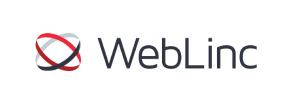WebLinc to Shopify Migration - Step-by-Step Guide & Expert Services
WebLinc to Shopify migration doesn't have to be complicated. Cart2Cart offers a seamless solution to move WebLinc store to Shopify. Ensure speed, security, and complete SEO preservation with zero downtime for your online business. Effortlessly switch from WebLinc to Shopify, confident your valuable data will transfer accurately. Whether you prefer a detailed step-by-step guide for DIY migration or need expert assistance to manage your entire WebLinc to Shopify migration, we’ve got you covered.
What data can be
migrated from WebLinc to Shopify
-
Products
-
Product Categories
-
Manufacturers
-
Customers
-
Orders
Estimate your Migration Cost
To check your WebLinc to Shopify migration price, click the button below. The migration price depends on the number of data types and the additional migration options selected.
How to Migrate from WebLinc to Shopify In 3 Steps?
Connect your Source & Target carts
Choose WebLinc and Shopify from the drop-down lists & provide the stores’ URLs in the corresponding fields.
Select the data to migrate & extra options
Choose the data you want to migrate to Shopify and extra options to customise your WebLinc to Shopify migration.
Launch your Demo/Full migration
Run a free Demo to see how the Cart2Cart service works, and when happy - launch Full migration.
Migrating Your E-commerce Store: WebLinc to Shopify in 2024
Seamlessly Transition Your WebLinc Store to Shopify
As an e-commerce merchant, the decision to replatform your store is a strategic move towards enhanced growth and operational efficiency. If you're currently running on WebLinc and contemplating a switch to Shopify, you're looking to leverage a robust, scalable, and user-friendly platform with a vast app ecosystem and extensive community support.
Given that WebLinc often involves highly customized setups and does not offer a direct, standardized API connection for third-party migration tools, the most reliable and universal method for data transfer is through CSV file export. This guide will walk you through the entire process of migrating your valuable store data—including products, customer information, order history, and more—from WebLinc via CSV files to your new Shopify store, ensuring data integrity and minimal disruption to your business.
We'll cover everything from crucial pre-migration preparations to the step-by-step process of using a specialized migration tool, and finally, essential post-migration checks to ensure your new Shopify store is ready for success.
Prerequisites for a Smooth WebLinc to Shopify Migration
Before initiating your data transfer, careful preparation of both your source (WebLinc) and target (Shopify) stores is paramount. This foundational work will safeguard your data, streamline the migration process, and help preserve your existing SEO rankings and customer relationships.
Preparing Your WebLinc Store (Source - via CSV Export)
- Data Export: Since WebLinc typically lacks a direct API for external migration tools, you will need to export all essential data from your WebLinc platform into CSV files. This includes:
- Product data (SKUs, names, descriptions, images, variants, pricing, inventory)
- Product categories
- Customer records (names, emails, addresses)
- Order history (order IDs, status, items, customer details)
- Product reviews (if your WebLinc store supports exporting them)
- CMS Pages and Blog Posts (content, metadata)
- Coupons and Price Rules
- Data Audit and Cleanup: Before export, take this opportunity to clean your WebLinc data. Remove duplicate product entries, inactive customer accounts, outdated promotions, or any irrelevant information. A clean dataset transfers more efficiently.
- Full Backup: Always perform a complete backup of your entire WebLinc store and database before any major data operation. This serves as a safety net in case any unforeseen issues arise.
- Administrative Access: Ensure you have full administrative access to your WebLinc platform to perform necessary data exports and any final checks.
For additional guidance on preparing your source store, please visit our How to prepare Source store for migration? FAQ.
Preparing Your Shopify Store (Target)
- Create a Shopify Account: If you don't already have one, set up your new Shopify store. Choose an appropriate plan (Basic Shopify, Shopify, Advanced Shopify, Shopify Plus) based on your business needs.
- Install the Migration App: To facilitate the data transfer, you'll need the Cart2Cart Store Migration App. This app bridges the gap between your exported CSV files and your new Shopify store.
- Choose a Theme: Select and install a Shopify theme that aligns with your brand. While design is separate from data migration, having a theme in place helps visualize the migrated content.
- Configure Basic Settings: Set up essential store settings such as currencies, taxes, shipping zones, and payment gateways.
- Review Shopify Limitations: Be aware of Shopify-specific considerations from the start. For instance, customer reviews typically require a dedicated app like AirReviews to be migrated successfully. It's also recommended to disable customer notifications during the migration process to avoid overwhelming your customers with incomplete data alerts.
- Consider Clearing Target Data: If your Shopify store has existing demo data, you might want to consider the option to Clear current data on Target store before migration option during the migration setup to ensure a clean slate.
Find more tips on preparing your target store by reading our How to prepare Target store for migration? guide.
Performing the Migration: A Step-by-Step Guide
Once your preparation is complete, you can begin the migration process using the Cart2Cart migration wizard. This step-by-step walkthrough will guide you through connecting your WebLinc (via CSV) and Shopify stores, selecting your data, and initiating the transfer.
Step 1: Initiate Your Migration
Begin by accessing the migration wizard. You can choose to start a do-it-yourself migration, request expert assistance, or estimate the cost of your transfer. This initial screen sets the stage for your entire replatforming journey.
Step 2: Connect Your WebLinc Store (via CSV File)
In the wizard, select 'CsvToCart' as your Source Cart from the dropdown menu. This acknowledges that your WebLinc data will be imported from CSV files. You will then be prompted to upload your prepared CSV files containing your WebLinc store's data.
Step 3: Connect Your Shopify Store
Next, select 'Shopify' as your Target Cart. The recommended connection method for Shopify is to install the Cart2Cart app directly from the Shopify App Store. This method typically offers the most straightforward and secure connection.
- Click the provided link to install the app from the Shopify marketplace.
- Follow the on-screen instructions within Shopify to authorize the connection.
- Return to the migration wizard to finalize the connection.
Alternatively, if you prefer or if the app method faces issues, you can choose to provide API access credentials. This involves creating a custom app in your Shopify admin and configuring specific API scopes, then providing the generated Admin API access token. For guidance on obtaining credentials, see The Short & Essential Guide to Access Credentials for Cart2Cart.
Step 4: Select Data Entities to Transfer
This critical step allows you to choose exactly which types of data you want to migrate from your WebLinc CSV files to Shopify. You can select all available entities or pick specific ones. Supported entities for this migration typically include:
- Products (SKUs, product details, images, variants)
- Product Categories
- Customers (customer data)
- Orders (order history, statuses)
- CMS Pages (content pages)
- Blogs and Blog Posts
- Reviews (note: often requires the AirReviews app on Shopify)
- Coupons and Price Rules
Carefully review the list and select all relevant data to ensure a comprehensive replatforming.
Step 5: Configure Data Mapping
The data mapping step is crucial for maintaining data integrity. Here, you'll match various fields and statuses from your WebLinc (CSV) data to their corresponding equivalents in Shopify. This includes:
- Customer Groups Mapping: Ensure your WebLinc customer roles (e.g., 'Wholesale,' 'Retail') are correctly mapped to Shopify's customer tags or segments.
- Order Status Mapping: Match your WebLinc order statuses (e.g., 'Pending,' 'Processing,' 'Completed') to the appropriate Shopify order statuses.
Accurate mapping prevents data inconsistencies and ensures that customer data and order history are presented correctly in your new store.
Step 6: Choose Additional Migration Options
To further customize your migration, select from a range of additional options. These can significantly enhance the post-migration user experience and SEO:
- Clear Target Store Data: Highly recommended for fresh Shopify stores to prevent data conflicts. (Learn more about clearing target data)
- Preserve Order IDs / Product IDs / Customer IDs: Essential for maintaining historical data and avoiding disruptions with existing integrations. (Understand how Preserve IDs options work)
- Migrate SEO URLs & Create 301 Redirects: Critical for preserving link equity and SEO rankings. This option helps automatically set up 301 SEO URLs from your old WebLinc URLs to your new Shopify ones.
- Migrate Images in Description: Ensures all product images embedded within descriptions are transferred.
- Migrate Customer Passwords: Allows customers to log into their new Shopify accounts with their existing WebLinc credentials (if supported by the CSV export).
- Migrate Groups to Tags: A Shopify-specific option to convert customer groups from your source into customer tags in Shopify for better segmentation.
Step 7: Run Demo or Full Migration
Before committing to a full transfer, it's highly recommended to run a free demo migration. This allows you to transfer a limited number of entities (e.g., 10-20 products, customers, orders) to your Shopify store. Reviewing the demo results is crucial for identifying any potential issues with data mapping or formatting, allowing you to make adjustments before the full migration.
Once you're satisfied with the demo, you can proceed with the full migration. At this stage, you'll also have the option to add Migration Insurance Service. This service provides additional re-migrations, offering peace of mind in case you need to re-run the transfer or transfer recent data. (How Migration Insurance works?)
Post-Migration Steps: Activating Your Shopify Store
Completing the data transfer is a significant milestone, but your work isn't over. Several crucial steps remain to fully activate and optimize your new Shopify store.
1. Verify Data Integrity
- Products: Check product descriptions, images, pricing, SKUs, inventory levels, and variant options.
- Customers: Ensure customer accounts, addresses, and order history are accurate.
- Orders: Review recent orders, order statuses, and customer association. Check What will be the Fulfilled date on Shopify target store? for specific date considerations.
- Reviews: If you migrated reviews using an app like AirReviews, confirm they are displayed correctly.
- CMS Pages & Blogs: Verify content, formatting, and internal links for all informational pages and blog posts.
2. Configure SEO and Redirects
- 301 Redirects: Double-check that all critical URLs from your old WebLinc store are properly redirecting to their new Shopify counterparts. This is vital for maintaining your search engine rankings and link equity.
- Update Internal Links: Ensure all internal links within your store (e.g., in blog posts, product descriptions, CMS pages) point to the correct new Shopify URLs.
- Verify Canonical Tags: Confirm that Shopify's canonical tags are set up correctly to prevent duplicate content issues.
3. Test Core Functionality
- Checkout Process: Perform test orders to ensure payment gateways, shipping calculations, and order confirmation emails are working flawlessly.
- Search and Filtering: Test your store's search functionality and category filters to ensure customers can easily find products.
- User Accounts: Test customer login, account management, and password reset functionality.
4. Update DNS Settings
Once you are confident with your Shopify store, update your domain's DNS records to point to Shopify. This is the moment your new store goes live. During this period, consider using a Recent Data Migration Service to transfer any new orders or customer data that occurred on your old store during the DNS propagation time.
5. Install and Configure Essential Apps
Leverage Shopify's extensive App Store to enhance your store's functionality. Install apps for marketing, analytics, customer service, SEO, and any other features crucial to your business. Remember that specific apps like AirReviews may be needed for certain data entities (e.g., product reviews).
6. Disable Notifications
As per Shopify's recommendation, ensure that customer notifications are disabled during the initial setup and migration phase to avoid sending incomplete or confusing information to your customers. Once your store is fully functional and verified, you can re-enable them.
7. Ongoing Monitoring and Optimization
After launch, continuously monitor your website traffic, sales performance, and user behavior. Use analytics tools to identify areas for improvement and optimize your store for conversions and a superior user experience.
Migrating from WebLinc to Shopify is a significant undertaking, but with careful planning and execution, it can unlock new potential for your e-commerce business. If you encounter any challenges or require expert assistance, don't hesitate to Contact Us for support or consider our Migration Customization Service for tailored solutions.
Ways to perform migration from WebLinc to Shopify
Automated migration
Just set up the migration and choose the entities to move – the service will do the rest.
Try It Free
Data Migration Service Package
Delegate the job to the highly-skilled migration experts and get the job done.
Choose Package

Benefits for Store Owners

Benefits for Ecommerce Agencies
Choose all the extra migration options and get 40% off their total Price

The design and store functionality transfer is impossible due to WebLinc to Shopify limitations. However, you can recreate it with the help of a 3rd-party developer.
Your data is safely locked with Cart2Cart
We built in many security measures so you can safely migrate from WebLinc to Shopify. Check out our Security Policy
Server Security
All migrations are performed on a secure dedicated Hetzner server with restricted physical access.Application Security
HTTPS protocol and 128-bit SSL encryption are used to protect the data being exchanged.Network Security
The most up-to-date network architecture schema, firewall and access restrictions protect our system from electronic attacks.Data Access Control
Employee access to customer migration data is restricted, logged and audited.Frequently Asked Questions
Will my store design and theme transfer from WebLinc to Shopify automatically?
How can I verify data accuracy after migrating from WebLinc to Shopify?
Should I use an automated tool or hire an expert for WebLinc to Shopify migration?
Can customer passwords be migrated from WebLinc to Shopify?
What data entities can be migrated from WebLinc to Shopify?
What factors influence the cost of migrating from WebLinc to Shopify?
Will my WebLinc store experience downtime during migration to Shopify?
Is my store data secure during the WebLinc to Shopify migration process?
How long does a WebLinc to Shopify store migration take?
How to prevent SEO ranking loss when migrating from WebLinc to Shopify?
Why 150.000+ customers all over the globe have chosen Cart2Cart?
100% non-techie friendly
Cart2Cart is recommended by Shopify, WooCommerce, Wix, OpenCart, PrestaShop and other top ecommerce platforms.
Keep selling while migrating
The process of data transfer has no effect on the migrated store. At all.
24/7 live support
Get every bit of help right when you need it. Our live chat experts will eagerly guide you through the entire migration process.
Lightning fast migration
Just a few hours - and all your store data is moved to its new home.
Open to the customers’ needs
We’re ready to help import data from database dump, csv. file, a rare shopping cart etc.
Recommended by industry leaders
Cart2Cart is recommended by Shopify, WooCommerce, Wix, OpenCart, PrestaShop and other top ecommerce platforms.