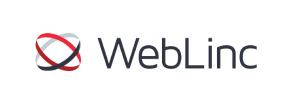WebLinc to Magento Migration - Step-by-Step Guide & Expert Services
WebLinc to Magento migration just got simpler. Looking to move WebLinc store to Magento? Cart2Cart offers a fast, secure way to switch from WebLinc to Magento, ensuring complete transfer data without hassle. Preserve your SEO rankings and experience zero downtime. Whether you prefer a detailed step-by-step guide for a DIY approach or require expert-led services for a hands-off experience, we guarantee a seamless WebLinc to Magento migration.
What data can be
migrated from WebLinc to Magento (Adobe Commerce)
-
Products
-
Product Categories
-
Manufacturers
-
Customers
-
Orders
Estimate your Migration Cost
To determine your WebLinc to Magento migration price, click the button below. The migration price depends on the number of data types and the additional migration options selected.
How to Migrate from WebLinc to Magento In 3 Steps?
Connect your Source & Target carts
Choose WebLinc and Magento from the drop-down lists & provide the stores’ URLs in the corresponding fields.
Select the data to migrate & extra options
Choose the data you want to migrate to Magento and extra options to customise your WebLinc to Magento migration.
Launch your Demo/Full migration
Run a free Demo to see how the Cart2Cart service works, and when happy - launch Full migration.
Migrate WebLinc to Magento: The Ultimate 2025 Guide
Seamlessly Migrate Your E-commerce Store from WebLinc to Magento
As your online business evolves, so too do your needs for a robust and scalable e-commerce platform. Transitioning from WebLinc to Magento can unlock a wealth of advanced features, greater customization, and a thriving community, empowering your store for future growth. While WebLinc offers a solid foundation, Magento stands out for its enterprise-level capabilities, extensive plugin ecosystem, and flexibility to handle complex business requirements.
This comprehensive guide will walk you through the entire process of moving your valuable store data from WebLinc to Magento. Since direct API connections for WebLinc are not standard, we'll focus on a proven method using CSV file exports from your WebLinc store and importing them into your new Magento environment, ensuring a smooth and secure data transfer. We'll cover everything from crucial prerequisites to the final post-migration checks, helping you maintain SEO rankings, preserve link equity, and ensure a stellar user experience throughout the replatforming journey.
What are the potential benefits of a website migration?
Before diving into the technicalities, it's worth considering the significant advantages a platform migration can offer, from enhanced performance to improved customer engagement.
Prerequisites for a Successful Migration
Careful preparation is key to a smooth data migration. Before you initiate the transfer of your e-commerce data, ensure both your source WebLinc store and your target Magento store are ready.
Preparing Your WebLinc (Source) Store for Data Export
- Data Review and Cleanup: Take this opportunity to audit your WebLinc store's data. Remove any outdated products, inactive customer accounts, or unnecessary information. Clean data will result in a more efficient and accurate migration.
- Export Data to CSV: Since WebLinc typically does not support direct bridge connections for third-party migration tools, you will need to export your store's data (products, categories, customers, orders, etc.) into CSV (Comma Separated Values) files. This method ensures all your critical information can be transitioned effectively. For more details on this approach, consider our CSV File Data Migration Service.
- Backup Your WebLinc Store: Always perform a full backup of your current WebLinc store. This is a crucial safety net, ensuring you have a copy of all your data before any changes are made.
For a general overview of source store preparation, refer to our guide on how to prepare your source store for migration.
Preparing Your Magento (Target) Store
- Install a Fresh Magento Instance: Begin with a clean installation of Magento (Version Support: 1.1.0, 2.0.0). Ensure your hosting environment meets all of Magento's system requirements for optimal performance.
- Install Necessary Modules: For seamless password migration, Magento requires a specific module to be installed. Additionally, if you plan to transfer product reviews, a reviews table check is required to ensure data integrity.
- Backup Your Magento Store: Even a fresh Magento installation should be backed up before initiating data transfer. This provides a clean rollback point if needed.
- Review Target Store Settings: Familiarize yourself with Magento's configuration for taxes, shipping, and payment methods, as these will need to be reconfigured post-migration.
To learn more about preparing your new platform, consult our guide on how to prepare your target store for migration.
Performing the Migration: A Step-by-Step Guide
Once your stores are prepared, you can begin the data transfer process. This guide outlines the steps using a migration wizard, a common method for replatforming.
Step 1: Start Your Migration
The journey begins at the migration service's starting point. Here, you'll choose to kick off your DIY migration using the wizard or explore managed services if you prefer expert assistance. This initial screen also highlights essential prerequisites to ensure you're fully ready.
Step 2: Connect Your Source Store (WebLinc via CSV)
Since WebLinc's data will be migrating via files, you'll select 'CSV File to Cart' as your source platform. After selecting this option, you will then upload the CSV files containing your WebLinc store's products, customer data, orders, and other entities. This establishes the connection for the data extraction.
Step 3: Connect Your Target Store (Magento)
Next, you will configure your new Magento store as the target. Select 'Magento' from the list of supported platforms and provide your Magento store's URL. To enable the migration tool to access your Magento instance, you'll need to download a 'connection bridge' file, unpack it, and upload the 'bridge2cart' folder to the root directory of your Magento installation via FTP. This bridge facilitates a secure data transfer.
If you're unsure about where to upload the bridge, refer to our guide on finding your root folder.
Step 4: Select Data Entities for Migration
This critical step allows you to specify exactly which data entities you want to transfer from your WebLinc CSV files to Magento. You can choose to migrate all available data or select specific entities such as:
- Products (including SKUs and variants)
- Product Categories
- Manufacturers
- Reviews
- Customers (including customer groups and passwords)
- Orders
- Invoices
- Taxes
- Coupons
- CMS Pages
Carefully review this selection to ensure all vital information, from product metadata to customer data, is included.
Step 5: Configure Data Mapping
Data mapping ensures that fields from your WebLinc data are correctly aligned with their corresponding fields in Magento. This step is crucial for maintaining data integrity. You'll map customer groups (e.g., 'Wholesale' from WebLinc to a matching group in Magento) and order statuses (e.g., 'Pending payment' to Magento's equivalent). The wizard provides intuitive interfaces to simplify this process.
Step 6: Choose Additional Migration Options
Enhance your data transfer with a range of additional options designed to optimize your new Magento store. These frequently include:
- Preserve IDs: Keep original product, category, customer, and order IDs to maintain consistency and simplify post-migration tasks. Learn how Preserve IDs options can be used.
- Clear Target Store Data: If your Magento store already contains demo data, you can choose to clear current data on the target store before migration.
- Migrate Customer Passwords: Securely transfer customer passwords (requires the specific Magento module mentioned in the prerequisites).
- Create 301 Redirects: Automatically generate 301 redirects for old product and category URLs to preserve your SEO rankings and link equity.
- Migrate Images in Product Descriptions: Ensure all embedded images within your product descriptions are transferred.
- Create Variants from Attributes: Properly organize product variations for better inventory management and user experience.
Step 7: Run Demo Migration and Full Migration
Before committing to the full data transfer, run a free demo migration. This allows you to review a limited set of migrated data on your Magento store, ensuring accuracy and identifying any potential issues early. After verifying the demo, proceed with the full migration. You can also explore options like Migration Insurance, which offers additional remigrations for peace of mind, or consult our FAQ on how Migration Insurance works.
Post-Migration Steps
The migration isn't truly complete until you've performed these crucial post-transfer tasks to optimize your new Magento store.
- Reindex Magento Data: After any significant data import, it is highly recommended to reindex all Magento data (products, categories, prices, etc.). This ensures your store reflects the new data accurately and performs efficiently.
- Thoroughly Review Migrated Data: Manually check a sample of products, customer accounts, orders, and CMS pages on your new Magento store. Verify prices, images, descriptions, customer details, and order history for accuracy and completeness.
- Configure Store Settings: Set up essential configurations in Magento, including shipping methods, payment gateways, tax rules, and currency settings.
- Install and Customize Theme/Extensions: Apply your chosen Magento theme and install any necessary extensions or plugins to achieve the desired look, feel, and functionality for your store.
- Conduct Extensive Testing: Perform comprehensive testing of all store functionalities. This includes placing test orders, creating customer accounts, testing search and navigation, and verifying all checkout processes.
- Implement 301 Redirects: Even with migration tools, it's vital to double-check and implement any necessary 301 redirects to ensure old WebLinc URLs point to their new Magento counterparts. This is critical for preserving your SEO value and preventing broken links.
- Update DNS Settings: Once you are confident that your Magento store is fully operational and tested, update your DNS settings to point your domain name to the new Magento hosting.
- Monitor Performance: After going live, closely monitor your store's performance, traffic, and sales. Keep an eye on error logs and address any issues promptly.
- Consider Ongoing Services: For new orders and customer data generated after your initial migration, consider utilizing a Recent Data Migration Service to keep your Magento store updated. If any issues arise, a Cart2Cart Remigration Service can help.
By following these steps, your transition from WebLinc to Magento will be efficient, secure, and set your business up for continued success. If you encounter any challenges or prefer a hands-off approach, don't hesitate to contact us for expert assistance with your migration project.
Ways to perform migration from WebLinc to Magento
Automated migration
Just set up the migration and choose the entities to move – the service will do the rest.
Try It Free
Data Migration Service Package
Delegate the job to the highly-skilled migration experts and get the job done.
Choose Package

Benefits for Store Owners

Benefits for Ecommerce Agencies
Choose all the extra migration options and get 40% off their total Price

The design and store functionality transfer is impossible due to WebLinc to Magento limitations. However, you can recreate it with the help of a 3rd-party developer.
Your data is safely locked with Cart2Cart
We built in many security measures so you can safely migrate from WebLinc to Magento. Check out our Security Policy
Server Security
All migrations are performed on a secure dedicated Hetzner server with restricted physical access.Application Security
HTTPS protocol and 128-bit SSL encryption are used to protect the data being exchanged.Network Security
The most up-to-date network architecture schema, firewall and access restrictions protect our system from electronic attacks.Data Access Control
Employee access to customer migration data is restricted, logged and audited.Frequently Asked Questions
What is the typical timeline for a WebLinc to Magento migration?
What data entities are migrated from WebLinc to Magento?
Is my data secure during the WebLinc to Magento transfer process?
How can I protect my SEO rankings when moving from WebLinc to Magento?
Should I use an automated tool or hire an expert for WebLinc to Magento migration?
What factors influence the cost of migrating from WebLinc to Magento?
How is my store's design and theme transferred from WebLinc to Magento?
Can customer passwords be migrated from WebLinc to Magento?
Will my WebLinc store experience downtime during migration to Magento?
How can I validate data accuracy after migrating from WebLinc to Magento?
Why 150.000+ customers all over the globe have chosen Cart2Cart?
100% non-techie friendly
Cart2Cart is recommended by Shopify, WooCommerce, Wix, OpenCart, PrestaShop and other top ecommerce platforms.
Keep selling while migrating
The process of data transfer has no effect on the migrated store. At all.
24/7 live support
Get every bit of help right when you need it. Our live chat experts will eagerly guide you through the entire migration process.
Lightning fast migration
Just a few hours - and all your store data is moved to its new home.
Open to the customers’ needs
We’re ready to help import data from database dump, csv. file, a rare shopping cart etc.
Recommended by industry leaders
Cart2Cart is recommended by Shopify, WooCommerce, Wix, OpenCart, PrestaShop and other top ecommerce platforms.