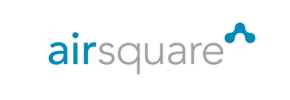Airsquare to Shopify Migration - Step-by-Step Guide & Expert Services
Airsquare to Shopify migration made easy. Ready to move Airsquare store to Shopify swiftly and securely? Cart2Cart ensures a seamless switch from Airsquare to Shopify, preserving your SEO and guaranteeing zero downtime. Our automated service accurately transfers all your data, from products to customers, so you can focus on growth. Discover our detailed step-by-step guide for a DIY approach, or choose expert assistance for a fully managed Airsquare to Shopify migration, ensuring peace of mind and precision.
What data can be
migrated from Airsquare to Shopify
-
Products
-
Product Categories
-
Manufacturers
-
Customers
-
Orders
Estimate your Migration Cost
Cart2Cart will automatically migrate Airsquare to Shopify store data like products, orders, customers, etc. in just a few hours with zero effect on your current Airsquare store performance.
How to Migrate from Airsquare to Shopify In 3 Steps?
Connect your Source & Target carts
Choose Airsquare and Shopify from the drop-down lists & provide the stores’ URLs in the corresponding fields.
Select the data to migrate & extra options
Choose the data you want to migrate to Shopify and extra options to customise your Airsquare to Shopify migration.
Launch your Demo/Full migration
Run a free Demo to see how the Cart2Cart service works, and when happy - launch Full migration.
Migrate Airsquare to Shopify: The Ultimate Guide for E-commerce Merchants
Migrating Your E-commerce Store from Airsquare to Shopify: A Comprehensive Guide
As an e-commerce merchant, the decision to replatform your online store is a significant one, often driven by the need for greater scalability, advanced features, and an enhanced user experience. If you’re currently running your store on Airsquare and considering a move to Shopify, you're looking at a transition to one of the most robust and versatile e-commerce platforms available. This detailed guide will walk you through every step of migrating your valuable store data, from products and customer information to orders and content, ensuring a smooth and successful transition.
While Airsquare offers a straightforward platform, many businesses find themselves constrained by its limitations as they grow. Shopify, on the other hand, provides a vast ecosystem of apps, powerful marketing tools, and superior flexibility for managing products, variants, customer data, and more. This guide outlines how to leverage a specialized migration tool to transfer your store data efficiently, primarily using CSV files as an intermediary for Airsquare.
Prerequisites for a Successful Migration
Before embarking on your migration journey from Airsquare to Shopify, ensuring both your source and target stores are adequately prepared is crucial. Proper preparation minimizes potential downtime and helps maintain data integrity.
- Access to Your Airsquare Store: You will need full administrative access to your Airsquare store to export all necessary data, including product details (SKUs, variants, images), customer records, order history, and any CMS pages or blog posts you wish to transfer. Since Airsquare does not offer a direct API for migration tools, data export via CSV files will be the primary method for gathering your source store's information.
- A New Shopify Store: Set up your new Shopify account and choose a suitable plan (Basic Shopify, Shopify, Advanced Shopify, or Shopify Plus) that aligns with your business needs. While you don't need to fully configure it yet, having the basic store ready is essential. You can learn more about preparing your target store here.
- Cart2Cart Store Migration App: For an automated and comprehensive data transfer, you will need to use a dedicated migration application. For Shopify, the Cart2Cart Store Migration App is recommended. This app facilitates the connection and data transfer between your CSV files (from Airsquare) and your new Shopify store.
- Data Backup: Always perform a complete backup of your Airsquare store data before initiating any migration. This safeguards your information against unforeseen issues.
- Review and Cleanup: Take this opportunity to review your existing Airsquare data. Clean up outdated product listings, redundant customer records, or irrelevant content. A clean migration leads to a more organized and efficient new store.
Performing the Migration: A Step-by-Step Guide
This section details the migration process using a step-by-step wizard. Remember that Airsquare data will first need to be exported into CSV files, which will then serve as your source for the migration tool.
Step 1: Get Started with the Migration Wizard
Your migration journey begins by initiating the Cart2Cart wizard. This intuitive interface will guide you through the process.
First, navigate to the migration service platform and choose to start a new migration. This is where you'll define both your source (Airsquare via CSV) and target (Shopify) platforms.
Tip: If you have specific requirements, consider a Migration Customization Service.
Step 2: Configure Your Source Store (Airsquare via CSV)
Since Airsquare doesn't offer a direct API connection to third-party migration tools, you'll need to export your data into CSV files first. Consult Airsquare's documentation on how to export products, categories, customers, orders, and other entities into CSV format.
- Select "CSV File to Cart" as your Source Cart: In the migration wizard, choose "CSV File to Cart" from the dropdown menu of available source platforms.
- Upload Your CSV Files: Follow the prompts to upload your prepared CSV files containing your Airsquare store data. Ensure your CSVs are well-formatted for accurate data interpretation. For detailed guidance on CSV file preparation and migration, refer to our CSV.File Data Migration service.
You can find more information on how to prepare your source store here.
Step 3: Connect Your Target Store (Shopify)
Now, let's connect your new Shopify store to the migration wizard.
- Select "Shopify" as your Target Cart: From the target platform dropdown, select Shopify.
- Provide Your Shopify Store URL: Enter the URL of your new Shopify store.
- Connect via App: The recommended and most straightforward method is to install the Cart2Cart app directly from the Shopify App Store. Click the provided link in the wizard to install the app, grant the necessary permissions (API scopes), and then return to the migration wizard to finalize the connection. This ensures secure and seamless API access.
For more details on access credentials, read The Short & Essential Guide to Access Credentials for Cart2Cart.
Step 4: Select Data Entities to Migrate
This critical step allows you to choose exactly which types of data you want to transfer from your Airsquare CSV files to Shopify. Supported entities for this migration typically include:
- Products: Including product details, images, SKUs, and variants.
- Product Categories: Ensuring your store's structure is maintained.
- Customers: Transferring customer information and associated data.
- Orders: Migrating order history, status, and related details.
- Products Reviews: If exported and properly formatted in your CSV.
- CMS Pages & Blogs: Transferring your informational content and blog posts.
Select all entities relevant to your business to ensure comprehensive data transfer and maintain SEO rankings and link equity. You can select all at once or pick specific ones.
Step 5: Map Data Fields
Data mapping is crucial for ensuring that the information from your Airsquare CSV files is correctly matched to the corresponding fields in Shopify. This step is particularly important for:
- Customer Groups: Map your Airsquare customer segments to Shopify's customer groups or tags.
- Order Statuses: Align the order statuses from your source data (e.g., "Pending," "Processing," "Completed") with Shopify's order fulfillment statuses.
Accurate mapping preserves the consistency of your customer data and order workflow, contributing to a seamless user experience on your new platform.
Step 6: Choose Additional Migration Options
The migration wizard offers several additional options to customize your data transfer and enhance your new Shopify store. Consider these recommended settings:
- Clear Target Store Data: If your Shopify store has existing demo data, selecting "Clear current data on Target store before migration" ensures a clean slate for your incoming Airsquare data. Learn more about this option here.
- Preserve Order IDs: This option helps maintain the continuity of your order numbering. Learn how Preserve IDs options can be used.
- Migrate Images in Description: Essential for transferring product and category images embedded within descriptions.
- 301 SEO URLs & Create 301 SEO URLs: Crucial for maintaining your search engine rankings and link equity by automatically redirecting old Airsquare URLs to their new Shopify counterparts.
- Migrate All Categories: Ensures your entire product categorization structure is transferred.
- Migrate Groups to Tags: Converts customer groups from your source data into Shopify tags, offering powerful segmentation.
Step 7: Perform a Demo or Full Migration
Before committing to the full migration, it's highly recommended to run a free Demo Migration. This will transfer a limited number of entities (e.g., 10 products, 10 customers, 10 orders) to your Shopify store, allowing you to:
- Verify Data Accuracy: Check if products, customers, and orders appear correctly.
- Test Functionality: Ensure images, links, and product variants are working as expected.
- Review Mapping: Confirm that data fields were mapped appropriately.
Once you are satisfied with the demo results, you can proceed with the Full Migration. During this stage, you may also consider adding Migration Insurance Service, which offers additional remigrations and support for peace of mind. Learn more about how Migration Insurance works.
Post-Migration Steps
Completing the data transfer is a major milestone, but your work isn't over. These post-migration steps are essential for ensuring your new Shopify store is fully operational and optimized.
- Thorough Data Verification: Double-check all migrated data on Shopify. Pay close attention to product counts, images, descriptions, pricing, customer accounts, and order histories. Verify that categories and tags are correctly applied.
- Configure DNS and Redirect URLs: Update your domain's DNS settings to point to your new Shopify store. Even with automatic 301 redirects, manually verify that old Airsquare URLs correctly redirect to their new Shopify counterparts to preserve SEO rankings and avoid broken links.
- Install Essential Shopify Apps: Explore the Shopify App Store for apps that extend functionality, such as marketing automation, customer support, accounting, and inventory management.
- Set Up Payment Gateways: Configure your preferred payment methods (e.g., Shopify Payments, PayPal, Stripe) and ensure they are fully functional.
- Update SEO Settings: Review and optimize your Shopify store's SEO settings, including meta titles, descriptions, and image alt text, to maintain or improve your search engine visibility.
- Conduct Comprehensive Testing: Perform extensive testing of your new store. This includes placing test orders, checking product variant selections, testing payment processes, verifying shipping calculations, and ensuring all forms and links work.
- Inform Your Customers: Announce the migration to your customers, highlighting the benefits of your new Shopify store and any new features or improvements they can expect.
- Consider Recent Data Migration: If new orders or customer data accumulated on your Airsquare store during the migration period, a Recent Data Migration Service can help transfer this new information without overwriting existing data on Shopify.
- Utilize Remigration Services: If you encounter any issues post-migration or need to re-transfer data, remigration options are available to ensure complete satisfaction.
By following these steps, you can confidently transition your e-commerce business from Airsquare to Shopify, unlocking new opportunities for growth and providing a superior online shopping experience. Should you have any questions or require professional assistance, do not hesitate to contact us.
Ways to perform migration from Airsquare to Shopify
Automated migration
Just set up the migration and choose the entities to move – the service will do the rest.
Try It Free
Data Migration Service Package
Delegate the job to the highly-skilled migration experts and get the job done.
Choose Package

Benefits for Store Owners

Benefits for Ecommerce Agencies
Choose all the extra migration options and get 40% off their total Price

The design and store functionality transfer is impossible due to Airsquare to Shopify limitations. However, you can recreate it with the help of a 3rd-party developer.
Your data is safely locked with Cart2Cart
We built in many security measures so you can safely migrate from Airsquare to Shopify. Check out our Security Policy
Server Security
All migrations are performed on a secure dedicated Hetzner server with restricted physical access.Application Security
HTTPS protocol and 128-bit SSL encryption are used to protect the data being exchanged.Network Security
The most up-to-date network architecture schema, firewall and access restrictions protect our system from electronic attacks.Data Access Control
Employee access to customer migration data is restricted, logged and audited.Frequently Asked Questions
What factors influence the cost of an Airsquare to Shopify migration?
What is the estimated timeline for an Airsquare to Shopify migration?
Is my Airsquare store data secure during the migration process to Shopify?
Should I use an automated tool or hire an expert for my Airsquare to Shopify migration?
Will my Airsquare store go offline during migration to Shopify?
Can customer passwords be migrated from Airsquare to Shopify?
Will my Airsquare store's design and theme transfer to Shopify?
What data entities can be migrated from Airsquare to Shopify?
How can I verify data accuracy after migrating from Airsquare to Shopify?
How can I keep SEO rankings when switching from Airsquare to Shopify?
Why 150.000+ customers all over the globe have chosen Cart2Cart?
100% non-techie friendly
Cart2Cart is recommended by Shopify, WooCommerce, Wix, OpenCart, PrestaShop and other top ecommerce platforms.
Keep selling while migrating
The process of data transfer has no effect on the migrated store. At all.
24/7 live support
Get every bit of help right when you need it. Our live chat experts will eagerly guide you through the entire migration process.
Lightning fast migration
Just a few hours - and all your store data is moved to its new home.
Open to the customers’ needs
We’re ready to help import data from database dump, csv. file, a rare shopping cart etc.
Recommended by industry leaders
Cart2Cart is recommended by Shopify, WooCommerce, Wix, OpenCart, PrestaShop and other top ecommerce platforms.