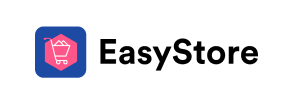EasyStore to Volusion Migration - Step-by-Step Guide & Expert Services
EasyStore to Volusion migration made simple. Move your EasyStore store to Volusion effortlessly with Cart2Cart. We streamline the process to switch from EasyStore to Volusion, ensuring a fast, secure data transfer. Preserve your SEO rankings and experience zero downtime, keeping your business fully operational. Whether you need a detailed step-by-step guide for a DIY approach or prefer expert help to handle everything for you, achieve a perfect EasyStore to Volusion migration. Trust our proven service.
What data can be
migrated from EasyStore to Volusion
-
Products
-
Product Categories
-
Manufacturers
-
Customers
Estimate your Migration Cost
The price of your migration depends on the volume of data to migrate and the additional migration options you pick. To check the price for EasyStore to Volusion conversion, click “Get estimates” and follow the suggested steps.
How to Migrate from EasyStore to Volusion In 3 Steps?
Connect your Source & Target carts
Choose EasyStore and Volusion from the drop-down lists & provide the stores’ URLs in the corresponding fields.
Select the data to migrate & extra options
Choose the data you want to migrate to Volusion and extra options to customise your EasyStore to Volusion migration.
Launch your Demo/Full migration
Run a free Demo to see how the Cart2Cart service works, and when happy - launch Full migration.
Migrate EasyStore to Volusion: A Comprehensive Guide for 2024
A Seamless Transition: Migrating Your Store from EasyStore to Volusion
As your e-commerce business evolves, replatforming to a more robust or feature-rich solution like Volusion can unlock new growth opportunities. Volusion offers powerful tools for managing products, customers, and orders, making it a compelling choice for merchants looking to scale. This guide provides a detailed, step-by-step walkthrough for migrating your existing store data from EasyStore to Volusion, leveraging the efficiency and reliability of Cart2Cart.
Since EasyStore typically does not offer a direct API connection for automated data transfer, this migration will be facilitated by exporting your EasyStore data into CSV files and then importing them into Volusion using the CsvToCart migration method. This ensures that your valuable product data, customer information, and order history are meticulously moved to your new Volusion platform with minimal downtime and maximum data integrity.
Prerequisites for a Successful Migration
Before initiating your migration, thorough preparation is crucial. Addressing these prerequisites will ensure a smoother, more efficient data transfer process.
Preparing Your EasyStore (Source) for Export
- Data Export: As EasyStore lacks a direct integration for automated migration, you will need to export all essential store data into CSV files. This includes:
- Products (SKUs, variants, descriptions, images)
- Product Categories
- Customer Information
- Order History
- Reviews (if supported by EasyStore's export)
- CMS Pages and other static content
- Data Review: Carefully review your exported data for consistency and completeness. Clean up any outdated or redundant information to ensure only relevant data is transferred.
- Backup Your Store: Always create a full backup of your EasyStore data. This is a critical step for safeguarding your information against any unforeseen issues during the migration process. You can find more details on preparing your source store here.
Preparing Your Volusion (Target) Store
- Set Up Your Volusion Store: Ensure your new Volusion store is fully set up and accessible. This includes choosing your plan and initial configuration.
- Install Cart2Cart Volusion Migration Module: Volusion requires the installation of a specific module to facilitate data transfer. You will need to install the Cart2Cart Volusion Migration module, typically by uploading a 'bridge' file via FTP to your Volusion store's root directory. This bridge acts as a secure connection point.
- FTP Access: Have your FTP access credentials ready. This is essential for uploading the Cart2Cart bridge file to your Volusion store.
- Admin Access: Ensure you have full administrator login credentials (adminLogin, adminPwd, adminUrl) for your Volusion store.
- Review Volusion Limitations: Be aware that Volusion has certain limitations, such as SEO options being excluded for blogs. Plan accordingly for your blog content's SEO strategy post-migration. For more on target store preparation, visit our FAQ.
Performing the Migration: A Step-by-Step Guide
The migration process with Cart2Cart is designed to be intuitive. Follow these steps to move your e-commerce data from EasyStore to Volusion effectively.
Step 1: Start Your Migration
Begin by navigating to the Cart2Cart migration wizard. This is your starting point for setting up your data transfer. You'll be presented with options to start a DIY migration or explore assisted services.
Step 2: Connect Your Source Store (EasyStore via CSV)
In the migration wizard, select "CSV File to Cart" as your Source Cart. Since EasyStore data is exported into CSV files, you will then upload these files to Cart2Cart. This method allows you to transfer your products, categories, customers, orders, and other essential data effectively.
For more detailed information on CSV migrations, please refer to our CSV.File Data Migration service page.
Step 3: Connect Your Target Store (Volusion)
Next, select "Volusion" as your Target Cart. You will then need to provide your Volusion store's URL and your administrative access details (admin login, password, and admin URL). As Volusion uses a bridge connection method, you will be prompted to upload the Cart2Cart Volusion Migration module (bridge file) to the root directory of your Volusion store via FTP.
Need help with access credentials? Check out The Short & Essential Guide to Access Credentials for Cart2Cart, and for understanding the root folder, see What is a root folder and where can I find it?
Step 4: Select Data Entities for Migration
This crucial step allows you to choose exactly which data types, or entities, you want to migrate from your EasyStore CSV files to Volusion. Cart2Cart supports a wide range of entities for Volusion, including:
- Products (with SKUs and variants)
- Product Categories
- Product Manufacturers
- Product Reviews
- Customers
- Orders
- Invoices
- Taxes
- Coupons
- CMS Pages
You can select all entities or pick and choose specific ones based on your requirements. Ensure you select all critical data to maintain a consistent user experience and data integrity on your new Volusion store.
Step 5: Configure Additional Migration Options
Cart2Cart offers several additional options to customize your migration. These features are designed to enhance the transfer process and ensure your new Volusion store is optimized from day one:
- Migrate Images in Description: Essential for transferring product descriptions with embedded images.
- Clear Target: This option allows you to clear any existing data on your Volusion store before the migration, ensuring a fresh start. Learn more about clearing target data.
- Preserve Product IDs, Preserve Orders IDs, Preserve Customers IDs: Highly recommended to maintain historical data consistency and external integrations. Understand how Preserve IDs options work.
- SEO URLs & 301 SEO URLs: Critical for maintaining your search engine rankings and link equity by creating redirects from old EasyStore URLs to your new Volusion URLs.
- Migrate Invoices: Transfer your financial records for seamless accounting.
- Password Migration: Migrate customer passwords securely, allowing existing customers to log in to your new Volusion store without resetting their passwords.
- Create 301 SEO URLs: Ensures that search engines and users are seamlessly redirected to your new product and category pages, preventing broken links and preserving your SEO rankings.
- Skip Custom Attributes: Useful if you only want to migrate standard product attributes.
Step 6: Map Data Fields
The data mapping step is where you align specific data fields from your EasyStore CSV files to the corresponding fields in Volusion. This ensures that information like customer groups and order statuses are correctly translated to the new platform.
Step 7: Initiate Demo & Full Migration
Before committing to the full migration, Cart2Cart offers a free demo migration. This allows you to transfer a limited number of entities (e.g., 10 products, 10 customers, 10 orders) to your Volusion store. It's an excellent opportunity to verify data accuracy, check functionality, and ensure everything looks as expected.
Once you are satisfied with the demo, you can proceed with the full migration. Consider adding a Migration Insurance Plan for peace of mind, offering remigrations within a specified period. You can learn more about how Migration Insurance works and our Migration Insurance Service.
Post-Migration Steps: Ensuring a Perfect Launch
Completing the data transfer is a significant milestone, but the journey doesn't end there. These post-migration steps are essential for a smooth launch and optimal performance of your new Volusion store.
- Thorough Testing: Conduct extensive testing of your Volusion store.
- Product Pages: Verify product details, SKUs, variants, images, and pricing. Add items to the cart and test the checkout process.
- Customer Accounts: Log in as migrated customers to check their account history, addresses, and order information.
- Order Processing: Place test orders to ensure payment gateways and shipping methods are functioning correctly.
- Functionality: Test all forms, search functions, and site navigation.
- SEO Verification:
- 301 Redirects: Confirm that all 301 redirects from your old EasyStore URLs to the new Volusion URLs are working correctly. This is crucial for preserving your SEO rankings and link equity.
- Sitemap: Update and submit your new sitemap to search engines.
- Google Search Console: Monitor for any crawl errors or indexing issues.
- Design and User Experience (UX):
- Theme Customization: Customize your Volusion theme to match your brand identity and ensure an intuitive user experience.
- Branding: Update logos, favicons, and other branding elements.
- Configure Store Settings:
- Payment Gateways: Set up and test all payment methods (credit cards, PayPal, etc.).
- Shipping Options: Configure shipping rates, zones, and carriers.
- Taxes: Ensure all tax settings are accurate for your regions.
- Notifications: Customize email templates for order confirmations, shipping updates, etc.
- Update DNS and Go Live: Once everything is thoroughly tested and confirmed, update your domain's DNS settings to point to your new Volusion store.
- Monitor and Optimize: Continuously monitor your store's performance, user behavior, and sales data. Make ongoing adjustments to optimize for conversion and growth.
- Remove Old Store: Once you are confident in your Volusion store's performance and stability, you can consider decommissioning your EasyStore.
Migrating from EasyStore to Volusion can seem daunting, but with careful planning and the right tools, it's a manageable and rewarding process. By following this guide, you can ensure a successful transition, setting the stage for your e-commerce business to thrive on the Volusion platform.
Should you encounter any challenges or require additional assistance, our team is always ready to help. Feel free to Contact Us or browse our Frequently Asked Questions for more support.
Ways to perform migration from EasyStore to Volusion
Automated migration
Just set up the migration and choose the entities to move – the service will do the rest.
Try It Free
Data Migration Service Package
Delegate the job to the highly-skilled migration experts and get the job done.
Choose Package

Benefits for Store Owners

Benefits for Ecommerce Agencies
Choose all the extra migration options and get 40% off their total Price

The design and store functionality transfer is impossible due to EasyStore to Volusion limitations. However, you can recreate it with the help of a 3rd-party developer.
Your data is safely locked with Cart2Cart
We built in many security measures so you can safely migrate from EasyStore to Volusion. Check out our Security Policy
Server Security
All migrations are performed on a secure dedicated Hetzner server with restricted physical access.Application Security
HTTPS protocol and 128-bit SSL encryption are used to protect the data being exchanged.Network Security
The most up-to-date network architecture schema, firewall and access restrictions protect our system from electronic attacks.Data Access Control
Employee access to customer migration data is restricted, logged and audited.Frequently Asked Questions
Can customer passwords from EasyStore be migrated to Volusion?
Automated tool vs. hiring an expert for EasyStore to Volusion replatforming: Which is better?
What specific data can be transferred from EasyStore to Volusion?
Does my EasyStore design automatically transfer to Volusion?
How to preserve SEO rankings when switching from EasyStore to Volusion?
How to verify data accuracy after EasyStore to Volusion store migration?
How is data security ensured during EasyStore to Volusion migration?
Will my EasyStore store go offline during migration to Volusion?
What factors determine the cost of an EasyStore to Volusion migration?
What is the typical timeframe for migrating EasyStore data to Volusion?
Why 150.000+ customers all over the globe have chosen Cart2Cart?
100% non-techie friendly
Cart2Cart is recommended by Shopify, WooCommerce, Wix, OpenCart, PrestaShop and other top ecommerce platforms.
Keep selling while migrating
The process of data transfer has no effect on the migrated store. At all.
24/7 live support
Get every bit of help right when you need it. Our live chat experts will eagerly guide you through the entire migration process.
Lightning fast migration
Just a few hours - and all your store data is moved to its new home.
Open to the customers’ needs
We’re ready to help import data from database dump, csv. file, a rare shopping cart etc.
Recommended by industry leaders
Cart2Cart is recommended by Shopify, WooCommerce, Wix, OpenCart, PrestaShop and other top ecommerce platforms.